Apply for Brand Pages
Last Updated on : 2025-01-16 06:23:31download
You can apply for a new brand on the Tuya Smart and SmartLife apps and maintain the products you have developed by using brand information.
On the brand page, app users can quickly get brand information of the purchased products and contact the brand owner for help. They can also purchase more smart products.
Prerequisites
To provide a better experience for app users, you should meet the following prerequisites when applying for a brand page:
- Your organization account has been verified.
- The product ID (PID) belongs to the target brand.
- You can offer after-sales services for end users.
Apply for a brand
When all the prerequisites are met, you can proceed to apply for a brand.
Procedure
-
Go to Operation > Tuya’s Apps > My Brands.
-
If you are using an unverified account, click Verify Now. Return to this page after verification and continue with the following steps.
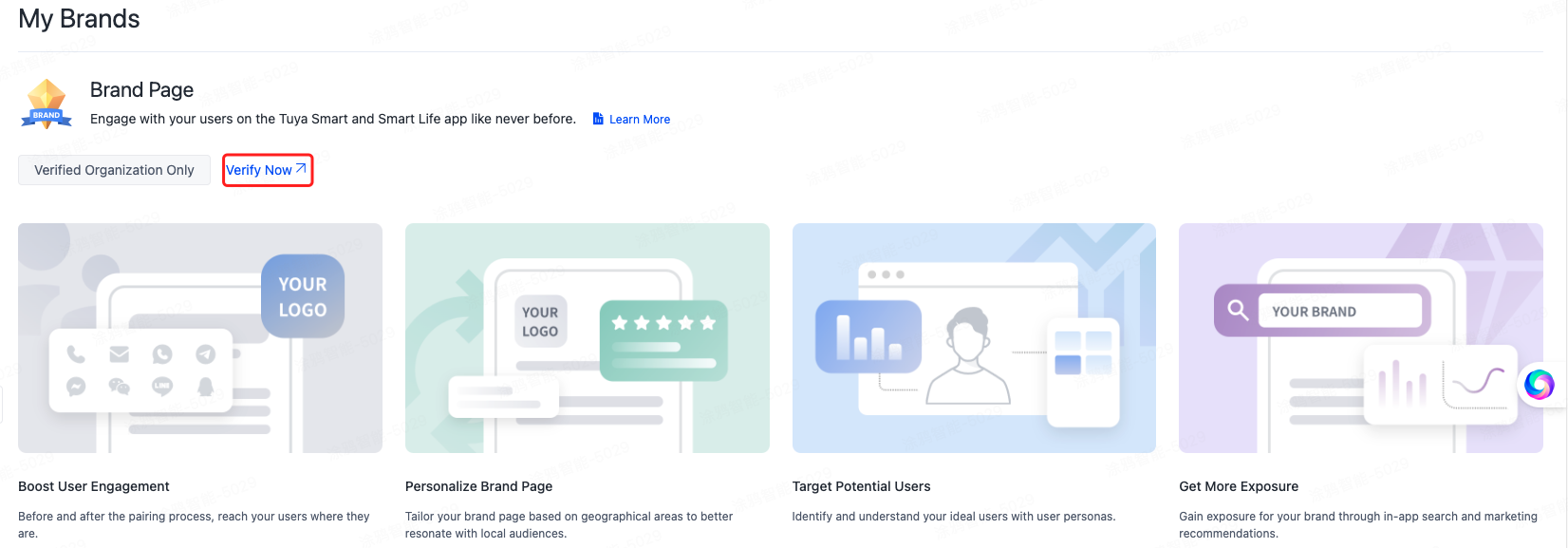
If you are using a verified organization account, click Apply Now.
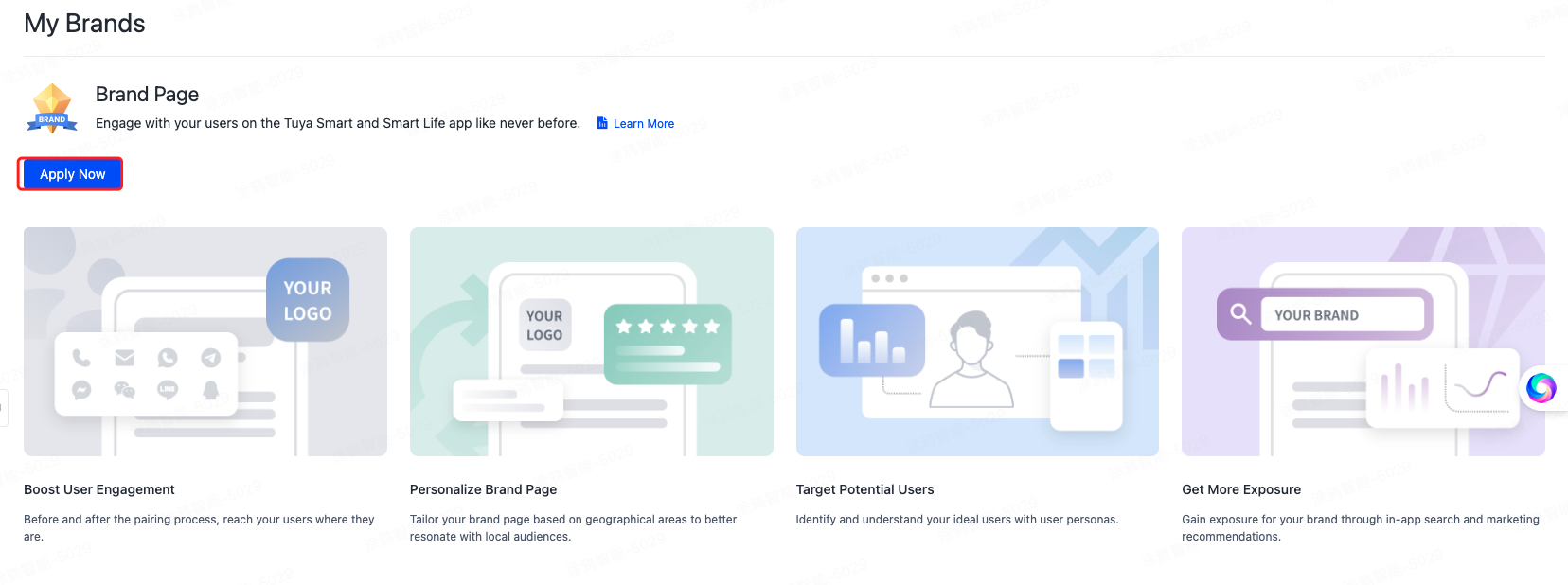
-
Fill in your brand name, logo, and brand website in the pop-up window that appears, and click Apply Now.
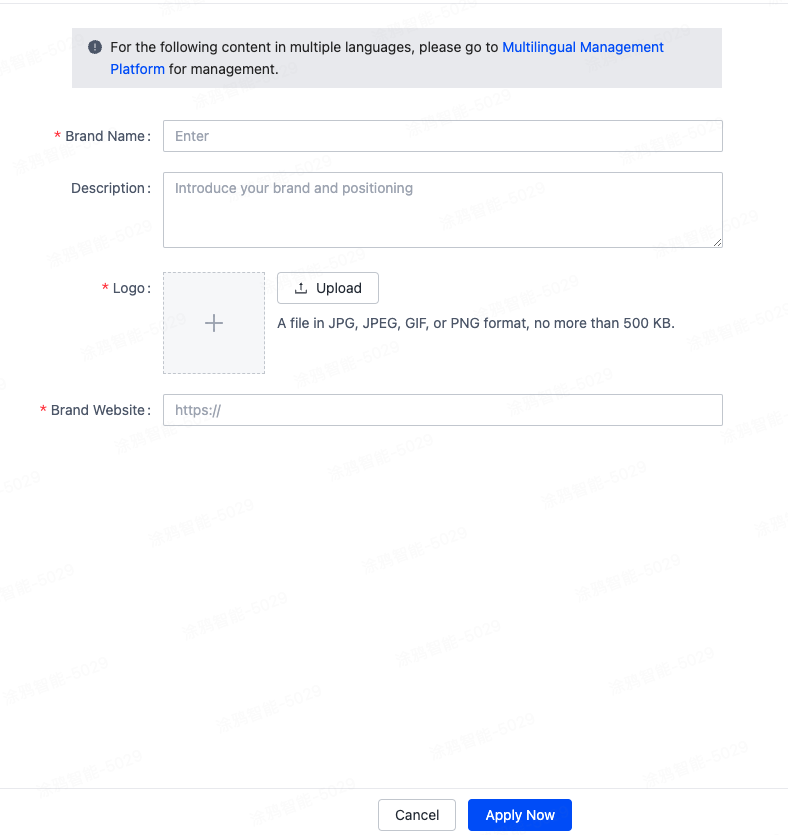
-
On the My Brands page, you can view the list of brands and their status.
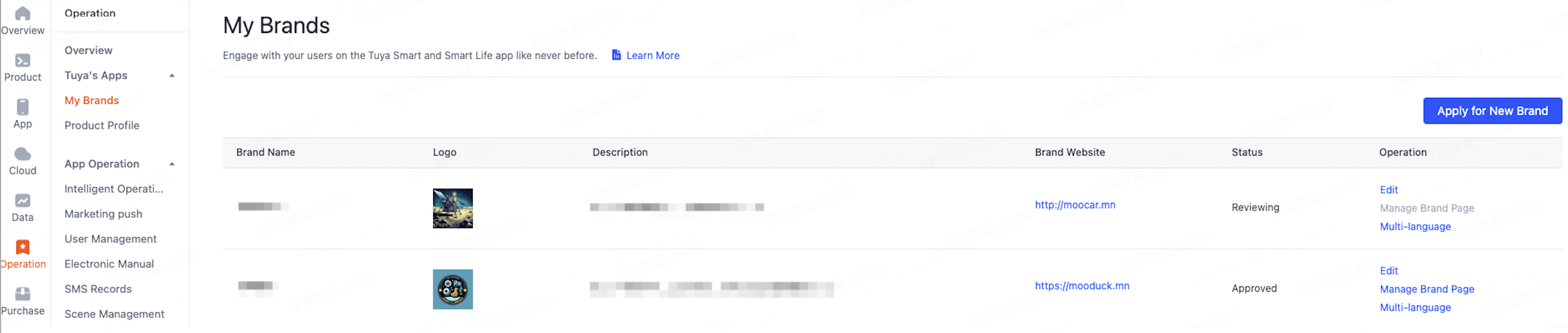
Tuya team will review your application within one to three workdays.
Apply for brand pages
You can apply for multiple brand pages for an approved brand.
On the brand pages, you can add brand information, including contacts, after-sales agreement, and listed products.
Procedure
-
Go to Operation > Tuya’s Apps > My Brands. If your brand application is approved, click Manage Brand Page in the Operation column to access the brand page.
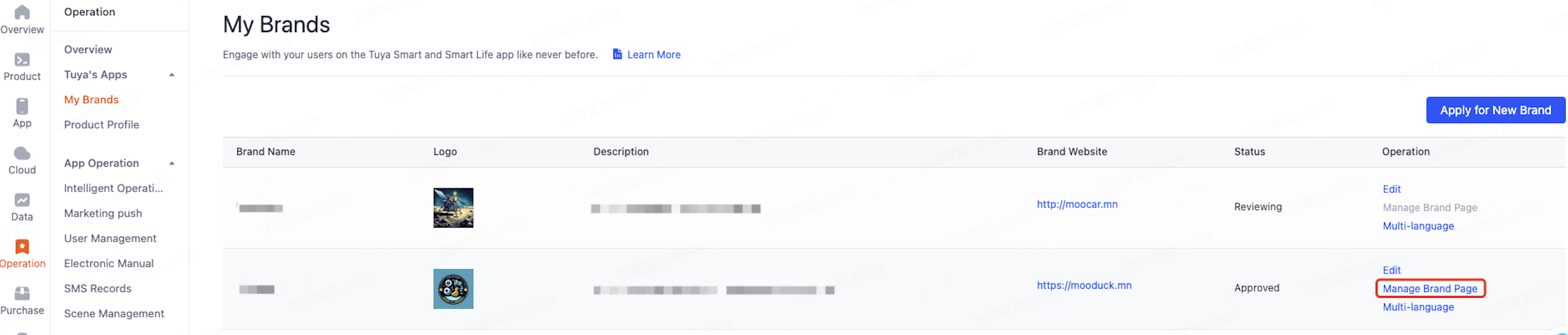
-
On the Add Brand Page that appears, select your brand and its primary market. The app will determine the effective regions of your brand page based on the country or region where the user registers. Click Confirm.
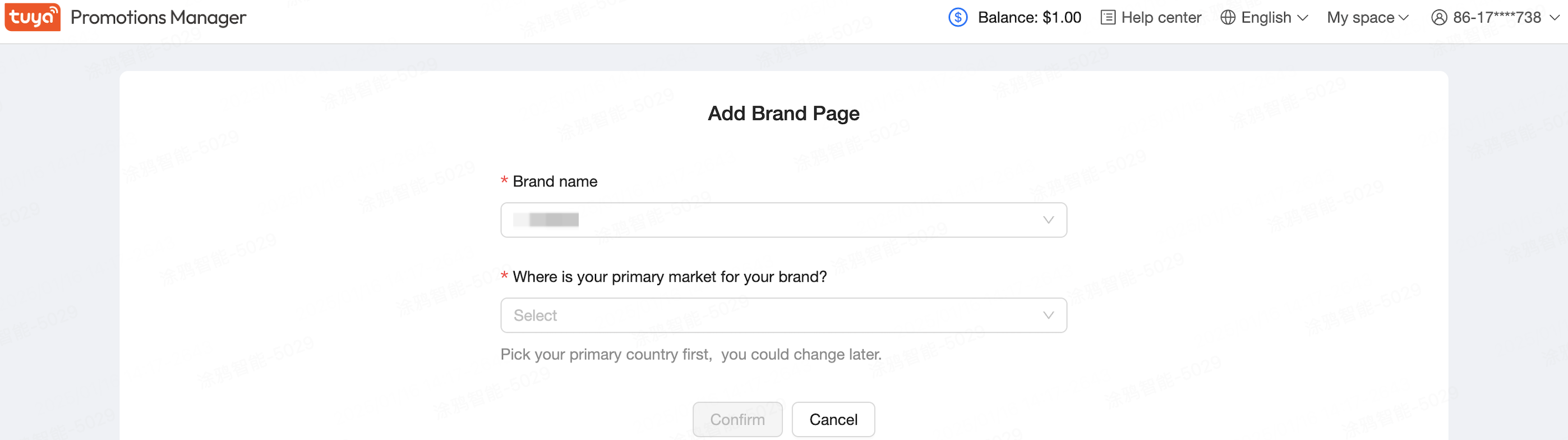
-
Go to the Brand Page. The Contacts component is selected by default. Fill in the brand’s contact information and after-sales agreement.
Click a component in the preview on the left to uncheck or recheck it.
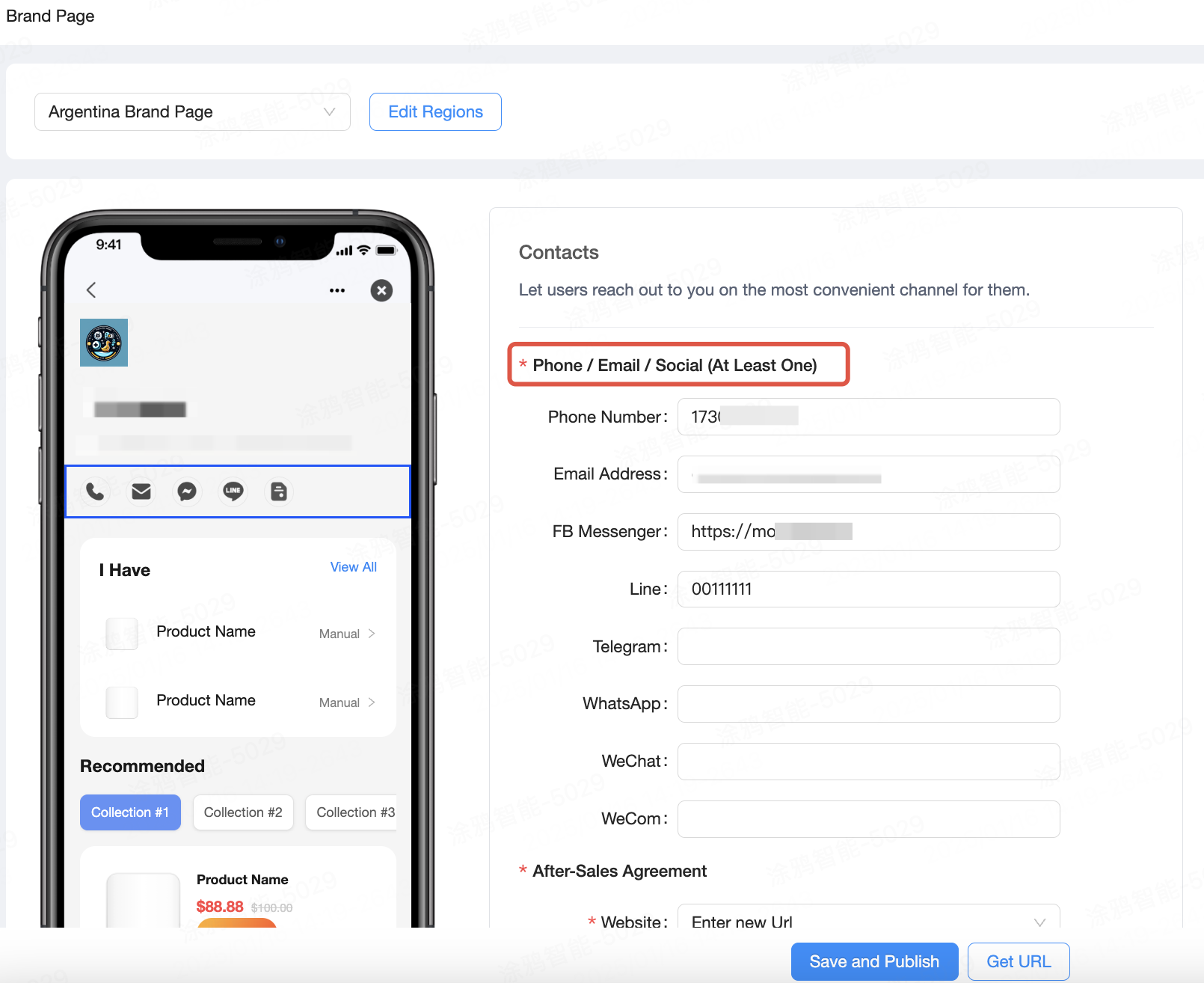
-
Click Save and Publish to submit the brand page.
Your brand page will be reviewed by the Tuya team before publishing. This review typically takes one to three workdays.
Manage brand page
After your brand page is approved, you can modify your brand name and region.
You can also add products to your brand page. Support in-app transactions and navigation to third-party platforms, and also direct traffic to offline stores. Learn more.
Share and discover brand pages
After your brand page is approved, you can share its QR code to users, so they can scan the QR code to quickly access your brand page. You can also configure the discovery mechanism within the app, allowing more app users to automatically and quickly discover your brand page. Learn more.
Join Tuya promotions plan
To further assist brand sales, Tuya organizes specific campaigns based on holidays or customs in different countries and regions. Based on the user groups of the app, these campaigns are promoted across multiple channels, including app notifications, dialog boxes, messages, and social media. Learn more.
Is this page helpful?
YesFeedbackIs this page helpful?
YesFeedback





