Create Products
Last Updated on : 2024-11-20 02:14:53download
This topic describes how to create a smart product on the Tuya Developer Platform, which is the prerequisite for developing with the Tuya Bluetooth SDK. If you do not have an account of the platform, register to create one. If you are an organization developer, see this guide on verifying your organization’s identity.
This topic uses the BTU module to demonstrate how to create a temperature and humidity sensor on the platform.
Product creation
-
Log in to the Tuya Developer Platform.
-
There are two options to create a product.
Option 1: Click Create on the page that appears.

Option 2: In the left navigation pane, choose Product > Development. Click Create in the top right corner.

-
Select a product category.
Under the Standard Category tab, select a category. For example, choose Sensors > Temp & Humidity Sensor.
If you do not find the desired category, try using the search box in the top right corner.
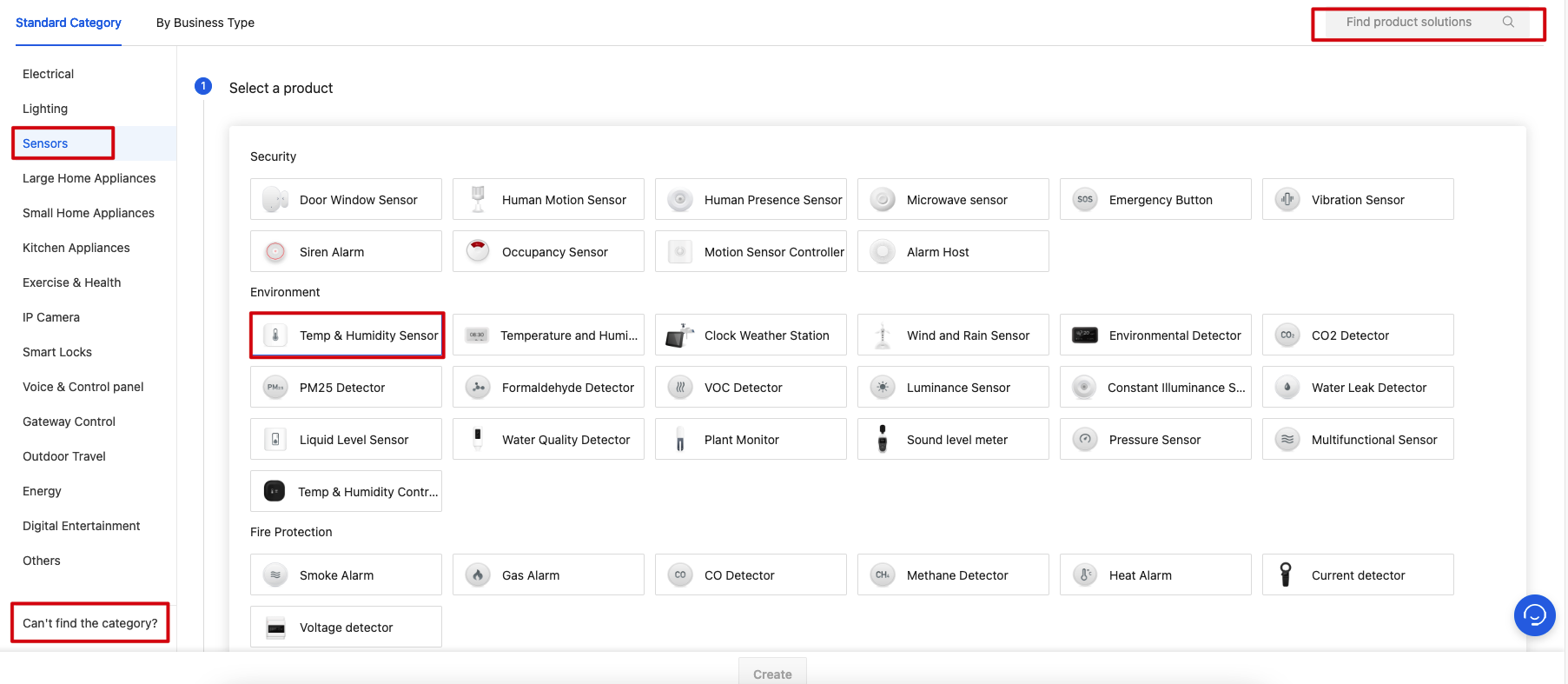
-
Choose TuyaOS for smart mode.
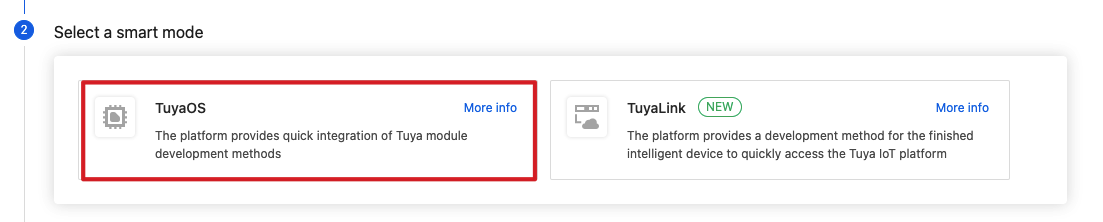
-
Under the Custom Solution tab, choose a product you want to create.
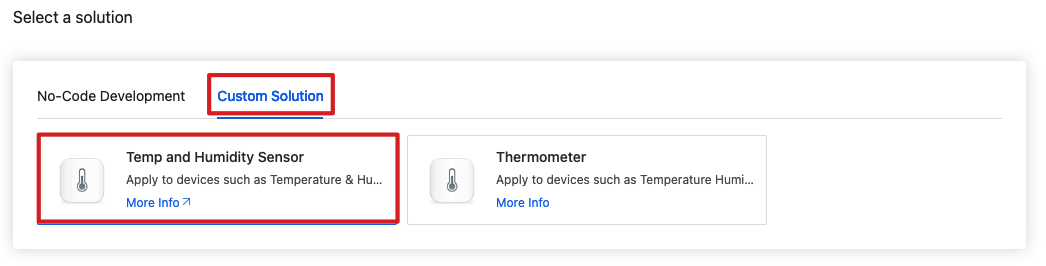
-
Complete the required information and choose Bluetooth for protocol.
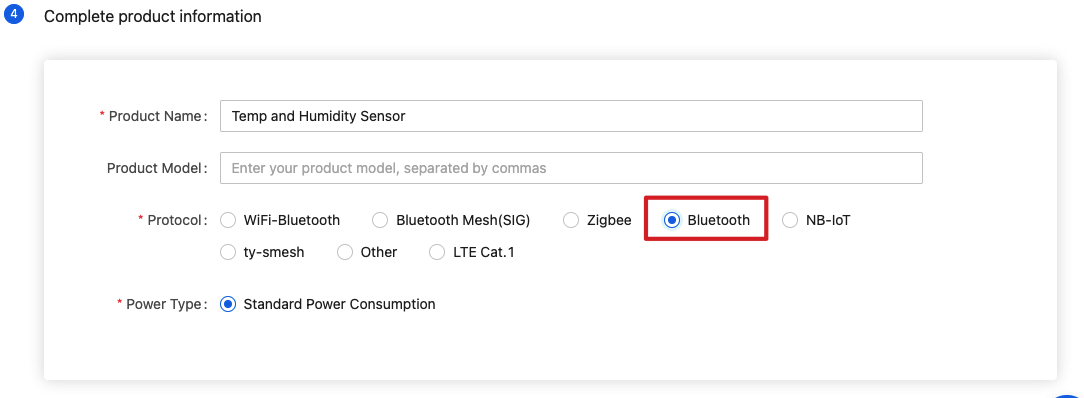
-
Click Create.
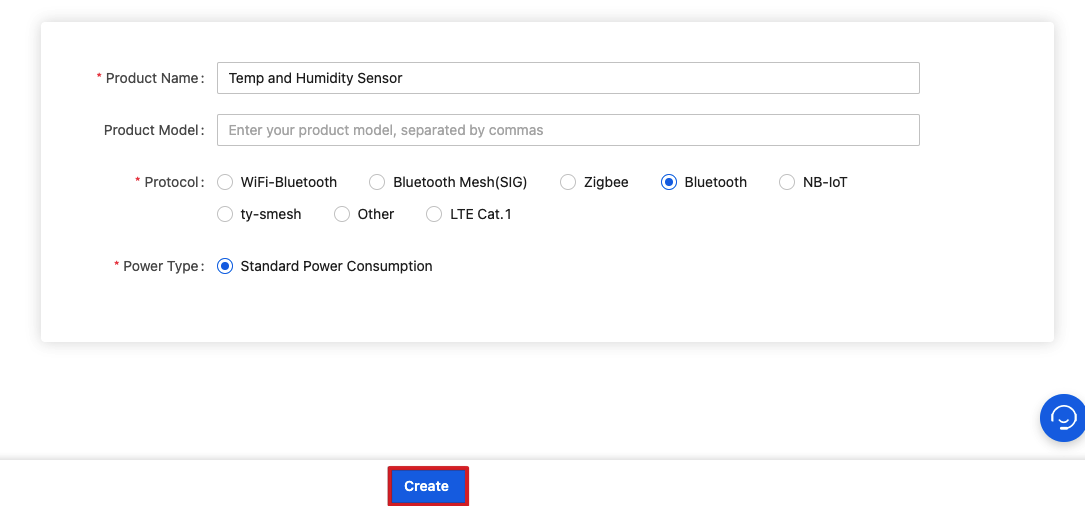
On the page of product development, you can find the product ID (PID).

Function definition
Product functions consist of standard functions, custom functions, and advanced functions. For optional functions, add or delete them as needed.
-
Standard functions
Option 1: In the Add Standard Function window, select the required function and click OK.
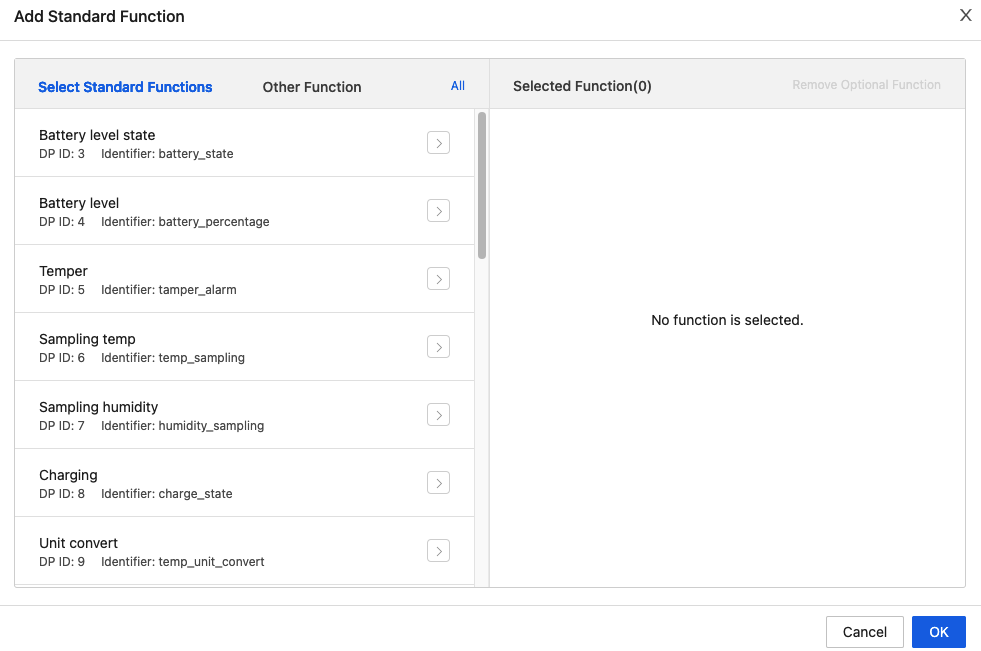
Option 2: In the Standard Function section, click Add and select the required function to add it.
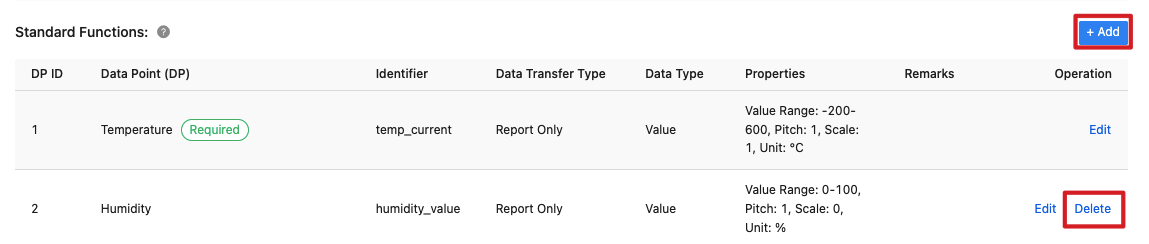
-
In the Custom Function section, click Add and enter the required parameter to add a custom function. You can click How to define product functions? to learn about function definition.

-
In the Advanced Function section, enable or disable a function.
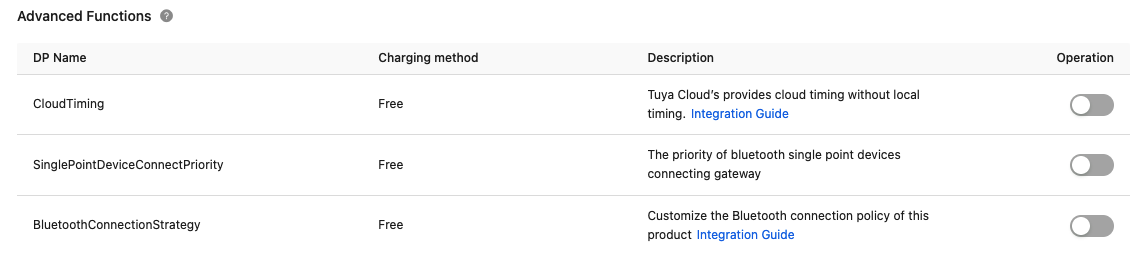
Device panel
A device panel enables you to interact with the device by using the mobile app. You can choose an all-in-one panel, a studio panel, or develop a panel with an SDK. For more information, see Design App UI.
-
To choose a panel, hover over the panel and click Apply.
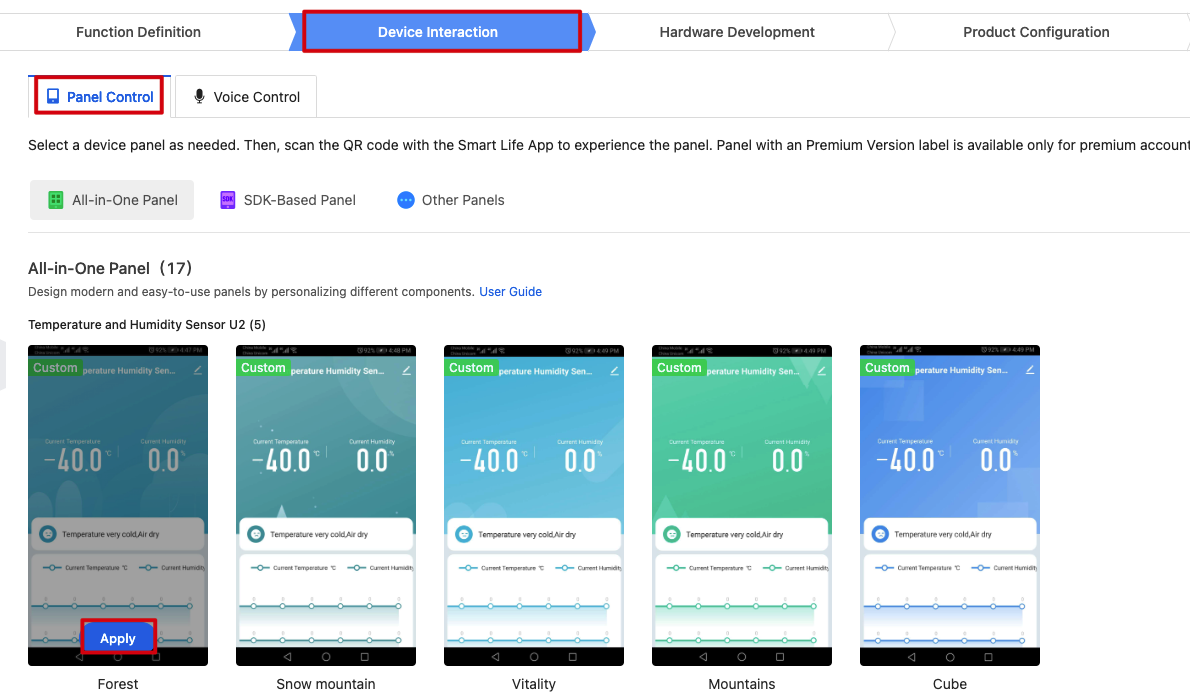
-
Then, scan the QR code by using the SmartLife app to preview the panel.
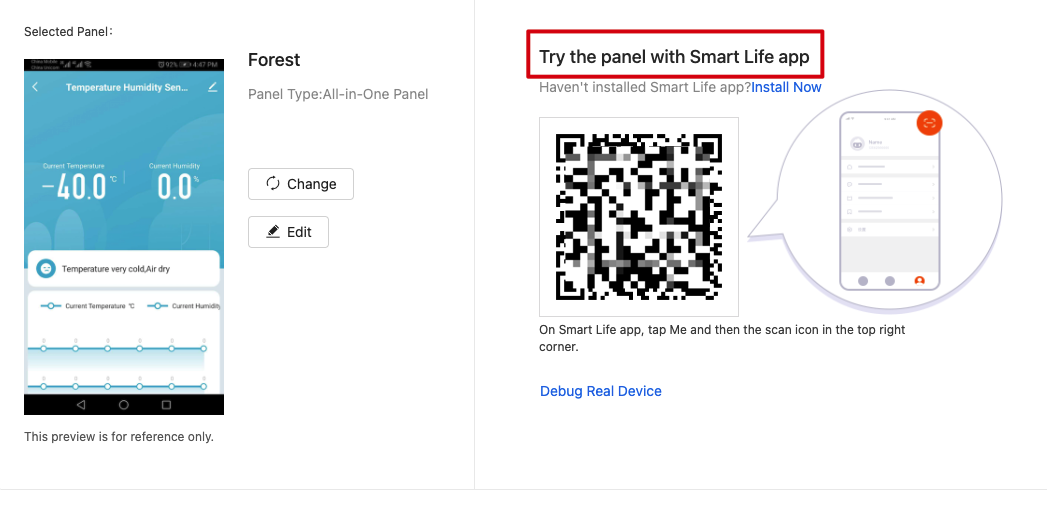
Hardware development
Under the Hardware Development tab, choose a cloud access mode and network module.
-
Choose TuyaOS for cloud access mode.

-
Select a Bluetooth module, such as BTU Bluetooth Module.
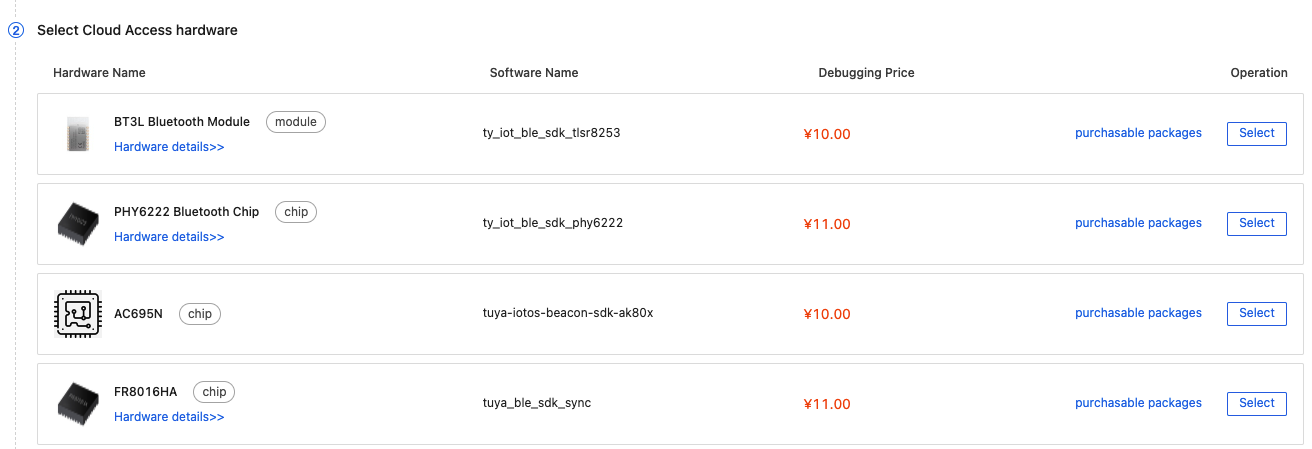
-
Download the development resources. For the BTU module,
ty_iot_ble_sdk_tlsr8253is the corresponding SDK.
Product configuration
Product configuration helps you set and manage different features in one place, including firmware updates, voice assistant integration, multi-language support, push notification, pairing guides, scenes and automation, quick toggle, and knowledge base. These features can help you distribute products worldwide and improve user experiences with continuous iteration. The feature can take effect immediately after you finish the configuration without hardware replacement. For more information, see Product Configuration.
Is this page helpful?
YesFeedbackIs this page helpful?
YesFeedback





