User Registration and Login
Last Updated on : 2024-01-26 10:06:14download
This topic describes the splash screen, user registration, and user login.
Splash screen
Check if the user is already logged in.
- If the user is already logged in, open the app’s homepage.
- If the user is not logged in, redirect them to the login or registration page.
-
Right-click on your project. Choose New > Activity > Empty Activity and set the Activity Name to
SplashActivity. Open/app/src/main/res/layout/activity_splash.xmland replace the existing UI code with the following.<?xml version="1.0" encoding="utf-8"?> <FrameLayout xmlns:android="http://schemas.android.com/apk/res/android" android:layout_width="match_parent" android:layout_height="match_parent"> <TextView android:layout_width="wrap_content" android:layout_height="wrap_content" android:textSize="20dp" android:layout_marginTop="50dp" android:layout_marginLeft="20dp" android:text="@string/user_guide_title" /> <LinearLayout android:layout_width="match_parent" android:layout_height="wrap_content" android:orientation="vertical" android:paddingLeft="20dp" android:paddingRight="20dp" android:layout_gravity="bottom" android:layout_marginBottom="40dp" android:paddingBottom="20dp"> <Button android:id="@+id/btnLogin" android:layout_width="match_parent" android:layout_height="48dp" android:text="@string/user_login" /> <Button android:id="@+id/btnRegister" android:layout_width="match_parent" android:layout_height="48dp" android:text="@string/user_register" /> </LinearLayout> </FrameLayout> -
Replace the code in
SplashActivity.ktwith the following.class SplashActivity : AppCompatActivity(), View.OnClickListener { override fun onCreate(savedInstanceState: Bundle?) { super.onCreate(savedInstanceState) // If login, then navigate to MainSampleList if (ThingHomeSdk.getUserInstance().isLogin) { startActivity(Intent(this, MainActivity::class.java)) finish() } setContentView(R.layout.activity_splash) findViewById<Button>(R.id.btnRegister).setOnClickListener(this) findViewById<Button>(R.id.btnLogin).setOnClickListener(this) } override fun onClick(v: View?) { v?.id?.let { if (it == R.id.btnRegister) { // Register startActivity(Intent(this, UserRegisterActivity::class.java)) } else if (it == R.id.btnLogin) { // Login startActivity(Intent(this, UserLoginActivity::class.java)) } } } } -
In
/app/src/main/AndroidManifest.xml, specify the page to display whenSplashActivityis not launched. Here is the example code forAndroidManifest.xml.<application android:allowBackup="true" android:icon="@mipmap/ic_launcher" android:label="@string/app_name" android:supportsRtl="true" android:name=".BaseApplication" android:theme="@style/Theme.MaterialComponents.Light.NoActionBar" tools:replace="android:allowBackup,android:supportsRtl"> <activity android:name=".MainActivity" android:exported="false" android:screenOrientation="portrait" /> <activity android:name=".SplashActivity" android:screenOrientation="portrait"> <intent-filter> <action android:name="android.intent.action.MAIN" /> <category android:name="android.intent.category.LAUNCHER" /> </intent-filter> </activity> <activity android:name=".UserRegisterActivity" android:exported="false" android:screenOrientation="portrait" /> <activity android:name=".UserLoginActivity" android:exported="false" android:screenOrientation="portrait" /> </application>
User registration
-
Create a new Activity named
UserRegisterActivity. Here is the example code for the user registration UI.<?xml version="1.0" encoding="utf-8"?> <androidx.coordinatorlayout.widget.CoordinatorLayout xmlns:android="http://schemas.android.com/apk/res/android" xmlns:app="http://schemas.android.com/apk/res-auto" android:layout_width="match_parent" android:layout_height="match_parent"> <com.google.android.material.appbar.AppBarLayout android:layout_width="match_parent" android:layout_height="wrap_content"> <com.google.android.material.appbar.MaterialToolbar android:id="@+id/topAppBar" style="@style/Widget.MaterialComponents.Toolbar.Primary" android:layout_width="match_parent" android:layout_height="?attr/actionBarSize" app:navigationIcon="?attr/homeAsUpIndicator" app:title="@string/user_register" /> </com.google.android.material.appbar.AppBarLayout> <androidx.core.widget.NestedScrollView android:layout_width="match_parent" android:layout_height="match_parent" app:layout_behavior="@string/appbar_scrolling_view_behavior"> <LinearLayout android:layout_width="match_parent" android:layout_height="wrap_content" android:orientation="vertical" android:paddingLeft="20dp" android:paddingRight="20dp" android:paddingBottom="20dp"> <com.google.android.material.textfield.TextInputLayout android:layout_width="match_parent" android:layout_height="wrap_content" android:layout_margin="4dp" android:layout_marginTop="20dp" android:hint="@string/user_country_code" app:layout_constraintLeft_toLeftOf="parent" app:layout_constraintTop_toTopOf="parent"> <com.google.android.material.textfield.TextInputEditText android:id="@+id/etCountryCode" android:layout_width="match_parent" android:layout_height="wrap_content" /> </com.google.android.material.textfield.TextInputLayout> <com.google.android.material.textfield.TextInputLayout android:layout_width="match_parent" android:layout_height="wrap_content" android:layout_margin="4dp" android:hint="@string/user_account_tips" app:endIconMode="clear_text" app:layout_constraintLeft_toLeftOf="parent" app:layout_constraintTop_toTopOf="parent"> <com.google.android.material.textfield.TextInputEditText android:id="@+id/etAccount" android:layout_width="match_parent" android:layout_height="wrap_content" /> </com.google.android.material.textfield.TextInputLayout> <com.google.android.material.textfield.TextInputLayout android:layout_width="match_parent" android:layout_height="wrap_content" android:layout_margin="4dp" android:hint="@string/user_password" app:endIconMode="clear_text" app:layout_constraintLeft_toLeftOf="parent" app:layout_constraintTop_toTopOf="parent"> <com.google.android.material.textfield.TextInputEditText android:id="@+id/etPassword" android:layout_width="match_parent" android:layout_height="wrap_content" /> </com.google.android.material.textfield.TextInputLayout> <com.google.android.material.textfield.TextInputLayout android:layout_width="match_parent" android:layout_height="wrap_content" android:layout_margin="4dp" android:hint="@string/user_verification_code" app:endIconMode="clear_text" app:layout_constraintLeft_toLeftOf="parent" app:layout_constraintTop_toTopOf="parent"> <com.google.android.material.textfield.TextInputEditText android:id="@+id/etCode" android:layout_width="match_parent" android:layout_height="wrap_content" /> </com.google.android.material.textfield.TextInputLayout> <Button android:id="@+id/btnCode" android:layout_width="match_parent" android:layout_height="48dp" android:text="@string/user_send_code" /> <Button android:id="@+id/btnRegister" android:layout_width="match_parent" android:layout_height="48dp" android:text="@string/user_register" /> </LinearLayout> </androidx.core.widget.NestedScrollView> </androidx.coordinatorlayout.widget.CoordinatorLayout> -
Implement the user registration logic.
The user registration method requires the
countryCodeparameter to specify the country code, enabling the selection of the nearest data center based on the users’ location. Users can register using either an email address or a mobile phone number.To enable verification with mobile phone SMS messages, you must subscribe to and configure the service Verify with Mobile Phone SMS. After this service is enabled, users can register and log in with an app account or reset the password using their mobile phone number. They can also bind their mobile phone number with the app. For more information, see Subscribe to and Configure SMS Verification.
Example code for user registration:
class UserRegisterActivity : AppCompatActivity(), View.OnClickListener { private val check = "^([a-z0-9A-Z]+[-|\\.]?)+[a-z0-9A-Z]@([a-z0-9A-Z]+(-[a-z0-9A-Z]+)?\\.)+[a-zA-Z]{2,}$" private val regex: Pattern = Pattern.compile(check) private val mRegisterType = 1 override fun onCreate(savedInstanceState: Bundle?) { super.onCreate(savedInstanceState) setContentView(R.layout.user_activity_register) val toolbar: Toolbar = findViewById<View>(R.id.topAppBar) as Toolbar toolbar.setNavigationOnClickListener { finish() } findViewById<Button>(R.id.btnRegister).setOnClickListener(this) findViewById<Button>(R.id.btnCode).setOnClickListener(this) } override fun onClick(v: View?) { val strAccount = findViewById<EditText>(R.id.etAccount).text.toString() val strCountryCode = findViewById<EditText>(R.id.etCountryCode).text.toString() val strPassword = findViewById<EditText>(R.id.etPassword).text.toString() val strCode = findViewById<EditText>(R.id.etCode).text.toString() val matcher: Matcher = regex.matcher(strAccount) val isEmail: Boolean = matcher.matches() v?.id?.let { if (it == R.id.btnRegister) { val callback = object : IRegisterCallback { override fun onSuccess(user: User?) { Toast.makeText( this@UserRegisterActivity, "Register success", Toast.LENGTH_LONG ).show() } override fun onError(code: String?, error: String?) { Toast.makeText( this@UserRegisterActivity, "Register error->$error", Toast.LENGTH_LONG ).show() } } if (isEmail) { // Register by email ThingHomeSdk.getUserInstance().registerAccountWithEmail( strCountryCode, strAccount, strPassword, strCode, callback ) } else { // Register by phone ThingHomeSdk.getUserInstance().registerAccountWithPhone( strCountryCode, strAccount, strPassword, strCode, callback ) } } else if (it == R.id.btnCode) { // Get verification code code ThingHomeSdk.getUserInstance().sendVerifyCodeWithUserName( strAccount, "", strCountryCode, mRegisterType, object : IResultCallback { override fun onSuccess() { Toast.makeText( this@UserRegisterActivity, "Got validateCode", Toast.LENGTH_LONG ).show() } override fun onError(code: String?, error: String?) { Toast.makeText( this@UserRegisterActivity, "getValidateCode error->$error", Toast.LENGTH_LONG ).show() } }) } } } }Preview:
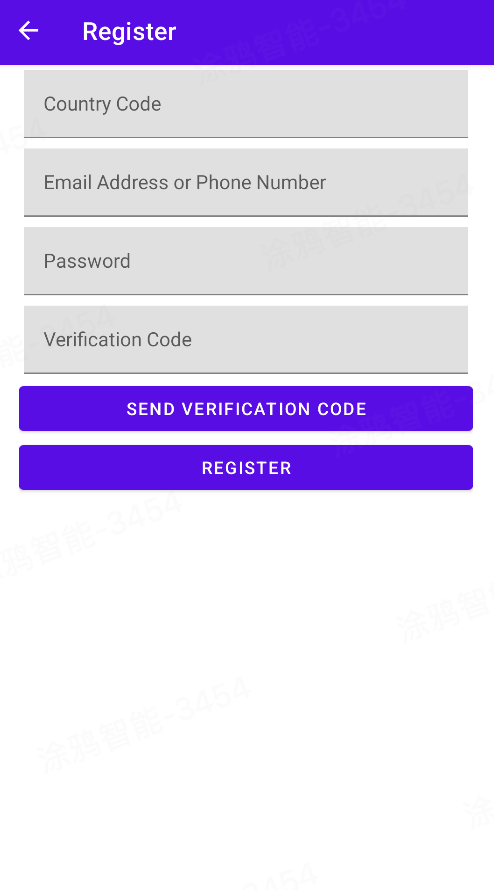
User login
-
Create a new Activity named
UserLoginActivity.<?xml version="1.0" encoding="utf-8"?> <androidx.coordinatorlayout.widget.CoordinatorLayout xmlns:android="http://schemas.android.com/apk/res/android" xmlns:app="http://schemas.android.com/apk/res-auto" android:layout_width="match_parent" android:layout_height="match_parent"> <com.google.android.material.appbar.AppBarLayout android:layout_width="match_parent" android:layout_height="wrap_content"> <com.google.android.material.appbar.MaterialToolbar android:id="@+id/topAppBar" style="@style/Widget.MaterialComponents.Toolbar.Primary" android:layout_width="match_parent" android:layout_height="?attr/actionBarSize" app:navigationIcon="?attr/homeAsUpIndicator" app:title="@string/user_login" /> </com.google.android.material.appbar.AppBarLayout> <androidx.core.widget.NestedScrollView android:layout_width="match_parent" android:layout_height="match_parent" app:layout_behavior="@string/appbar_scrolling_view_behavior"> <LinearLayout android:layout_width="match_parent" android:layout_height="wrap_content" android:orientation="vertical" android:padding="20dp"> <com.google.android.material.textfield.TextInputLayout android:layout_width="match_parent" android:layout_height="wrap_content" android:layout_margin="4dp" android:layout_marginTop="20dp" android:hint="@string/user_country_code" app:layout_constraintLeft_toLeftOf="parent" app:layout_constraintTop_toTopOf="parent"> <com.google.android.material.textfield.TextInputEditText android:id="@+id/etCountryCode" android:layout_width="match_parent" android:layout_height="wrap_content" /> </com.google.android.material.textfield.TextInputLayout> <com.google.android.material.textfield.TextInputLayout android:layout_width="match_parent" android:layout_height="wrap_content" android:layout_margin="4dp" android:hint="@string/user_account_tips" app:endIconMode="clear_text" app:layout_constraintLeft_toLeftOf="parent" app:layout_constraintTop_toTopOf="parent"> <com.google.android.material.textfield.TextInputEditText android:id="@+id/etAccount" android:layout_width="match_parent" android:layout_height="wrap_content" /> </com.google.android.material.textfield.TextInputLayout> <com.google.android.material.textfield.TextInputLayout android:layout_width="match_parent" android:layout_height="wrap_content" android:layout_margin="4dp" android:hint="@string/user_password" app:endIconMode="clear_text" app:layout_constraintLeft_toLeftOf="parent" app:layout_constraintTop_toTopOf="parent"> <com.google.android.material.textfield.TextInputEditText android:id="@+id/etPassword" android:layout_width="match_parent" android:layout_height="wrap_content" /> </com.google.android.material.textfield.TextInputLayout> <Button android:id="@+id/btnLogin" android:layout_width="match_parent" android:layout_height="48dp" android:layout_marginTop="10dp" android:text="@string/user_login" /> </LinearLayout> </androidx.core.widget.NestedScrollView> </androidx.coordinatorlayout.widget.CoordinatorLayout> -
After registration, go back to the splash screen and open the login page. Here is the example code for the user login logic:
class UserLoginActivity : AppCompatActivity(), View.OnClickListener { override fun onCreate(savedInstanceState: Bundle?) { super.onCreate(savedInstanceState) setContentView(R.layout.user_activity_login) val toolbar: Toolbar = findViewById<View>(R.id.topAppBar) as Toolbar toolbar.setNavigationOnClickListener { finish() } findViewById<Button>(R.id.btnLogin).setOnClickListener(this) } override fun onClick(v: View?) { val strAccount = findViewById<EditText>(R.id.etAccount).text.toString() val strCountryCode = findViewById<EditText>(R.id.etCountryCode).text.toString() val strPassword = findViewById<EditText>(R.id.etPassword).text.toString() v?.id?.let { if (it == R.id.btnLogin) { // Login with phone val callback = object : ILoginCallback { override fun onSuccess(user: User?) { Toast.makeText( this@UserLoginActivity, "Login success", Toast.LENGTH_LONG ).show() startActivity( Intent( this@UserLoginActivity, MainActivity::class.java ) ) } override fun onError(code: String?, error: String?) { Toast.makeText( this@UserLoginActivity, "login error->$error", Toast.LENGTH_LONG ).show() } } if (ValidatorUtil.isEmail(strAccount)) { ThingHomeSdk.getUserInstance() .loginWithEmail(strCountryCode, strAccount, strPassword, callback) } else { ThingHomeSdk.getUserInstance() .loginWithPhonePassword(strCountryCode, strAccount, strPassword, callback) } } } } }Preview:
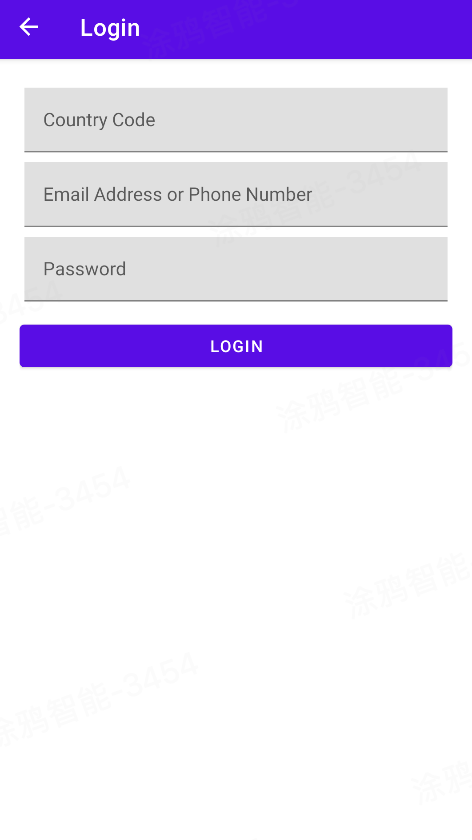
Is this page helpful?
YesFeedbackIs this page helpful?
YesFeedback





