Subscribe to and Configure SMS Verification
Last Updated on : 2025-03-04 01:37:06download
This topic describes how to enable SMS verification for your app. After this feature is enabled, users can register and log in with an app account or reset the password using their mobile phone number. They can also bind their mobile number with the app. The app in this topic can be the Tuya OEM app for smart life and the app you developed with Tuya SmartLife App SDK.
Preview
After SMS verification is enabled for your app, users can provide a mobile phone number to achieve multiple features. For example, register an account, log in with the account, reset the account password, and bind a mobile phone number with the app, as shown in the following figures.
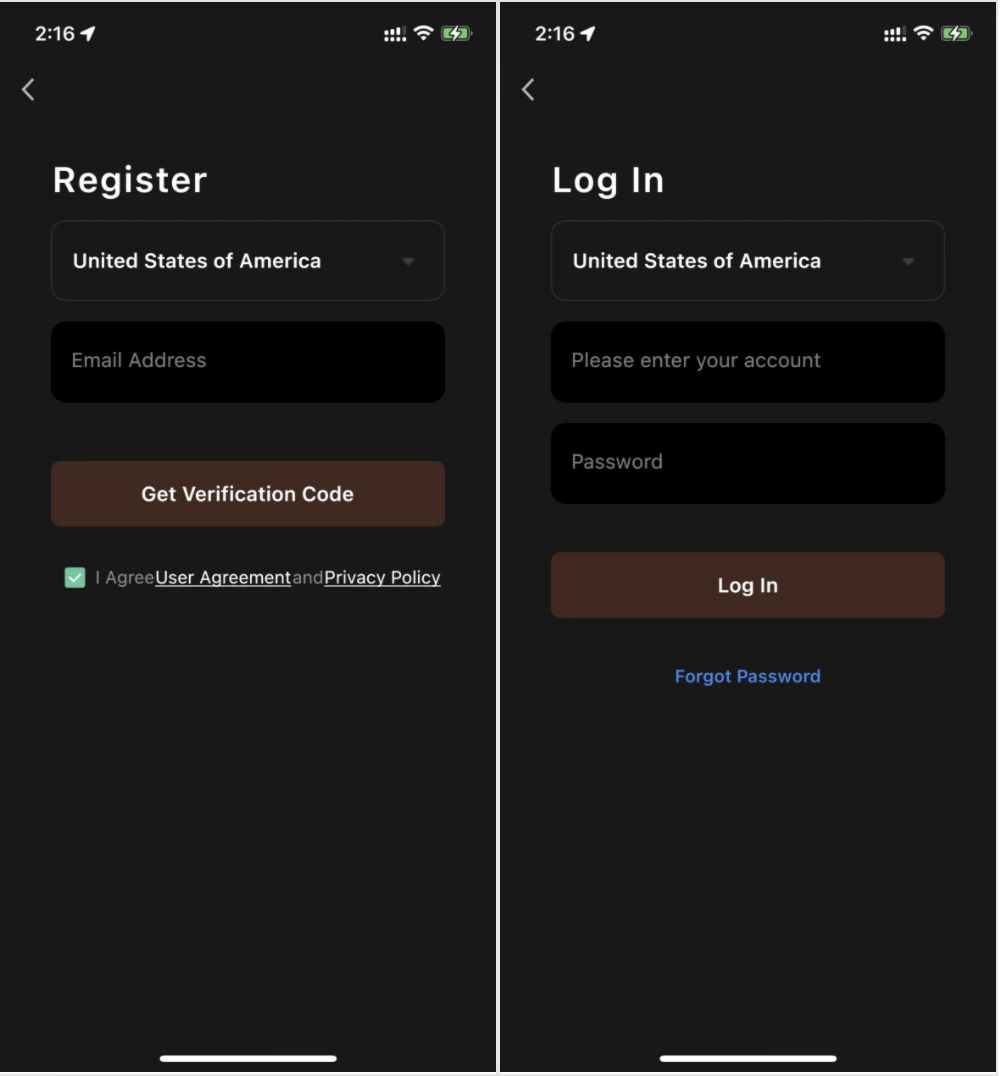
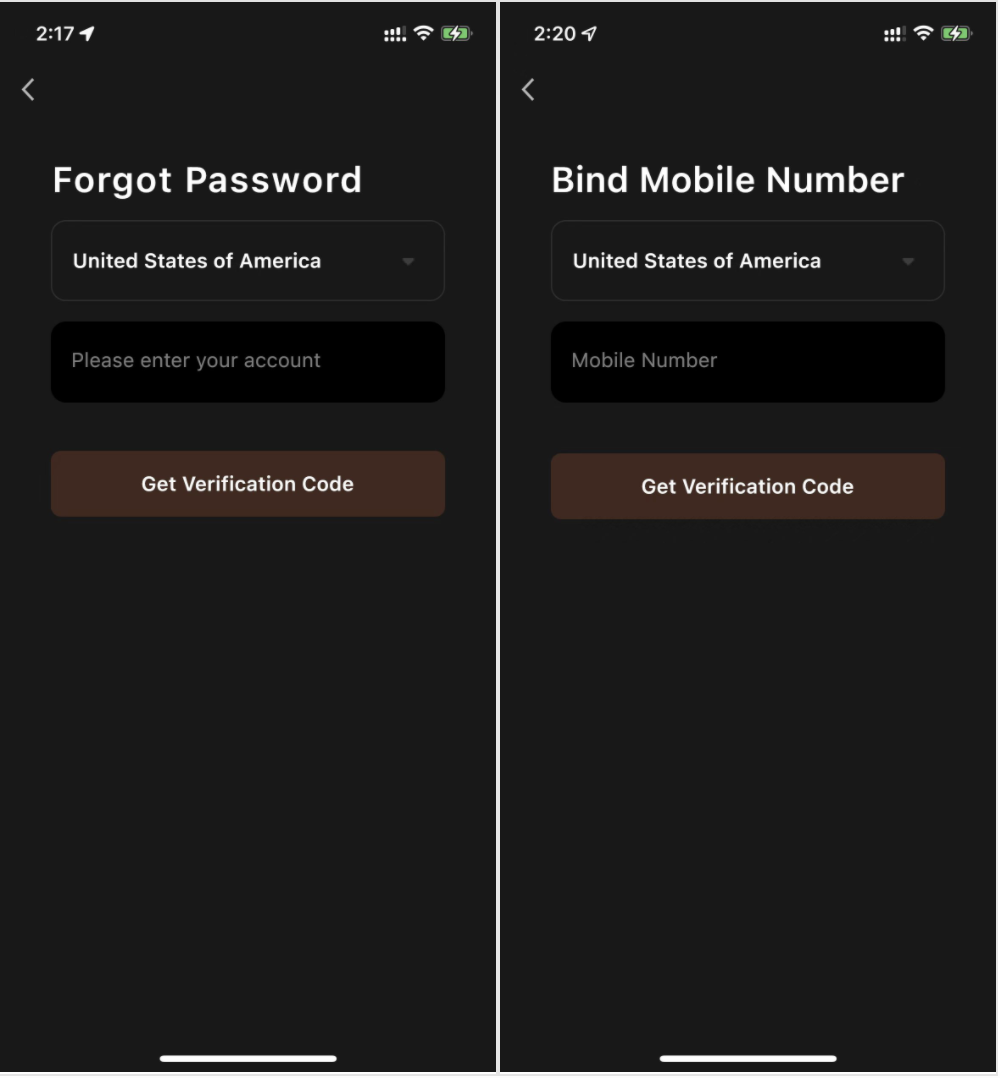
Advantages
- Efficient account registration: Users can register an account with a mobile phone number. Therefore, they can log in to the app by using their mobile phone number. This is more efficient than using an email address.
- User identity verified: During SMS verification, a user enters the verification code returned to the specified mobile phone number. This can verify the user’s identity with the mobile phone number and prevent fake account creation.
- Simplified password resetting: If the account password is forgotten or missing, the user can enter an SMS verification code received by the mobile phone number to verify the user identity and reset the password.
Subscribe to feature
-
Visit the value-added service website Verify with Mobile Phone SMS.
-
Subscribe to the SMS verification feature as instructed.
-
After the subscription is approved, configure this feature on the Optional Setting page of your app to enable this feature. For more information, see Configure feature.
-
After this feature is enabled and SMS messages are consumed, you will receive bills in the following month. You can view the bills on the Expenditure Bill tab.
This feature is enabled only after your subscription to this feature is approved and it will be billed on a pay-as-you-go basis. For the billing method of the service, see Mobile phone registration country code and SMS price list.
Configure feature
OEM app for smart life
The template used by your OEM app must be v3.17.6 or later.
-
Log in to the Tuya Developer Platform, and in the left-side navigation pane, choose App > OEM App > Optional Setting.
-
Click the More tab and set Verify with Mobile Phone SMS to Yes.
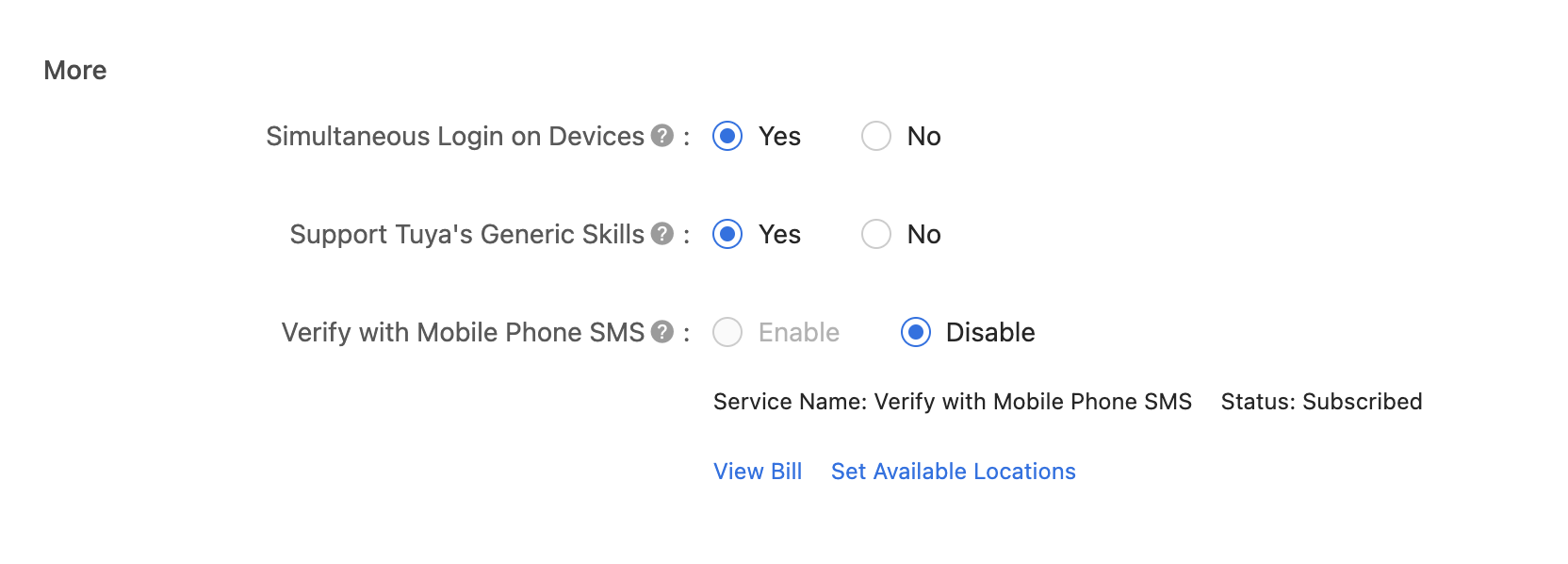
-
Click Set Available Locations. In the drawer that appears, set the Available Locations section. The Global and Specified Countries and Regions options are available.
-
Global: SMS verification is available to any country or region in which the app account is registered.
-
Specified Countries and Regions: SMS verification is only available to specified countries or regions. You can search by country name in the input box to select desired locations.
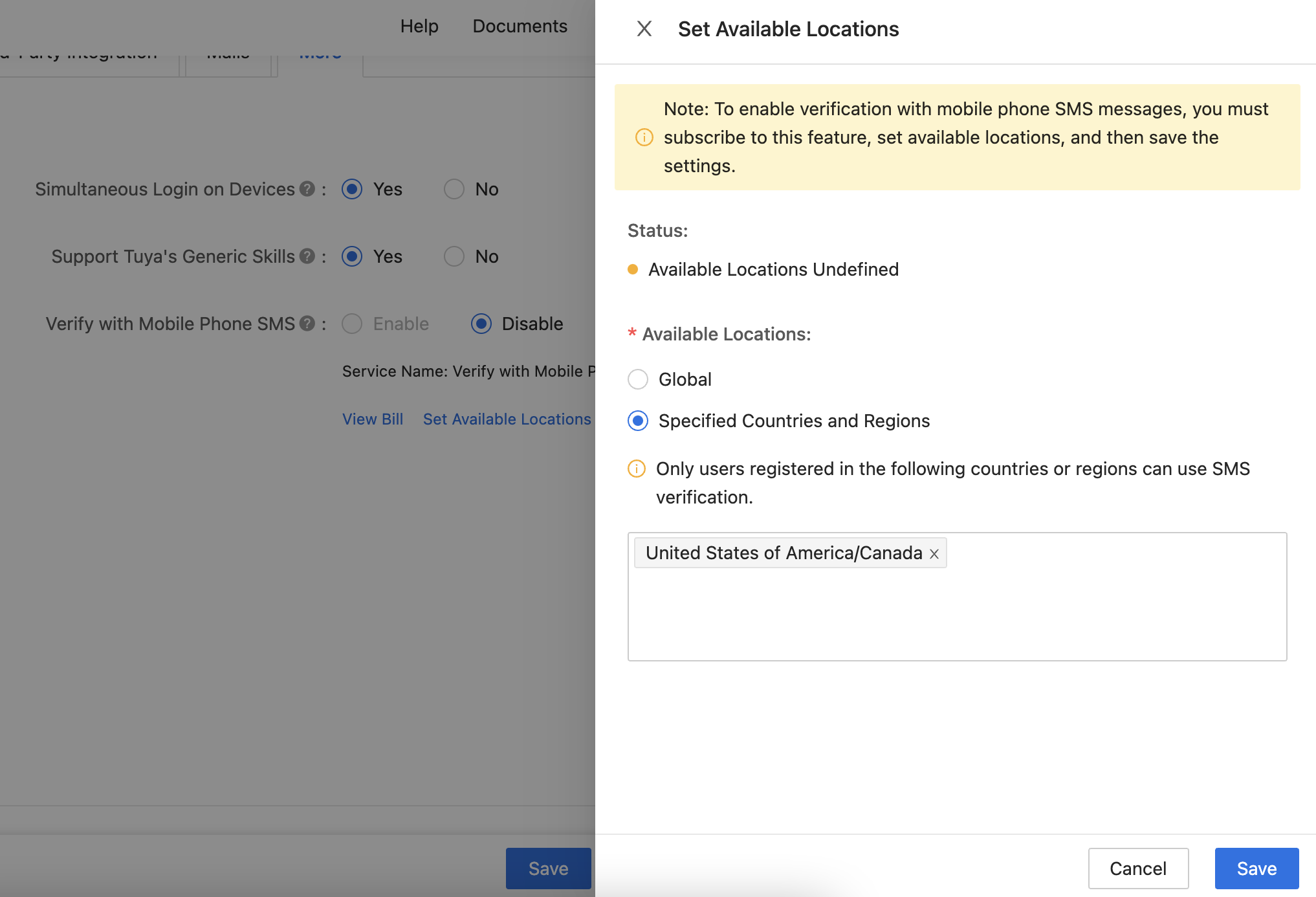
-
-
Click Save to enable this feature for your app.
SmartLife App SDK
This section only applies to apps developed based on SmartLife App SDK v3.25.0 or later. Otherwise, this feature will not become effective after the settings.
- Log in to the Tuya Developer Platform, and in the left-side navigation pane, choose App > App SDK > Optional Setting.
- Click the More tab and set Verify with Mobile Phone SMS to Yes. Follow-up settings are similar to those of the OEM app for smart life.
Is this page helpful?
YesFeedbackIs this page helpful?
YesFeedback





