Display Pairing Device List by Countries or Regions
Last Updated on : 2025-03-04 01:37:05download
If you have an OEM app, and your products are sold globally, but some products are only sold in certain countries or regions, you can subscribe to the service of Display Category by Countries or Regions to ensure app users will view the applicable pairing information.
Requirement
- You have an official OEM app.
- Your OEM app uses a custom Tiled View or List View for the pairing list.
- There is a need to display applicable device pairing lists for app users in different countries or regions.
Enable the Pairing Device List service
-
Log in to Tuya Developer Platform.
-
Click Subscribe on the page of App > OEM App > Optional Setting > Pairing Device List.
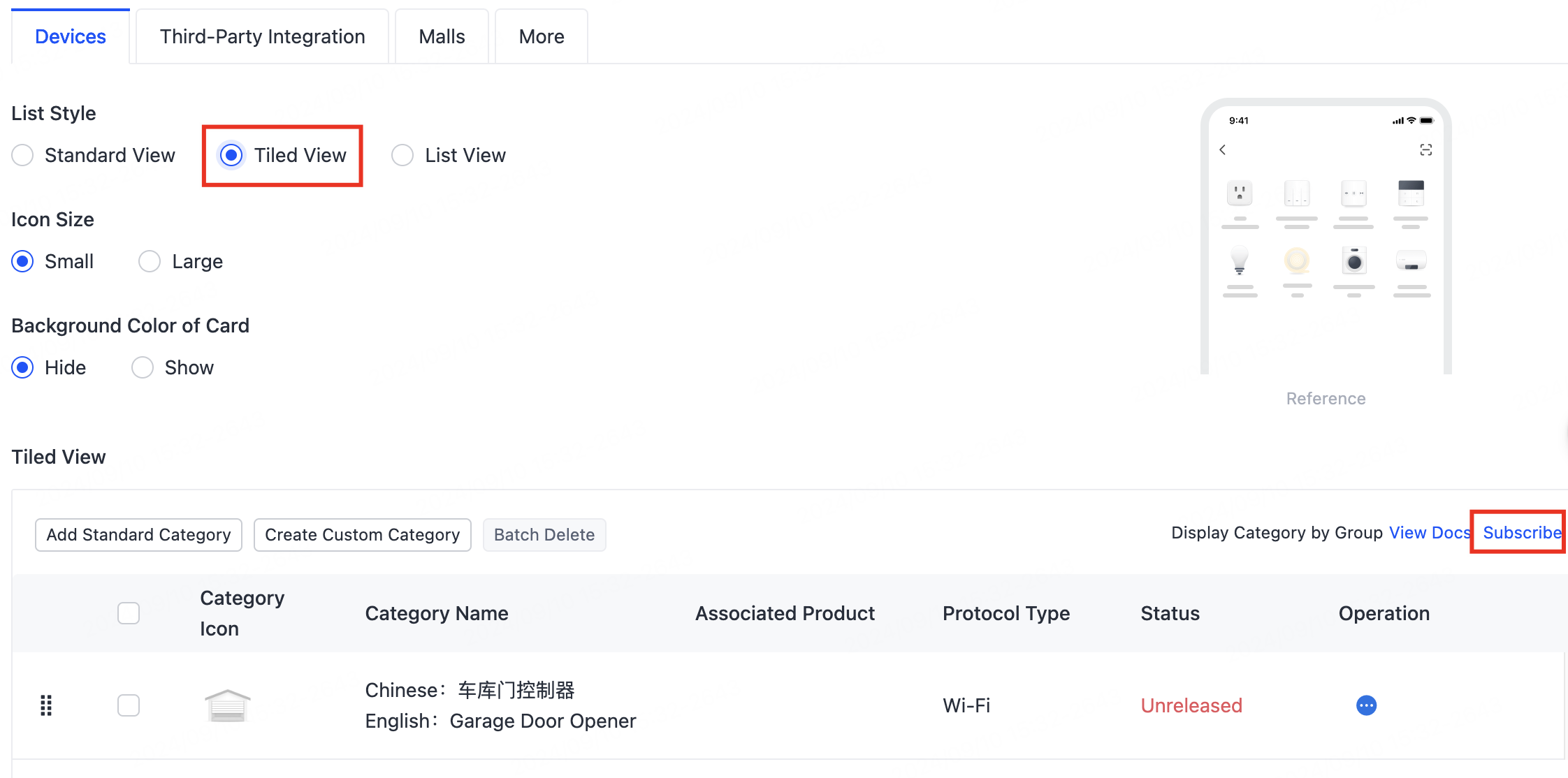
-
Find the target app and service, place an order, and make the payment. The service will then be subscribed.
-
The Display Category by Countries or Regions is disabled by default. You can click SET to set up different groups and pairing types.
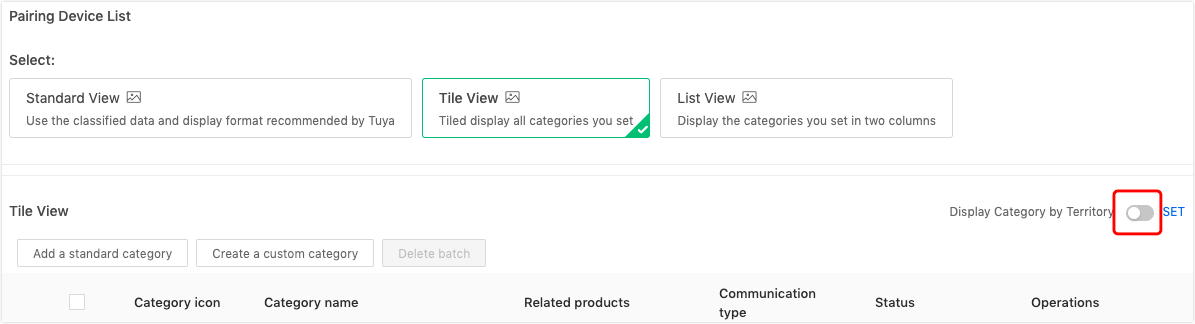
-
After this service is subscribed, the system will automatically display the pairing device list data according to the app user’s location.
Display sub-titles by countries or regions
-
Add a new group, enter the group name, select countries or regions, and then click Save. Multiple groups can be created simultaneously.
You can set up to five groups for one app.

-
After the group is created, you can select the pairing list displayed under the current group.
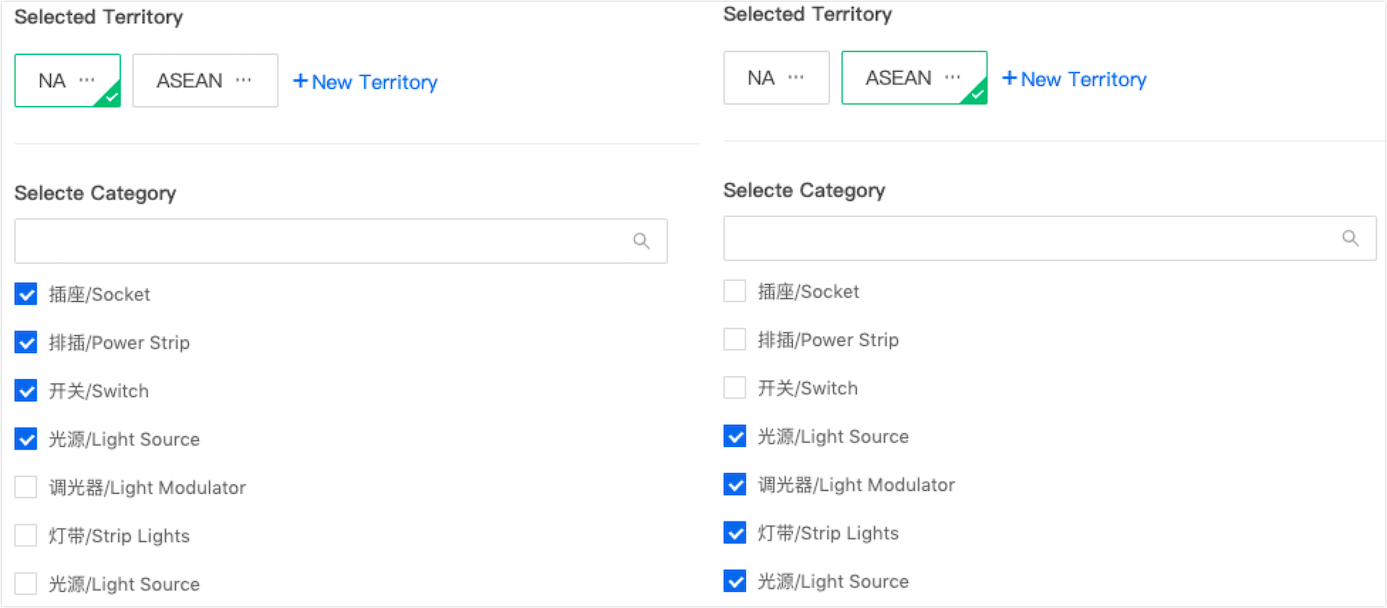
-
Set the group and the categories to be displayed under the group, and return to the page of Pairing Device List to subscribe to the service.
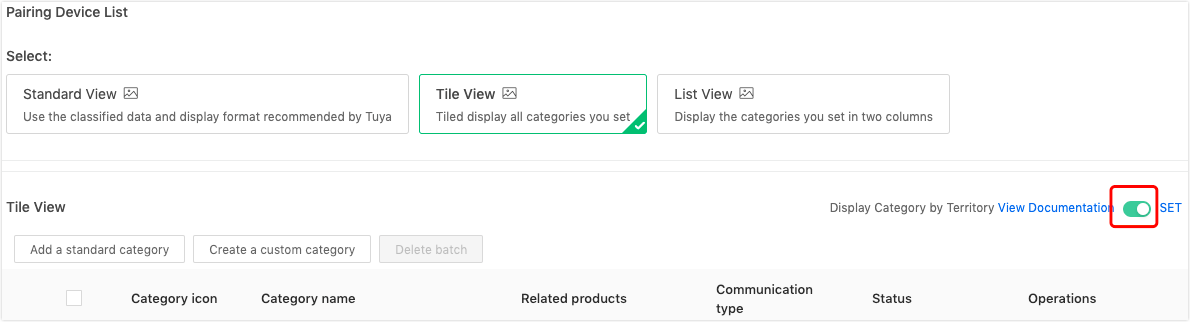
-
After subscription, app users will see the pairing list under the group of the country or region where the app account belongs.
FAQ
If the country or region of an app account is not within the preset group, what pairing data will be displayed?
All published categories will be displayed.
Can I use this service without an OEM app?
This service only applies to your official OEM app.
Can I enable this service if I use standard pairing list data?
This service can only be enabled when you use Tiled View and List View of the pairing list data.
Is this page helpful?
YesFeedbackIs this page helpful?
YesFeedback





