Smart MiniApp
Last Updated on : 2025-10-15 02:28:44download
This cost-effective miniapp solution can help you create native applications within your mobile app to meet the diverse needs of users. This will make your app more differentiated and stand out in the market. For more information, see Tuya MiniApp to enter the creative applications expressway.
This topic describes how to purchase, manage, and distribute the smart miniapp within your OEM app. You can distribute your miniapp to the desired position in the mobile app.
Purchase miniapp
Before distributing a miniapp to your OEM app, you need to purchase it first.
Procedure
-
Log in to the Tuya Developer Platform.
-
In the left-side navigation pane, go to App > Smart MiniApp > Miniapp Market.
-
Select and buy the desired miniapp.
The scope of miniapps varies. Certain miniapps are charged per OEM app.
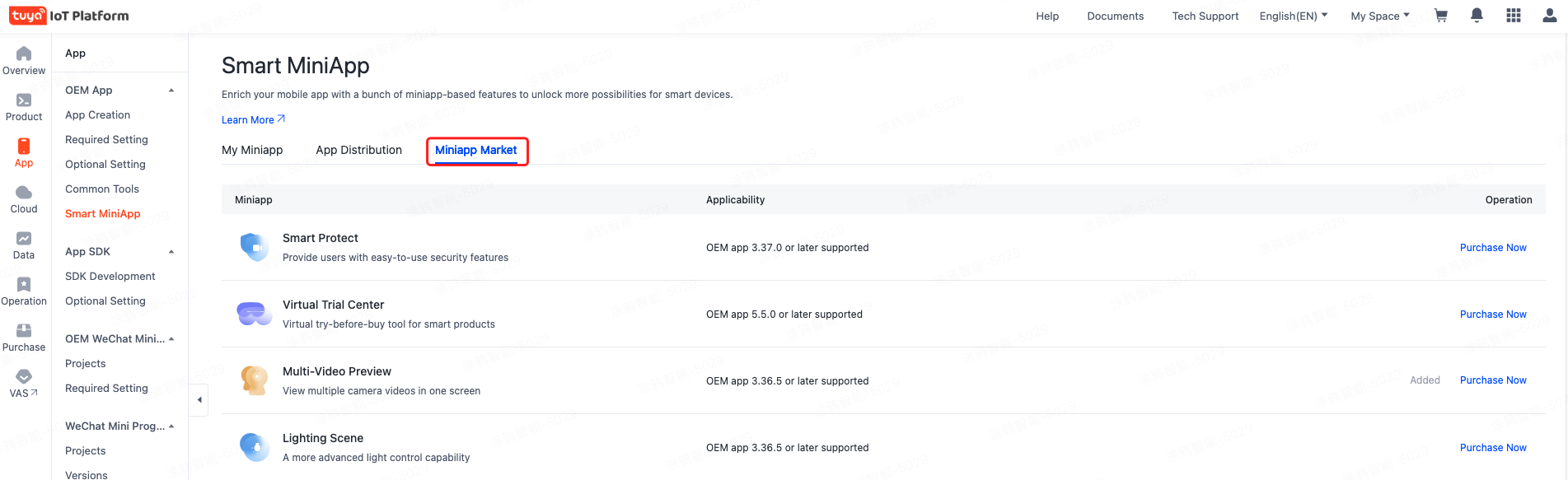
You can directly buy miniapps officially provided by Tuya in the miniapp market. You can also choose to develop your own miniapps or contact third-party developers to develop them, and use these miniapps in your app.
Manage miniapp
In addition to buying a miniapp from the Miniapp Market, you can also get them directly from developers or create your own. You can manage all your miniapps in one place, no matter where they come from.
Procedure
-
Log in to the Tuya Developer Platform.
-
In the left-side navigation pane, go to App > Smart MiniApp > My Miniapp.
-
You can get the link to a miniapp by clicking Get URL, or delete a miniapp by clicking ··· > Delete Miniapp.
You are not allowed to delete your proprietary or third-party miniapps.
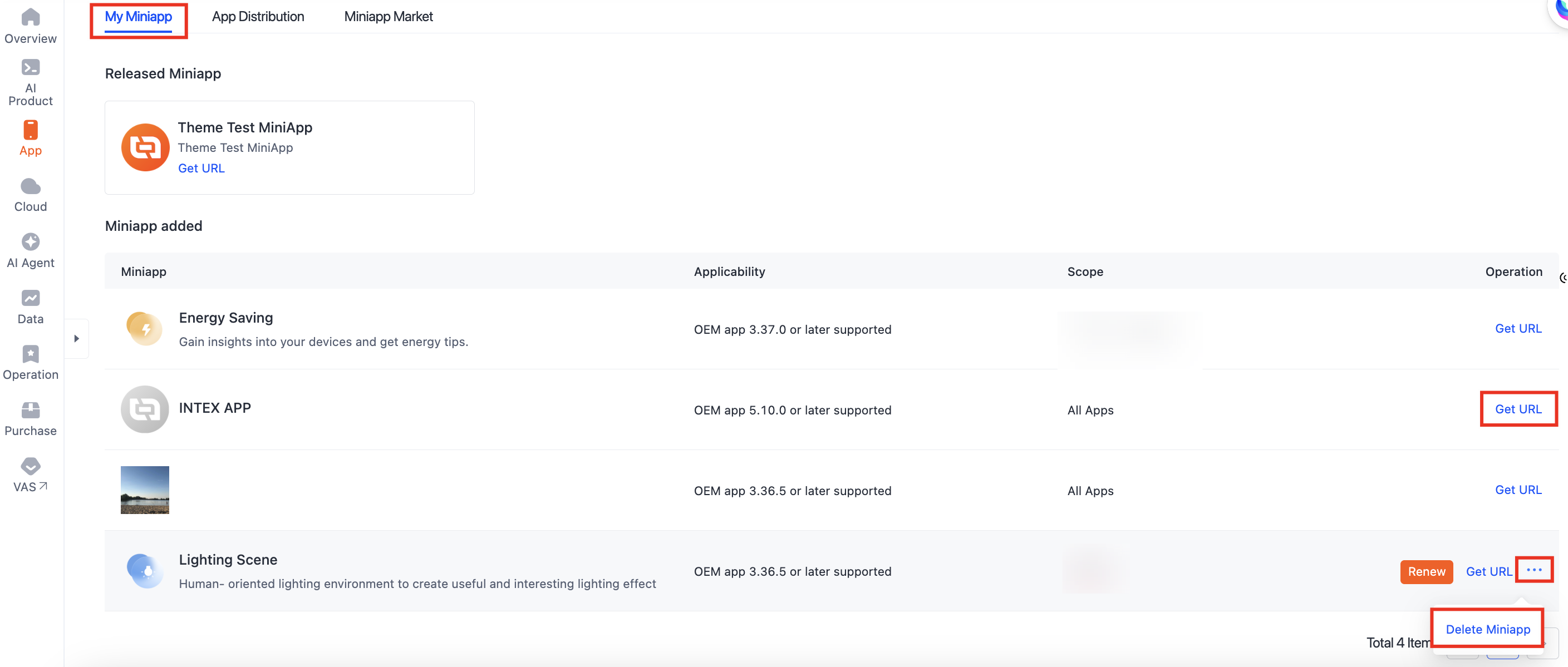
Distribute miniapp
You can distribute your miniapp to the desired position in the mobile app.
Procedure
-
Log in to the Tuya Developer Platform.
-
In the left-side navigation pane, go to App > Smart MiniApp > App Distribution.
-
You can place the miniapp on the homepage, the Smart page, or the Me page.
- Certain miniapps can only be applied to specific mobile apps. In this case, you must buy the miniapp separately for each app.
- Once the miniapp expires, it will not be accessible to users.
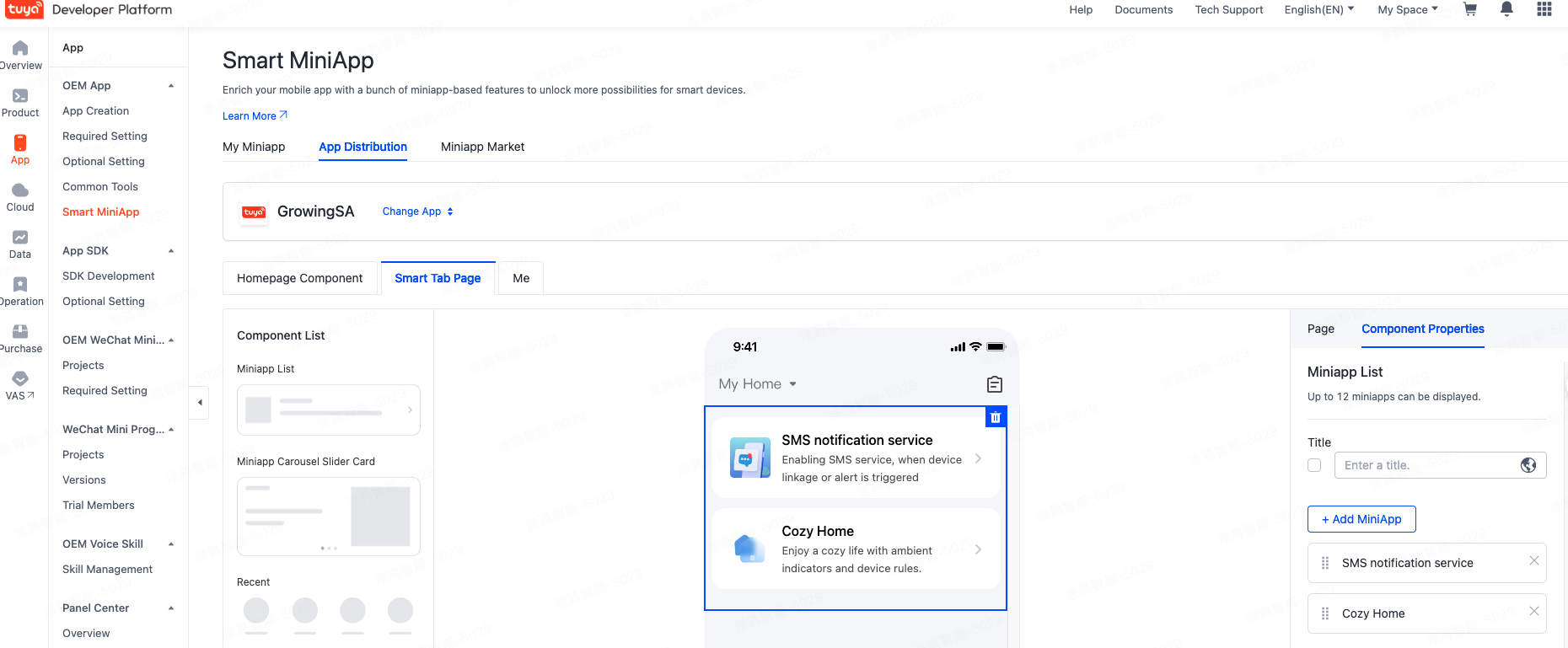
Is this page helpful?
YesFeedbackIs this page helpful?
YesFeedback





