Confirm Mappings Between OEM App Accounts and Data Centers
Last Updated on : 2025-06-25 02:31:45download
To ensure business compliance, you must confirm the mapping rules between app accounts and data centers. This topic describes how to confirm the mappings between OEM app accounts and data centers.
You can get the app package and launch the app in app stores only after you confirm the mapping rules.
Procedure
-
Log in to the Tuya Developer Platform, click App > OEM App > Required Setting on the menu list and go to the Required Setting page.
-
On the Required Setting page, click the Data Center tab.
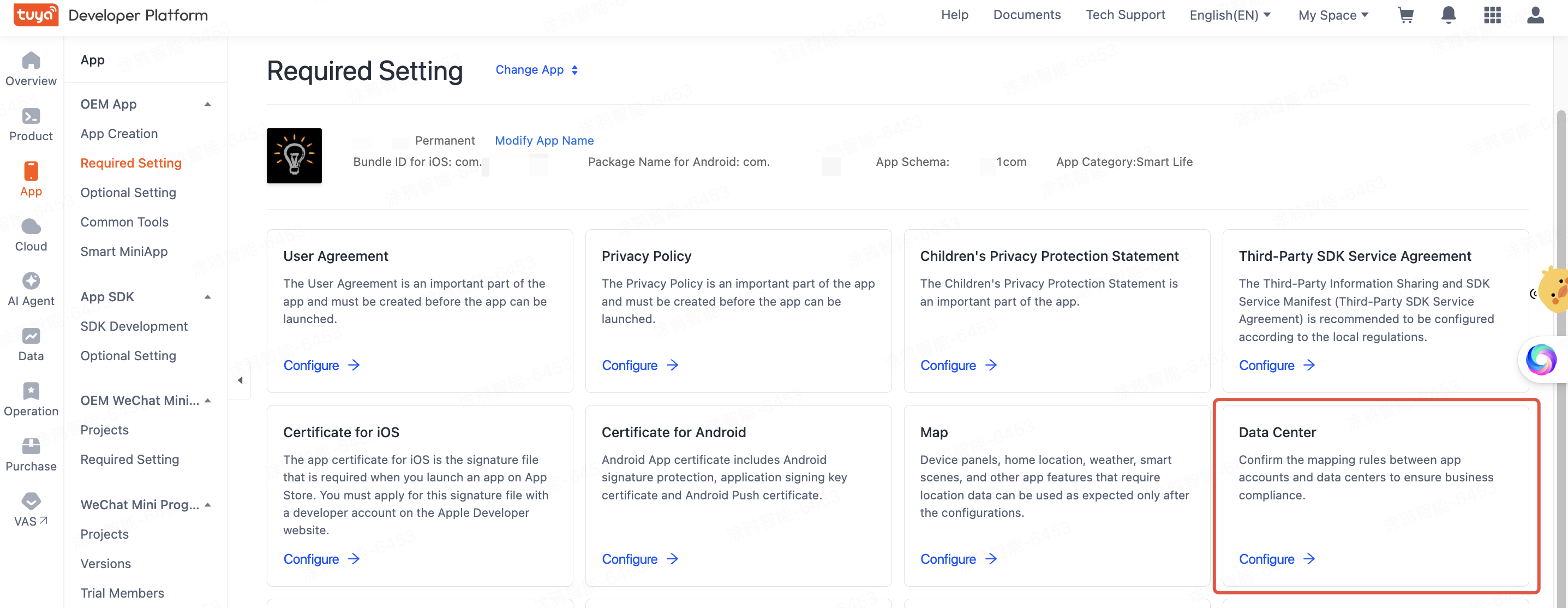
-
You can set the mapping rules on your terms.
-
By default, the Default Rules option is selected to apply the default mapping rules. For more information, see Mappings Between OEM App Accounts and Data Centers.
If the default rules satisfy your business needs, click Confirm on this tab.
-
You can also customize the mapping rules to meet additional business requirements.
-
Click Customize Rules in the Custom Rules option.
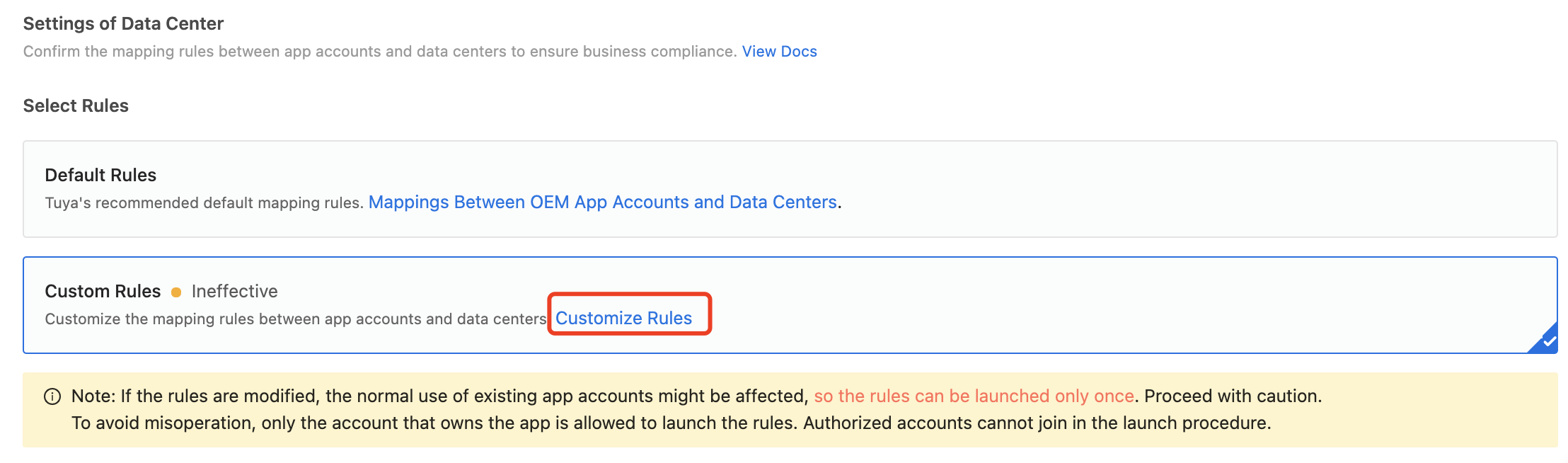
-
In the drawer that appears, AWS is selected as the default data storage provider and helpful instructions for the mapping rules are available. Read these instructions carefully. Then, based on these instructions, find the target data center field, search by countries or regions to be mapped to the data center, and then select the required options. After the custom settings, click Save.
Before the custom rules are launched, you can modify them as you prefer.
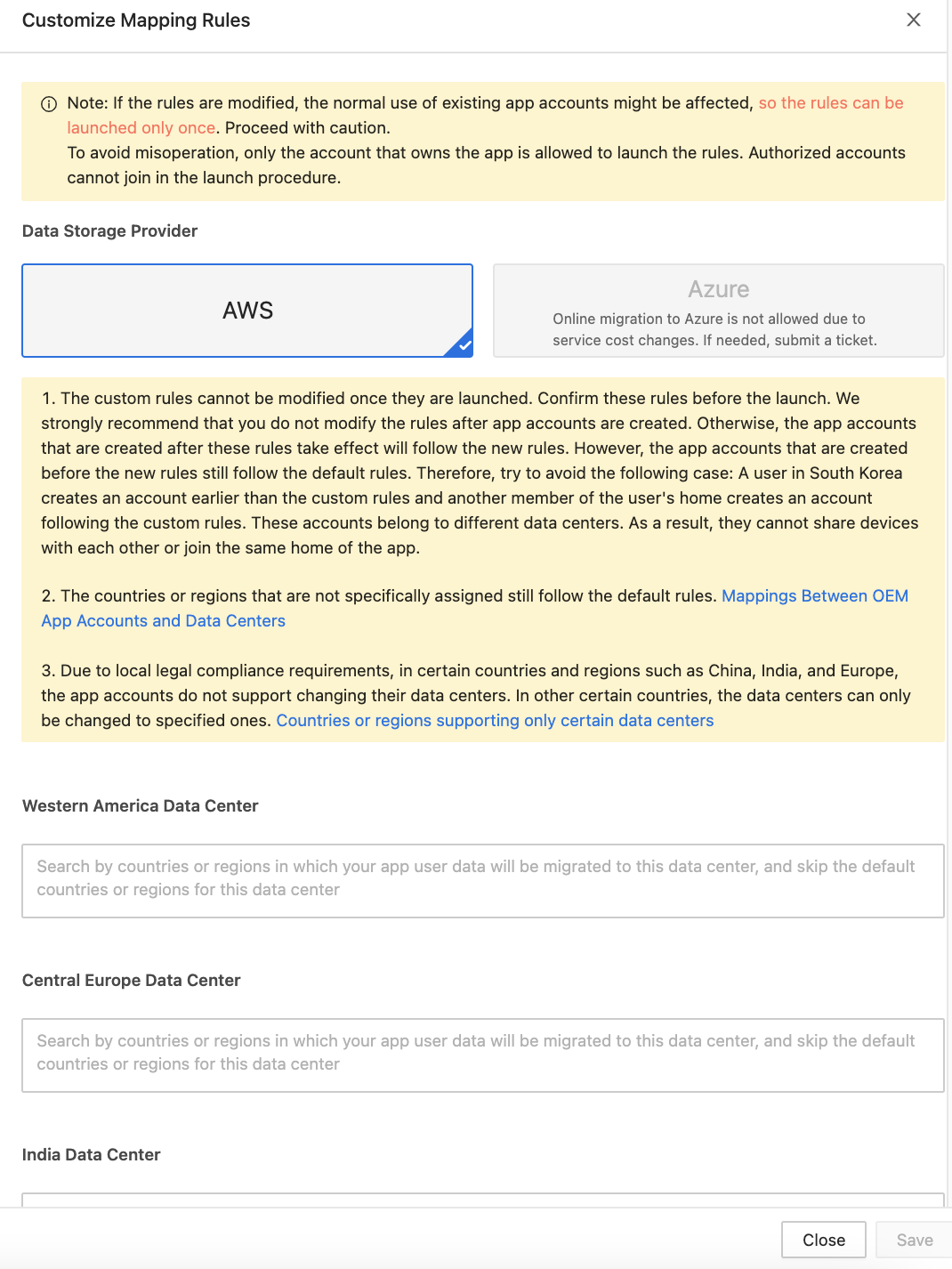
-
Launch the custom rules.
Custom rules will make great differences to your business and can be launched only once for each app. To avoid misoperation, after the custom rules are defined, only the account that owns the app is allowed to launch the rules. Authorized accounts cannot join in the launch procedure.
-
Rebuild your app to make the launched mapping rules take effect.
- Online migration to Azure is not allowed due to service cost changes. If needed, submit a ticket.
- If Tuya’s experts have specified Azure as your data storage provider, you must launch the settings on this Data Center tab to make the settings take effect.
-
-
Operation result
-
After the mapping rules are confirmed, the specified rule type and the time when they are confirmed or launched appear on the tab.
-
If custom rules are launched, you can click Mapping Rules in that option to view the details of the rules.
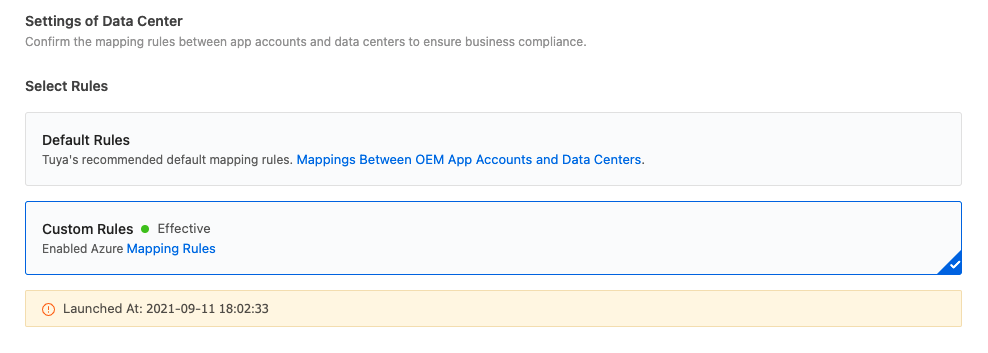
Is this page helpful?
YesFeedbackIs this page helpful?
YesFeedback





