Configure Discovery MiniApp
Last Updated on : 2025-03-04 01:37:02download
This topic describes how to configure the content discovery miniapp for your OEM app.
Step 1: Configure miniapp
Method 1: Configure miniapp as a bottom tab
To display the content discovery miniapp as a bottom tab in the app, perform the following steps:
-
Log in to Tuya Developer Platform.
-
On the App Creation page, find your app to configure. Click Configure in the Operation column of the app to enter the Configure App UI step.
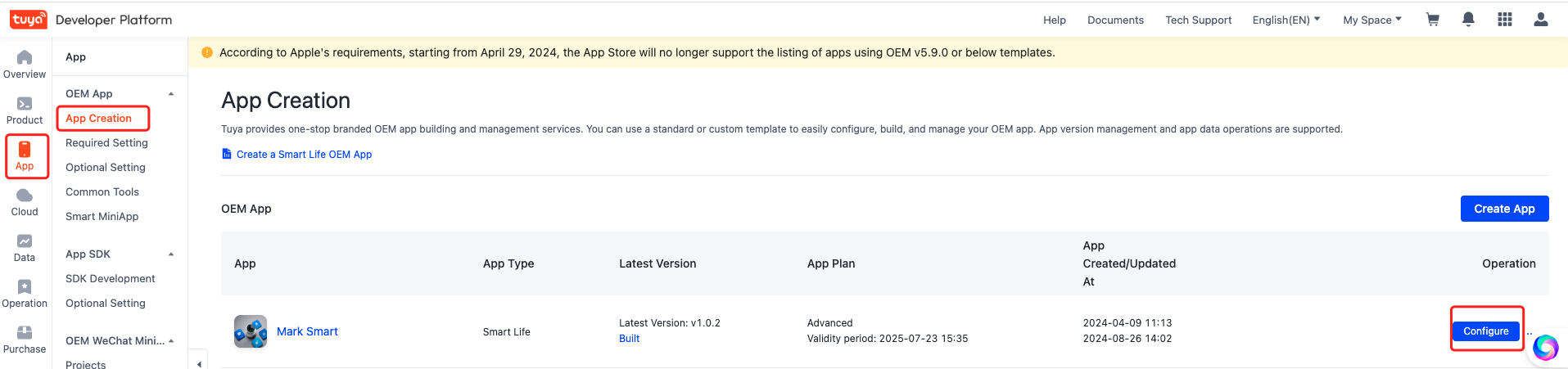
-
In the Configure App UI step, click Detailed Settings.
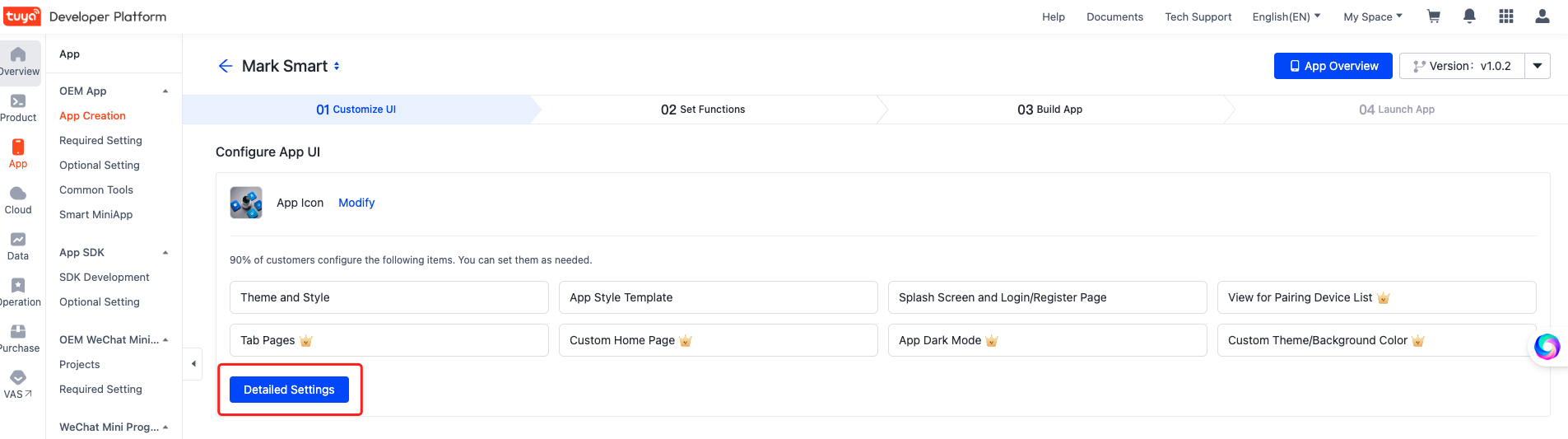
-
In the left-side navigation pane, select Page > Manage Tab Page. Turn on the switch for Discover.
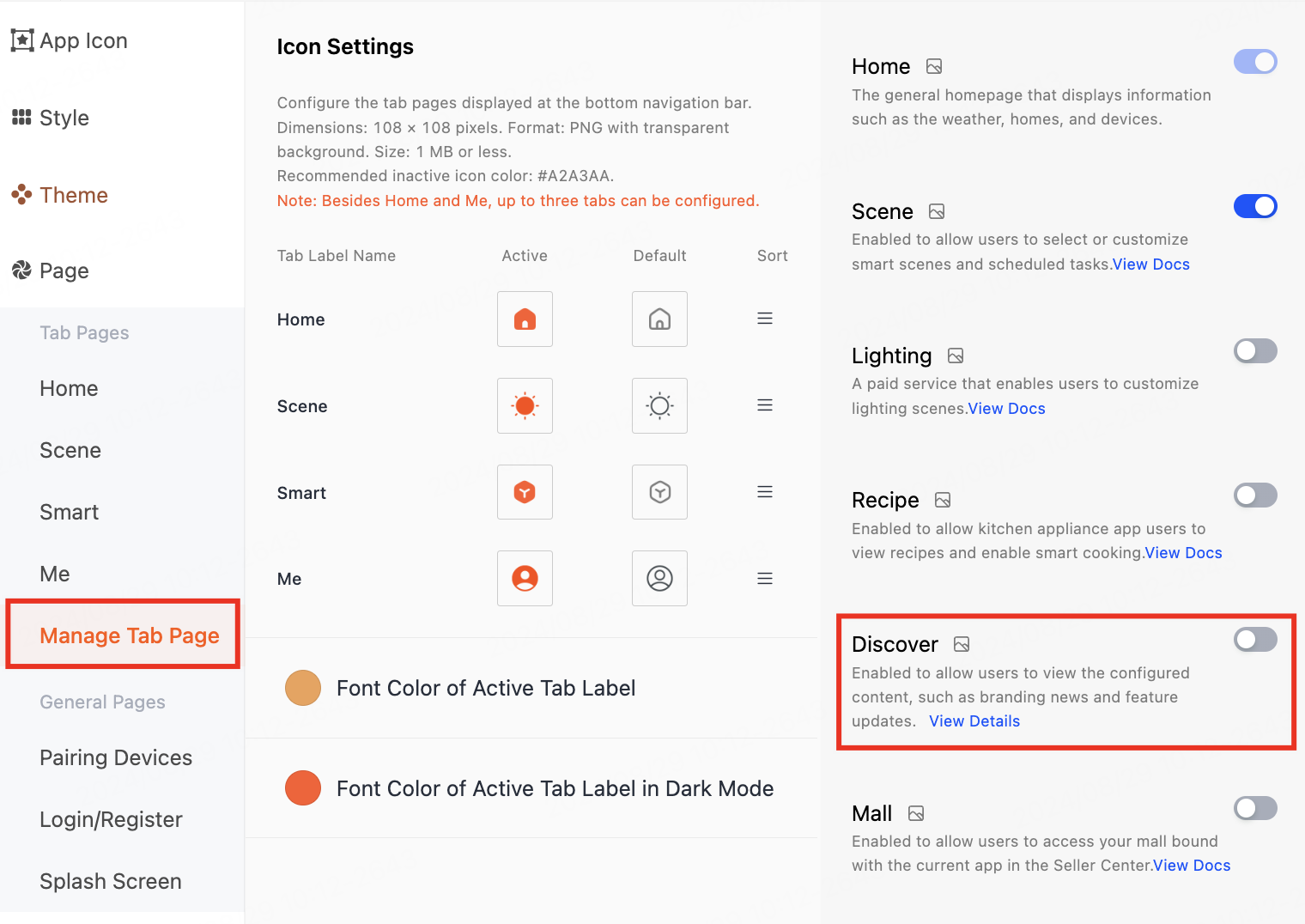
If you have not activated this feature, a popup appears, as shown in the following figure. Click View in the popup to go to the Smart Home Content Manage service purchase page.
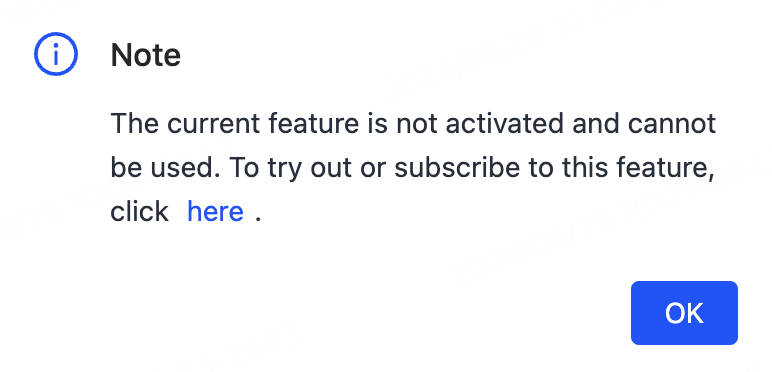
-
Click Save in the top right corner, then exit.
-
Re-publish the app to make the configuration effective.
After completing the configuration, you must save the settings and publish your app before the configuration can take effect.
Method 2: Configure miniapp on Smart tab
You can also configure the miniapp on the Smart tab. For more information, see Smart MiniApp.
Step 2: Distribute miniapp to app
-
Go to MiniApp Developer Platform and click Discovery.

-
Select Distribution > Add App.
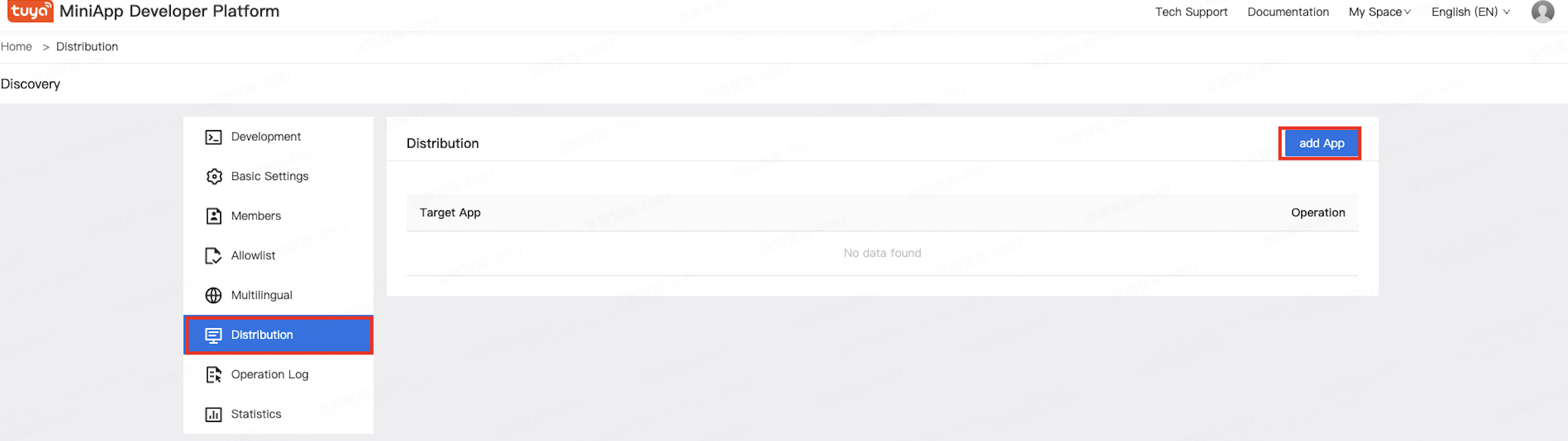
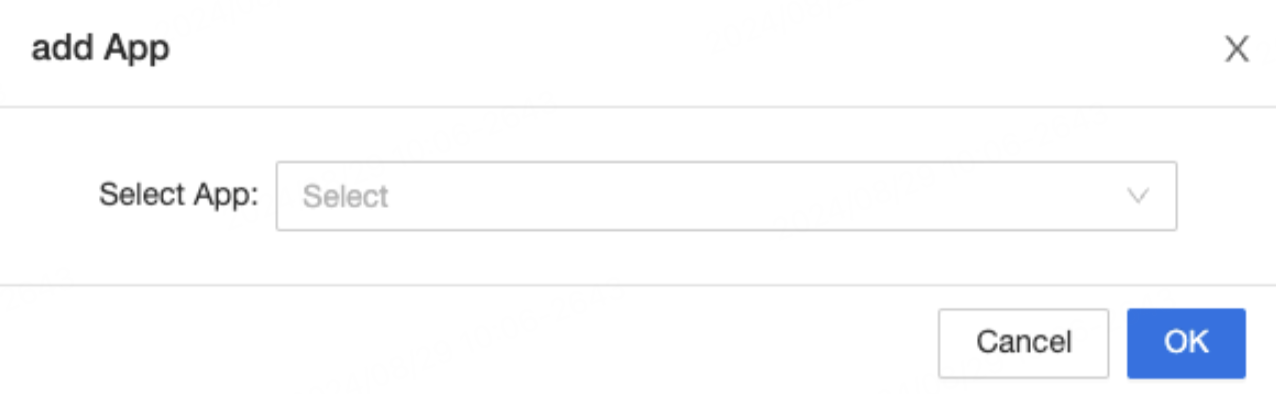
Step 3: Build demo backend and configure miniapp
-
Log in to Tuya Developer Platform.
-
Go to Build Online Demo to get the URL and account information of the content management backend.
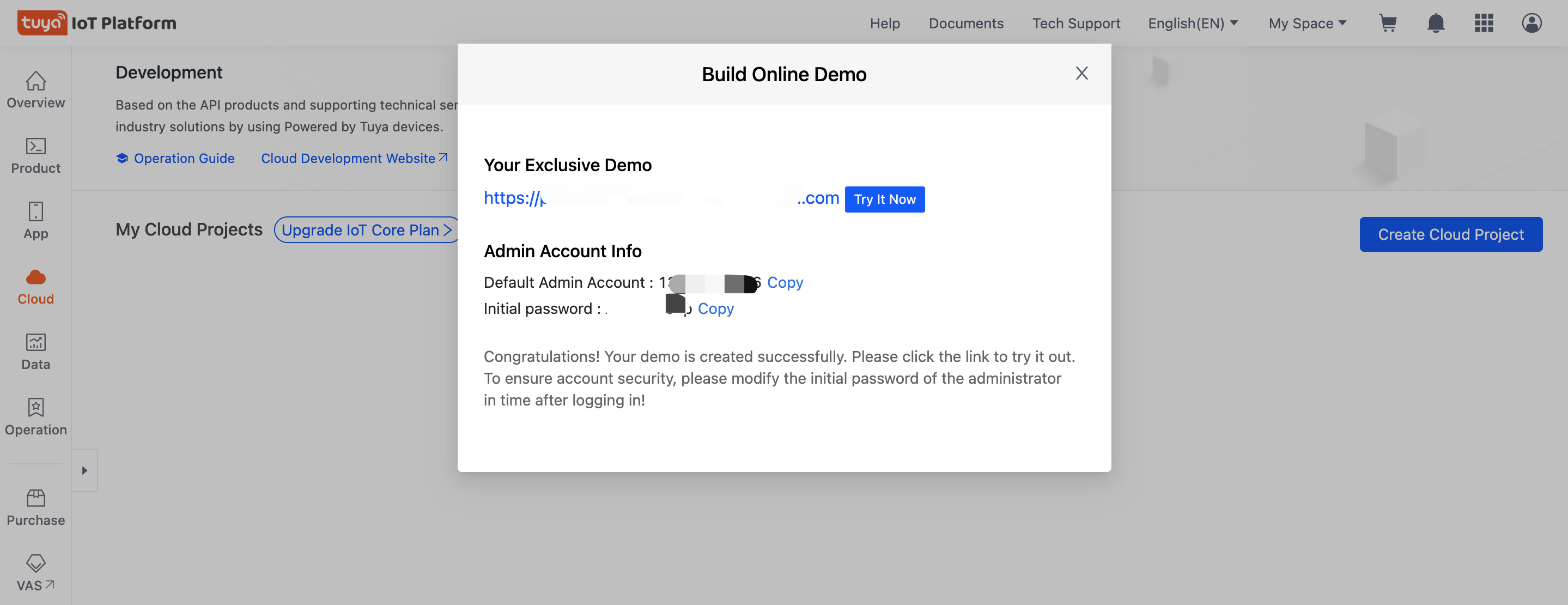
-
Use the generated account information to log in to Your Exclusive Demo.
-
Select os-content > Column Manage, and select your app to create a column.
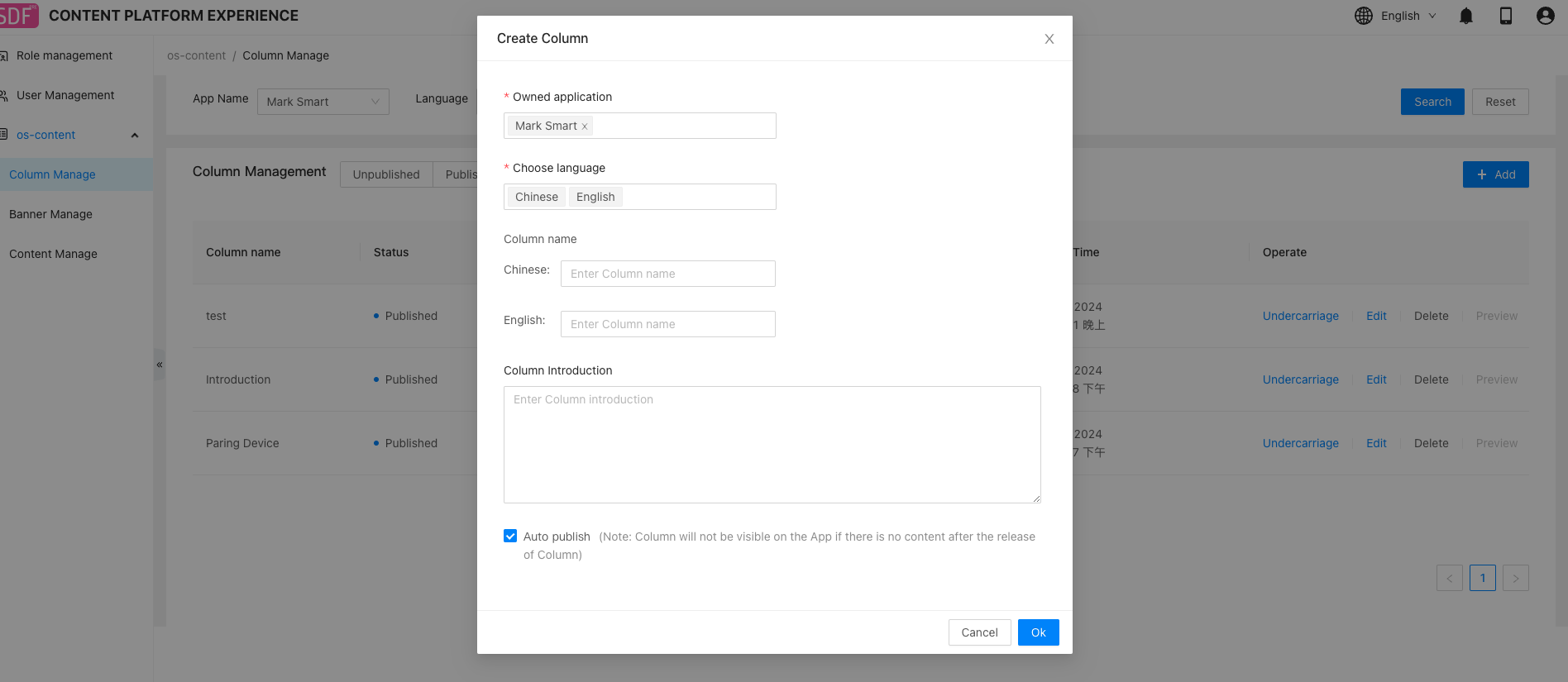
-
You can create content for the column.
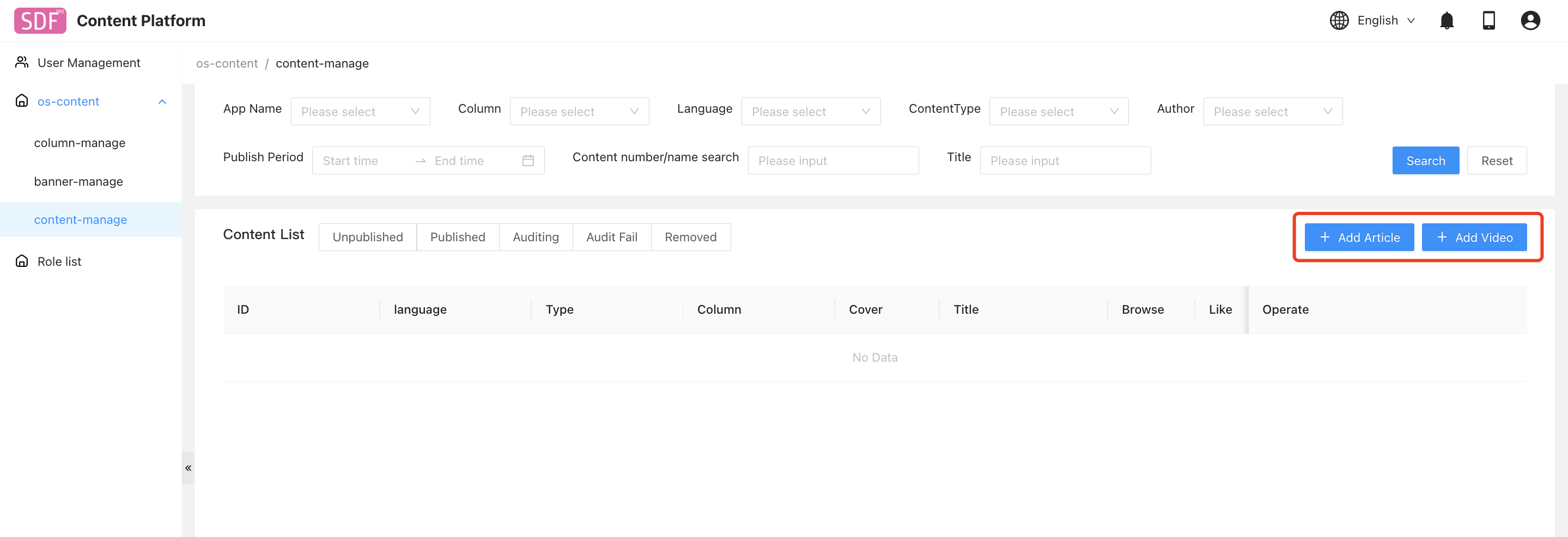
Step 4: Deploy content recommendation on homepage
-
Log in to Tuya Developer Platform.
-
On the App Creation page, find your app to configure. Click Configure in the Operation column of the app to enter the Configure App UI step.
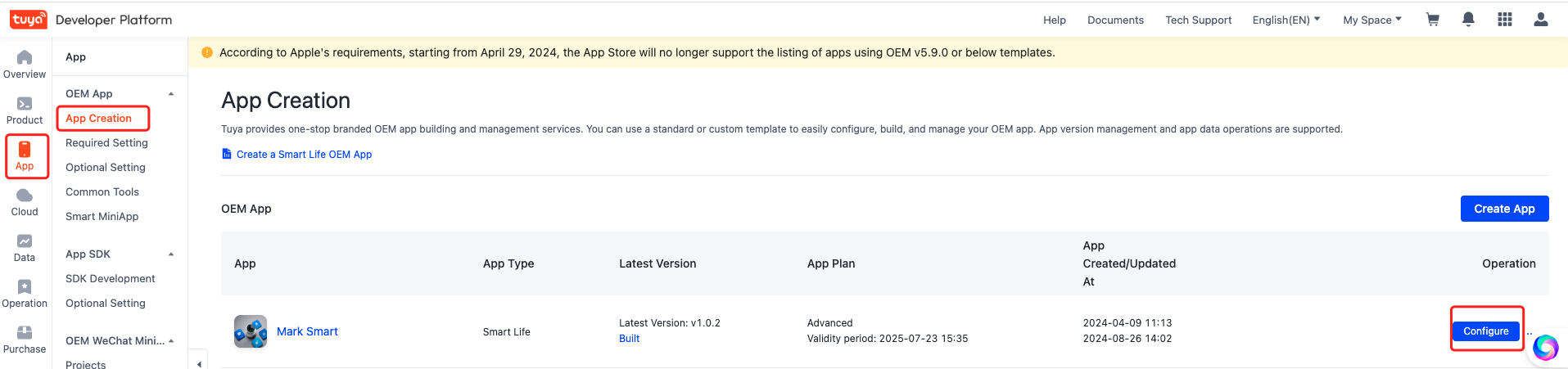
-
In the Configure App UI step, click Detailed Settings.
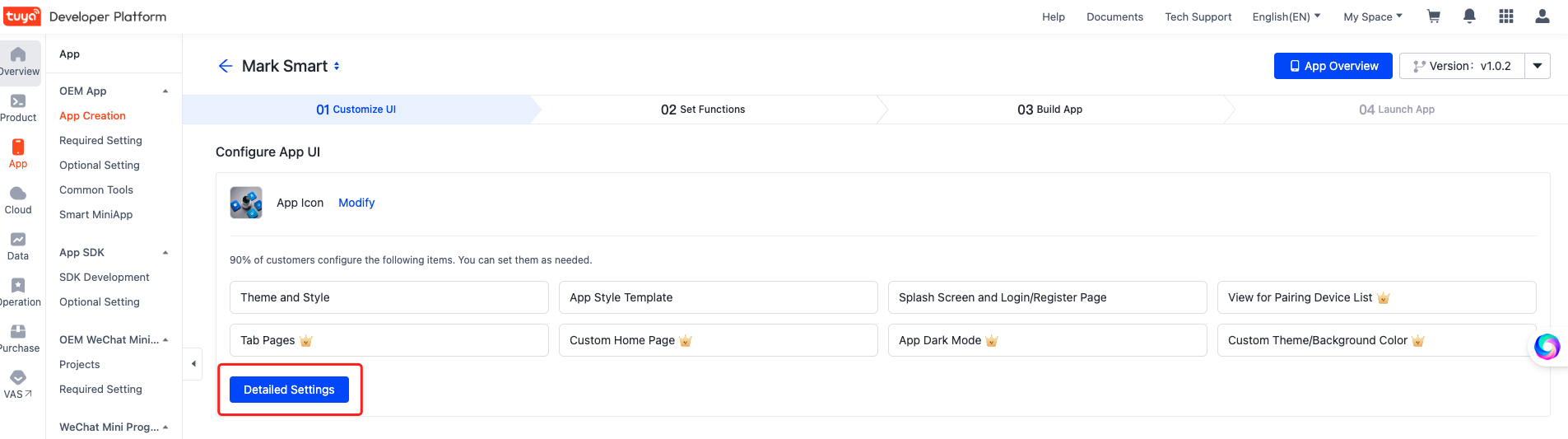
-
In the left-side navigation pane, select Page > Home. Turn on the Content Card switch. This feature can be enabled only when the app is of the advanced edition, or the Custom App Tools service has been activated.
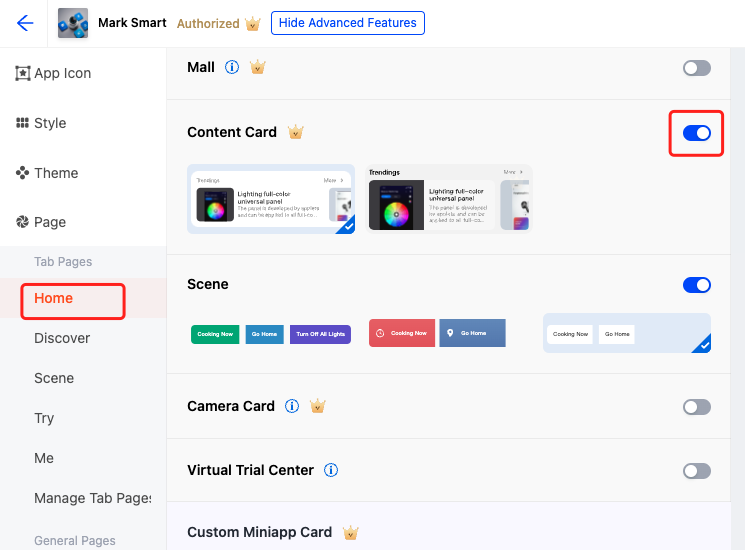
-
When creating content, turn on the Home Recommend switch. Your content will appear in the recommendation section on the app’s homepage.
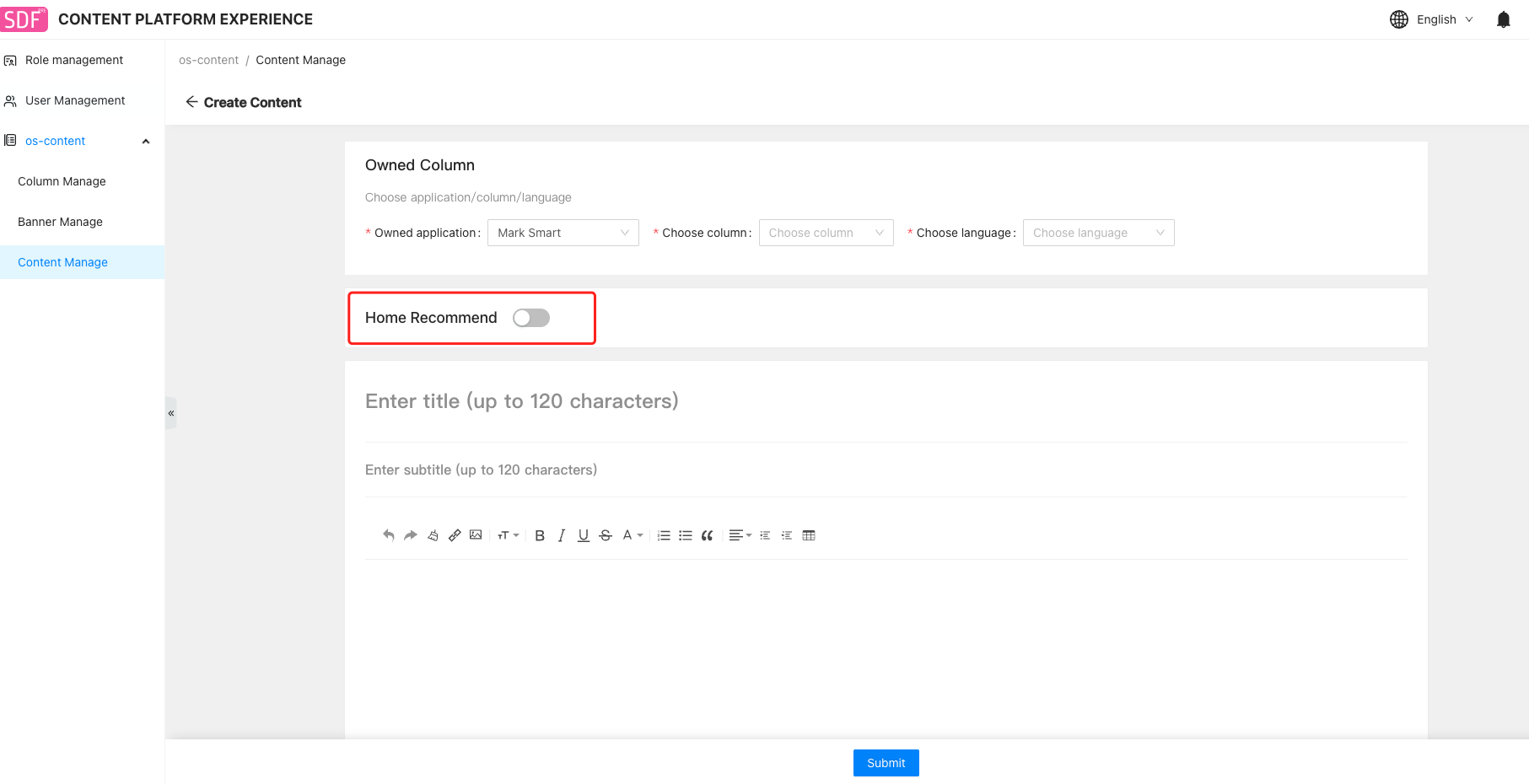
Is this page helpful?
YesFeedbackIs this page helpful?
YesFeedback





