Feature Demonstration
Last Updated on : 2024-06-25 04:07:53download
This topic describes how to pair and control a smart device by using the SmartLife app.
Device pairing
The pairing processes vary depending on the modules for use. You can pair a device over Wi-Fi or Bluetooth. Bluetooth is recommended. Suppose that you use a CBU module that comes with a 7.1 Wi-Fi and Bluetooth Low Energy combo chip. It is paired over Bluetooth by default.
Download and install the SmartLife app to pair the module.
-
Register and log in to the app.
-
Tap Add Device on the homepage. Power on the module and turn on Wi-Fi and Bluetooth on your phone.
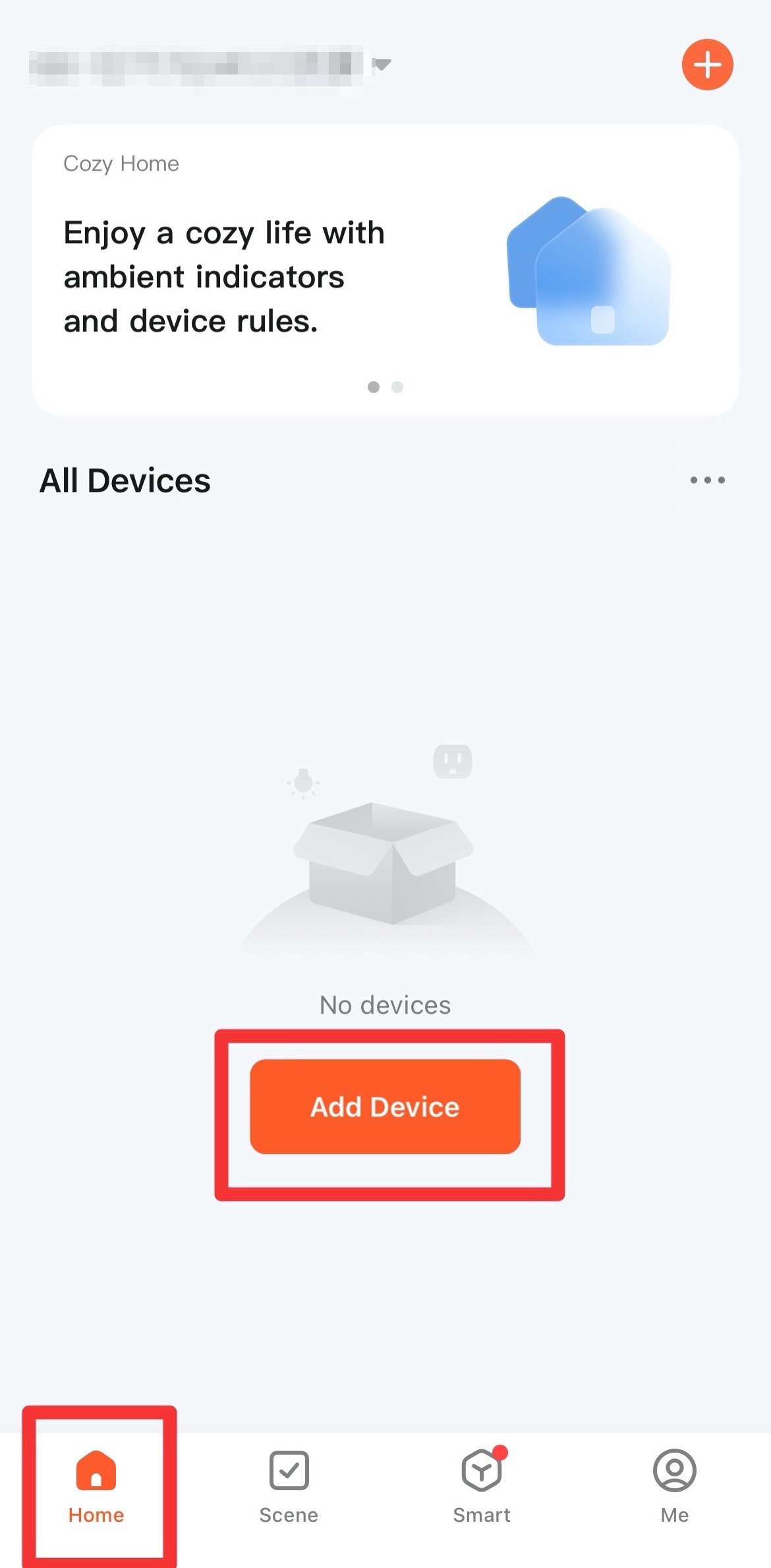
-
If the module is in pairing mode, it will be discovered. Tap Add to start pairing.
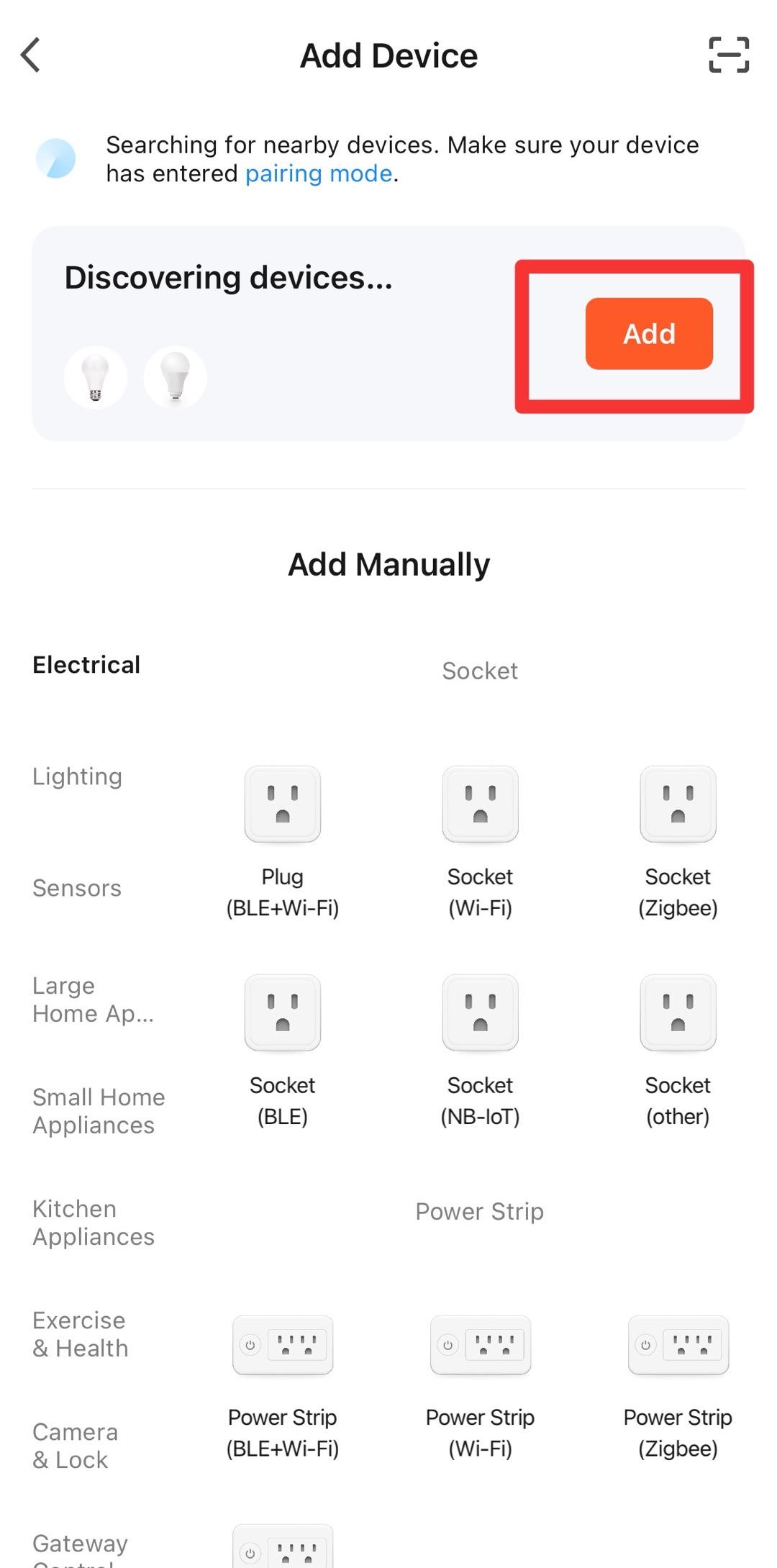
-
Select a Wi-Fi network to connect, enter the password, and tap Next.
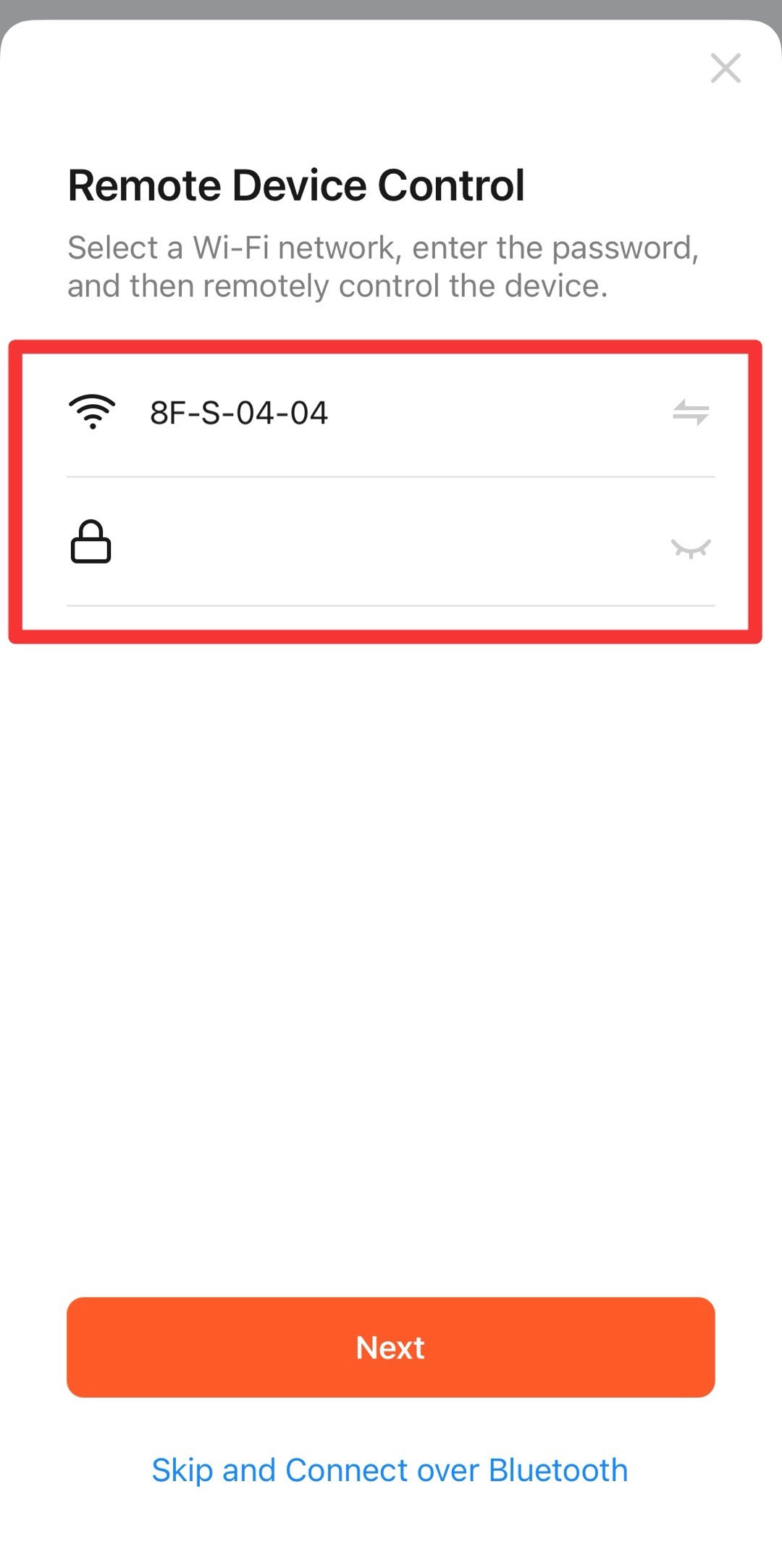
-
After the module is paired, tap Done.
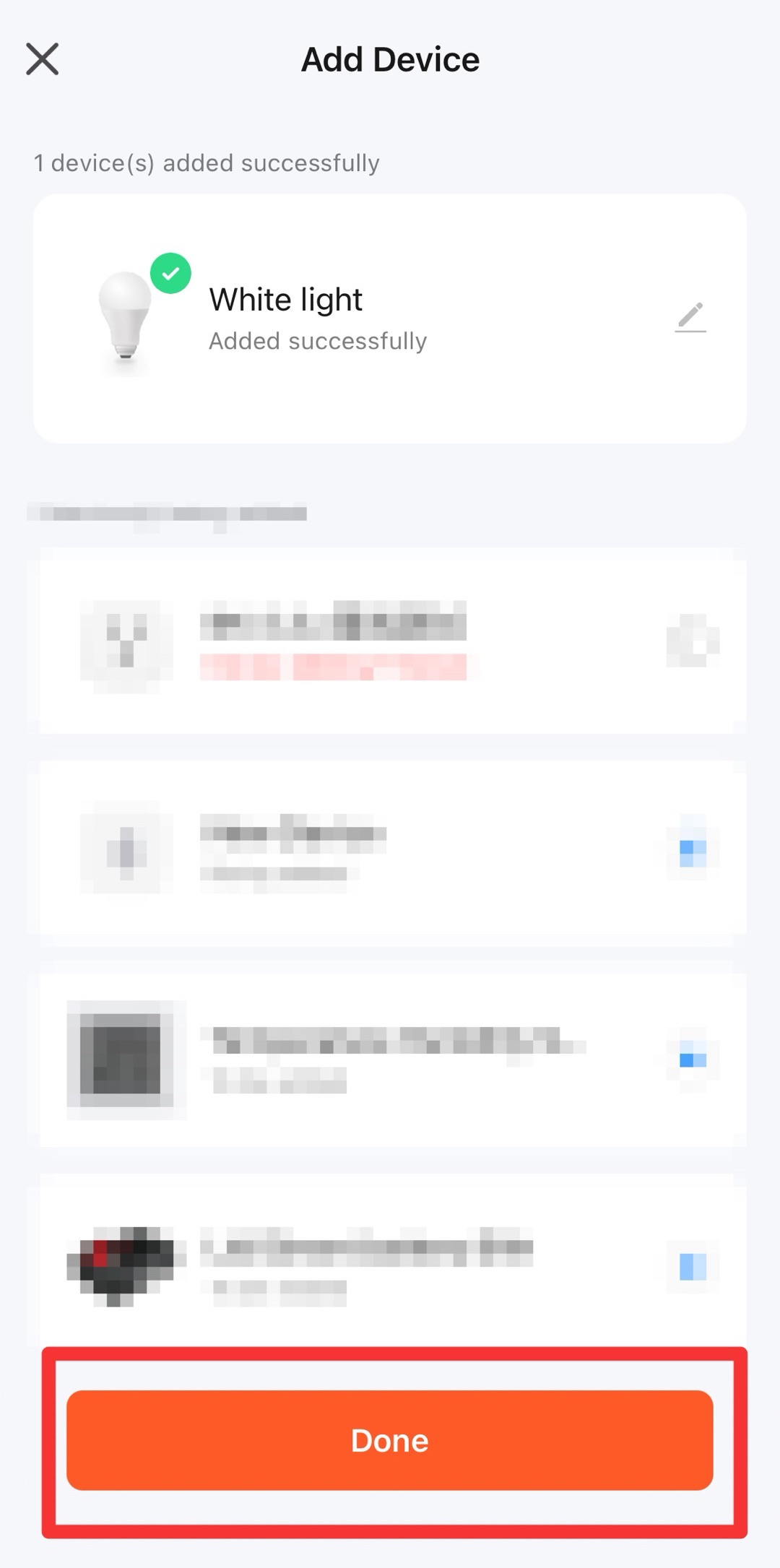
-
The added device is displayed on the homepage. Tap the device to open the control panel.
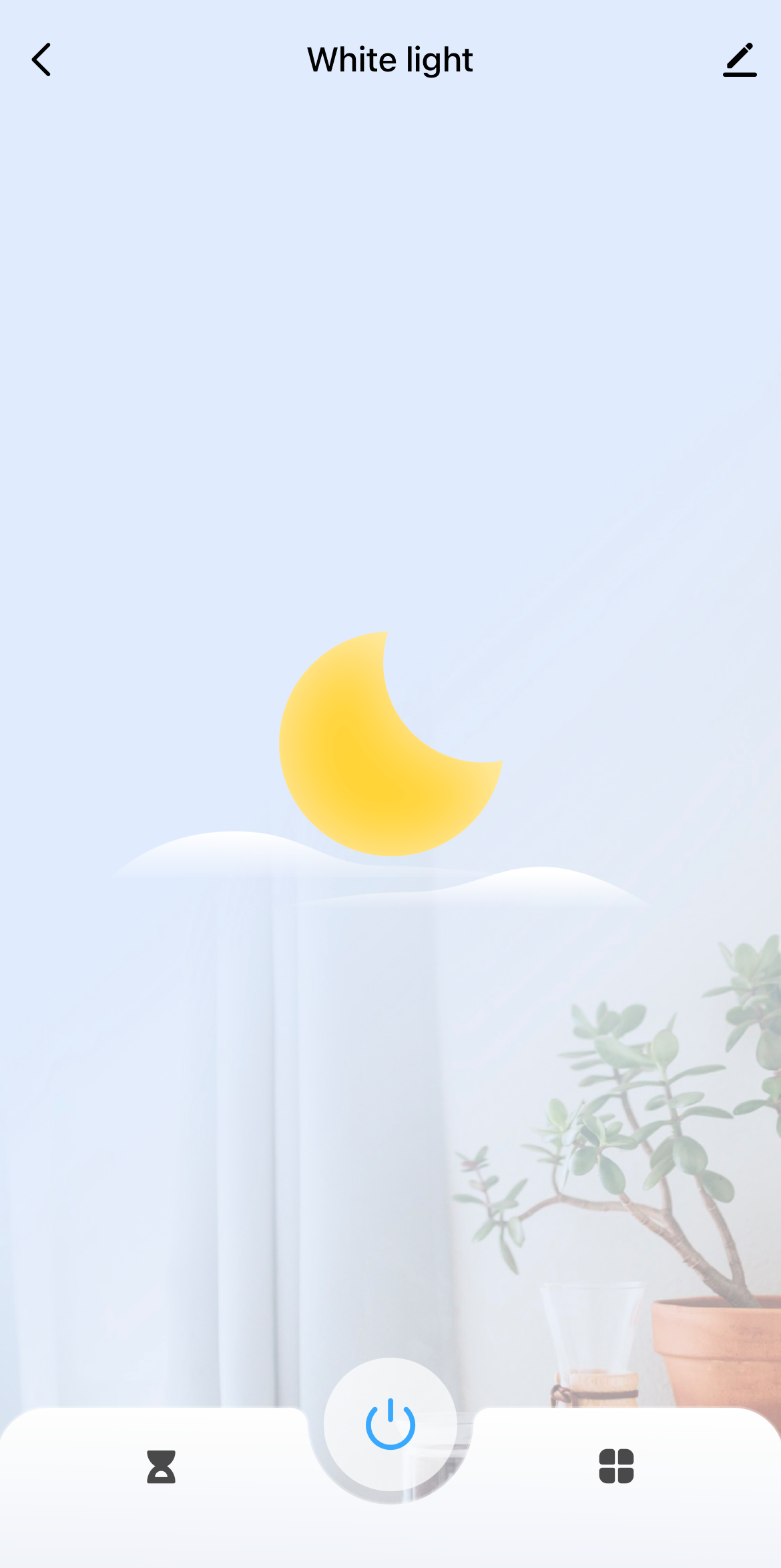
You can change or edit the control panel on the Tuya Developer Platform. After you make changes, the control panel will be automatically updated.
Control LED with app
Tap the power key on the control panel to turn on the LED. Tap the power key on the control panel to turn off the LED.
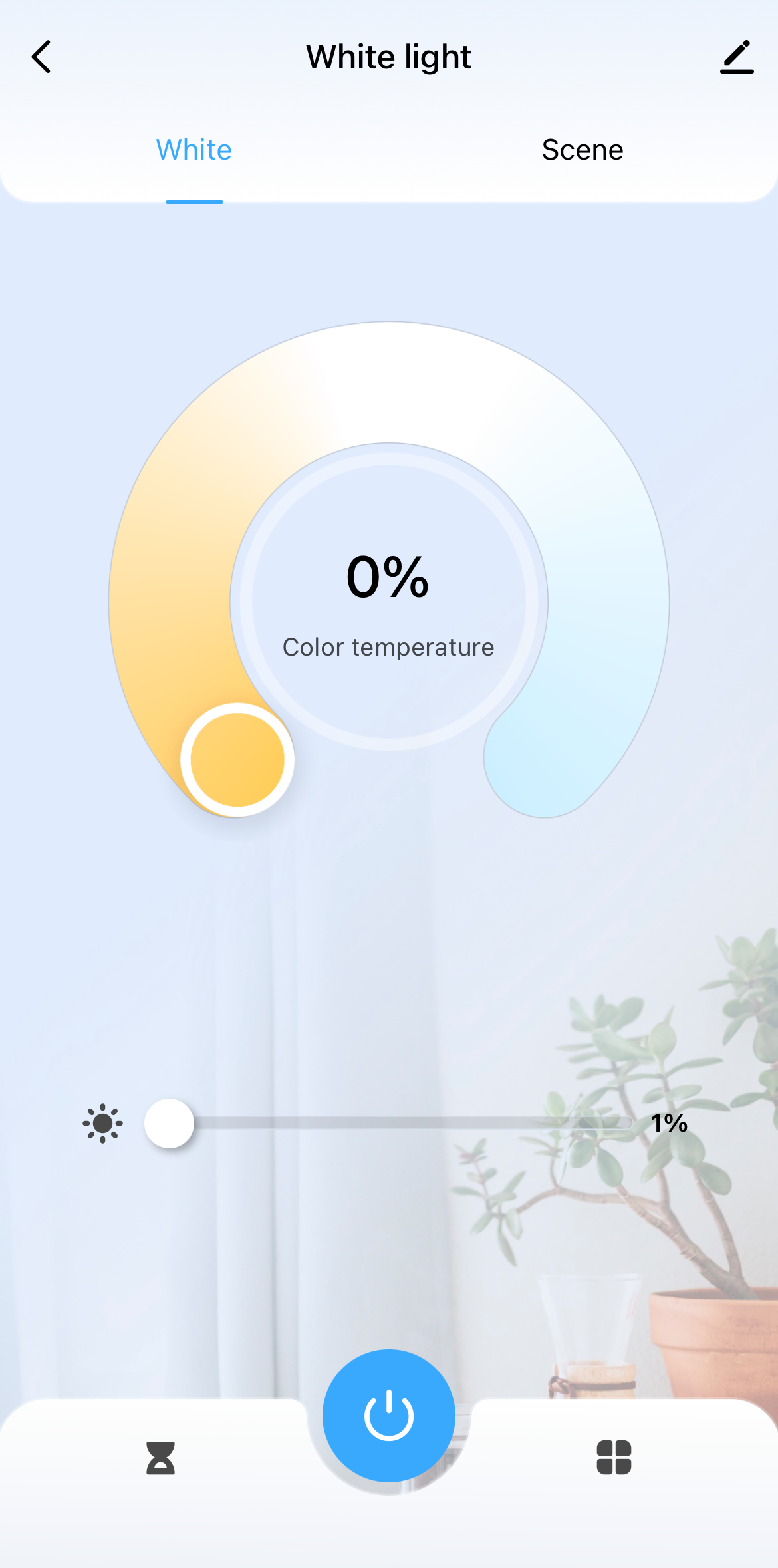

Control LED with button
Press the button on the left side of the CBU module. The LED turns on. The control panel on the app turns on at the same time. When you press the button again to turn off the LED, the control panel turns off too.
Reset module
Reset module remotely
When you reset the module to pair it again, the module must be online.
-
Open the SmartLife app, tap and hold the device on the homepage. Select the device to remove.
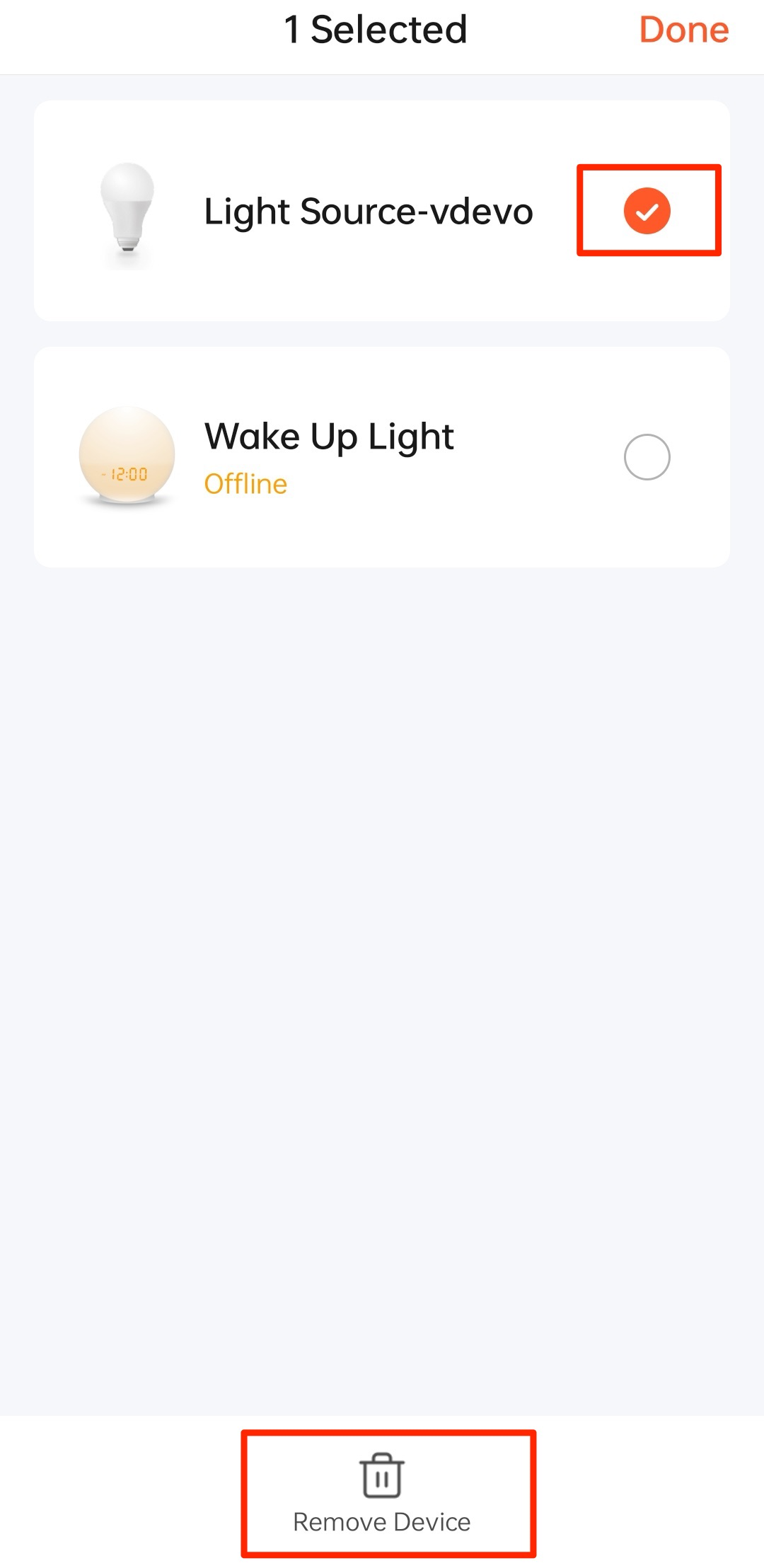
-
Tap Remove Device and then Confirm.
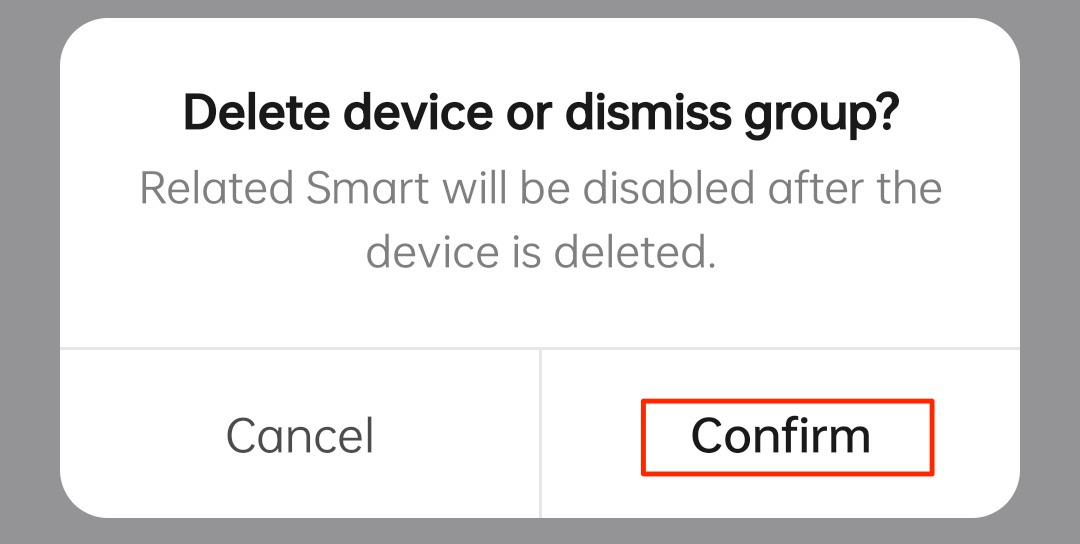
-
Tap Done.
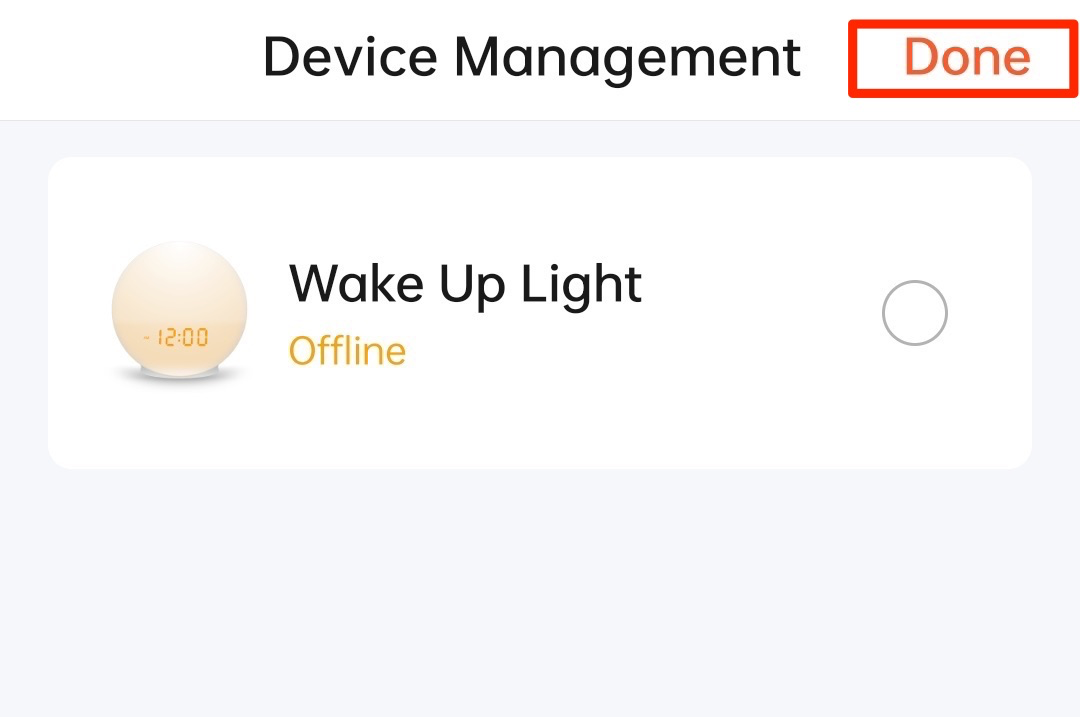
After you remove a device manually, the device will reset the pairing state and enter pairing mode. If the LED on the board blinks, it means the module is reset and enters pairing mode.
Reset module locally
Press and hold the button on the board for three seconds to reset the module. If the LED on the board blinks, it means the module is reset and enters pairing mode.
Is this page helpful?
YesFeedbackIs this page helpful?
YesFeedback





