Create Product
Last Updated on : 2025-06-10 02:44:13download
This section describes how to create a product on the Tuya Developer Platform.
Step 1: Select category
-
Log in to the Tuya Developer Platform.
-
Choose Product > Development > Create.
-
Click the Standard Category tab and choose Lighting > General Lighting > Light Source.
-
Choose TuyaOS for smart mode.
- For no-code development, you can configure and generate firmware online without writing a line of code.
- For custom solution, you can use Tuya Wind IDE to develop custom features for your product. The example uses Custom Solution.
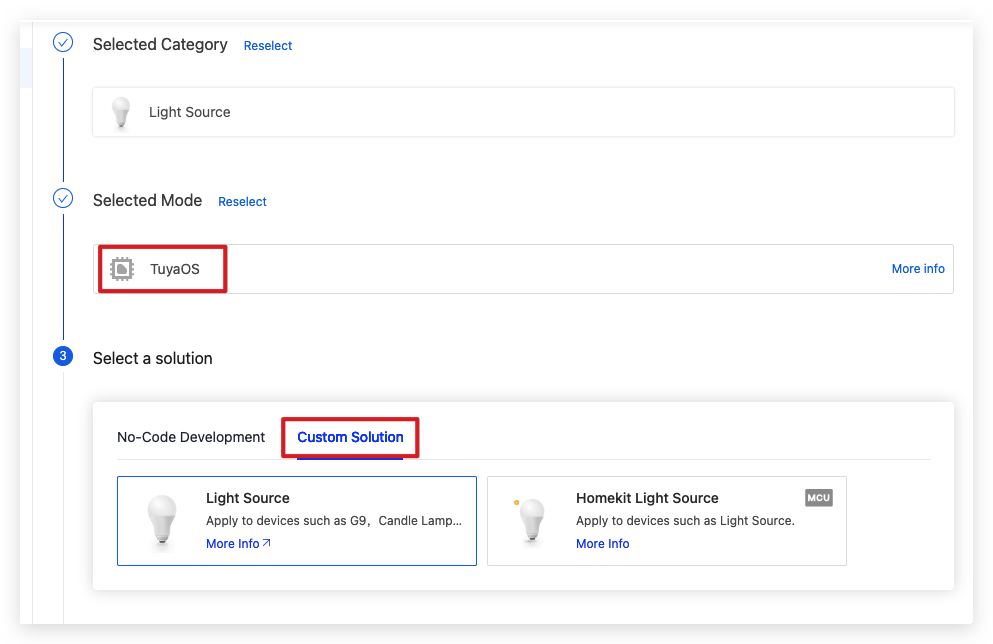
-
Give your product a name, choose the desired protocol, and click Create.
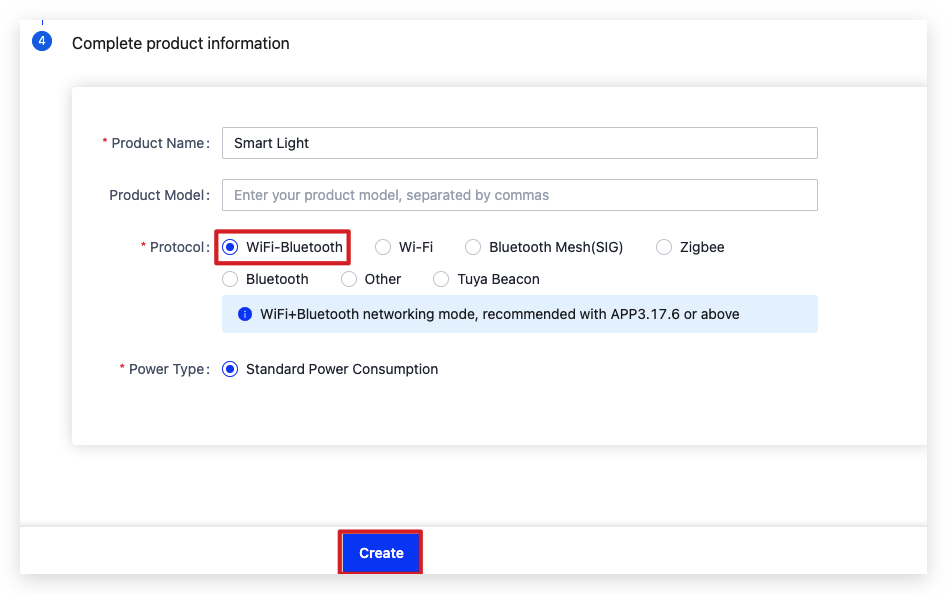
Step 2: Select function
Select the functions you want to apply to your product. In the function selection window, the left column lists the available functions, and the right column lists the selected functions.
-
The example only selects the required functions, so we click Remove Optional Function and then OK.
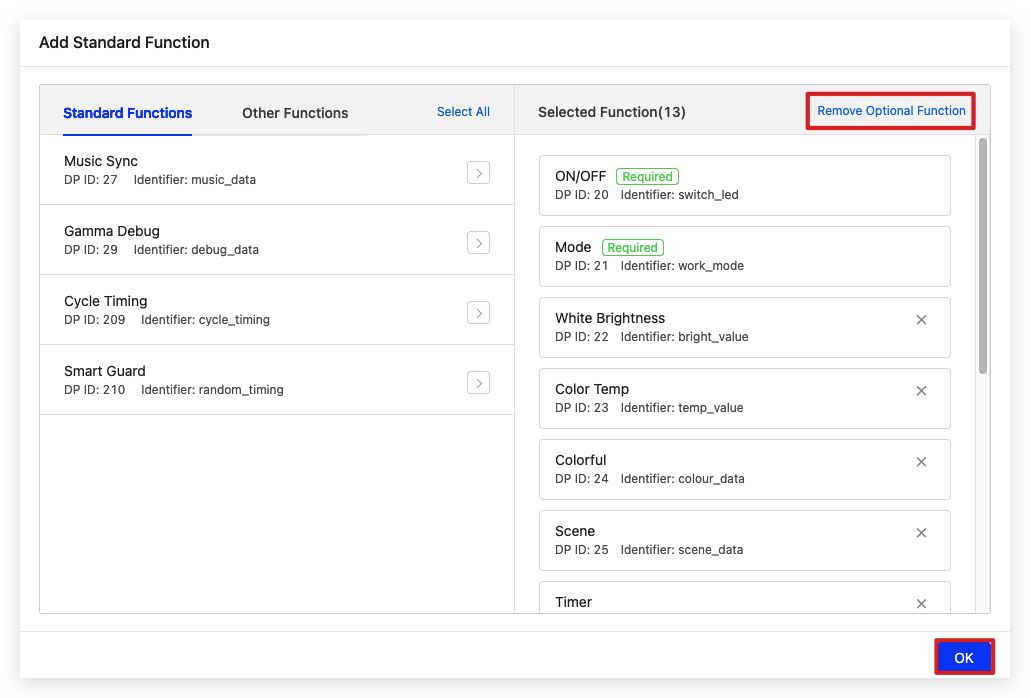
-
The page is directed to Function Definition. The area below the product name displays the product ID (PID). The middle area lists the selected functions and their details. You can click Add to add more functions.
-
Below the standard functions, there are custom functions and advanced functions.
-
You can add a custom function as needed.
-
Advanced functions offer a range of optional product-related features.
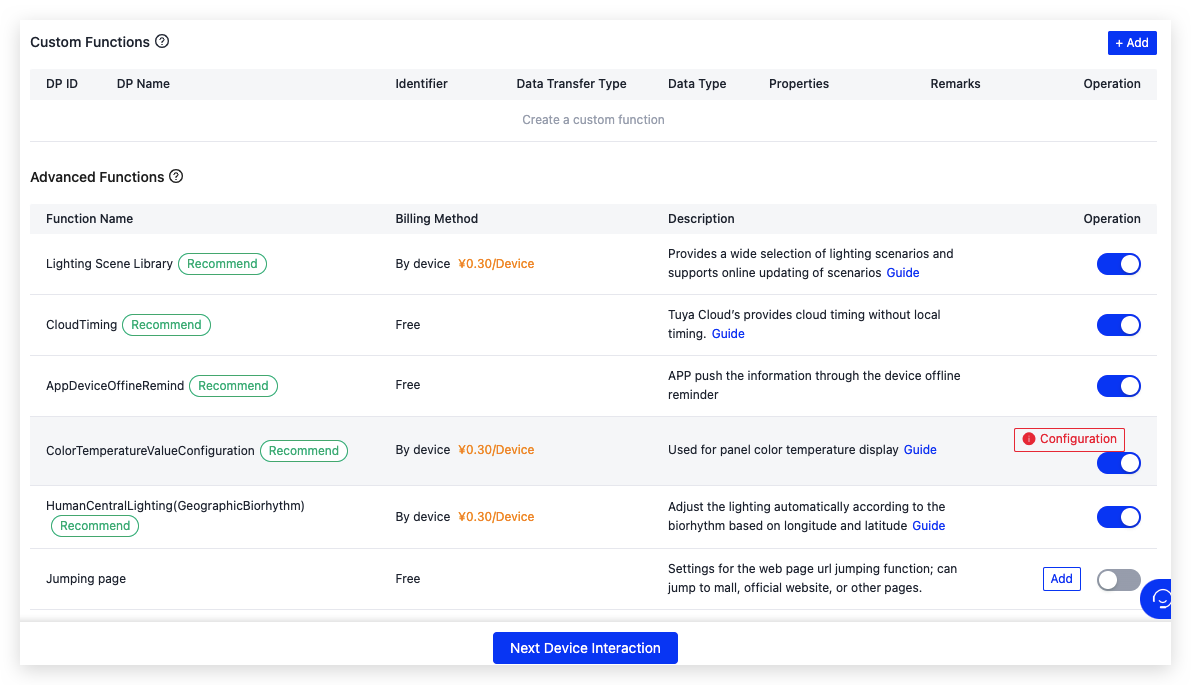
-
Step 3: Select panel
-
Choose 02 Device Interaction > Panel Control and select a panel based on your needs.
A panel is an in-app user interface that enables end users to easily control their smart devices. There are free all-in-one panels, and you can also create self-developed panel, customized panel or select studio panel. The example uses the all-in-one panel.
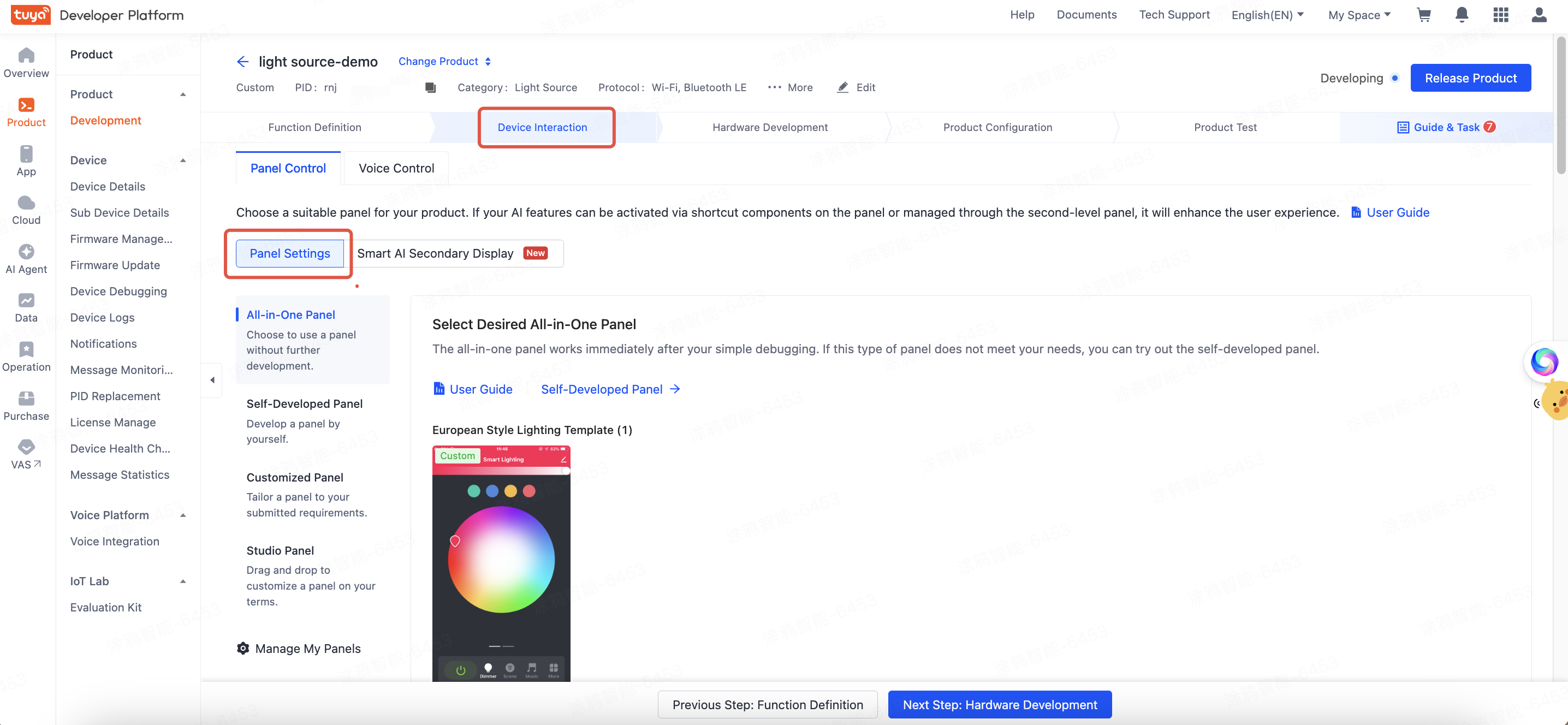
-
After you select a panel, you can click Edit Panel to edit it as needed or click Change Panel to change a panel. You can scan the QR code using the SmartLife app to preview the panel.
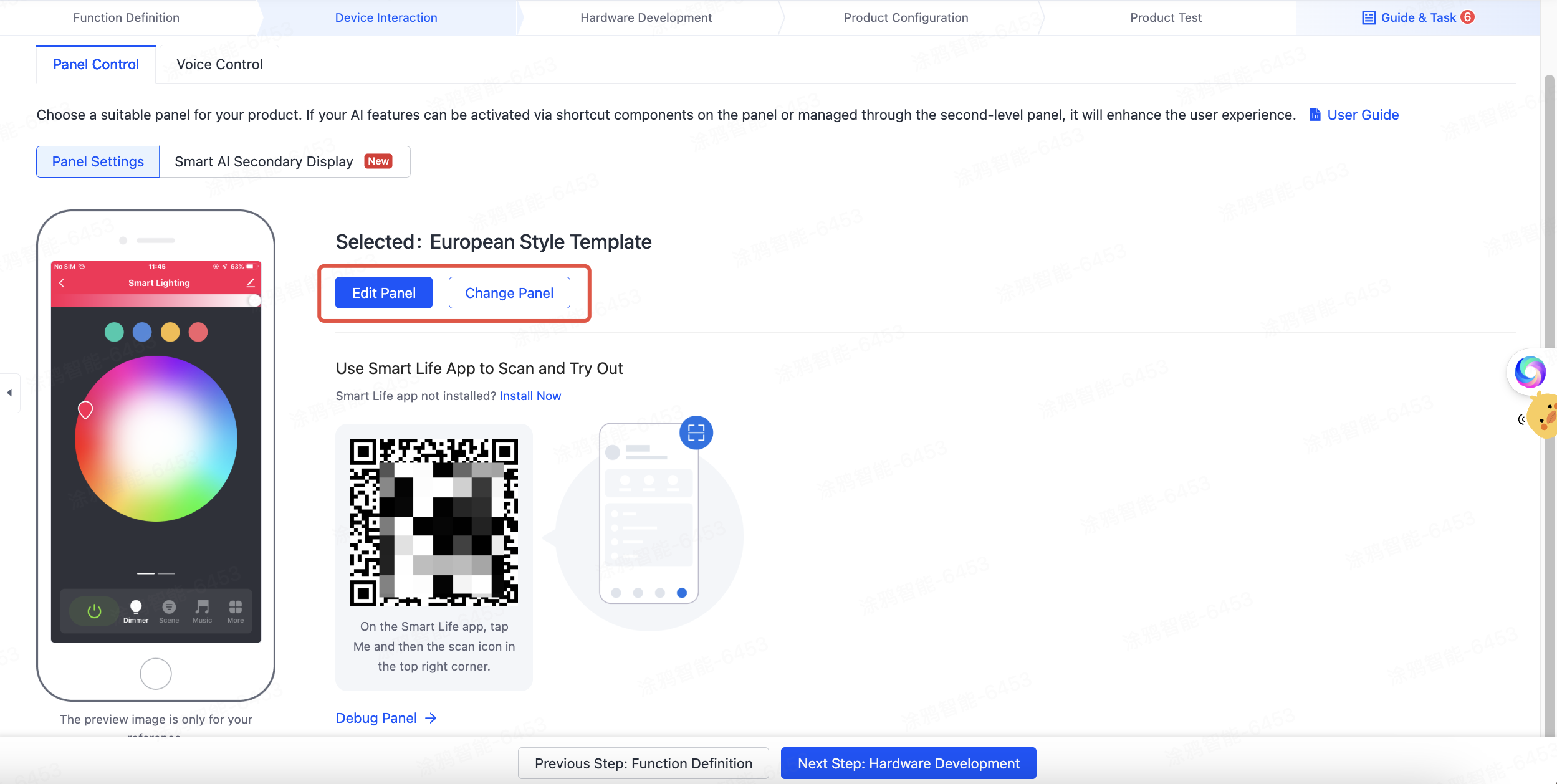
Step 4: Select module
-
Click Hardware Development and choose TuyaOS for access mode.
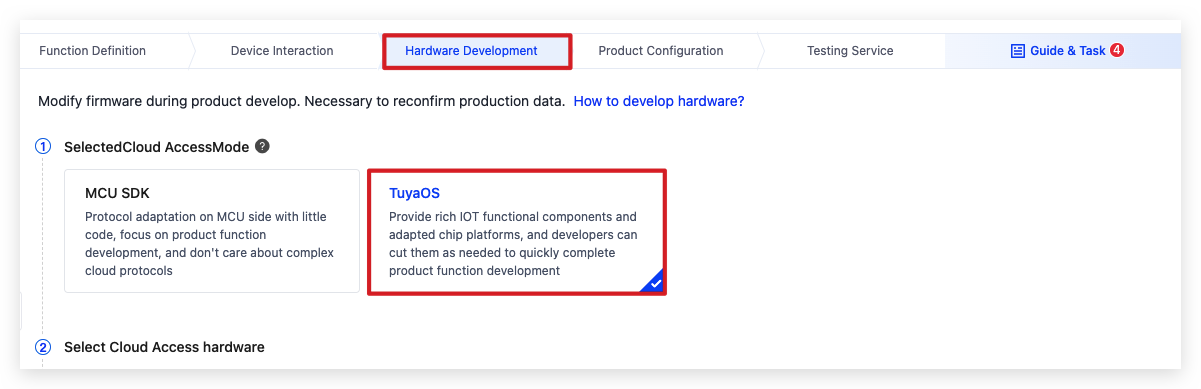
-
Select a module. You can click Hardware details to check the module specifications. The example uses CBU Wi-Fi & Bluetooth Module.

So far, a product a created.
Step 5: Get license
Only the authorized module can connect to the Tuya Developer Platform. One Tuya Developer Platform account is eligible for a maximum of two free licenses.
-
In the third step of Hardware Development, click Get 2 Free Licenses.
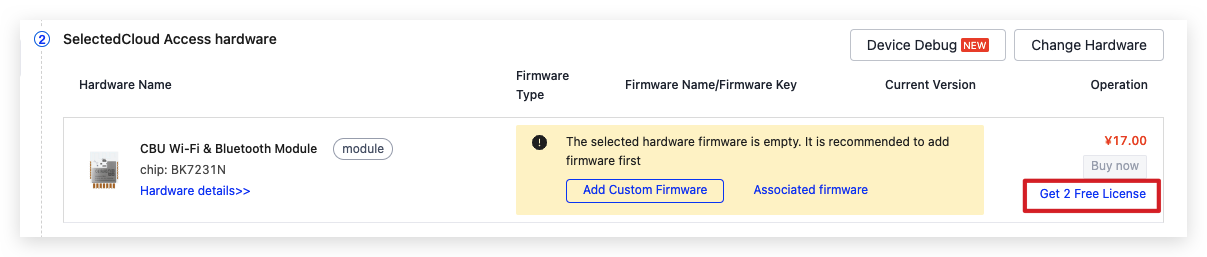
-
One Tuya Developer Platform account is eligible for a maximum of six free licenses. Click OK.
-
Choose License List for delivery mode and click Confirm.
-
Click Submit Order.
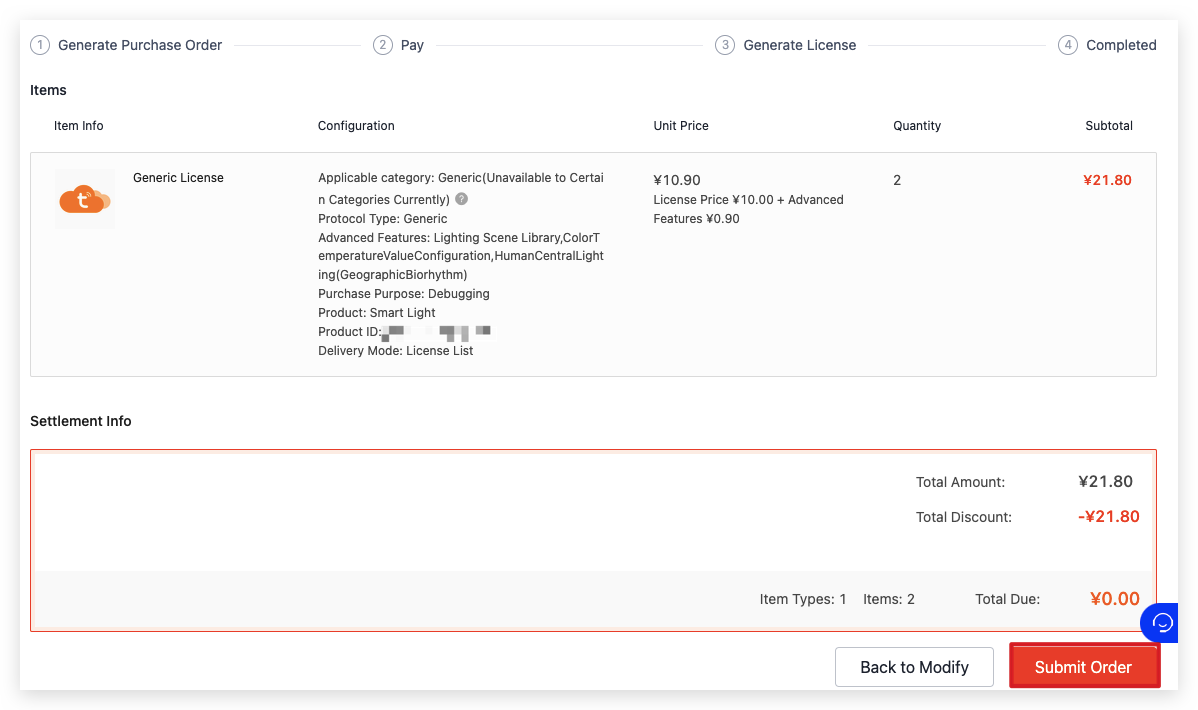
-
Click View Order List.
-
Click Download License List.

-
Enter the verification code and click Confirm to Generate and Download.
-
You will get a spreadsheet that includes the license information.
For more information about UUID and Key, see What is License.
Is this page helpful?
YesFeedbackIs this page helpful?
YesFeedback





