Bluetooth Mesh Authorization and Testing
Last Updated on : 2024-05-21 06:57:00download
This topic describes how to flash firmware and license to Bluetooth mesh devices using either Tuya’s production tool or the chip vendor’s tool.
Tuya’s production tool
For more information, see Authorize Bluetooth Series Modules and Production Testing.
Chip vendor’s tool
TLSR825x
Wire connection
Connect the SWM pin on the programmer to the SWS pin on the module.
Host software
Use Telink Burning and Debugging Tool (BDT). For more information, see Burning and Debugging Tools for all Series.
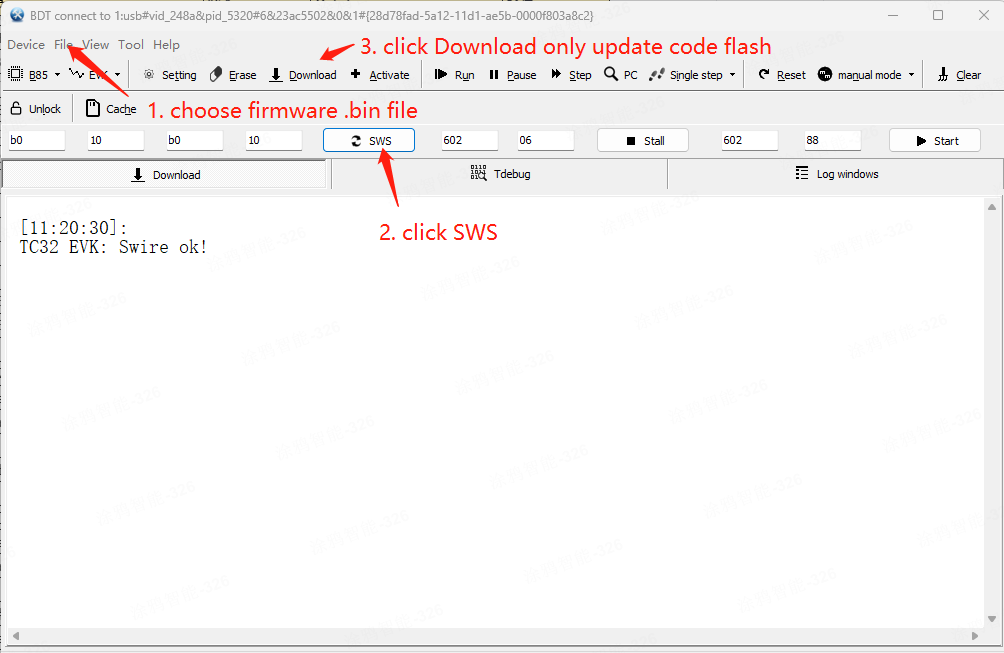
PHY6222
Wire connection
The firmware is flashed to the chip through the UART pins, as shown in the table below. The GPIO pin number refers to the one defined by the chip vendor, not by TuyaOS.
| UART | Feature | Pin |
|---|---|---|
| UART0 | TX | GPIO_P09 |
| UART0 | RX | GPIO_P10 |
Host software
Use Phyplus’s tool PhyPlusKit_v2.5.2a.exe located in vendor\phy6222_smesh\toolchain for flashing.
-
The device enters the flashing mode.
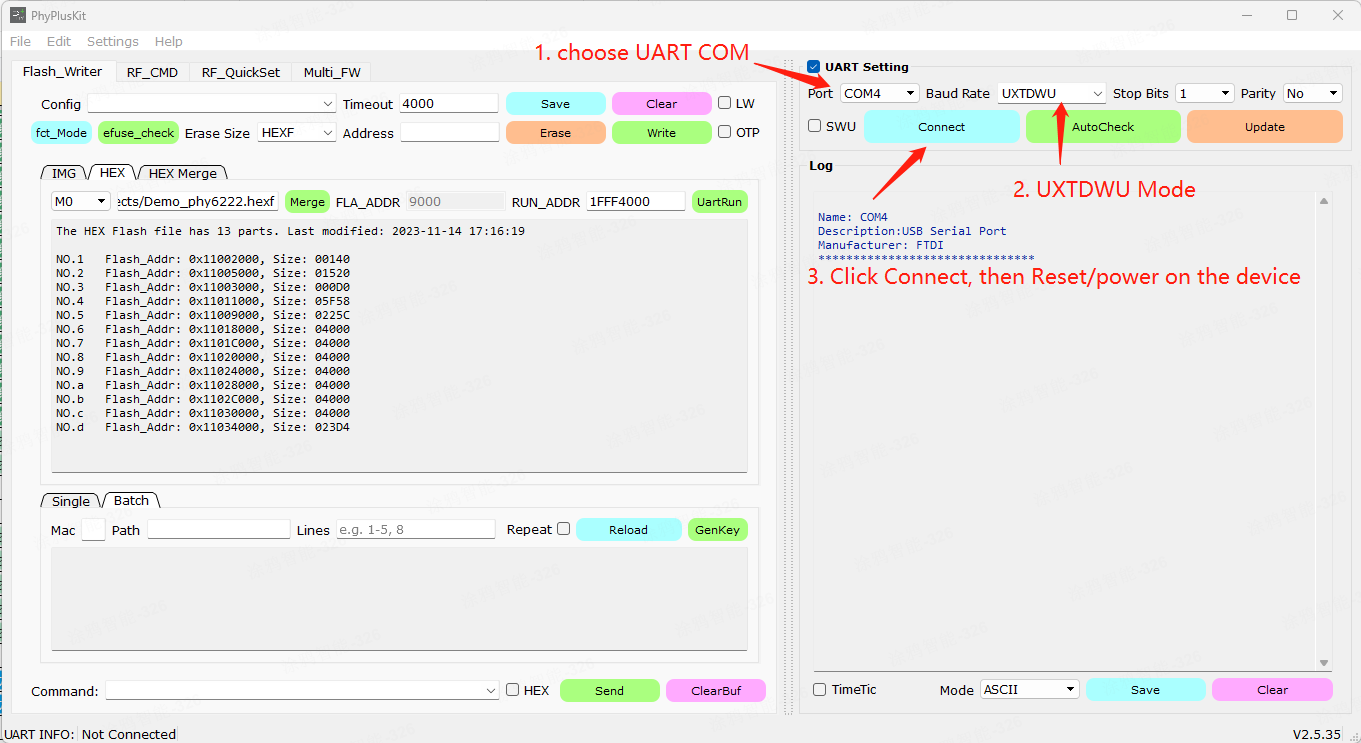
-
Select the firmware file and proceed with writing.
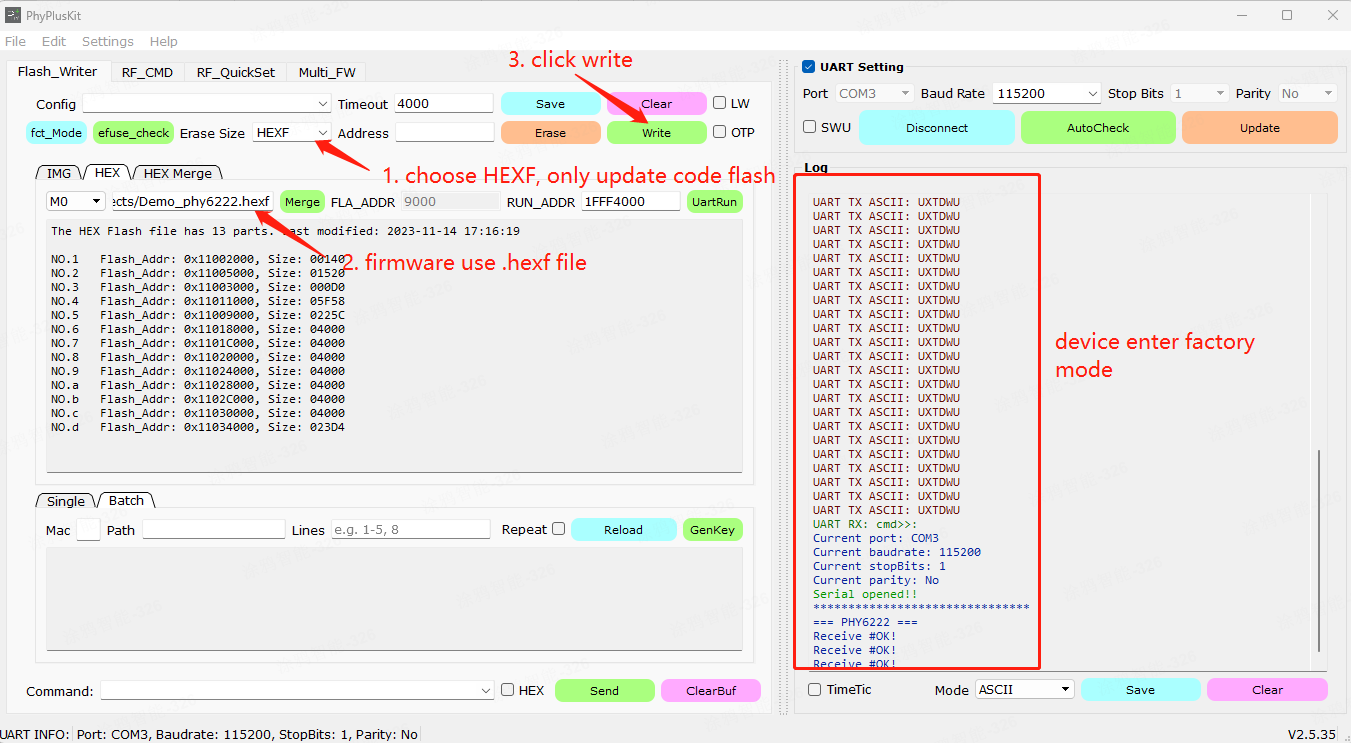
-
Flashing is completed.
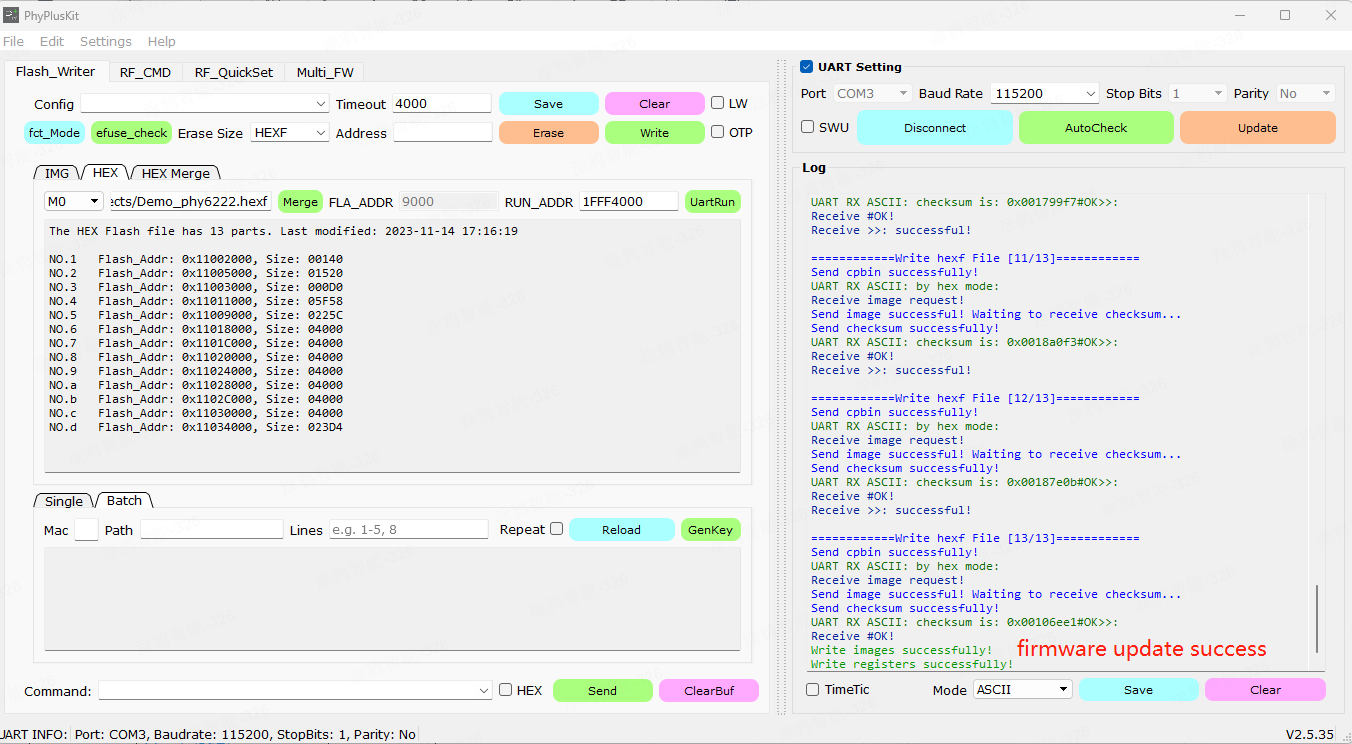
BG24
Host software
Use Silicon Labs’s tool Simplicity Commander located in vendor\bg24_smesh\toolchain for flashing. The following figure shows the interface of Simplicity Commander. For more information, see Silicon Labs IDE documentation.
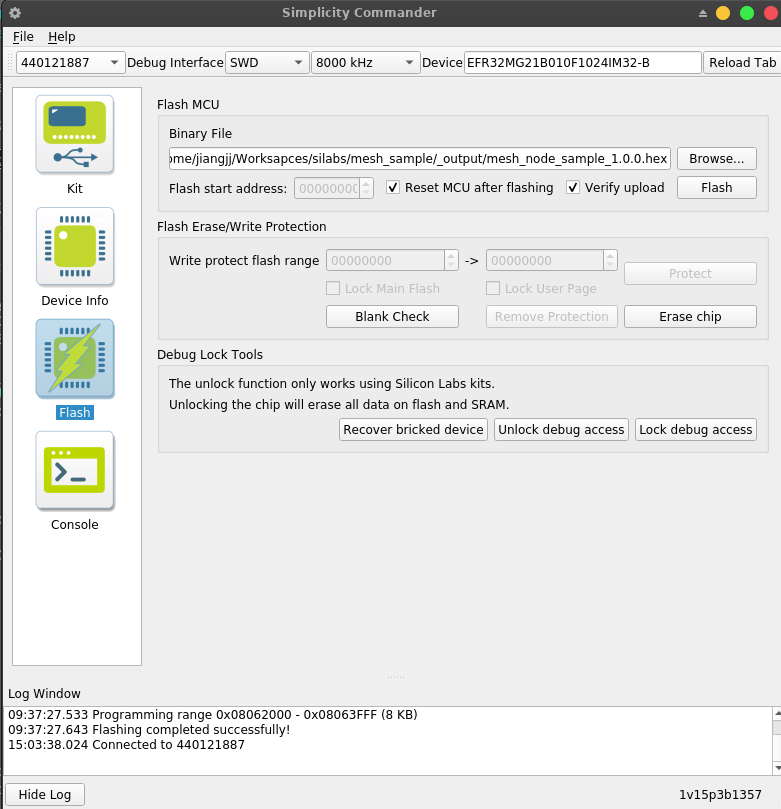
Authorization
Set authorization information
OPERATE_RET tal_device_auth_infor_set(UINT8_T *uuid, UINT8_T *auth_key, UINT8_T *mac);
Write the license you obtained from the Developer Platform to the SDK. Ensure that the request parameters are formatted correctly, as shown below.
UINT8_T uuid[17] = "uuid123456789012";
UINT8_T auth_key[33] = "123456789abcdefghABCDEFGH1234567";
UINT8_T mac[13] = "DC234C112233";
tal_device_auth_infor_set(uuid, auth_key, mac);
The values provided in the example are for reference only. Be sure to replace them with your own values.
Query authorization information
OPERATE_RET tal_device_auth_infor_get(UINT8_T *uuid, UINT8_T *auth_key, UINT8_T *mac);
Request the authorization information for a device.
Is this page helpful?
YesFeedbackIs this page helpful?
YesFeedback





