IP Camera
Last Updated on : 2024-11-20 08:51:44download
IP camera (IPC for short) stands for internet protocol camera. An IPC is a digital video camera that sends and receives data over the network. The IPC solution is composed of the embedded SDK, App SDK, PCBA, and network module. This portfolio aims to mix the traditional cameras with the network technologies and support resource demands of the IoT security market in smart parks, communities, homes, cities, and industries.
Applications
IPCs can help to improve efficiency in a wide range of fields such as education, commerce, medical care, and public utility.
- More and more IPCs installed in public spaces can help enhance the sense and level of security by supporting thread detection and emergency response.
- In the elderly care industry, IPCs serve as the supporting devices to help caregivers monitor the activities of the elderly.
- IPCs deployed in workplaces allow operators and administrators to get the full picture of the security and operation status without on-site patrol.
Solutions
Tuya provides the following solutions for developing IPC products.
- Embedded SDKs for developing Wi-Fi and wired IPCs. For more information, see 4.x SDK Development Guide.
- Develop with the Smart App SDK. For more information, see IPC SDK for iOS and IPC SDK for Android.
Features
The solution can enable the complete IPC features, which include but are not limited to the following.
- Device pairing
- Video play
- Battery management
- Doorbell press alerts
- Cloud storage
- Detection alerts
Procedure
Walk through the following steps to get started with embedded IPC SDK.
Step 1: Create product
For more information about the detailed processes of product creation, see Create Products.
-
Log in to the Tuya Developer Platform.
-
To create a product, click Create. Select Security & Video Surveillance > PT Camera. Select Custom Solution and complete the required information such as product name and product model.
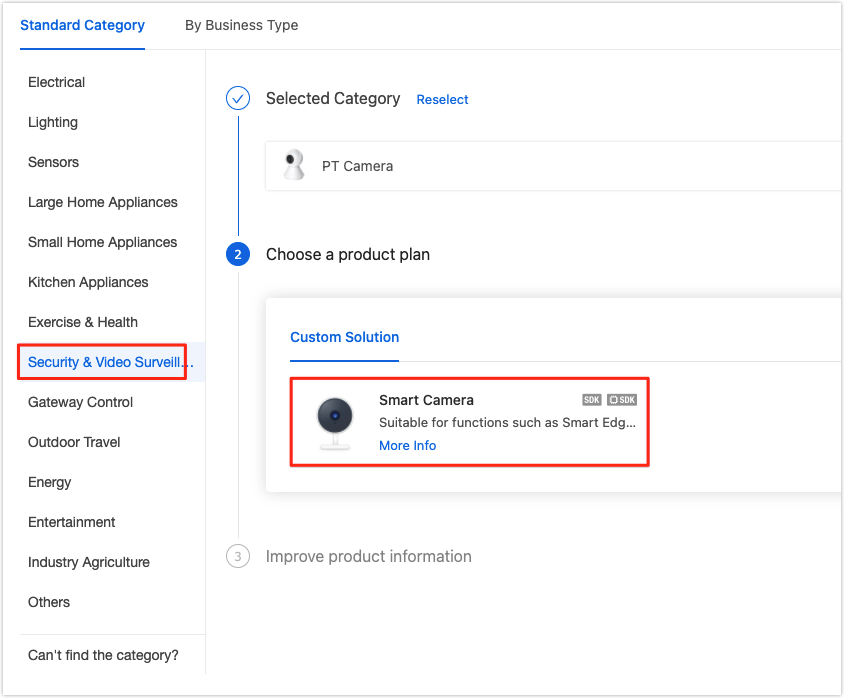
-
Select product features as needed.
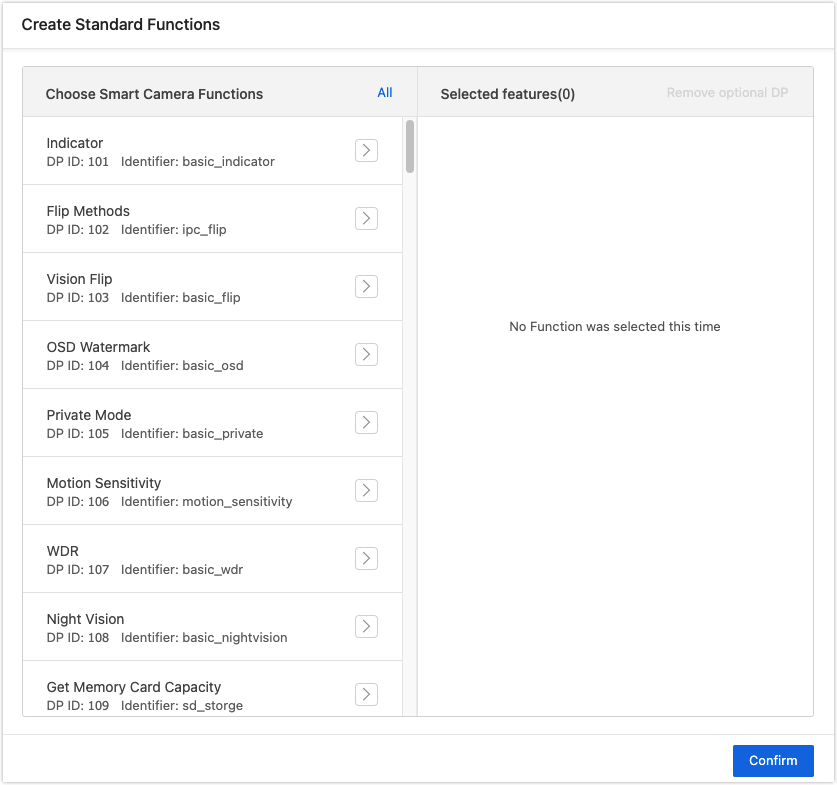
-
In the step of Hardware Development, select Self-developed Module SDK for connection mode, and complete the required information.
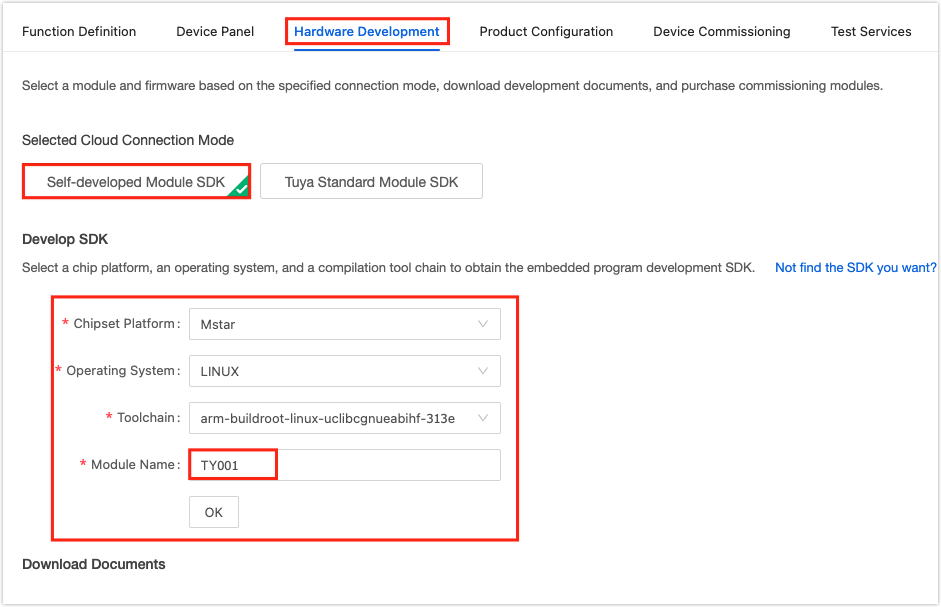
-
You can click Get 10 Free Licenses for debugging purposes.
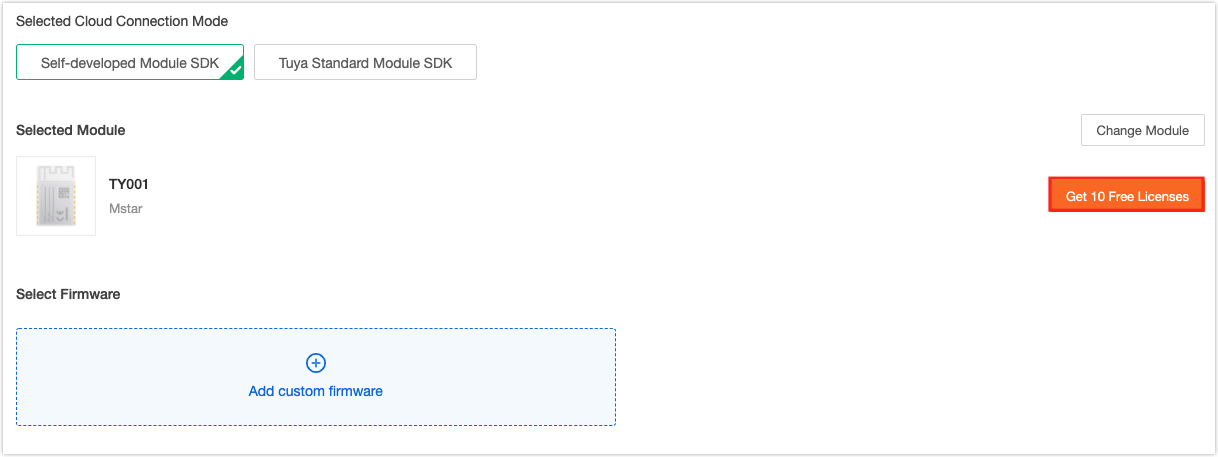
-
Then, complete the processes as per instructions to get the licenses.
-
When you receive an SMS notification, check your order details.
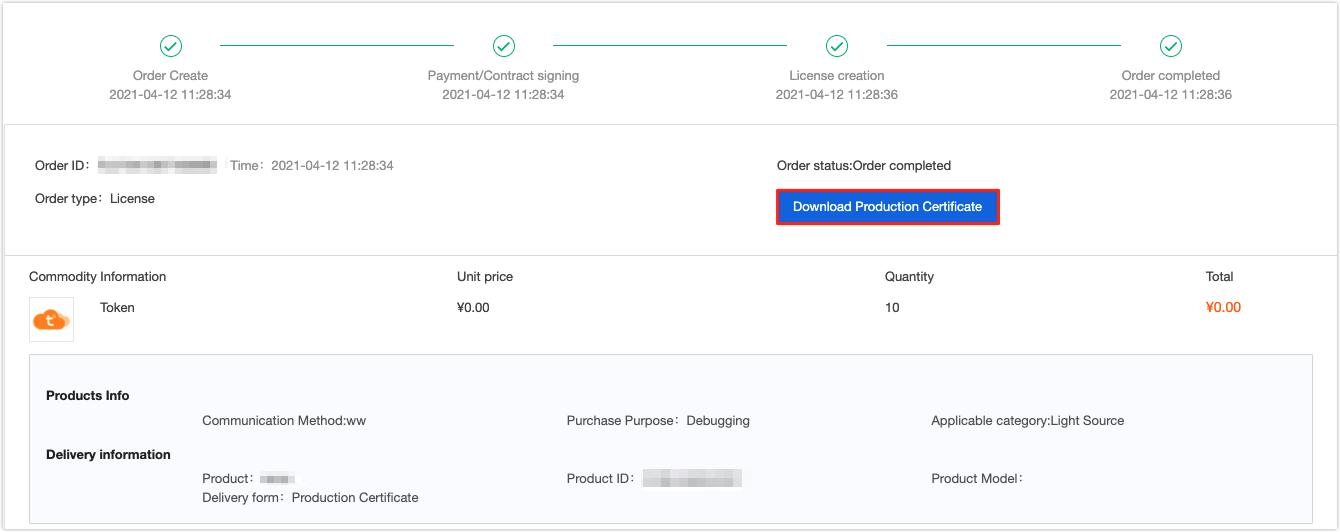
-
You have created a product and got 10 licenses.
Step 2: Get IPC SDK
Log in to GitHub and download IPC SDK.
Step 3: Run the demo
Run the demo and try the IPC functionality.
-
Refer to the README file and download the sample code to your local computer.
#git clone https://github.com/tuya/tuya-iotos-embeded-multimedia-demo.git -
Extract the SDK to
demo_for_ipc/sdkand get the executable.#cd demo_for_ipc #make APP_NAME=demo -
Install the Tuya app on your mobile phone. Open the app and tap the
+icon in the top right corner. Tap Security & Video Surveillance and select Smart Camera. Follow the steps to get a QR code. Scan this code to get the token.{"s":"Tuya-Test","p":"88888888","t":"AYm1YVV5jupJcF"}The token looks like this and is valid for 10 minutes.
-
Run the virtual machine and try the demo.
#cd output #./tuya_ipc_demo -m 2 -p [PID] -u [UUID] -a [AUTHKEY] -r "[./]" -t "[TOKEN]"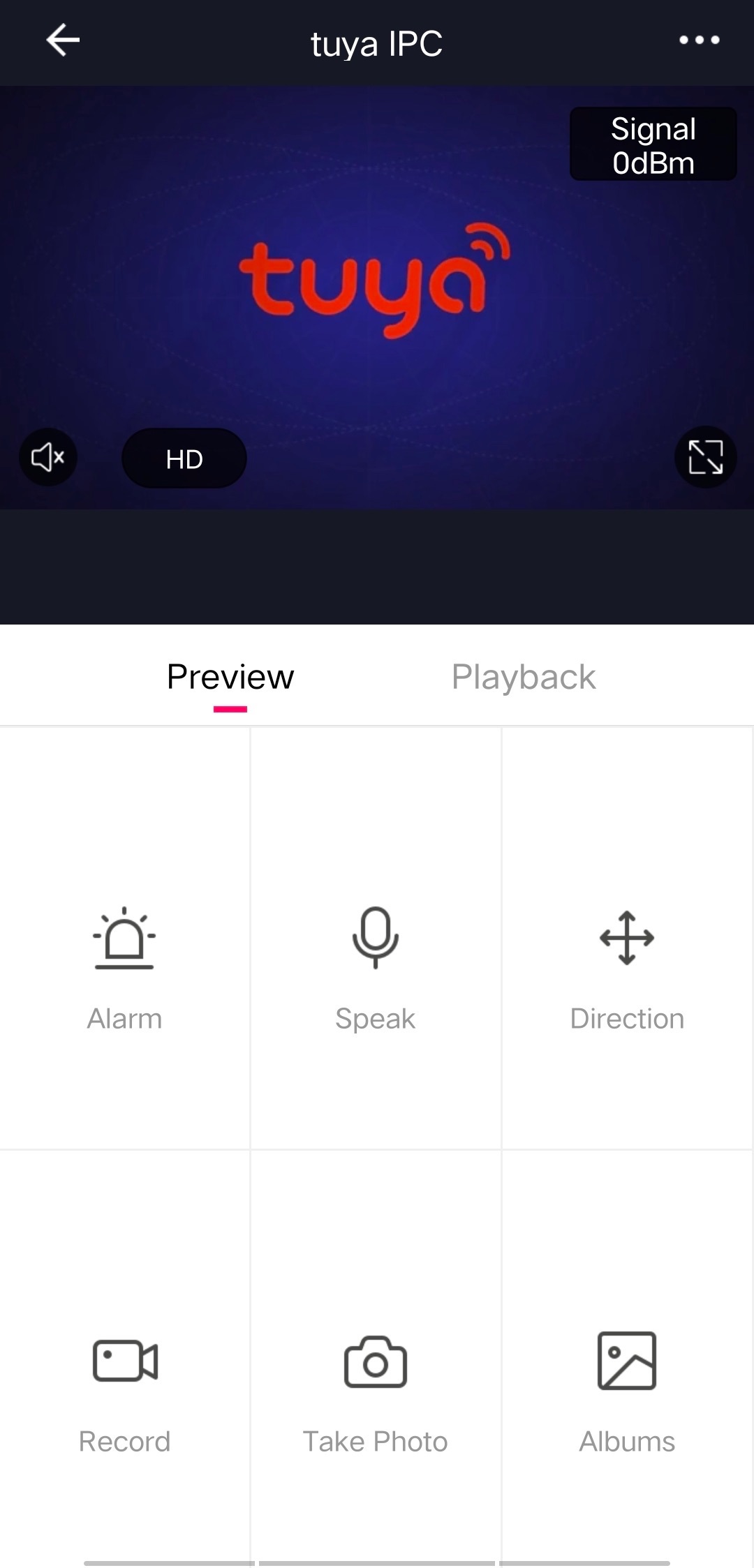
-
Experience various features by running different commands. For example, you can run the command below, and then you will receive a notification of motion detection in the message center.
#start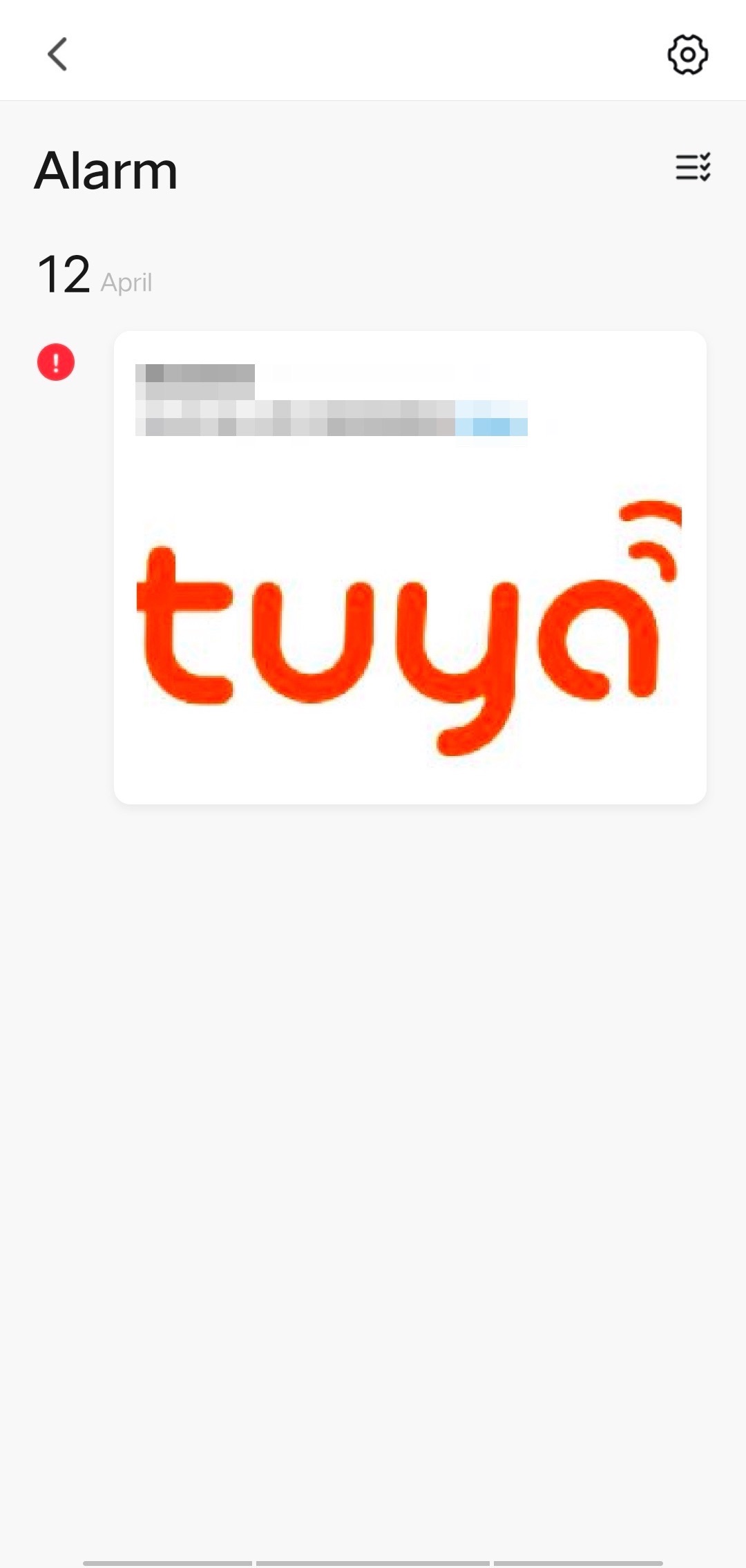
The table below lists commands for simulated operations.
Command Description start Trigger a motion detection event. stop Stop a motion detection event. status Get the device’s activation status. bell Trigger doorbell alerts.
Is this page helpful?
YesFeedbackIs this page helpful?
YesFeedback





