Lighting Product Development Kit
Last Updated on : 2024-08-06 13:20:31download
This topic describes a Zigbee light demo built on top of the TuyaOS platform, featuring on/off control and adjustable brightness, color temperature, and color.
Overview
Features
- When connected to a Tuya-enabled gateway, the Zigbee light can be remotely controlled through a Tuya-based mobile app, enabling users to control features including on/off, brightness, color temperature, HSV color, scenes, and music synchronization.
- The kit includes handlers for most standard Zigbee 3.0 commands, ready to use after the Zigbee device is connected to a Zigbee 3.0 gateway.
- Zigbee Touchlink networking and control.
Actions and behaviors
-
Device pairing
-
When
POWER_ON_AUTO_JOINinlight_app_config.his set to1, an unpaired device will automatically start pairing after power on. -
When
POWER_ON_AUTO_JOINinlight_app_config.his set to0, pairing must be initiated manually. Power cycle the light to reset it, ensuring the number of cycles is greater than or equal toSCAN_NETWORK_RESET_COUNT. During the reset, the power cycle duration must not exceed five seconds. Otherwise, the count will be reset. -
The pairing timeout is specified with
ZIGBEE_JOIN_TIMEOUT_MS. -
When the light starts pairing, it will indicate the status. When
SCAN_NETWORK_PROMPT_METHODis set to0, the light blinks. When set to1, it fades in and out. Specify the status indication duration withSCAN_NETWORK_PROMPT_TIME_S, which should typically be less than or equal toZIGBEE_JOIN_TIMEOUT_MS. -
Specify the indication behavior and HSVBT data during pairing as well as the solid on mode and HSVBT data after pairing with
app_light_prompt_ctrl_startinapp_light_prompt.c.//prompt start data prompt_start_data.on_off = TRUE; #if (APP_LIGHT_CHANNELS == 3) prompt_start_data.mode = COLOR_MODE; #else prompt_start_data.mode = WHITE_MODE; #endif prompt_start_data.b_data = 1000; //range: 0-1000 prompt_start_data.t_data = 1000; //range: 0-1000 prompt_start_data.h_data = 0; //range: 0-360 prompt_start_data.s_data = 1000; //range: 0-1000 prompt_start_data.v_data = 1000; //range: 0-1000 //prompt stop data prompt_stop_data.on_off = TRUE; #if (APP_LIGHT_CHANNELS == 3) prompt_stop_data.mode = COLOR_MODE; #else prompt_stop_data.mode = WHITE_MODE; #endif prompt_stop_data.b_data = 1000; //range: 0-1000 prompt_stop_data.t_data = 1000; //range: 0-1000 prompt_stop_data.h_data = 0; //range: 0-360 prompt_stop_data.s_data = 1000; //range: 0-1000 prompt_stop_data.v_data = 1000; //range: 0-1000 -
Pair the light with a gateway. See the Pairing Instructions.
-
After the light is paired, it will be solid on and appear in the mobile app.
-
If the pairing times out (180 seconds by default), the light will return to solid on.
-
Create product
For more information about product creation, see Create Products.
Protocol details
Zigbee basics
| Parameter | Value |
|---|---|
| Profile ID | 0x0104 |
| Device ID |
|
Endpoint
| Endpoint | Description |
|---|---|
| 0x01 | The endpoint of the current light. |
| 0xF2 | The endpoint of a Green Power device. |
Supported clusters
Endpoint 0x01
| Input clusters (server) | Output clusters (client) |
|---|---|
| Basic (0x0000) | OTA Upgrade (0x0019) |
| Identify (0x0003) | Time (0x000A) |
| Groups (0x0004) | / |
| Scenes (0x0005) | / |
| On/Off (0x0006) | / |
| Level Control (0x0008) | / |
| Color Control (0x0300) | / |
| Touchlink Commissioning (0x1000) | / |
Endpoint 0xF2
| Input clusters (server) | Output clusters (client) |
|---|---|
| / | Green Power (0x0021) |
Supported attributes and commands
Basic cluster
Attributes
| ID | Name | Data type (ID) | Range | Default |
|---|---|---|---|---|
| 0x0000 | ZCLVersion | uint8 (0x20) | 0x00 to 0xff | 0x03 |
| 0x0001 | ApplicationVersion | uint8 (0x20) | 0x00 to 0xff | For example, 0b 01 00 0001 indicates 1.0.1, that is, 0x41 represents version 1.0.1. This attribute is used for OTA updates. When an OTA update is initiated, the gateway reads the version number of the update and pushes it to the Zigbee device. After the Zigbee device is restarted after the update, the gateway reads the current version to check for the update result. The firmware can only be updated to a higher version. |
| 0x0002 | StackVersion | uint8 (0x20) | 0x00 to 0xff | 0x02 |
| 0x0003 | HWVersion | uint8 (0x20) | 0x00 to 0xff | 0x01 |
| 0x0004 | ManufacturerName | string (0x42) | 0 to 32 bytes | XXX…XXX. The value of this attribute is 16 bytes in length, consisting of an 8-byte prefix and 8-byte PID. 0 to 7 bytes: _TZ3000_. 8 to 16 bytes: The PID, the unique identifier of the Zigbee product you create on the Tuya Developer Platform. This field determines the UI and feature display on the mobile app. You can use the default PID if you do not require a custom one. |
| 0x0005 | ModelIdentifier | string (0x42) | 0 to 32 bytes | TS0505B |
| 0x0007 | PowerSource | enum8 (0x30) | 0x00 to 0xff | 0x01 |
| 0xFFFD | ClusterRevision | uint16 (0x21) | 0x0000 to 0xffff | 0x0001 |
Identify cluster
Attributes
| ID | Name | Data type (ID) | Range | Default |
|---|---|---|---|---|
| 0x0000 | IdentifyTime | uint16 (0x21) | 0x0000 to 0xffff | 0x0000 |
| 0xFFFD | ClusterRevision | uint16 (0x21) | 0x0000 to 0xffff | 0x0001 |
Commands
| ID | Name | Direction |
|---|---|---|
| 0x00 | Identify | Client to server |
| 0x01 | Identify Query | Client to server |
Groups cluster
Attributes
| ID | Name | Data type (ID) | Range | Default |
|---|---|---|---|---|
| 0x0000 | NameSupport | map8 (0x18) | desc | 0x00 |
| 0xFFFD | ClusterRevision | uint16 (0x21) | 0x0000 to 0xffff | 0x0002 |
Commands
| ID | Name | Direction |
|---|---|---|
| 0x00 | Add group | Client to server |
| 0x01 | View group | Client to server |
| 0x02 | Get group membership | Client to server |
| 0x03 | Remove group | Client to server |
| 0x04 | Remove all groups | Client to server |
| 0x05 | Add group if identifying | Client to server |
Scenes cluster
Attributes
| ID | Name | Data type (ID) | Range | Default |
|---|---|---|---|---|
| 0x0000 | SceneCount | uint8 (0x20) | 0x00 to 0xff | 0x00 |
| 0x0001 | CurrentScene | uint8 (0x20) | 0x00 to 0xff | 0x00 |
| 0x0002 | CurrentGroup | uint16 (0x21) | 0x0000 to 0xfff7 | 0x0000 |
| 0x0003 | SceneValid | bool (0x10) | 0 or 1 | 0x00 |
| 0x0004 | NameSupport | map8 (0x18) | desc | 0x00 |
| 0xFFFD | ClusterRevision | uint16 (0x21) | 0x0000 to 0xffff | 0x0002 |
Commands
| ID | Name | Direction |
|---|---|---|
| 0x00 | Add group | Client to server |
| 0x01 | View group | Client to server |
| 0x02 | Get group membership | Client to server |
| 0x03 | Remove group | Client to server |
| 0x04 | Remove all groups | Client to server |
| 0x05 | Add group if identifying | Client to server |
On/Off cluster
Attributes
| ID | Name | Data type (ID) | Range | Default |
|---|---|---|---|---|
| 0x0000 | On/Off | bool (0x10) |
|
0x00 |
| 0xFFFD | ClusterRevision | uint16 (0x21) | 0x0000 to 0xffff | 0x0002 |
Commands
| ID | Name | Direction |
|---|---|---|
| 0x00 | Off | Client to server |
| 0x01 | On | Client to server |
| 0x02 | Toggle | Client to server |
Level Control cluster
Attributes
| ID | Name | Data type (ID) | Range | Default |
|---|---|---|---|---|
| 0x0000 | CurrentLevel | uint8 (0x20) | 0x01 to 0xfe | 0xfe |
| 0x000F | Options | map8 (0x18) | desc | 0x00 |
| 0xFFFD | ClusterRevision | uint16 (0x21) | 0x0000 to 0xffff | 0x0002 |
Commands
| ID | Name | Direction |
|---|---|---|
| 0x00 | Move to Level | Client to server |
| 0x01 | Move | Client to server |
| 0x02 | Step | Client to server |
| 0x03 | Stop | Client to server |
| 0x04 | Move to Level (with On/Off) | Client to server |
| 0x05 | Move (with On/Off) | Client to server |
| 0x06 | Step (with On/Off) | Client to server |
| 0x07 | Stop (with On/Off) | Client to server |
Color Control cluster
Attributes
| ID | Name | Data type (ID) | Range | Default |
|---|---|---|---|---|
| 0x0000 | CurrentHue | uint8 (0x20) | 0x00 to 0xfe | 0x00 |
| 0x0001 | CurrentSaturation | uint8 (0x20) | 0x00 to 0xfe | 0xfe |
| 0x0003 | CurrentX | uint16 (0x21) | 0x0000 to 0xfeff | 0x0000 |
| 0x0004 | CurrentY | uint16 (0x21) | 0x0000 to 0xfeff | 0x0000 |
| 0x0007 | ColorTemperatureMireds | uint16 (0x21) | 0x0000 to 0xfeff | 0x0000 |
| 0x0008 | ColorMode | enum8 (0x30) | 0x00 to 0x02 | 0x02 |
| 0x000F | Options | map8 (0x18) | / | 0x00 |
| 0x0010 | NumberOfPrimaries | uint8 (0x20) | 0x00 to 0x06 | 0xff |
| 0x4001 | EnhancedColorMode | enum8 (0x30) | 0x00 to 0xff | 0x02 |
| 0x400A | ColorCapabilities | map16 (0x19) | 0x0000 to 0x001f | 0x0019 |
| 0x400B | ColorTempPhysicalMinMireds | uint16 (0x21) | 0x0000 to 0xfeff | 0x0099 |
| 0x400C | ColorTempPhysicalMaxMireds | uint16 (0x21) | 0x0000 to 0xfeff | 0x01F4 |
| 0x400D | CoupleColorTempToLevelMinMireds | uint16 (0x21) | ColorTempPhysicalMinMireds to ColorTempPhysicalMaxMireds | 0x0099 |
| 0x4010 | StartUpColorTemperatureMireds | uint16 (0x21) | 0x0000 to 0xfeff | 0x0099 |
| 0xFFFD | ClusterRevision | uint16 (0x21) | 0x0000 to 0xffff | 0x0002 |
Commands
| ID | Name | Direction |
|---|---|---|
| 0x00 | Move to Hue | Client to server |
| 0x01 | Move Hue | Client to server |
| 0x02 | Step Hue | Client to server |
| 0x03 | Move to Saturation | Client to server |
| 0x04 | Move Saturation | Client to server |
| 0x05 | Step Saturation | Client to server |
| 0x06 | Move to Hue and Saturation | Client to server |
| 0x07 | Move to Color | Client to server |
| 0x08 | Move Color | Client to server |
| 0x09 | Step Color | Client to server |
| 0x0a | Move to Color Temperature | Client to server |
| 0x47 | Stop Move Step | Client to server |
| 0x4b | Move Color Temperature | Client to server |
| 0x4c | Step Color Temperature | Client to server |
Touchlink Commissioning cluster
Attributes
| ID | Name | Data type (ID) | Range | Default |
|---|---|---|---|---|
| 0xFFFD | ClusterRevision | uint16 (0x21) | 0x0000 to 0xffff | 0x0001 |
Commands
| ID | Name | Direction |
|---|---|---|
| 0x00 | Scan request | Client to server |
| 0x02 | Device information request | Client to server |
| 0x06 | Identify request | Client to server |
| 0x07 | Reset to factory new request | Client to server |
| 0x10 | Network start request | Client to server |
| 0x12 | Network join router request | Client to server |
| 0x14 | Network join end device request | Client to server |
| 0x16 | Network update request | Client to server |
OTA cluster
Attributes
| ID | Name | Data type (ID) | Range | Default |
|---|---|---|---|---|
| 0x0000 | UpgradeServerID | EUI64 (0xF0) | / | 0xffffffffffffffff |
| 0x0001 | FileOffset | uint32 (0x23) | / | 0x00000000 |
| 0x0002 | CurrentFileVersion | uint32 (0x23) | / | 0x00000040 |
| 0x0006 | ImageUpgradeStatus | enum8 (0x30) | / | 0x00 |
| 0x0007 | Manufacturer ID | uint16 (0x21) | / | 0x1002 |
| 0x0008 | Image Type ID | uint16 (0x21) | / | 0x1602 |
| 0x0009 | MinimumBlockPeriod | uint16 (0x21) | / | 0x0000 |
| 0xfffd | ClusterRevision | uint16 (0x21) | 0x0000 to 0xffff | 0x0001 |
Commands
| ID | Name | Direction |
|---|---|---|
| 0x00 | Image Notify | Server to client |
| 0x01 | Query Next Image Request | Client to server |
| 0x02 | Query Next Image Response | Server to client |
| 0x03 | Image Block Request | Client to server |
| 0x05 | Image Block Response | Server to client |
| 0x06 | Upgrade End Request | Client to server |
| 0x07 | Upgrade End Response | Server to client |
Mapping between DPs and clusters
| DP ID | DP description |
|---|---|
| 1 | On/Off |
| 2 | Mode |
| 3 | Brightness |
| 4 | Color temperature |
| 5 | Color |
| 6 | Scene |
| 8 | Music sync |
| 9 | Real-time adjustment |
DP1 On/Off
| Direction | Cluster ID | Attribute ID | Type | Value |
|---|---|---|---|---|
| Cloud-to-device | 0x0006 |
|
- | - |
| Device-to-cloud | 0x0006 | 0x0000 | Boolean |
|
DP2 Mode
| Direction | Cluster ID | Attribute ID | Type | Value |
|---|---|---|---|---|
| Cloud-to-device | 0x0300 | 0xF0: Tuya-specific command | - |
|
| Device-to-cloud | 0x0300 | 0xF000: Tuya-specific attribute | uint8 |
|
DP3 Brightness
| Direction | Cluster ID | Attribute ID | Type | Value |
|---|---|---|---|---|
| Cloud-to-device | 0x0008 | 0xF0: Tuya-specific command | - | 2 bytes, ranging from 0x0000 to 0x03E8. |
| Device-to-cloud | 0x0008 | 0xF000: Tuya-specific attribute | uint16 | 2 bytes, ranging from 0x0000 to 0x03E8. |
DP4 Color temperature
| Direction | Cluster ID | Attribute ID | Type | Value |
|---|---|---|---|---|
| Cloud-to-device | 0x0300 | 0xE0: Tuya-specific command | - | 2 bytes, ranging from 0x0000 to 0x03E8. |
| Device-to-cloud | 0x0300 | 0xE000: Tuya-specific attribute | uint16 | 2 bytes, ranging from 0x0000 to 0x03E8. |
DP5 Color
| Direction | Cluster ID | Attribute ID | Type | Value |
|---|---|---|---|---|
| Cloud-to-device | 0x0300 | 0xE1: Tuya-specific command | - | H: 2 bytes, ranging from 0x0000 to 0x0168. S: 2 bytes, ranging from 0x0000 to 0x03E8. V: 2 bytes, ranging from 0x0000 to 0x03E8. |
| Device-to-cloud | 0x0300 | 0xE100: Tuya-specific attribute | uint4 | H: 2 bytes, ranging from 0x0000 to 0x0168. S: 2 bytes, ranging from 0x0000 to 0x03E8. V: 2 bytes, ranging from 0x0000 to 0x03E8. |
DP6 Scene
| Direction | Cluster ID | Attribute ID | Type | Value |
|---|---|---|---|---|
| Cloud-to-device | 0x0300 | 0xF1: Tuya-specific command | - | Data length is 2 + 8 × n. n (n ≤ 8) represents the number of units of a scene. |
| Device-to-cloud | 0x0300 | 0xF003: Tuya-specific attribute | uint16 | 2 bytes, ranging from 0x0000 to 0x03E8. |
For more information about DP data parsing, see DP6 Scene.
DP8 Music or DP9 Real-time adjustment
| Direction | Cluster ID | Attribute ID | Type | Value |
|---|---|---|---|---|
| Cloud-to-device | 0x0300 | 0xF2: Tuya-specific command | - | 11 bytes |
These two DPs use the same Zigbee protocol. For more information about DP data parsing, see DP8 Music.
Default heartbeat
Report the app version at a random interval between 150 and 180 seconds.
Build and flash firmware
Build firmware
-
Open your product development kit in Visual Studio Code and expand the
software/TuyaOS/appsfolder in the left navigation pane. The demoprojectfolder will appear.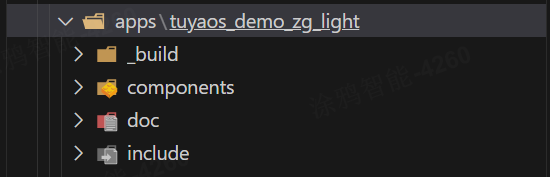
-
Right-click the folder and choose Build Project. Enter the version number of the build in the format
x.x.x, and hit the Enter key to confirm. -
Once the build is finished, the console will print the following information.
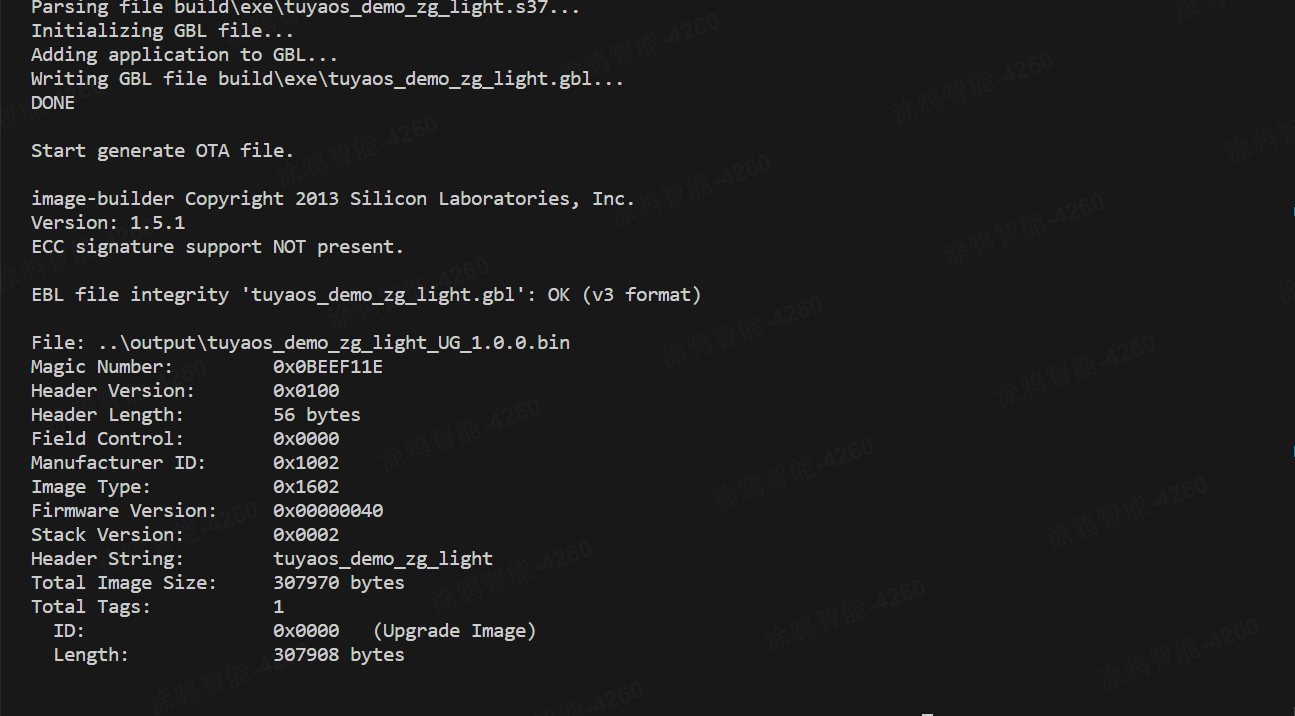
The build output is found in
apps/*product name*/output, where QIO is for production and UG is for an OTA update.
-
Clear the build cache. Before building the Telink firmware, it is recommended to select Clean Project, enter a version number, and then press Enter to clear the build cache.
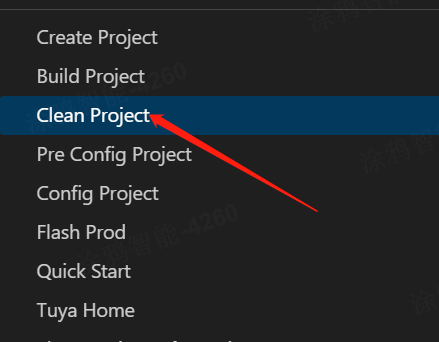
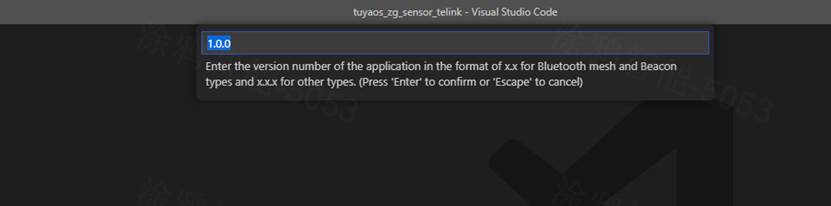
Flash firmware
- Use the chip vendor’s flashing tool, found in
TLSR8258_3.8.1\software\TuyaOS\docs\, to upload firmware to Telink chips. - For more information about the flashing tools from Tuya and Silicon Labs, see Flash Firmware and Authorize Module.
Routine development
Configure basic information
Configure device registration
In the app_dev_register.c file within the project’s src folder, you can modify the registered device information, including device ID, cluster, and attribute.
Add or remove the registered server cluster, as shown below.
// server cluster list
CONST TAL_CLUSTER_T app_server_cluster_list[] = {
DEF_CLUSTER_IDENTIFY_CLUSTER_ID(identify_attr_list)
DEF_CLUSTER_GROUPS_CLUSTER_ID(group_attr_list)
DEF_CLUSTER_SCENES_CLUSTER_ID(scene_attr_list)
DEF_CLUSTER_ON_OFF_CLUSTER_ID(onoff_attr_list)
DEF_CLUSTER_ZLL_COMMISSIONING_CLUSTER_ID(zll_commissioning_attr_list)
DEF_CLUSTER_LEVEL_CONTROL_CLUSTER_ID(level_control_attr_list)
DEF_CLUSTER_COLOR_CONTROL_CLUSTER_ID(color_control_attr_list)
};
Modify the registered endpoint and device ID, as shown below.
//endpoint descriptor
TAL_ENDPOINT_T dev_endpoint_desc[] = {
{0x01, ZHA_PROFILE_ID, ZG_DEVICE_ID_EXTENDED_COLOR_LIGHT, SERVER_CLUSTER_NUM, (TAL_CLUSTER_T *)&app_server_cluster_list[0], 0, NULL},
{0xF2, ZGP_PROFILE_ID, ZG_DEVICE_ID_GP_PROXY_MINIMUM, 0, NULL, CLIENT_CLUSTER_NUM, (TAL_CLUSTER_T *)&app_client_cluster_list[0]},
};
Modify firmware information
In the app_config.yml file within the project directory, configure information including the PID, model ID, and device type. Two configuration modes are available for this file. Choose the one that suits your needs. The content and function of the file are as follows:
#######################################################################
# COMPATIBILITY of [Tuya mode]
# For the use of Tuya redefined attributes:
# [cluster:0x0000,attribute:0x0004] Tuya manufacturer name
# [cluster:0x0000,attribute:0x0005] Tuya model ID
########################################################################
Firmware_Information:
description: "this is a demo project"
device_role: "router" # router/sleep_end_dev
image_type: 0x1602
manufacture_id: 0x1002
model_id: "TS0505B"
manufacture_name: "_TZ3210_hxyvqfuz" # capacity+pid
module_name: "ZSU"
chip_id: "efr32mg21a020f1024im32" # efr32mg21a020f1024im32/efr32mg21a020f768im32
########################################################################
# COMPATIBILITY of [Zigbee standard mode]
# For the use of ZCL standard attributes:
# [cluster:0x0000,attribute:0x0004] ManufacturerName
# [cluster:0x0000,attribute:0x0005] ModelIdentifier
########################################################################
# Firmware_Information:
# description: "this is a demo project"
# device_role: "router" # router/sleep_end_dev
# image_type: 0x1602
# manufacture_id: 0x1002
# model_id: "custom"
# manufacture_name: "custom"
# product_id: "bhzkbugw"
# capacity: "_TZ3210_"
# product_type: "TS0502B"
# module_name: "ZSU"
# chip_id: "efr32mg21a020f1024im32" # efr32mg21a020f1024im32/efr32mg21a020f768im32
To customize the model_id and manufacture_name attributes, you must select the second mode and specify capacity, product_type, and product_id.
| Name | Feature |
|---|---|
| description | The product description. |
| device_role | The device role, with router for a standard power router device and sleep_end_dev for a low power end device. Be cautious when making changes. |
| image_type | The firmware information, used to verify OTA updates. |
| manufacture_id | The manufacturer ID, used to verify OTA updates. |
| model_id | The device model, used to identify features after the device connects to a Tuya-enabled gateway. Be cautious when making changes. |
| manufacture_name | A value that combines the product capability value and Tuya’s PID, separated by an underscore (_), for example, _TZ3210_hxyvqfuz. |
| module_name | The module model, indicating which module the product uses. |
| chip_id | The chip model, indicating which chip the product uses. Do not change this field. |
| capacity | The capability value of a Tuya-enabled product. Do not change this field. If you do need to change this field, contact the product manager. |
| product_type | The device model, used to identify features after the device connects to a Tuya-enabled gateway. Be cautious when making changes. |
| product_id | The product ID (PID) assigned by Tuya. It is currently set to a default PID, which will be replaced with a new one during flashing. |
Configure product development kit
Configure a range of settings in the light_app_config.h file within the product’s include folder.
-
The options for basic product configurations are as follows:
Item Feature APP_LIGHT_CHANNELS Light color. 1: Cool white light (C)2: Warm to cool white light (CW)3: Colored light (RGB)4: Cool white and colored light (RGBC)5: White and colored light (RGBCW)
DEFAULT_TX_POWER The device’s transmit power. Change it based on your hardware. LIGHT_ON_GRADUAL_TIME_MS The light fade-in time, a Tuya-specific feature. LIGHT_OFF_GRADUAL_TIME_MS The light fade-out time, a Tuya-specific feature. -
The options for device pairing configurations are as follows:
Item Feature ZIGBEE_JOIN_TIMEOUT_MS The pairing timeout, in milliseconds. POWER_ON_AUTO_JOIN Whether to automatically trigger pairing for an unpaired device upon power on. SCAN_NETWORK_RESET_COUNT The power cycle times to trigger a reset. SCAN_NETWORK_PROMPT_TIME_S The pairing status indication duration, in seconds. SCAN_NETWORK_PROMPT_METHOD The pairing status indication behavior. 0: Blink.1: Breathing effect. -
The options for hardware configurations are as follows:
Item Feature PWM_MODE_ENABLE 1: Enable PWM output.0: Disable PWM output.APP_PWM_FREQUENCY The PWM frequency. APP_PWM_POLARITY The active level for PWM output. APP_PWM_RED_PIN_NUM The I/O pin for red light output. APP_PWM_GREEN_PIN_NUM The I/O pin for green light output. APP_PWM_BLUE_PIN_NUM The I/O pin for blue light output. APP_PWM_COLD_PIN_NUM The I/O pin for cool white light output. APP_PWM_WARM_PIN_NUM The I/O pin for warm white light output. BRIGHT_MODE_CCT The mode for color temperature adjustment. 0: CW mode.1: CCT mode.CTRL_PIN_ENABLE 1: Enable the control pin.0: Disable the control pin.CTRL_PIN_NUM The I/O pin for the control pin output. CTRL_PIN_LEVEL The active level for the control pin output. POWER_CONFIG_ENABLE 1: Enable power conversion.0: Disable power conversion.CW_POWER_CONFIG The white light power, ranging from 100 to 200 in percentage. RGB_POWER_CONFIG The colored light power, ranging from 100 to 200 in percentage. LIGHT_CONFIG_CW_MIN The minimum duty cycle for the white light pin output, ranging from 1 to 100 in percentage. LIGHT_CONFIG_CW_MAX The maximum duty cycle for the white light pin output, ranging from 1 to 100 in percentage. LIGHT_CONFIG_COLOR_MIN The minimum duty cycle for the colored light pin output, ranging from 10 to 100 in percentage. LIGHT_CONFIG_COLOR_MAX The maximum duty cycle for the colored light pin output, ranging from 10 to 100 in percentage. COLOR_TEMPERATURE_KEV_MAX The maximum color temperature in Kelvin degrees. COLOR_TEMPERATURE_KEV_MIN The minimum color temperature in Kelvin degrees. -
The options for gamma configurations are as follows:
Item Feature GAMMA_ENABLE 1: Enable gamma correction.0: Disable gamma correction.RED_GAMMA The gamma for the red light, ranging from 0 to 100. RED_WHITE_BALANCE The white balance for the red light, ranging from 0 to 100. GREEN_GAMMA The gamma for the green light, ranging from 0 to 100. GREEN_WHITE_BALANCE The white balance for the green light, ranging from 0 to 100. BLUE_GAMMA The gamma for the blue light, ranging from 0 to 100. BLUE_WHITE_BALANCE The white balance for the blue light, ranging from 0 to 100. -
The options for production testing configurations are as follows:
Item Feature LIGHT_BEACON_MF_TEST_ENABLE 1: Enable beacon testing.0: Disable beacon testing.PRODUCT_STEP1_REPEAT Whether repeated testing is allowed. PRODUCT_COLD_AGING_MINS The aging time for the cool white light. PRODUCT_WARM_AGING_MINS The aging time for the warm white light. PRODUCT_COLOR_AGING_MINS The aging time for the RGB light. -
The options for standard and Tuya-specific Zigbee configurations are as follows:
Item Feature ZIGBEE_START_UP_ON_OFF_ENABLE Whether to enable startup on/off. 0: Disable.1: Enable.TUYA_PRIVATE_CAMMAND_ENABLE Whether to enable Tuya-specific features. 0: Disable.1: Enable.
Configure pins
PWM output pin
Configure the I/O pin for PWM output in the light_app_config.h file within the product’s include folder, as shown below.
//pwm io config
#define APP_PWM_RED_PIN_NUM APP_GPIO_PA3
#define APP_PWM_GREEN_PIN_NUM APP_GPIO_PD2
#define APP_PWM_BLUE_PIN_NUM APP_GPIO_PC5
#define APP_PWM_COLD_PIN_NUM APP_GPIO_PA4
#define APP_PWM_WARM_PIN_NUM APP_GPIO_PA0
Pin mapping between Telink and Tuya
The pin mapping for the Telink platform is as follows. TUYA_GPIO_NUM_0 corresponds to 0, and so on.
#define APP_GPIO_PA0 TUYA_GPIO_NUM_0
#define APP_GPIO_PA1 TUYA_GPIO_NUM_1
#define APP_GPIO_PA2 TUYA_GPIO_NUM_2
#define APP_GPIO_PA3 TUYA_GPIO_NUM_3
#define APP_GPIO_PA4 TUYA_GPIO_NUM_4
#define APP_GPIO_PA5 TUYA_GPIO_NUM_5
#define APP_GPIO_PA6 TUYA_GPIO_NUM_6
#define APP_GPIO_PA7 TUYA_GPIO_NUM_7
#define APP_GPIO_PB0 TUYA_GPIO_NUM_8
#define APP_GPIO_PB1 TUYA_GPIO_NUM_9
#define APP_GPIO_PB2 TUYA_GPIO_NUM_10
#define APP_GPIO_PB3 TUYA_GPIO_NUM_11
#define APP_GPIO_PB4 TUYA_GPIO_NUM_12
#define APP_GPIO_PB5 TUYA_GPIO_NUM_13
#define APP_GPIO_PB6 TUYA_GPIO_NUM_14
#define APP_GPIO_PB7 TUYA_GPIO_NUM_15
#define APP_GPIO_PC0 TUYA_GPIO_NUM_16
#define APP_GPIO_PC1 TUYA_GPIO_NUM_17
#define APP_GPIO_PC2 TUYA_GPIO_NUM_18
#define APP_GPIO_PC3 TUYA_GPIO_NUM_19
#define APP_GPIO_PC4 TUYA_GPIO_NUM_20
#define APP_GPIO_PC5 TUYA_GPIO_NUM_21
#define APP_GPIO_PC6 TUYA_GPIO_NUM_22
#define APP_GPIO_PC7 TUYA_GPIO_NUM_23
#define APP_GPIO_PD0 TUYA_GPIO_NUM_24
#define APP_GPIO_PD1 TUYA_GPIO_NUM_25
#define APP_GPIO_PD2 TUYA_GPIO_NUM_26
#define APP_GPIO_PD3 TUYA_GPIO_NUM_27
#define APP_GPIO_PD4 TUYA_GPIO_NUM_28
#define APP_GPIO_PD5 TUYA_GPIO_NUM_29
#define APP_GPIO_PD6 TUYA_GPIO_NUM_30
#define APP_GPIO_PD7 TUYA_GPIO_NUM_31
Pin mapping between Silicon Labs MG21 and Tuya
The pin mapping for Silicon Labs MG21 is as follows.
#define APP_GPIO_PA0 0
#define APP_GPIO_PA1 1
#define APP_GPIO_PA2 2
#define APP_GPIO_PA3 3
#define APP_GPIO_PA4 4
#define APP_GPIO_PA5 5
#define APP_GPIO_PA6 6
#define APP_GPIO_PB0 7
#define APP_GPIO_PB1 8
#define APP_GPIO_PC0 9
#define APP_GPIO_PC1 10
#define APP_GPIO_PC2 11
#define APP_GPIO_PC3 12
#define APP_GPIO_PC4 13
#define APP_GPIO_PC5 14
#define APP_GPIO_PD0 15
#define APP_GPIO_PD1 16
#define APP_GPIO_PD2 17
#define APP_GPIO_PD3 18
#define APP_GPIO_PD4 19
Application files
-
app_main.c: The main function file, one of the most important files in product development. It includes program initialization functions, network status callbacks, ZCL data reception callbacks, attribute writing callbacks, application flash read/write functions, and production testing callbacks. -
app_dev_register.c: The device registration file, including the device ID, cluster ID, and attribute ID. You can modify this file to update a device’s registered information. -
app_light_prod.c: The production testing file. When the device receives a beacon advertising packet for initiating a production test, it will triggertal_beacon_mf_test_callback, which callsprod_test_callback. The device will then enter an automated production test with blinking lights. This file implements the status indication for production testing. Do not modify it unless necessary. -
app_light_prompt.c: The status indication file, including the functions for blinking and breathing effects. -
app_cluster_onoff.c: Processes commands for the Zigbee 3.0 On/Off cluster. -
app_cluster_level_control.c: Processes commands for the Zigbee 3.0 Level Control cluster. -
app_cluster_color_control.c: Processes commands for the Zigbee 3.0 Color Control cluster.
Support and help
If you have any problems with TuyaOS development, you can post your questions in the Tuya Developer Forum.
Is this page helpful?
YesFeedbackIs this page helpful?
YesFeedback





