Create Product
Last Updated on : 2024-06-25 03:34:35download
This topic describes how to create a Matter product on the Tuya Developer Platform in terms of function definition, panel selection, and hardware development. You can select a product category that aligns with your locally-developed firmware. This topic uses a light product as an example to demonstrate the process.
Create product
-
Log in to the Tuya Developer Platform. Click Create.
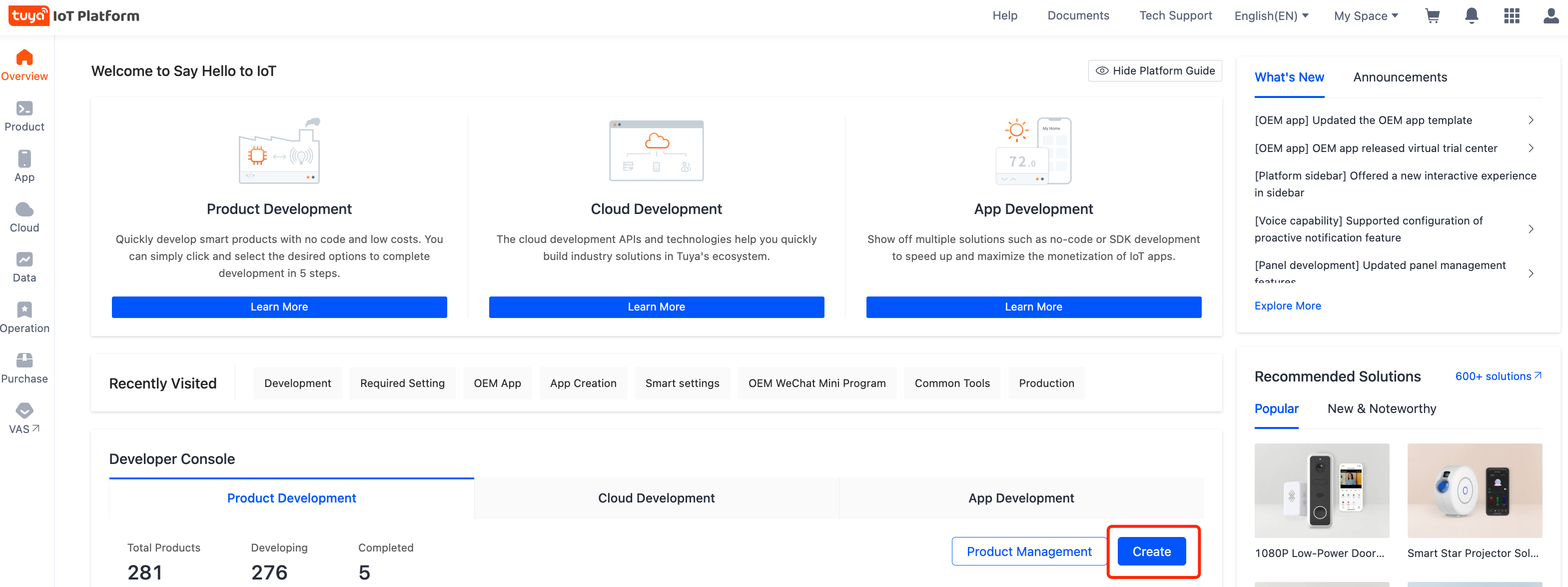
-
Under the Standard Category tab, select a category and then a product. For example, Lighting > Light Source.
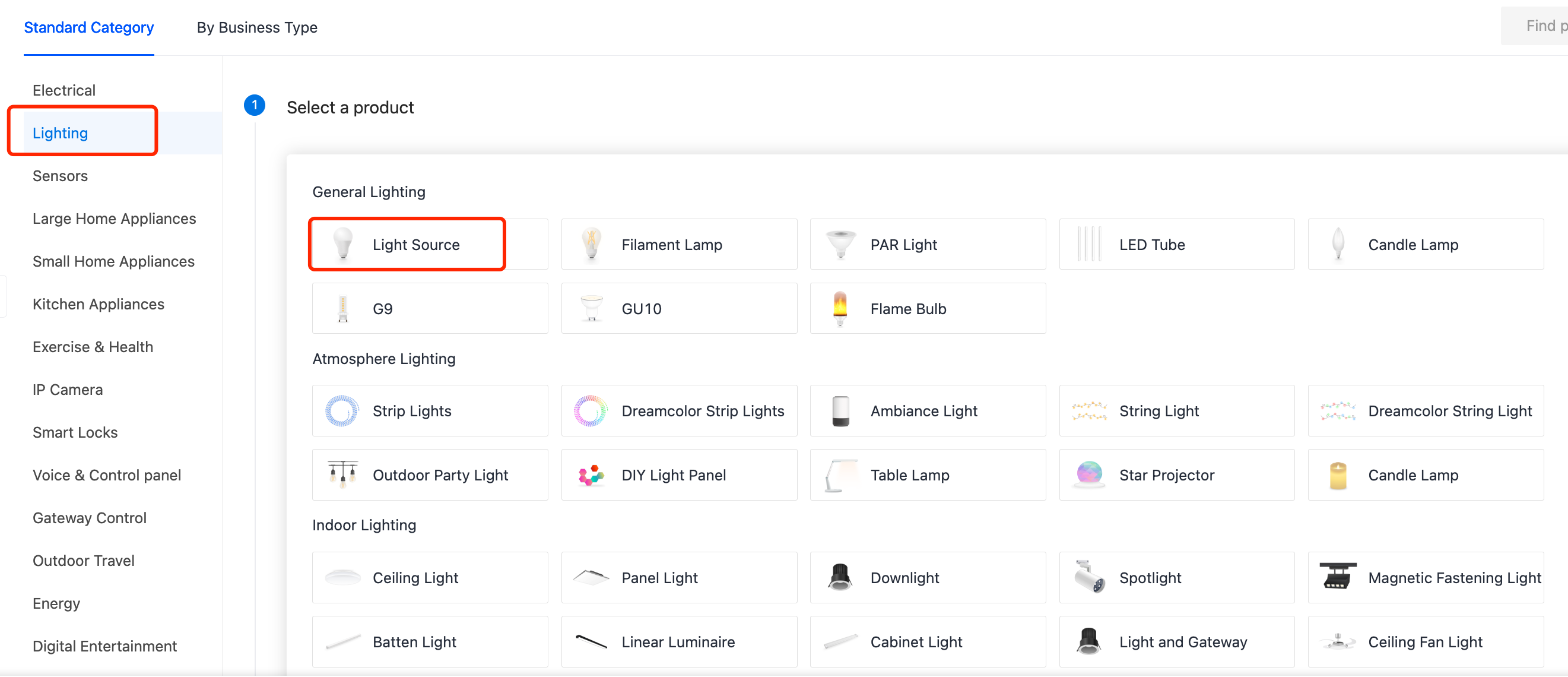
-
Choose TuyaOS for smart mode.
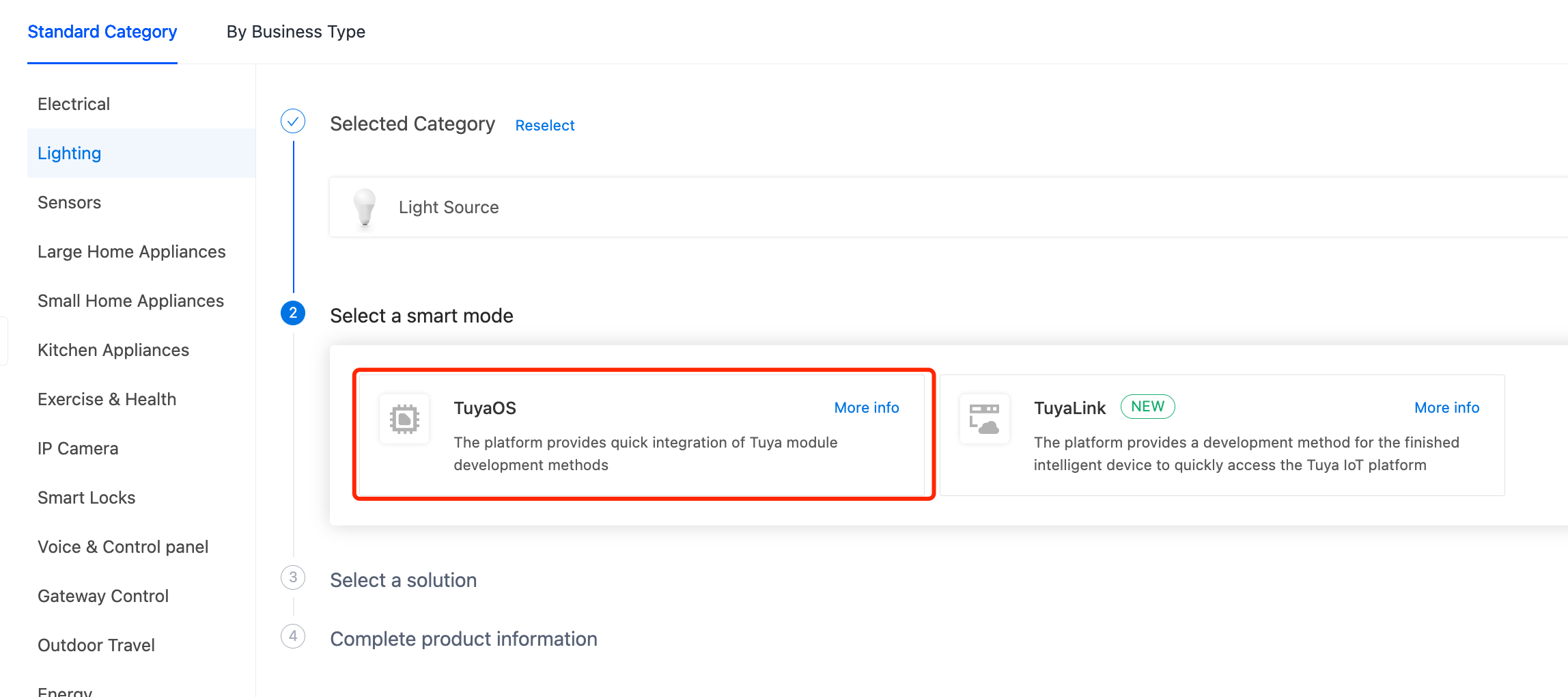
-
Choose Custom Solution and then select a product. Complete the required information.
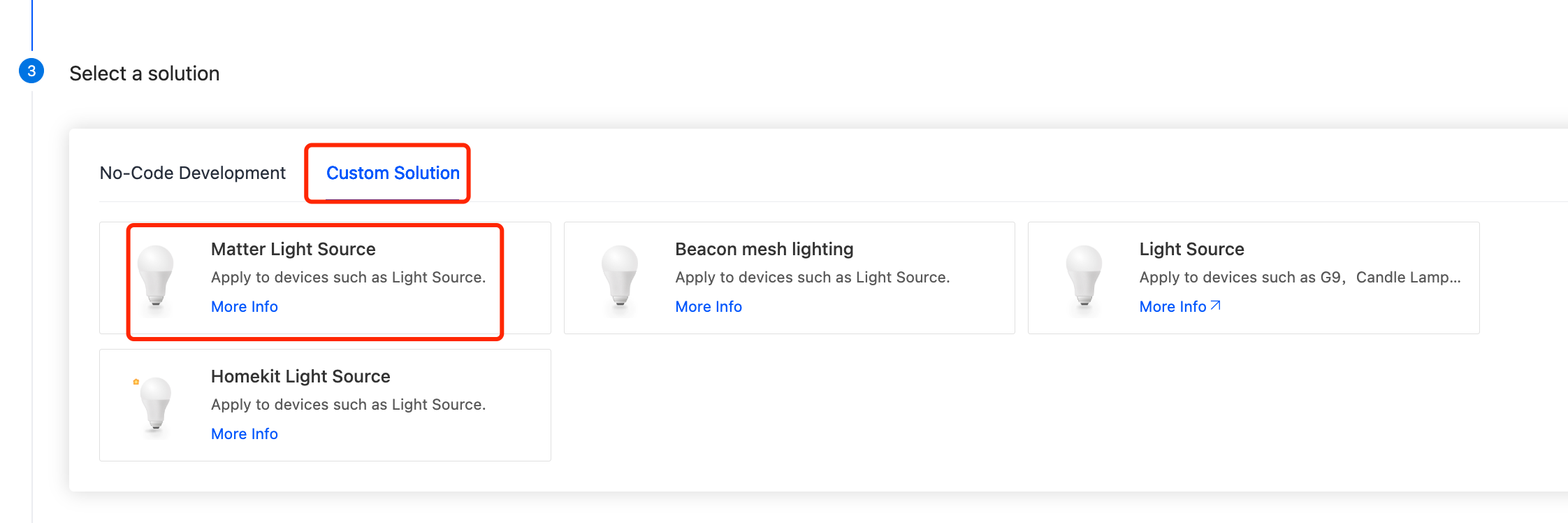
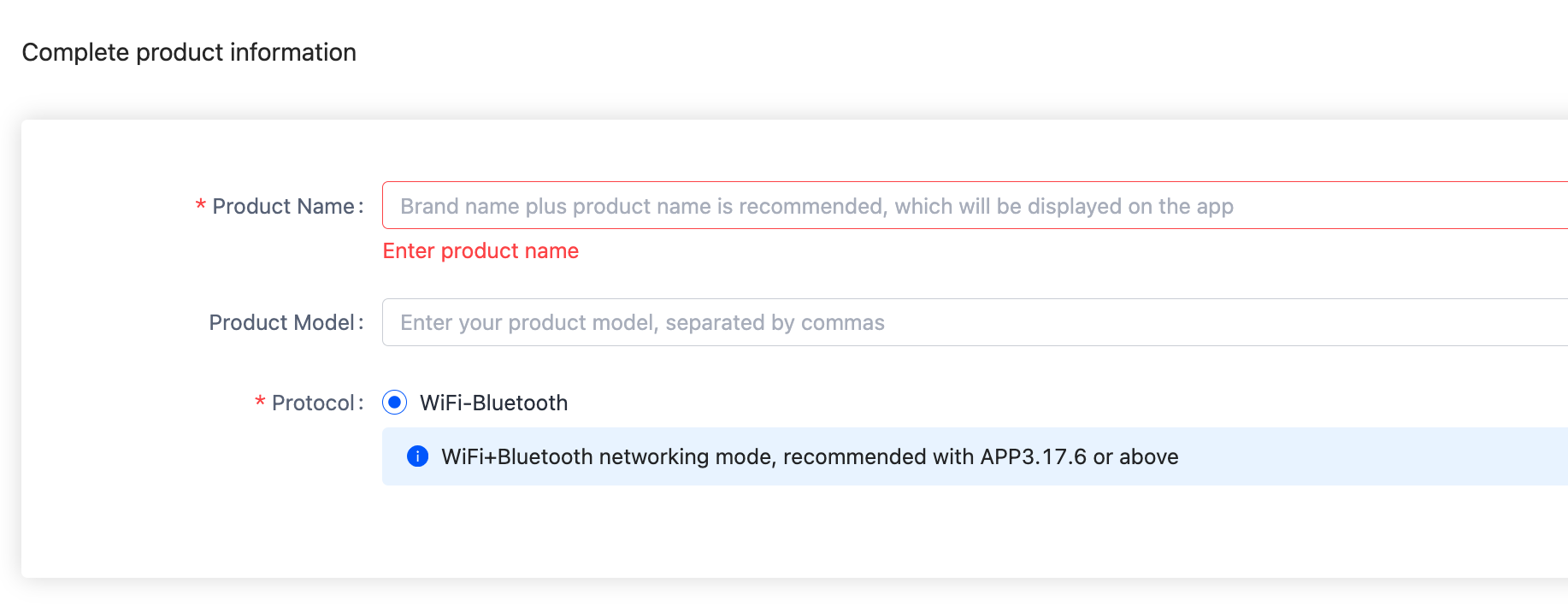
Function definition
In the Add Standard Function window, choose Standard Functions and then select the functions that match your firmware implementation. If you have a problem with function selection, contact your product manager or customer service. For demonstration purposes, the example only adds the standard functions.
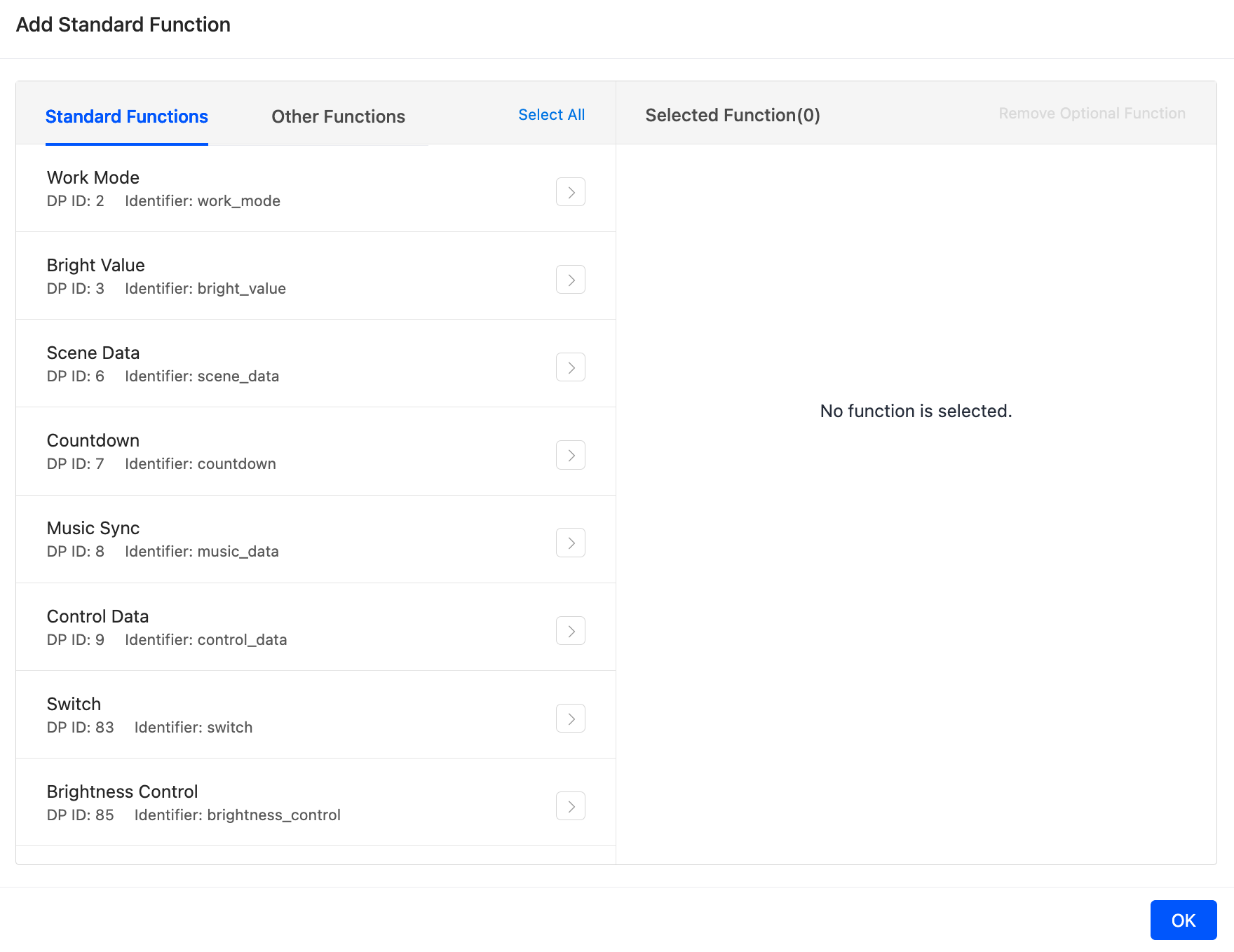
Control panel selection
Select a preferred panel template or customize one to your needs.
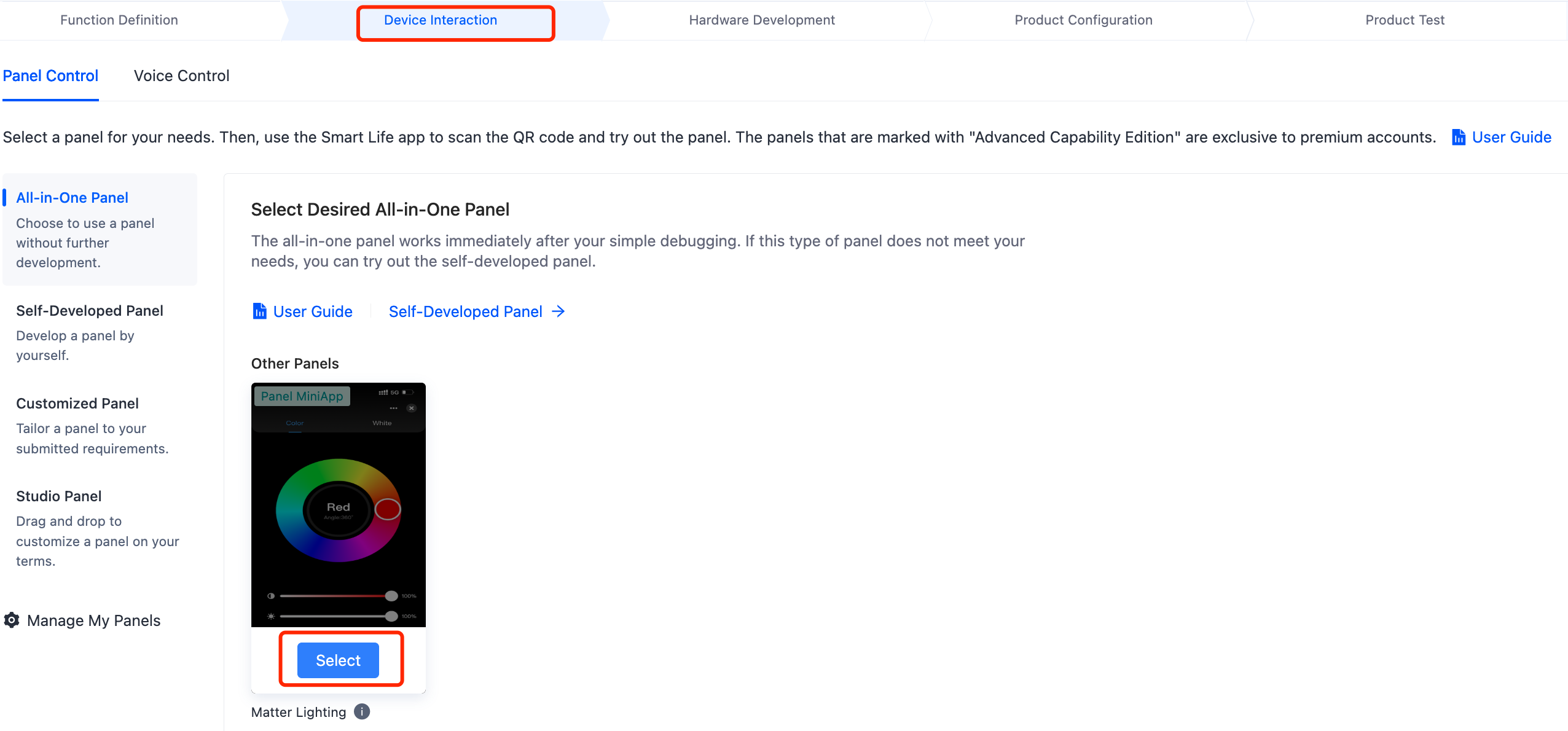
Hardware development
-
Under the Hardware Development tab, choose TuyaOS for access mode and then select a chip or module. Check if your TuyaOS development framework works with your desired chip or module. Otherwise, the framework might not run as expected.
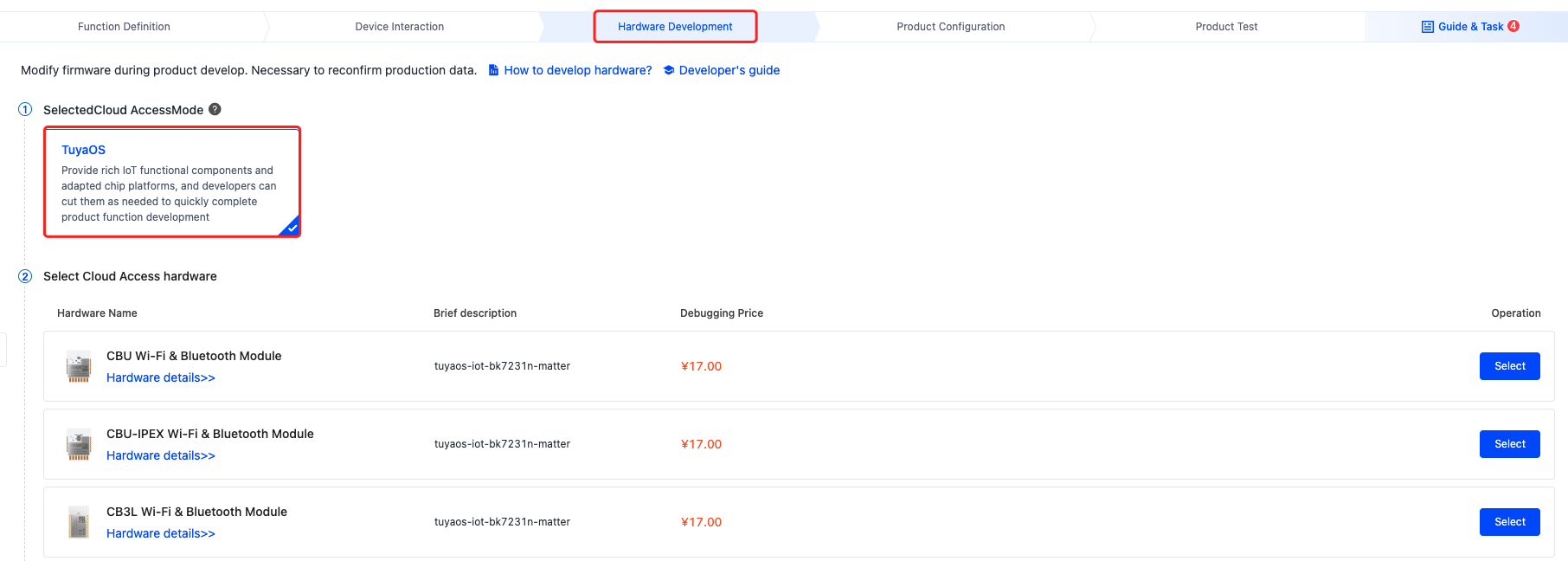
-
Click Add Custom Firmware. Complete the required information and click Generate Firmware Key.
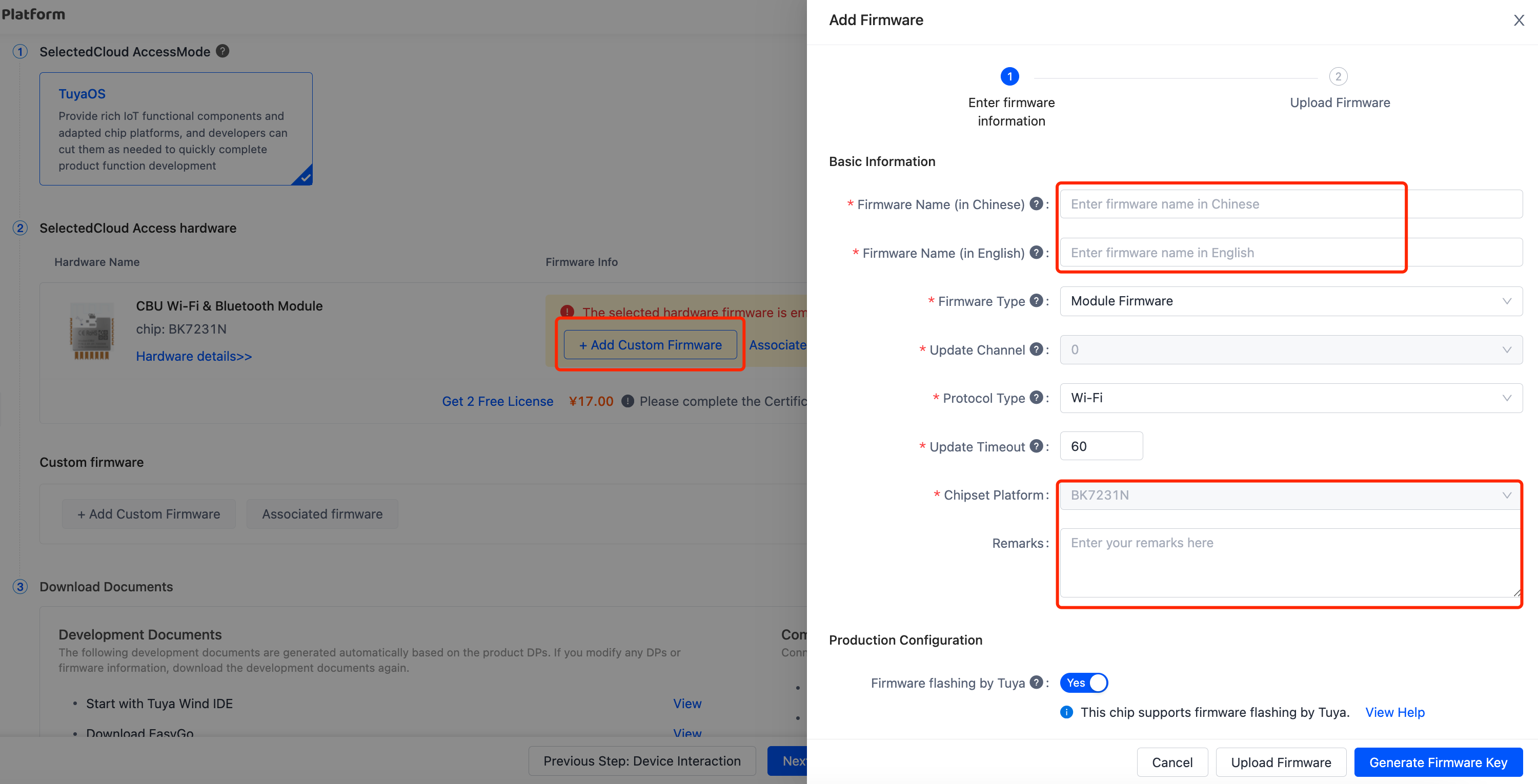
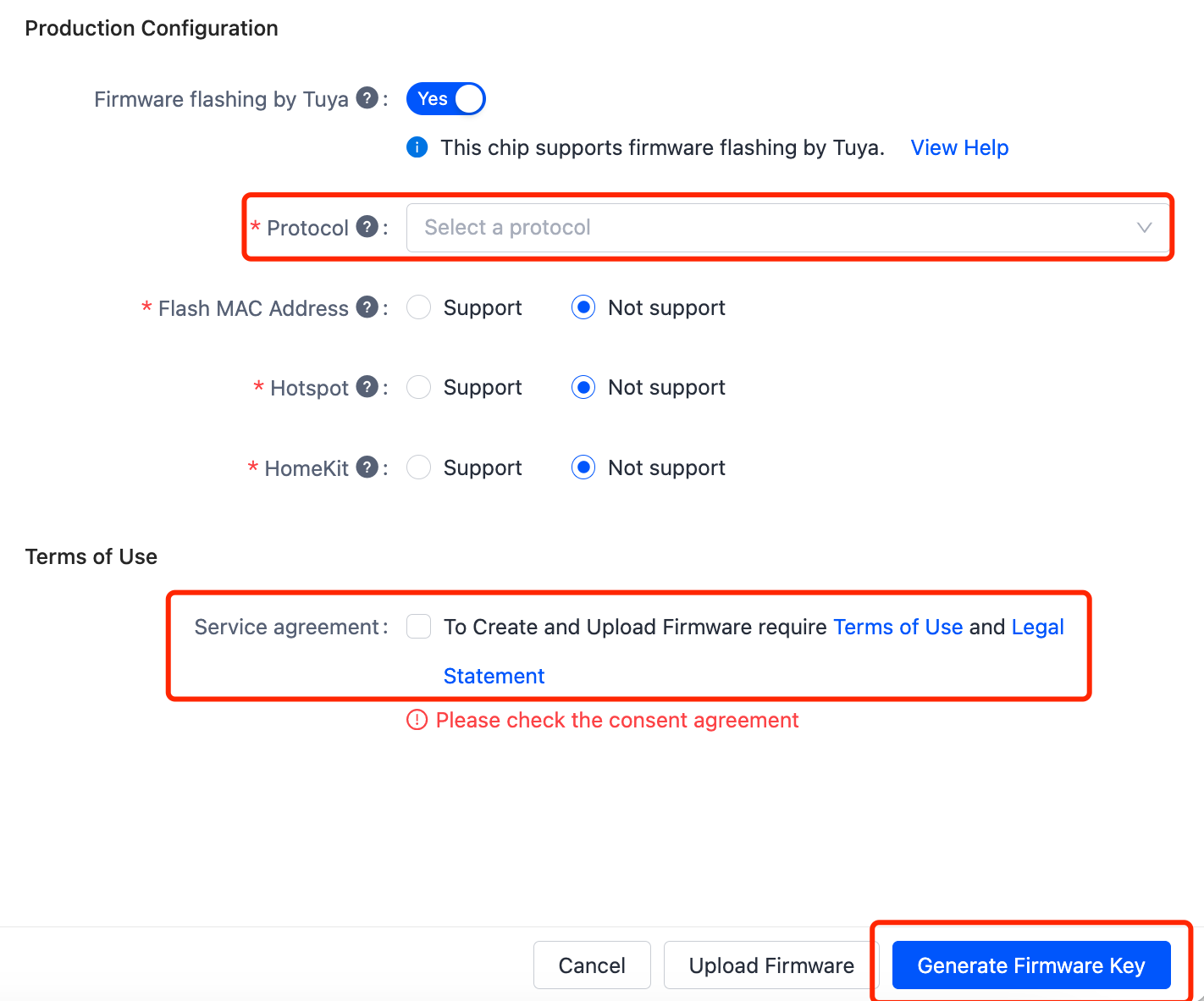
-
Click New Firmware Version and upload the firmware built locally. Then click Save & Enabled.
For the Matter protocol, the production firmware and user area firmware are the same. You can upload the binary with the suffix QIO.
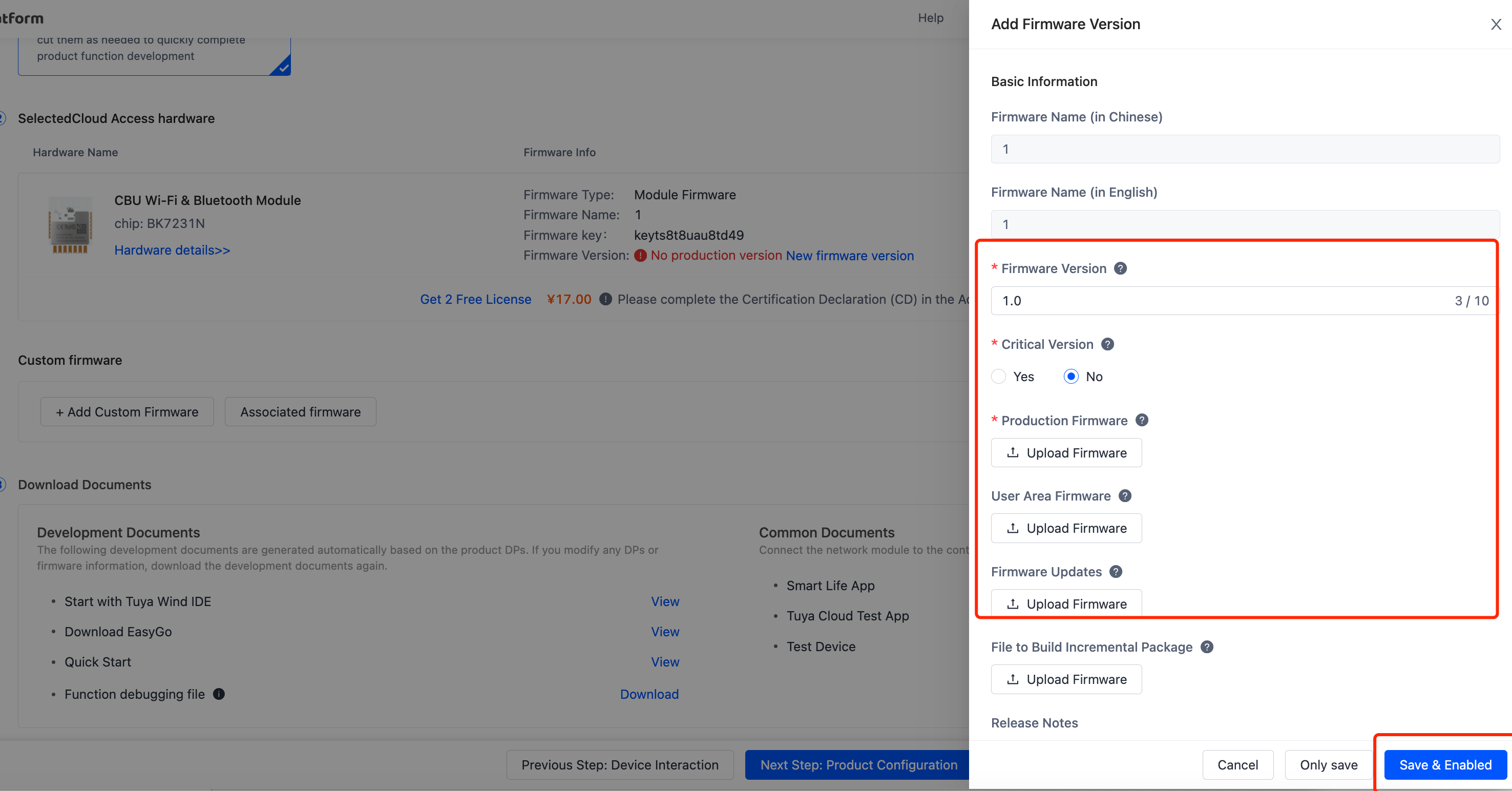
Is this page helpful?
YesFeedbackIs this page helpful?
YesFeedback





