Matter Configuration
Last Updated on : 2024-06-25 03:34:47download
This topic describes how to configure the Matter capability on the Tuya Developer Platform.
Step 1: Select Matter configuration
In Product Configuration, select Matter Configuration.
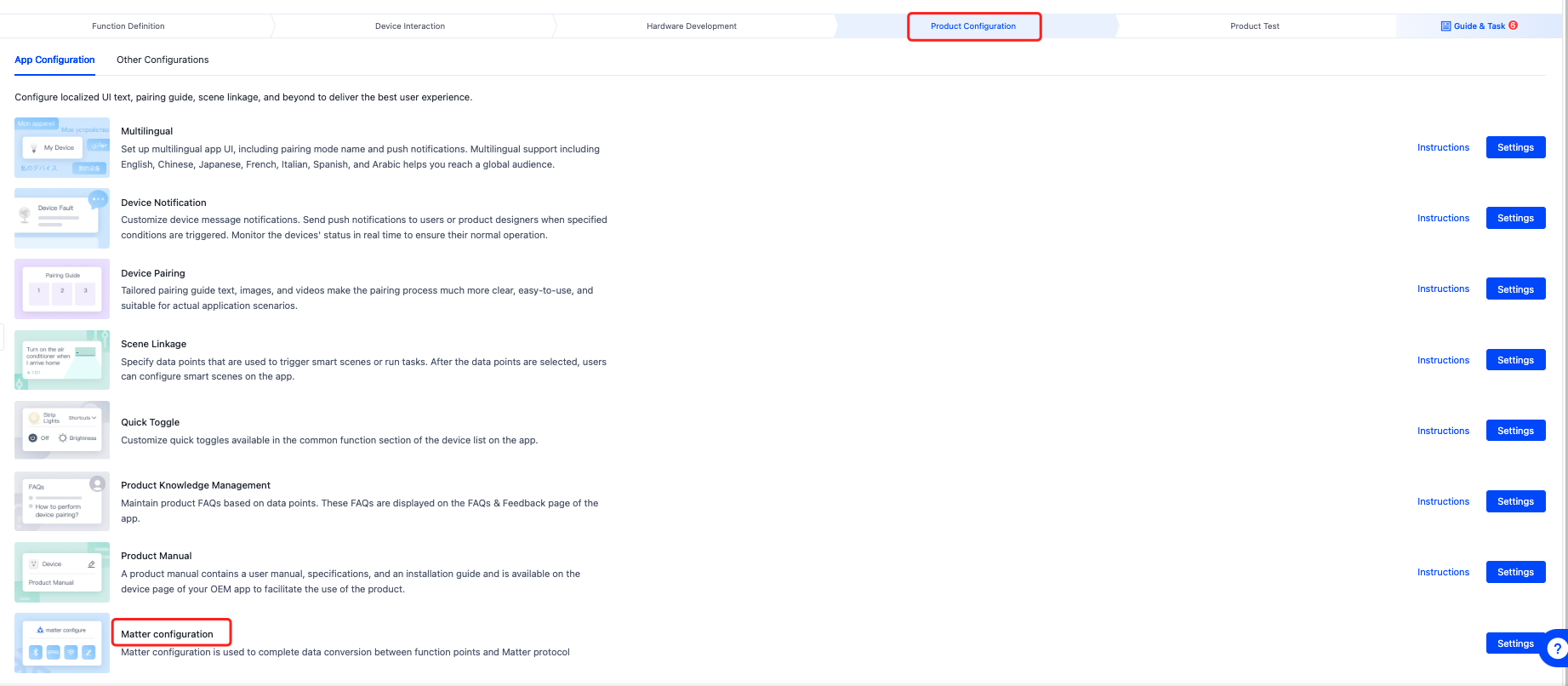
Step 2: Complete information
Click Settings and enter the Matter product name, Matter product model number, and vendor name. After you save this information, it will be written to the device during production, and you will not be able to change it at that time. To change the information, modify and save it on the platform and perform flashing again. The information you enter here will be shown on the device details page in third-party apps.
Do not use Tuya as the vendor name. Enter your CSA-issued vendor information. If you are not a CSA member, enter the manufacturer or brand name.
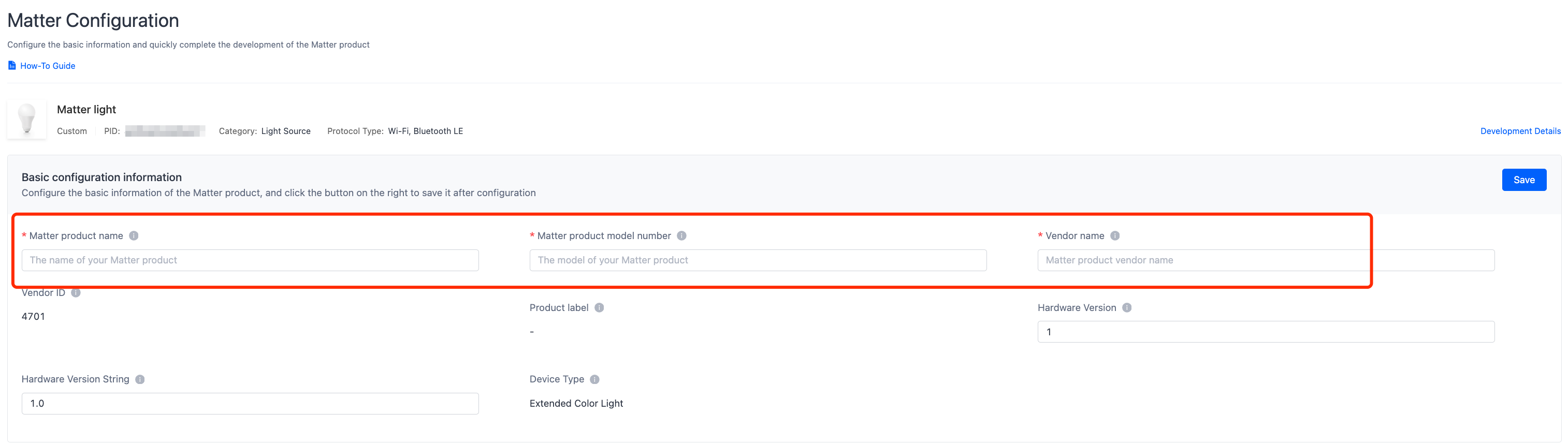
Step 3: Generate Matter PID (MPID)
After you confirm the above information is correct, click Automatically generate MPID.
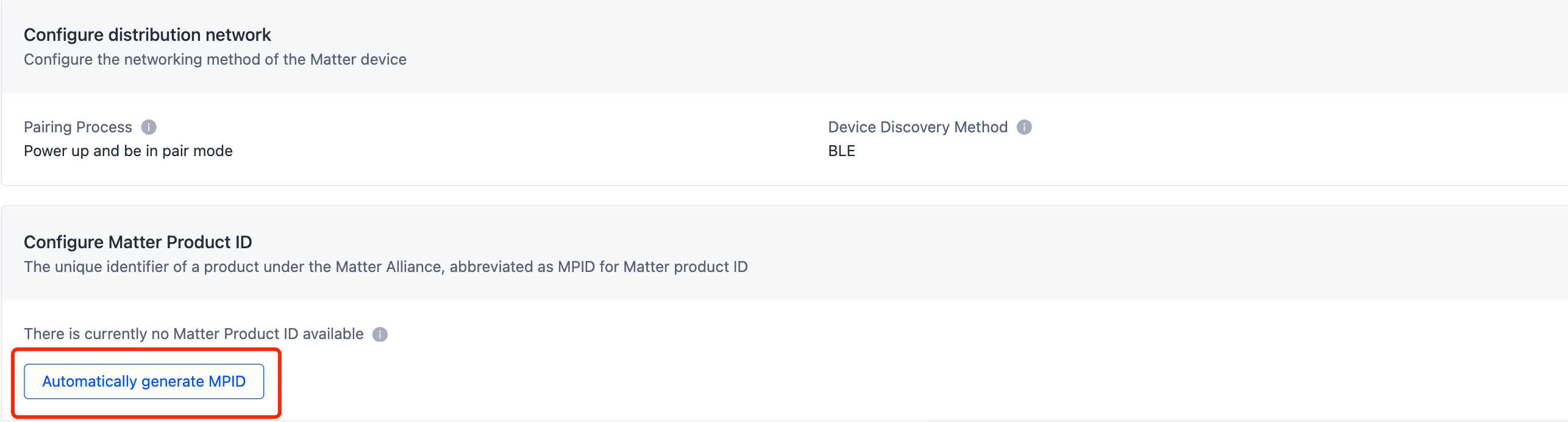
Step 4: Generate beta Certification Declaration (CD)
During the development phase, click Automatically generate beta CD to create a CD for test purposes.
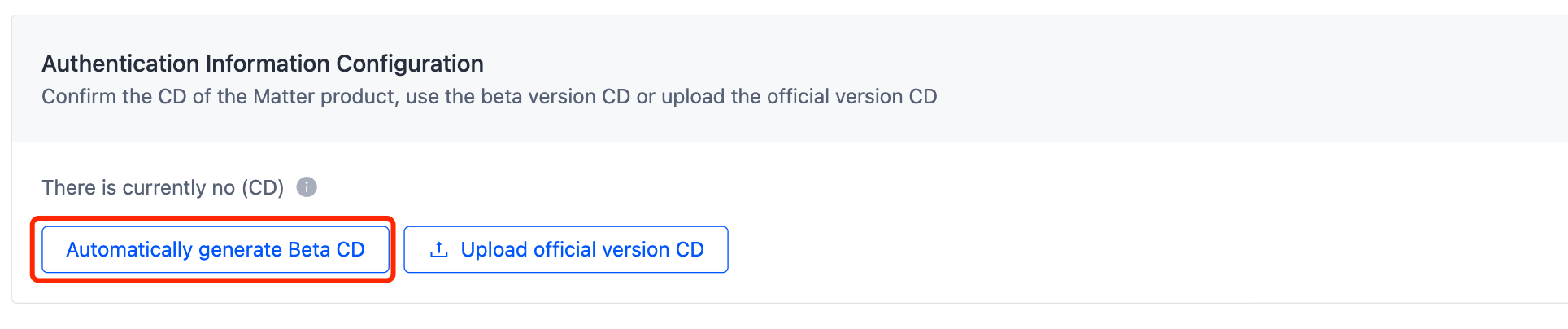
Step 5: Generate protocol parsing file
-
After the beta CD is generated, click Configure Now to edit the file for protocol parsing.

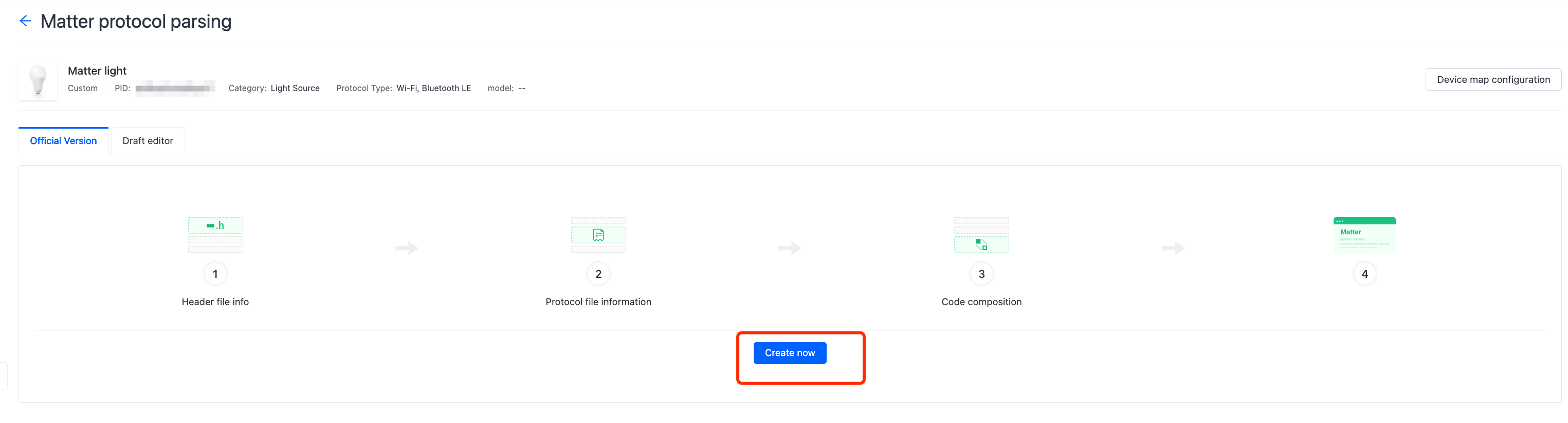
-
Configure the file as instructed and click Save.
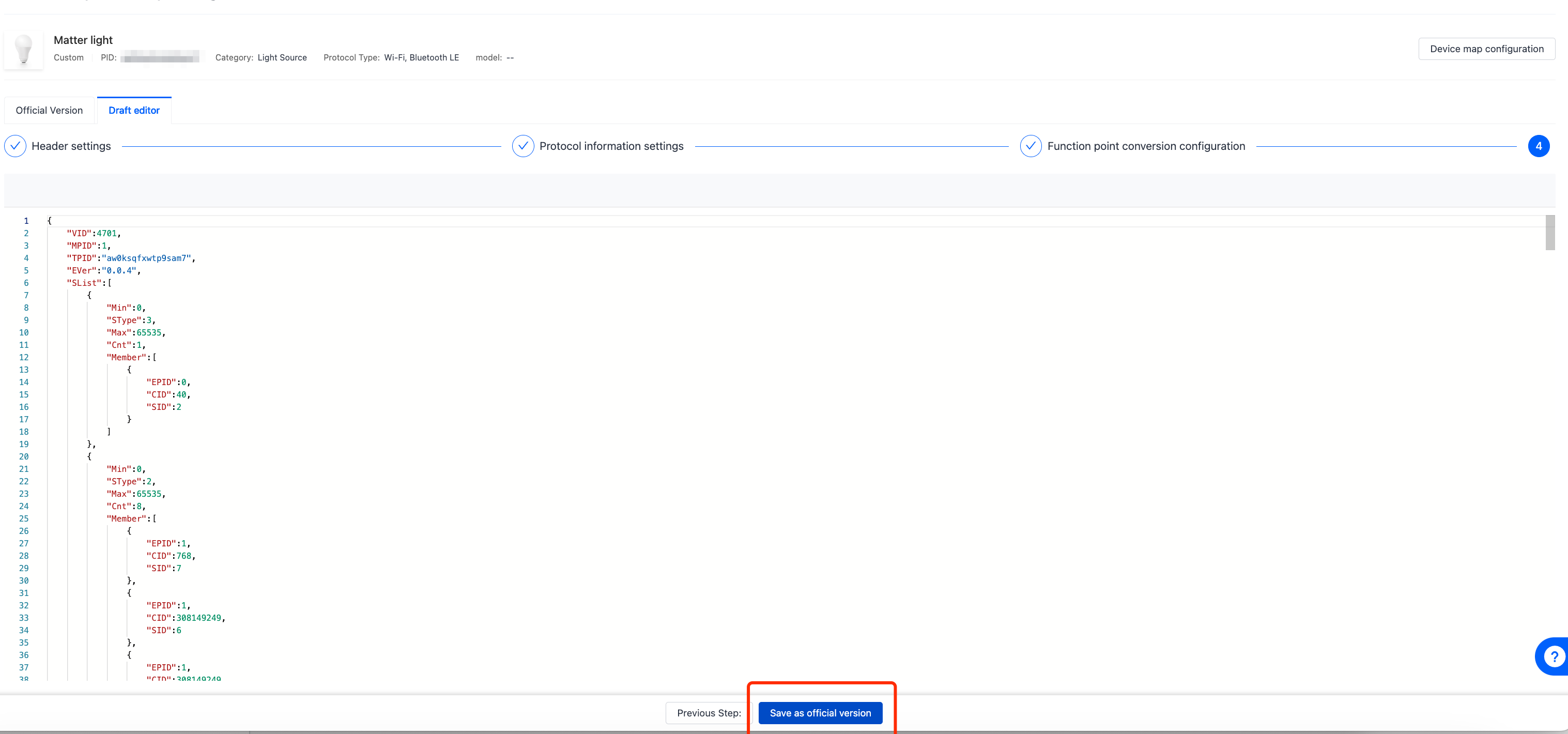
-
Give the version a name and description.
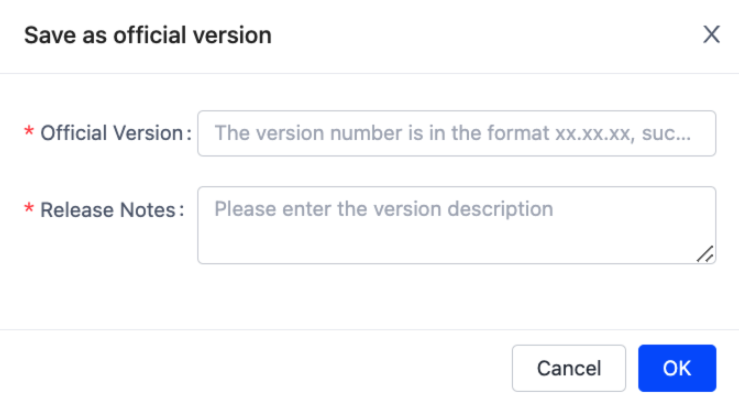
Step 6: Mass production
After you achieve Matter certification, replace the test CD with the official CD issued by the CSA. Upload the official CD and review the product information, software and hardware versions, and vendor information. Ensure that these details match those on the Matter certificate.

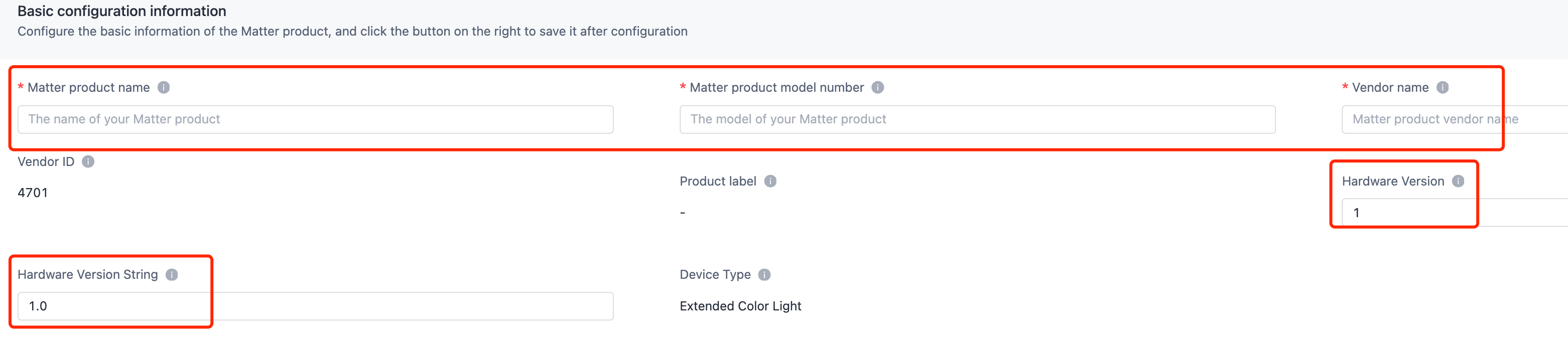
Is this page helpful?
YesFeedbackIs this page helpful?
YesFeedback





