Variables Management
Last Updated on : 2025-12-17 10:39:45download
Overview
Variables can store user characteristics such as language preferences and behavioral habits. Through variable management, AI agents can dynamically memorize user information and generate personalized responses.
- Core mechanism: Variables store data in the form of
key-value pairs. - Assignment logic: The large language model automatically analyzes the semantics of user input, matches corresponding variables, and dynamically assigns values.
- Application scenario: Declare variable usage in prompts. For example, change the response languages based on the user’s language preference.
Type of variables
You can leverage system variables and user variables to address diverse business requirements. They differ in the following aspects:
| Type | Control | Data source | Read/write |
|---|---|---|---|
| System preset variables | |||
|
Preset by the platform | User behavior/device environment | Write only by the system |
|
Preset by the platform | Long-term user interaction data | Write only by the system |
|
Preset by the platform | Panel settings | Write only by the system |
| Custom variables | Defined by developers | Proactively provided by the user or dynamically generated in a session | Omni-channel read and write |
App user variables
Store app users’ static information associated with smart devices to optimize the services of agents in home scenarios.
-
Typical scenario
- Weather report: Get the local real-time weather based on the home latitude and longitude variables.
- Device control: Locate devices and adjust their attributes based on variables like room information, home device category, and device AI command attributes. For example, adjust the brightness of lights in the bedroom.
-
Available variables
Variable name Description Default value Support channels Remarks sys.categoriesHome device category Automatically generated by the system Tuya, SmartLife, and OEM App Read only sys.homeLatitudeHome latitude coordinates Automatically generated by the system Tuya, SmartLife, and OEM App Read only sys.roomsRooms in a home Automatically generated by the system Tuya, SmartLife, and OEM App Read only sys.currentTimeCurrent time in the time zone when the specified home is located Automatically generated by the system Tuya, SmartLife, and OEM App Read only sys.homeLongitudeHome longitude coordinates Automatically generated by the system Tuya, SmartLife, and OEM App Read only sys.deviceNamesList of device names Automatically generated by the system Tuya, SmartLife, and OEM App Read only sys.attributesAI command attributes for home devices Automatically generated by the system Tuya, SmartLife, and OEM App Read only -
Rules:
- How to enable: The variables are disabled by default. You can manually enable them on the developer platform.
- Data permissions:
- The data is obtained from the SmartLife app, Tuya app, and OEM apps only.
- The data is automatically generated by the system and cannot be modified manually. For example, when the user moves to another place and updates the longitude and latitude, a positioning request needs to be retriggered.
Role variables
Role variables are used exclusively in business panel scenarios such as AI dolls and smart speakers. Users can customize role attributes to enhance the interactive fidelity.
-
Typical scenario
- Child companion robot: Users can set role names (such as “Little Helper Lele”) via the
role_namevariable.
- Child companion robot: Users can set role names (such as “Little Helper Lele”) via the
-
Default variables
Variable name Description Support channels Remarks sys.roleNameRole name AI toy panel Read only sys.roleIntroduceRole description AI toy panel Read only sys.roleSupplementDescSupplemental description of the role AI toy panel Read only -
Rules:
- You need to enable variables on the developer platform before you can use them.
- End users: The end users can modify the value of a role variable. The modifications take effect immediately without redeploying the agent.
For more information, see Use variables.
Memory variables
Store personalized data that users need to retain for a long time during their interaction with agents. Support persistent reading and writing across sessions.
-
Typical scenario
- Content matching based on interests: The
sys.memoryInterestsvariable records user-selected hobbies and preferences, enabling the system to recommend relevant content and tailor responses during conversations. - Understand user habits through memory integration: The
sys.memoryHistoryChatSummaryvariable stores summaries of past conversations, maintaining contextual continuity to deliver more relevant responses.
- Content matching based on interests: The
-
Default variables
Variable name Description Support channels Remarks sys.memoryUserFullNameName. Record and summarize the user’s name to facilitate personalized communication. Omni-channel Summarize each session sys.memoryInterestsHobbies and interests. Record user hobbies and interests to enable personalized content recommendations. Omni-channel Same as above sys.memoryAgeAge. Record the user’s age information to optimize the interaction experience. Omni-channel Same as above sys.memoryBirthdayBirthday. Record the user’s birthday information to enable reminders or greetings. Omni-channel Same as above sys.memoryProfessionProfession. Record the user’s profession information to better understand their needs. Omni-channel Same as above sys.memoryGoalsAndWishesGoals and wishes. Record the user’s goals and wishes to facilitate personalized support. Omni-channel Same as above sys.memoryPetsKeptAtHomeRecord the pets in the user’s home to enable personalized interactions. Omni-channel Same as above sys.memoryHistoryChatSummarySummarize the user’s historical conversations to maintain contextual continuity. Omni-channel Same as above -
Typical scenario
- Content matching based on interests: The
sys.memoryInterestsvariable records user-selected hobbies and preferences, enabling the system to recommend relevant content and tailor responses during conversations. - Understand user habits through memory integration: The
sys.memoryHistoryChatSummaryvariable stores summaries of past conversations, maintaining contextual continuity to deliver more relevant responses.
- Content matching based on interests: The
-
Rules:
- How to enable: The variables are disabled by default. You can manually enable them on the developer platform.
- Data permissions:
- The data is available in all deployment channels of the agent.
- The data is automatically generated by the system and cannot be modified manually. For example, when the user moves to another place and updates the longitude and latitude, a positioning request needs to be retriggered.
Custom variables
You can fully customize variable types to capture temporary states or extend business needs during dynamic interactions between users and agents, such as user roles or real-time emotions.
- Typical scenario
- Emotional awareness: Dynamically adjust the tone of the response by using the
current_moodvariable. Value range is 0 to 10. - Identity adaptation: Switch the agent’s response strategy by using the
user_rolevariable, such as “parent” and “guest”.
- Emotional awareness: Dynamically adjust the tone of the response by using the
- Definition recommendation
Examples of custom variables
| Variable name | Variable description | Scenario |
|---|---|---|
custom_moodLevel |
User’s real-time sentiment value (0 to 10 rating) | When the user’s sentiment value is detected to be ≥ 7, use a more positive tone to respond. |
custom_interactionFrequency |
Statistics of user interactions on the day | If daily interactions reach ≥ 5 times, push a care reminder: “Would you like to take a break?” |
custom_preferredTopic |
The most recent hashtags that users follow | Prioritize recipe-related content based on custom_preferredTopic=#cooking. |
Use variables
-
Log in to the Tuya Developer Platform.
-
Choose AI Agent > Agent Dev > My Agent, and click Create Agent or Agent Management.
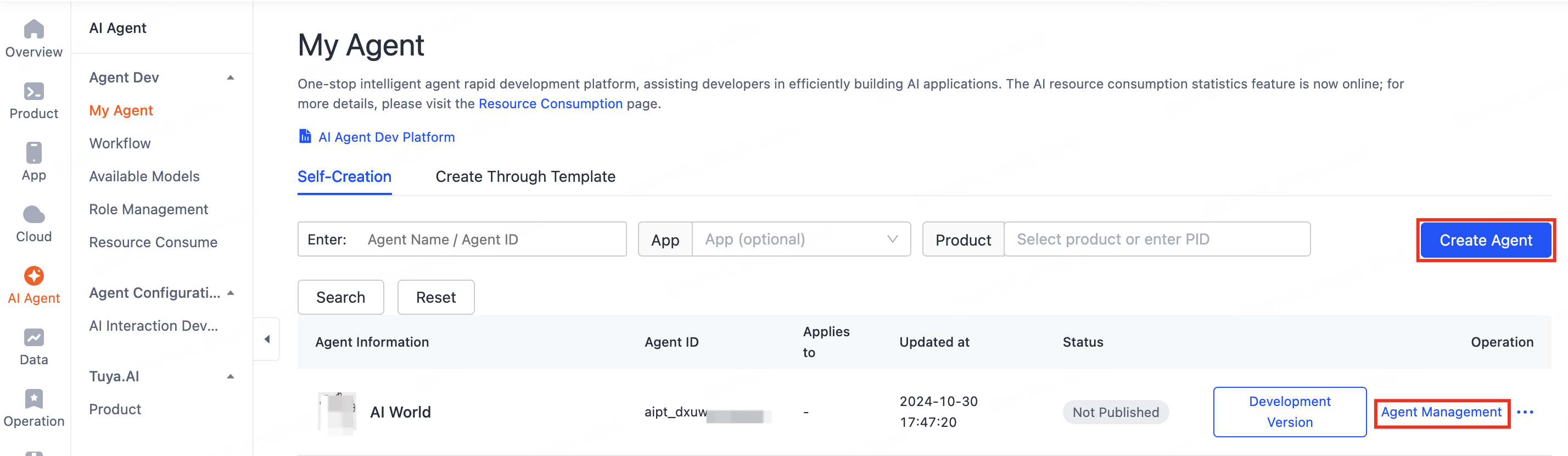
-
Scroll down to the Variables section and click + on the right.
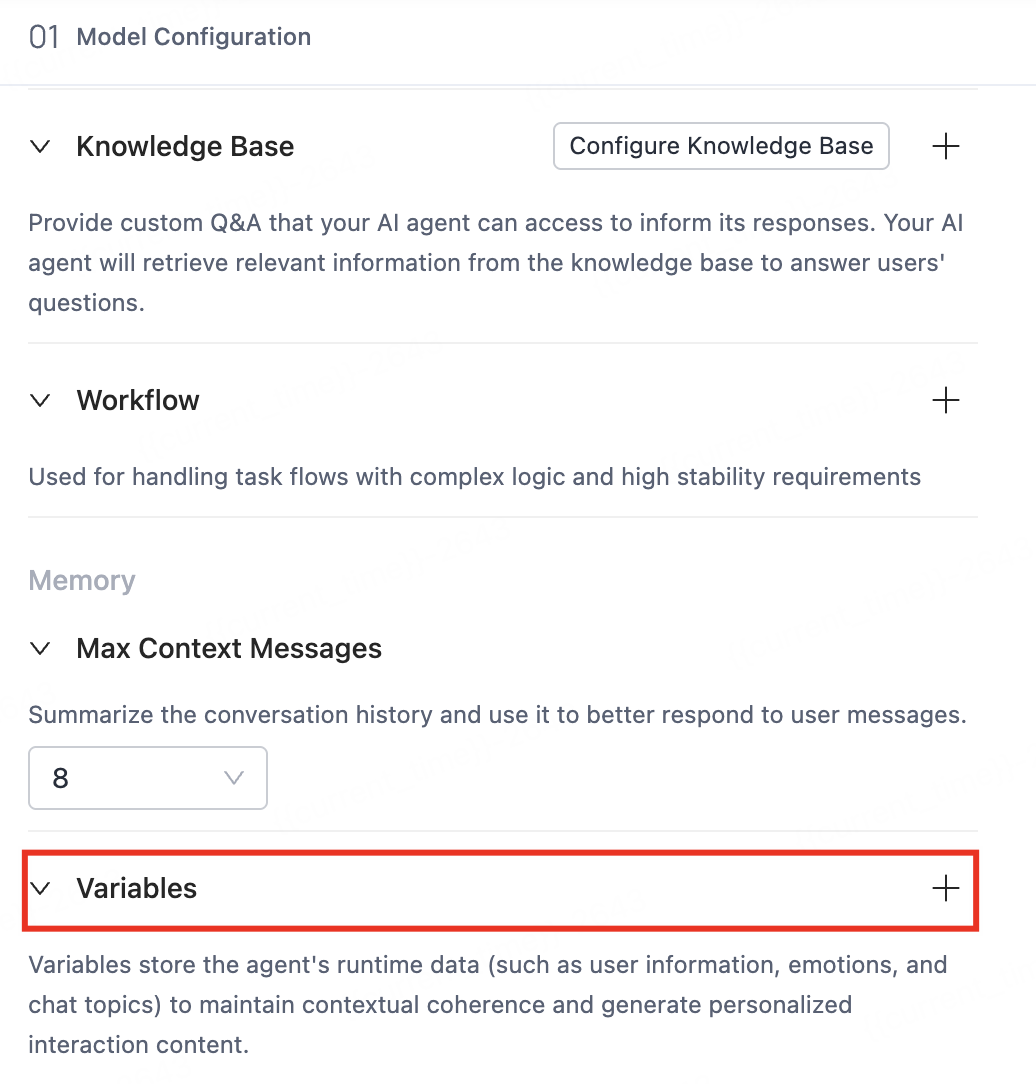
-
Manage variables. On the Edit Variables page, you can create custom variables, enable system variables, or enable role variable management.
-
Create a custom variable: In the section of Custom Variables, click Add, enter the variable name, description, and default value, and then click Save. It is recommended that precise variable names and descriptions be provided to enhance the agent’s accuracy in hitting user data.
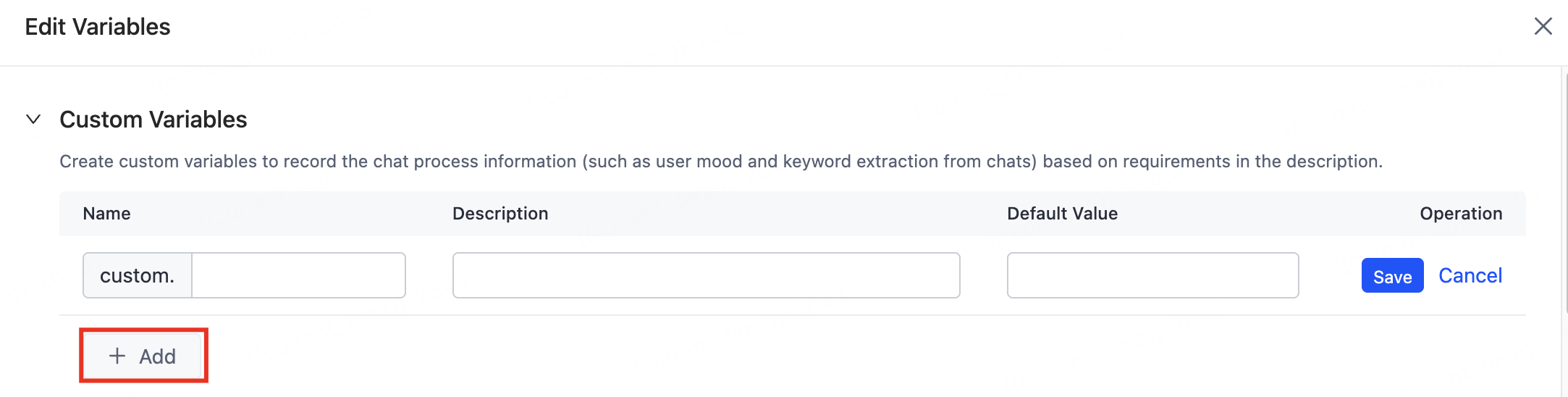
-
Enable system variables. Turn on the switch to enable app user variables and memory variables. Once enabled, the variable information will be automatically quoted by system prompts.
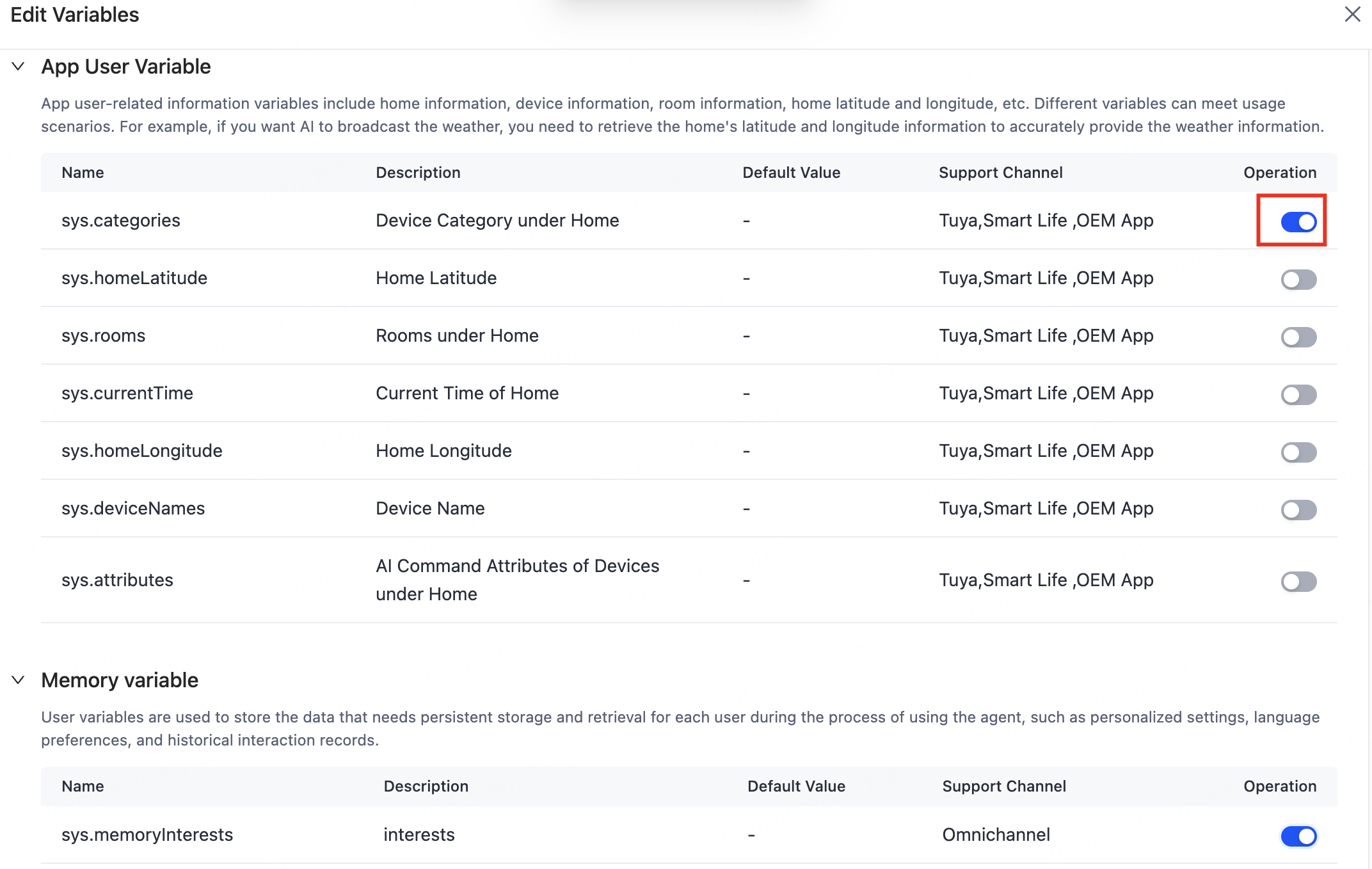
If you want to add a special description, you can add the usage scenario of the variable in prompts.
-
Enable role variable management: Role variables are designed for scenarios requiring predefined roles, such as AI toys and smart speakers. Role variables must be used with the panels of the specific categories. This enables end users to customize agent roles, voice tones, personalities, and other features.
-
Turn on the switch to enable the role variables group.
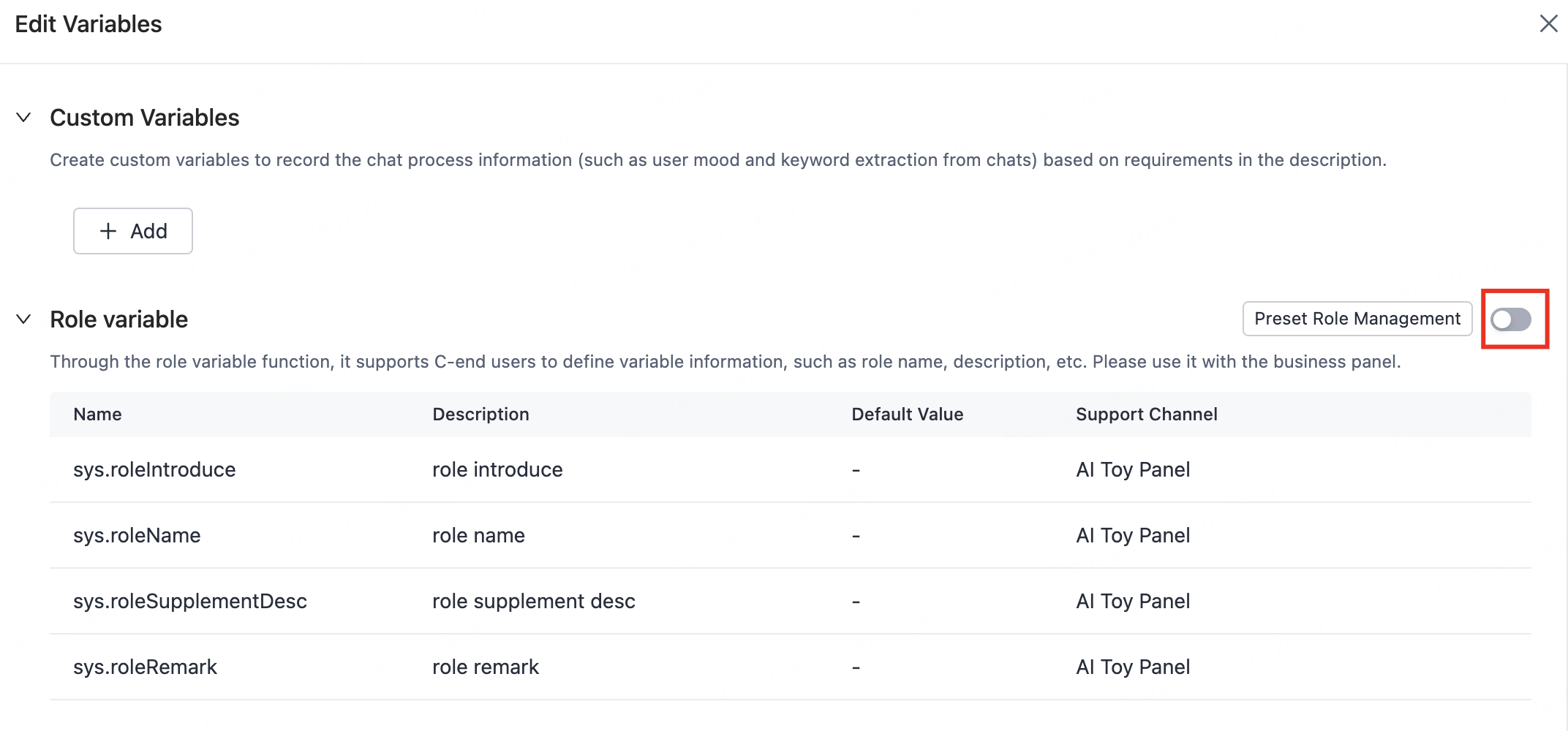
-
On the page of Preset Role Management, click Add Preset Role to add official roles or custom roles.

-
After variables are enabled, once the agent development and device linkage are completed, the preset role information will be visible on the panel when used with the AI toy panel.
-
-
Is this page helpful?
YesFeedbackIs this page helpful?
YesFeedback





