Create Product
Last Updated on : 2024-06-25 03:40:59download
This topic describes how to create a product on the Tuya Developer Platform, using a custom PT camera as an example. It will walk you through how to select a category, define functions, select a control panel and hardware module, and request a license. The steps below apply to most TuyaOS-based products.
Step 1: Select category
-
Log in to the Tuya Developer Platform.
-
Choose Product > Development > Create.
-
Click the Standard Category tab and choose IP Camera > PT Camera.
You can also choose a different camera type as needed. This topic uses the PT camera to describe the process.
-
Choose PT Camera > TuyaOS > Custom Solution > Smart Camera.
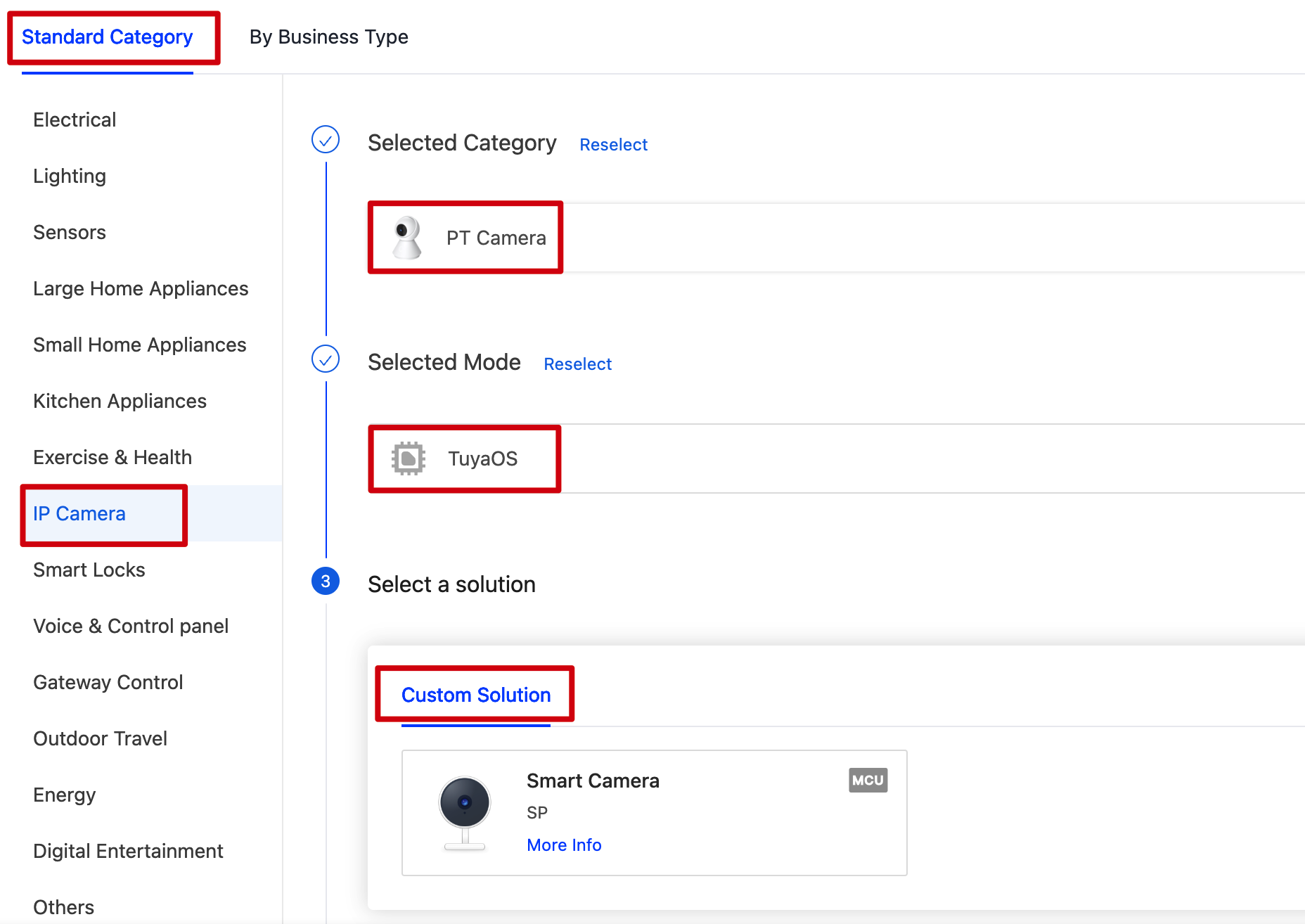
-
Give your product a Name, which will be displayed on the mobile app. The optional Product Model is invisible to end users. You can use it as an internal identifier for the product.
-
Device Type identifies whether a product can manage sub-devices. Choose Common Device for an IPC product.
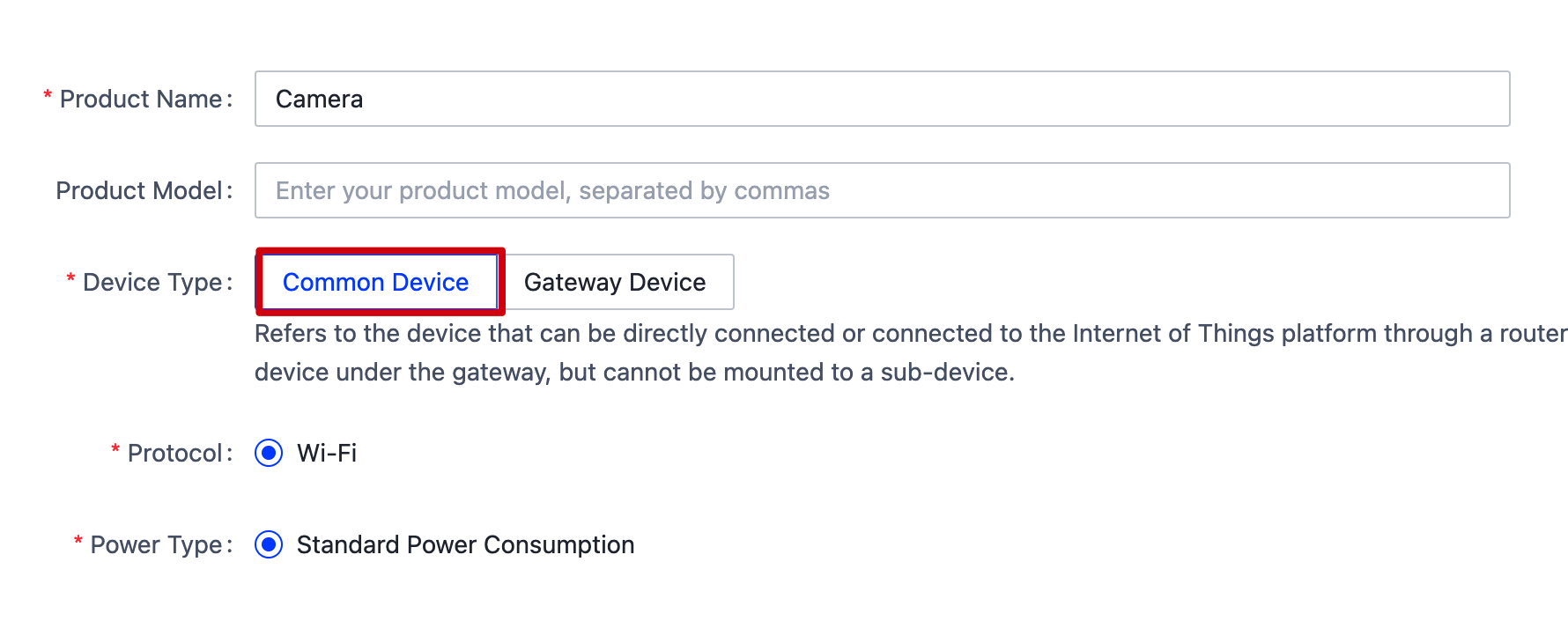
Step 2: Define functions
A data point (DP) is an abstract representation of a product function defined for a product. It is denoted with DP ID and identifier. The UI on the mobile app for end users presents the DP you select or add.
-
In the dialog box that appears, click Select All > OK. This selects all the standard functions in one go.
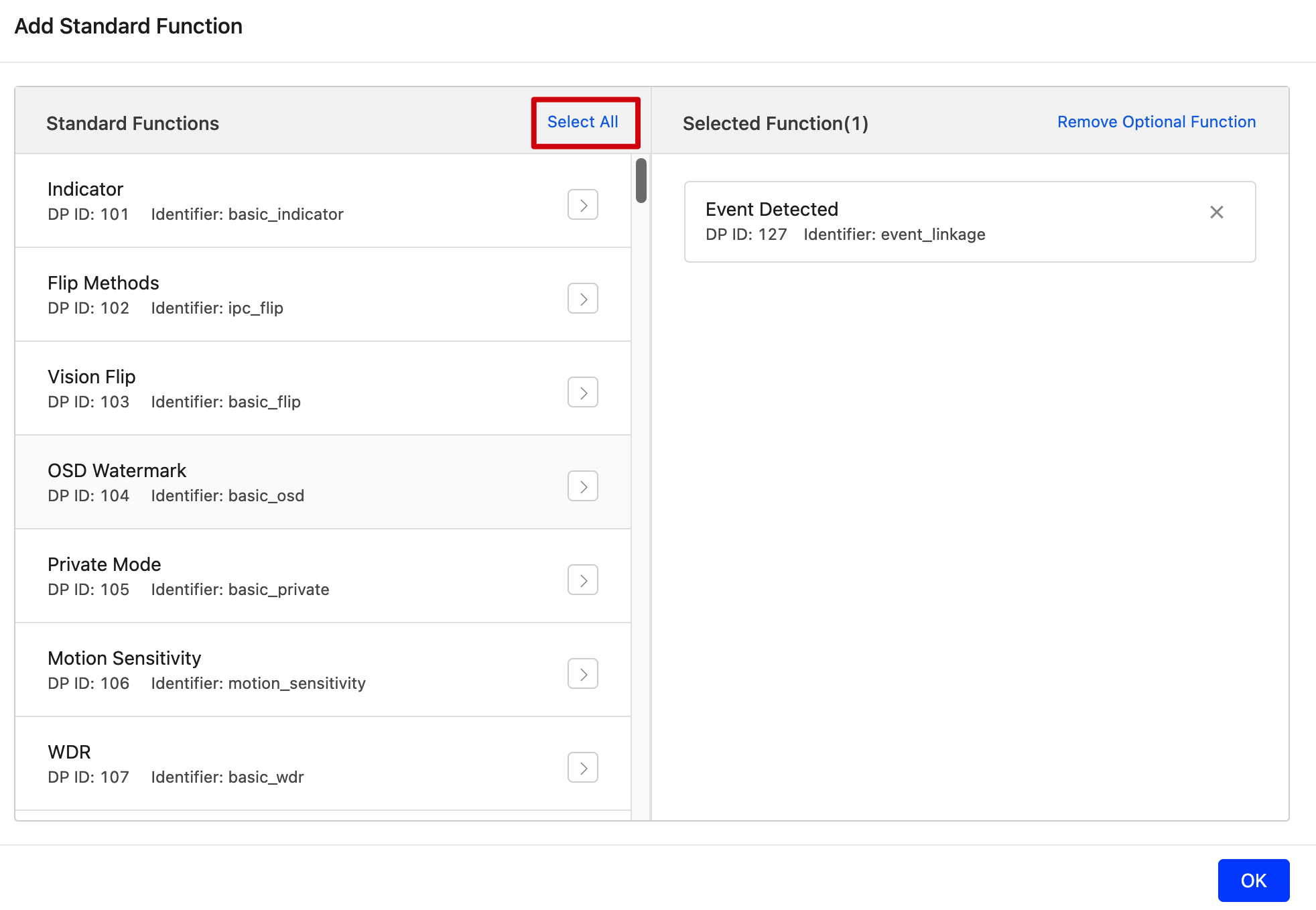
-
Then, you can add a custom function as needed. To create a custom function, you need to specify DP ID, identifier, data type, and data transfer type.
-
For an IPD product, the required advanced function is selected automatically.
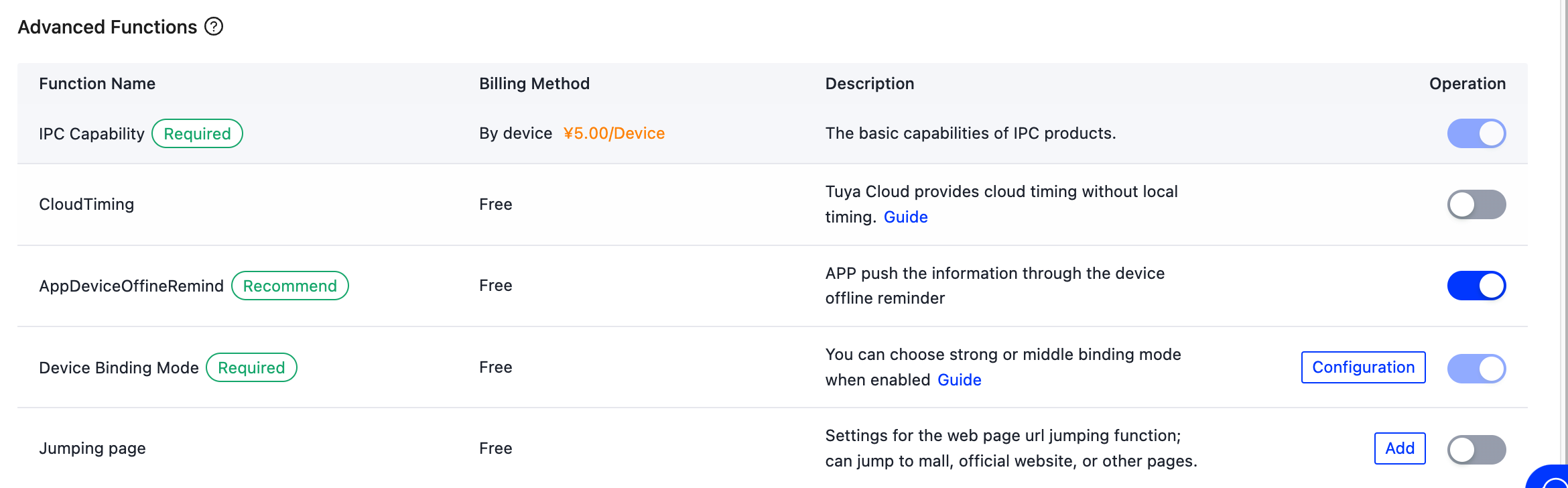
Step 3: Select app panel
The all-in-one panel can function after a quick debugging process. If this type of panel does not meet your needs, you can try out the self-developed panel.
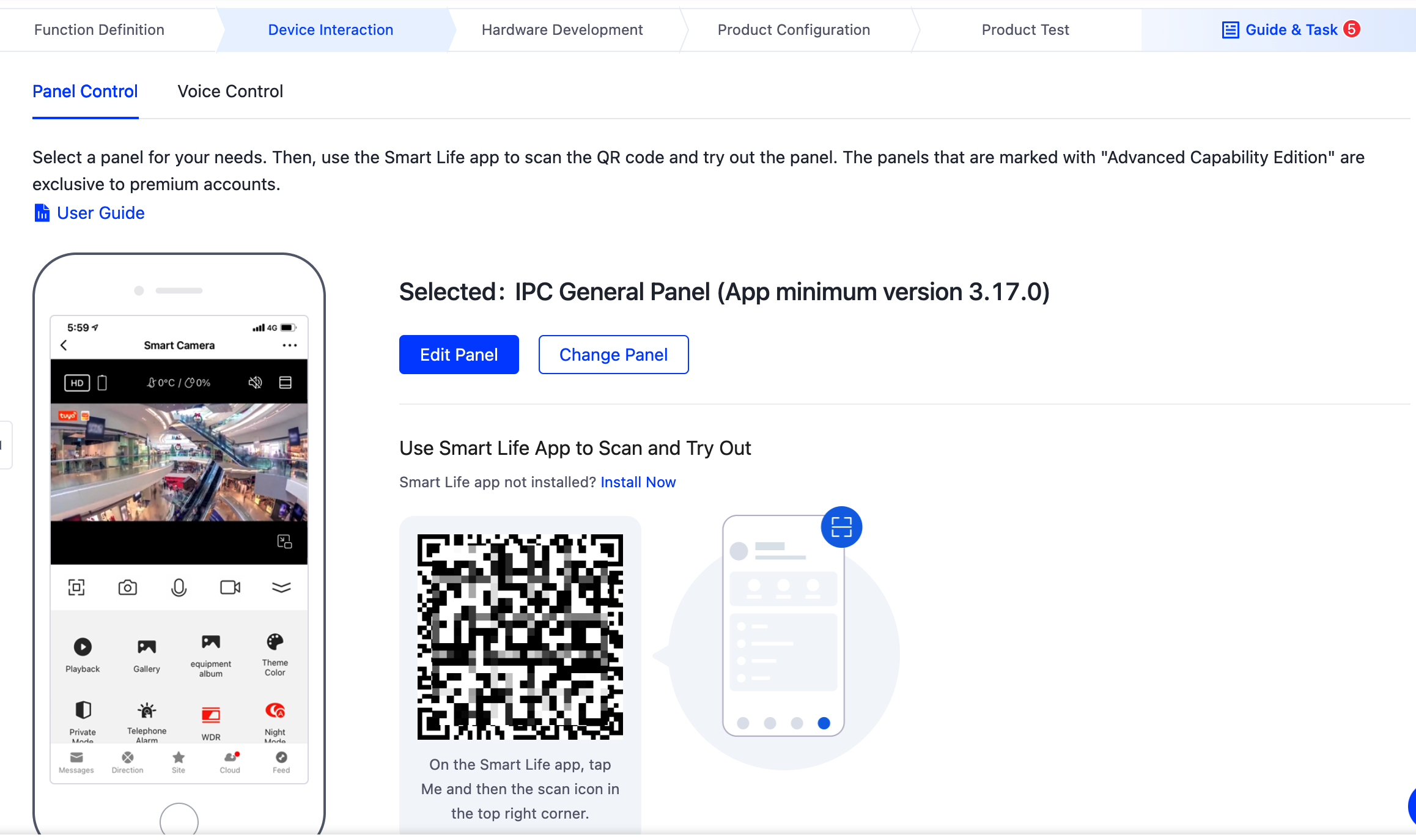
Step 4: Select hardware
-
Choose TuyaOS for access mode.
-
You can select a compatible hardware solution including the SoC, image sensor, and Wi-Fi module. Or, you can choose IPC_CUSTOM, which means you use your custom hardware solution and only buy Tuya’s license.
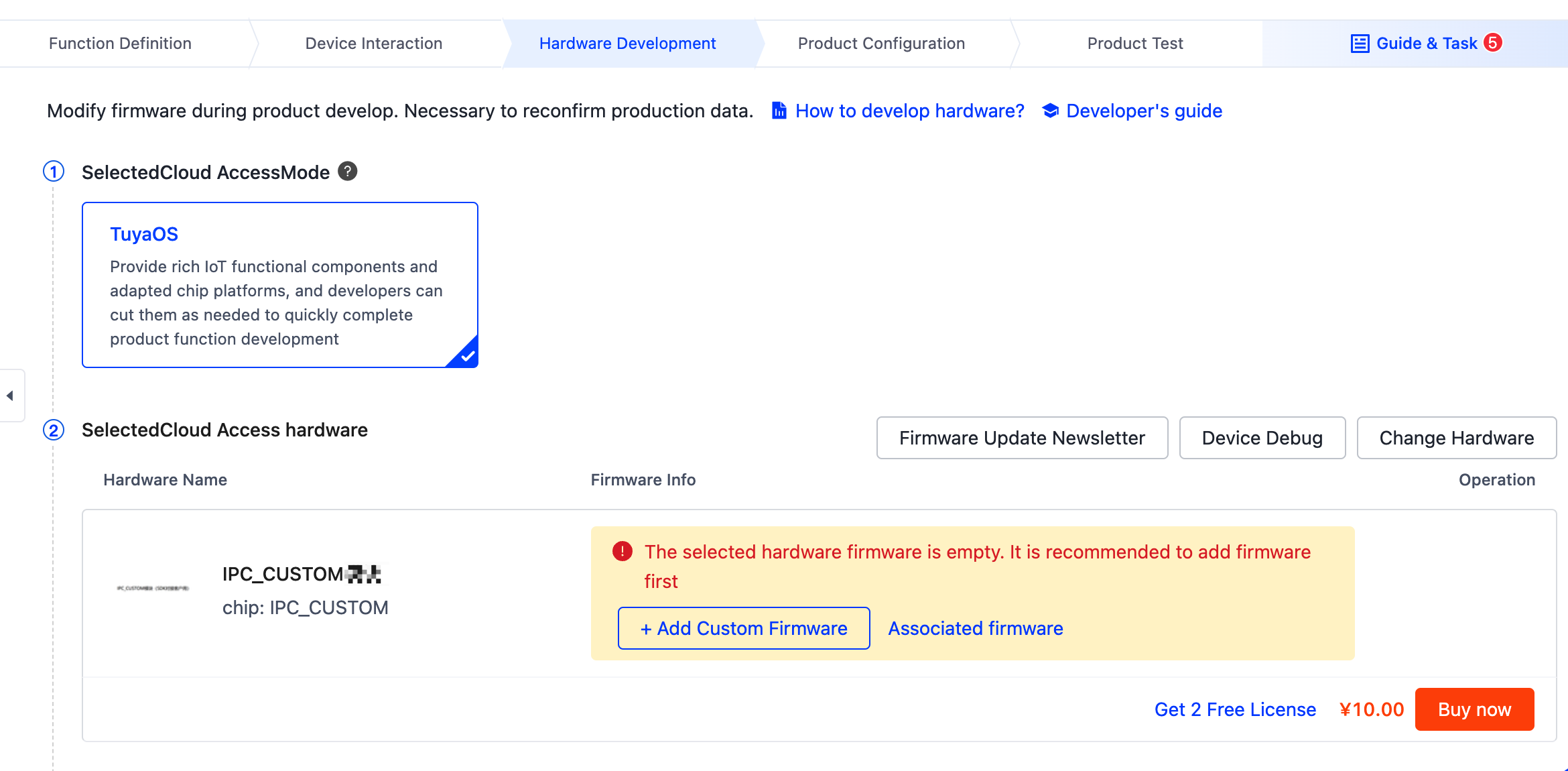
The basic product configuration has been completed so far.
Step 5: Get license
Each product is assigned a unique PID, which the cloud and mobile app use to identify a device and its features. You can request two free licenses. A single license consists of UUID and AuthKey and can be used to activate one device.
-
In the third step of Hardware Development, click Get 2 Free Licenses.
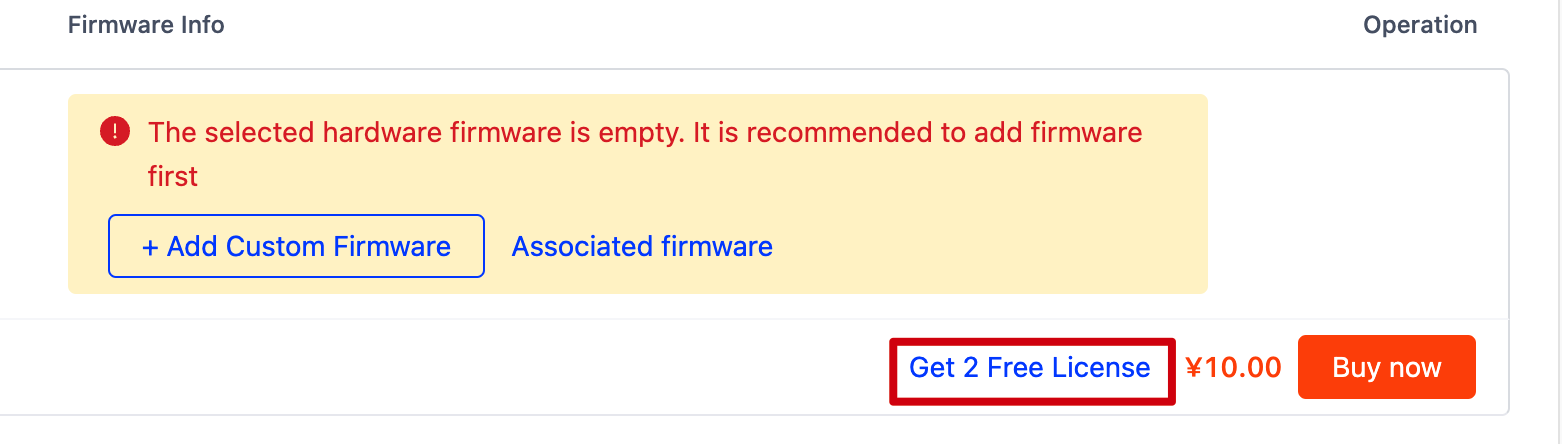
-
In the dialog box that appears, click OK.
-
Choose License List for delivery mode and click Confirm.
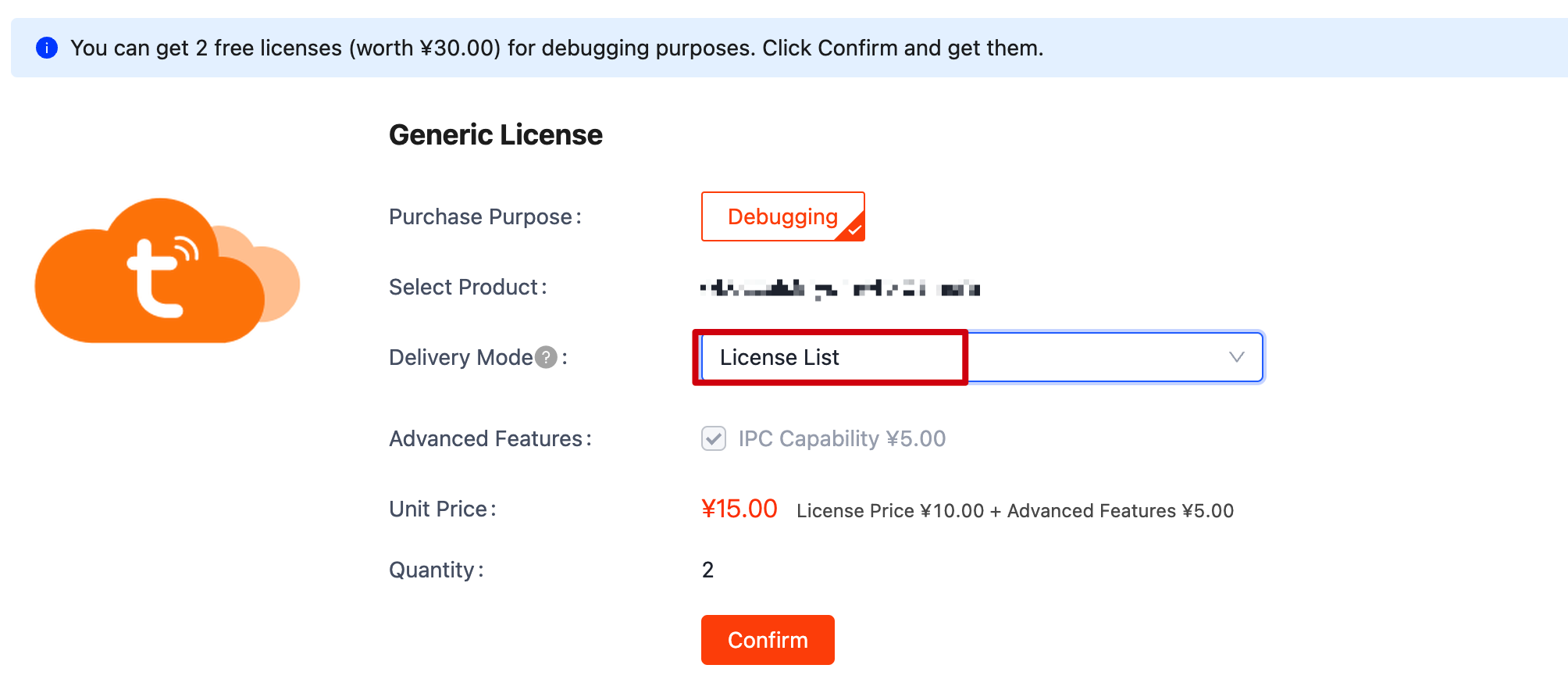
-
Click Submit Order.
-
Click View Order List.
-
Click Download License List.
-
In the Download Credential dialog box, enter the verification code and click Confirm to Generate and Download.
-
You will get a spreadsheet that includes the license information.
For more information about UUID and AuthKey, see Cloud License and Advanced Features.
Is this page helpful?
YesFeedbackIs this page helpful?
YesFeedback





