Manage Panel Development
Last Updated on : 2025-07-29 03:04:56download
This topic describes the ownership of different types of panels and how to manage panels with methods that meet your business requirements. You can learn how to apply a panel to multiple PIDs simultaneously, prevent unauthorized use of panels, and find answers to other common problems in panel management.
Applicability
In the Device Interaction step of product development, you need to choose a panel suitable for your product. All panels except all-in-one panels are subject to your design, modification, development, or adjustment. Therefore, these panels can be regarded as private resources. This topic provides you with tips on the proper management of panel resources.
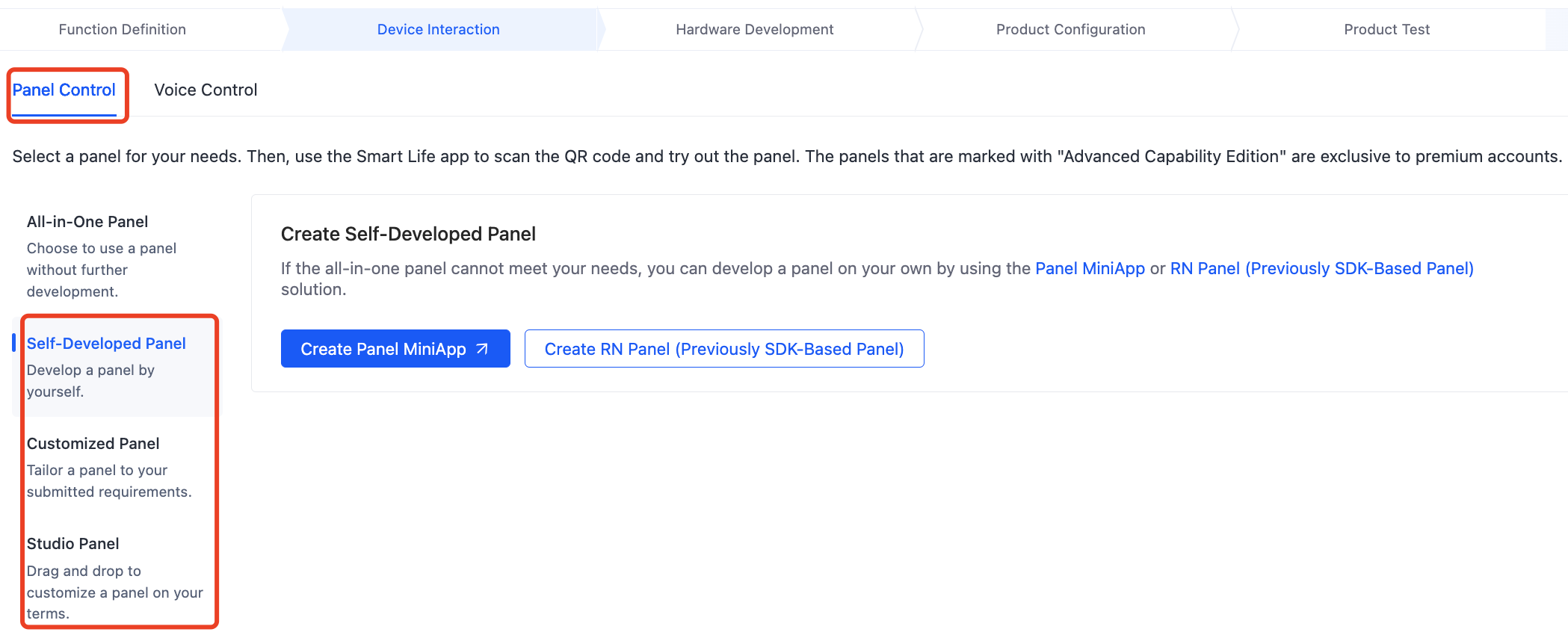
This topic applies to the following types of panels:
- Self-developed panels:
- Customized panels: panels tailored to your submitted requirements and developed by Tuya on top of RN and Panel MiniApp.
- Studio panels
Resource ownership
Understanding the ownership of panel resources can prevent misoperations that may lead to the transfer or theft of panel assets. The following table describes the ownership of different types of panels.
| Panel type | Ownership | Description | Transfer product and ownership together |
|---|---|---|---|
| Self-developed panel (based on Panel MiniApp) | Follow the ownership of the respective developer account. | The management permission is owned by the panel developer. | Not supported. |
|
Follow the ownership of the product that is bound with the panel. |
|
Supported. |
| Customized panel | Follow the customer’s account or product | After a panel is customized, if the panel is initially bound with the customer’s Product A, the ownership of the management permission for the panel follows the customer’s Product A. If the panel asset is associated with the customer’s account, the ownership of the panel asset follows the account. | Supported by some customization services. Consult your account manager for details. |
Management methods
After a panel is created, you can copy or transfer the panel, assign it for OEM development, and configure an allowlist to allow only authorized users to access the panel.
Transfer panel
You can transfer panels along with products. This feature only applies to self-developed RN panels, Studio panels, and customized panels. In this operation, the ownership of panel assets follows the respective PID. If the PID is transferred to another account, the panel ownership is transferred as well. For more information, see Manage Smart Product.
Copy panel
You can copy panels along with products. The new product and the original product share the same panel user interface ID (UIID). However, the new product cannot be used to manage the original panel. For more information, see Create OEM Products.
The rules of copying panels take effect starting from June 1, 2023. These rules only apply to self-developed RN panels (previously SDK-based panels) and customized panels developed by Tuya.
Configure allowlist for panels
To prevent malicious copying or unauthorized OEM development, you can set who can use this panel.
-
Example of effect: If a limited scope of usage is defined for a panel, users not included in the allowlist will be unable to use this panel to place orders.
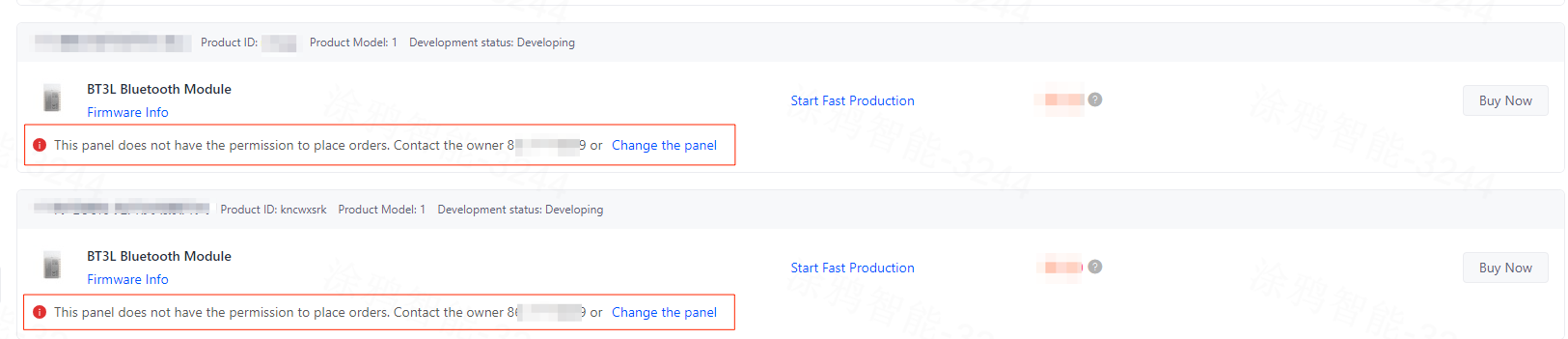
-
Settings:
-
Prerequisite: This feature only applies to panel owners. They have permissions to manage respective panels.
-
Method 1: Before you release a panel for the first time, a dialog box appears and asks you to set the scope of usage. By default, the scope is Everyone.
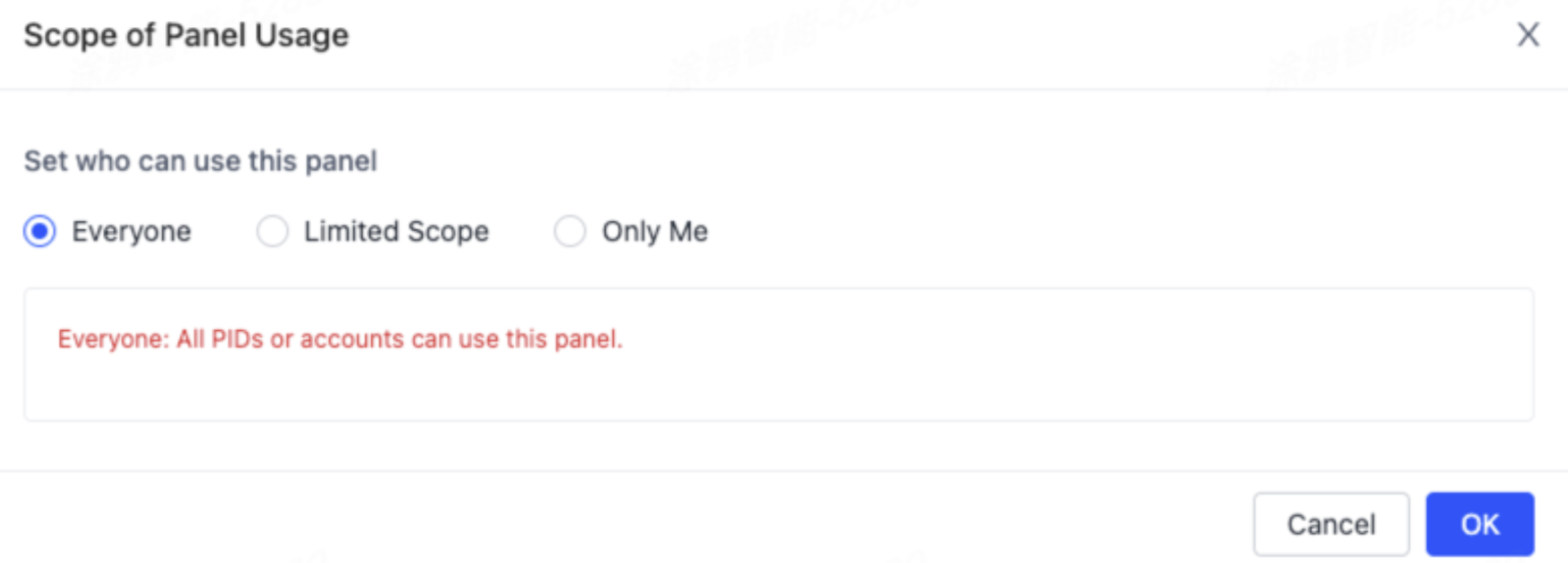
-
Method 2: After you go to Product > Development > Device Interaction and select a panel, if the panel belongs to the current account, the scope of usage can be modified. This method only applies to self-developed RN panels.
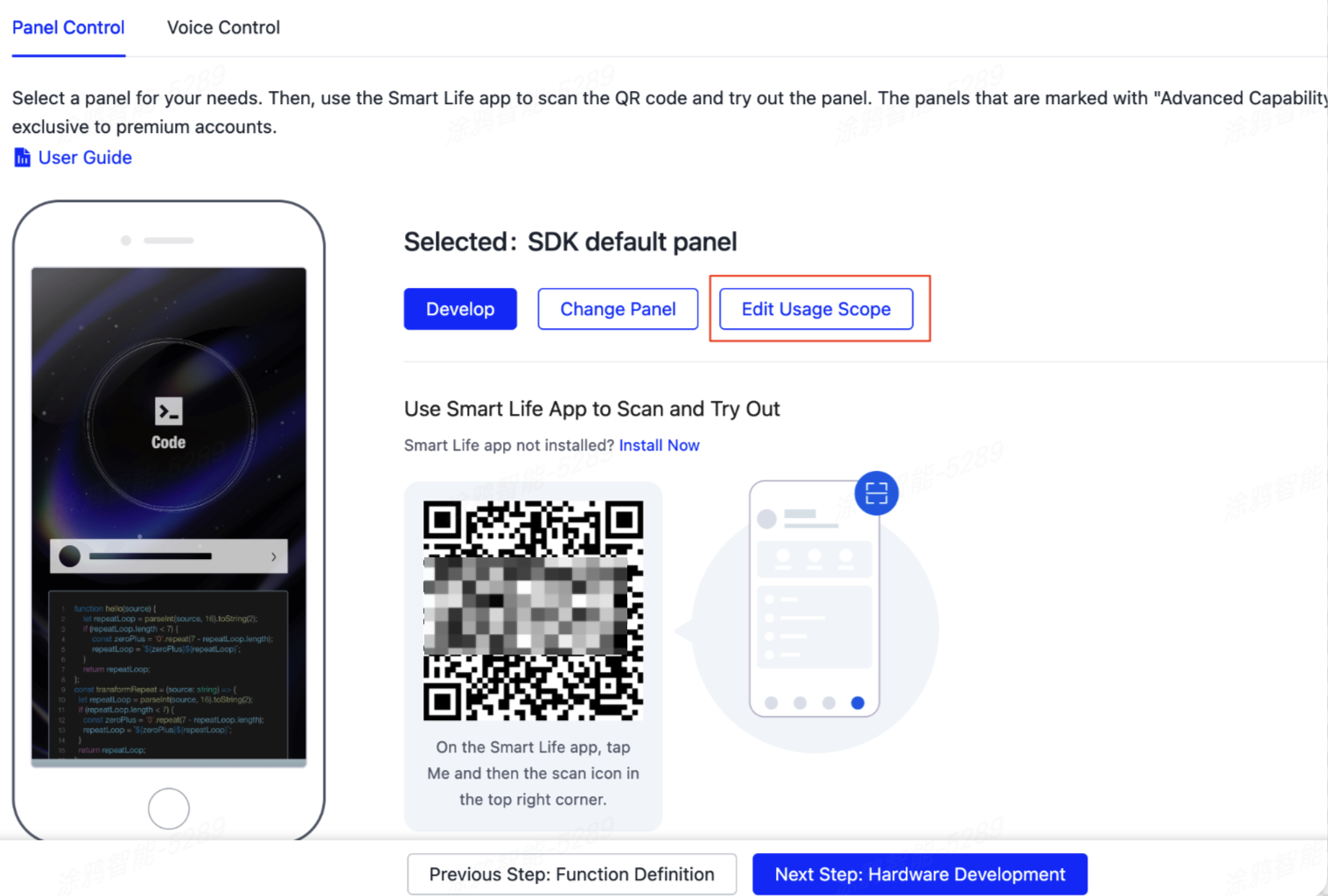
-
Method 3: After you go to App > Panel Development > Panels Developed by Me, if the panel belongs to the current account, the scope of usage can be modified.
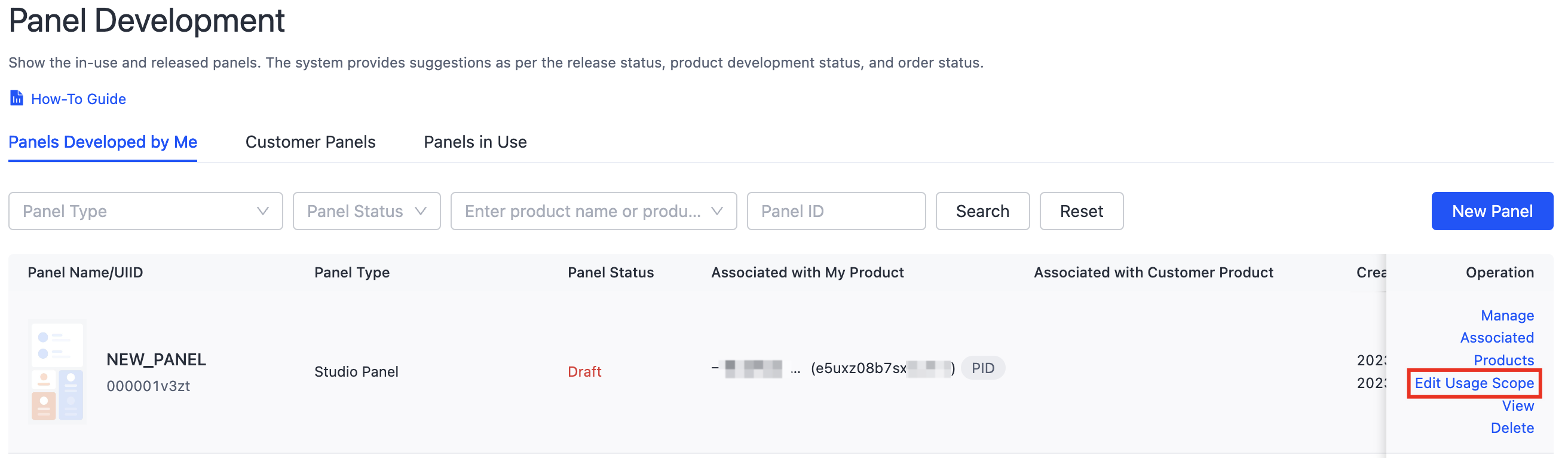
-
Associate panel with product
To apply a panel to another product, you can associate the panel with the target product. Thus, this panel becomes available to the associated product.
This association operation will not replace the existing panel of the target product. After the association, the panel is included in the panel pool of the product.
-
Prerequisite: This feature only applies to panel owners. They have permissions to manage respective panels.
-
How to access: App > Panel Development > Panels Developed by Me > Manage Associated Products
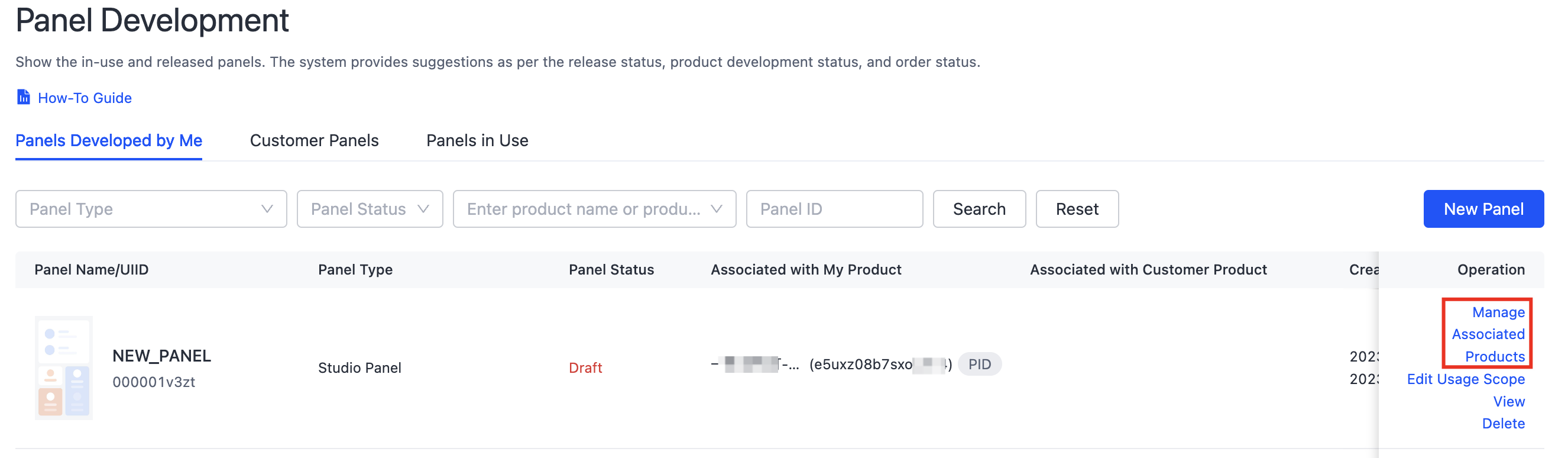
-
Settings: Select My Products or Customer Products to associate the product with the specified panel. Then, this panel becomes available to the associated product. To associate with a customer’s product, you need to be granted product development or panel development permissions.
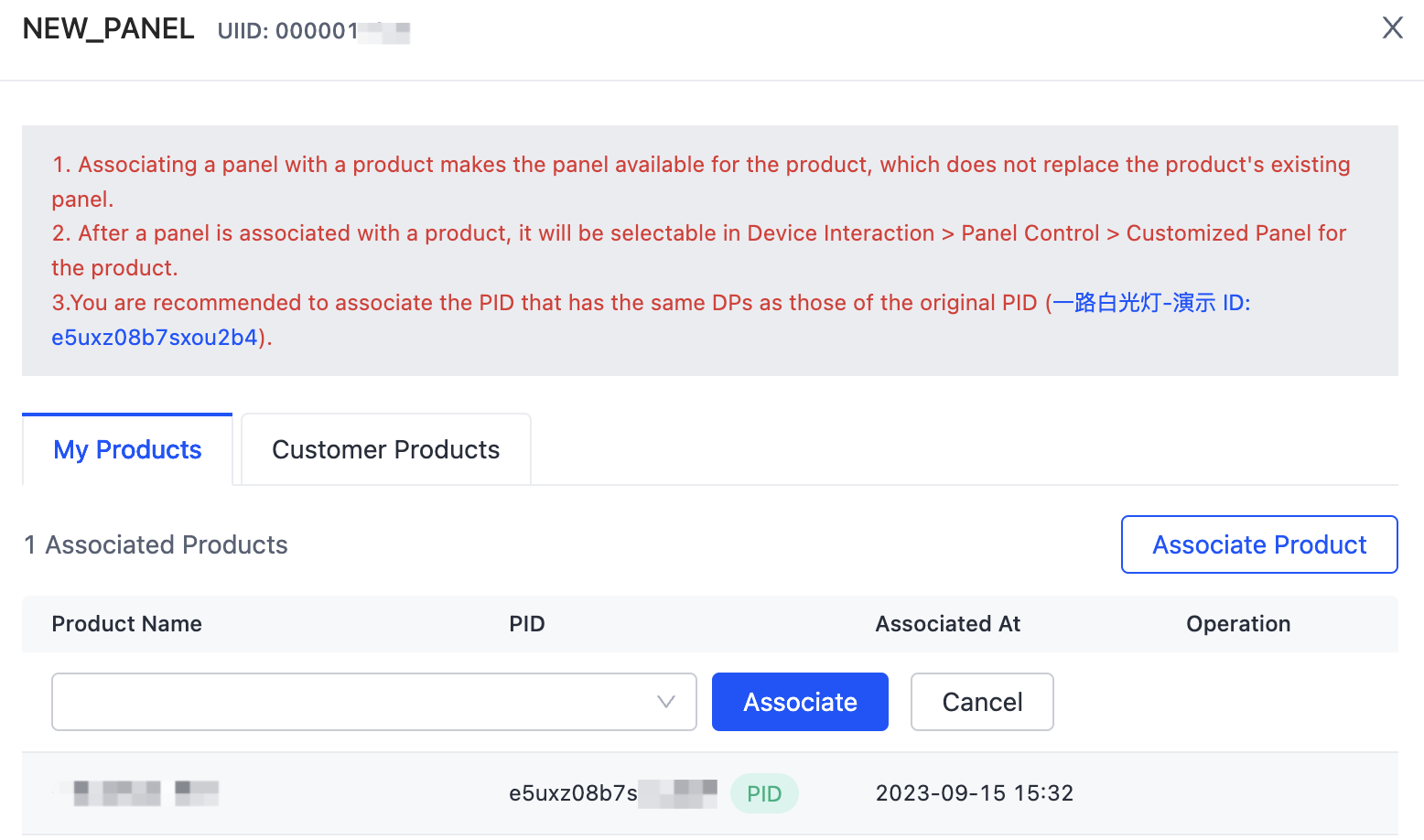
To ensure the panel is available, be sure to verify the availability of this panel after association. If you fail to do so, Tuya shall not be liable for any loss or damage arising therefrom.
Delete a panel
- If a self-developed panel (RN panel) and Studio panel created under your account are not bound with any product, you can delete them on the Tuya Developer Platform.
- If you want to delete a miniapp panel, go to the MiniApp Developer Platform.
- The deletion cannot be undone. Proceed with caution.
Is this page helpful?
YesFeedbackIs this page helpful?
YesFeedback





