Create OEM Products
Last Updated on : 2024-06-24 10:05:08download
This topic describes how to create a smart OEM product on the Tuya Developer Platform.
Scenarios
-
Brand owner: As a brand owner, you can create OEM products on top of the prototypes from manufacturers and automatically associate your OEM products with the prototypes. Also, you can work online for smart product development based on OEM products.
-
Manufacturer: If you are a manufacturer that produces OEM products for a brand owner, the brand owner must create an OEM product on the Tuya Developer Platform and associate the OEM product with your prototypes. The manufacturer can use the manufacturer’s account to view the brand owner’s products, help the brand owner complete development, purchase modules, and then produce and deliver finished products.
An original equipment manufacturer (OEM) is a company that makes a product with the appearance, specification, and performance required by a customer company (also known as a brand owner). The OEM product is sold by the customer company with the customer brand.
Prerequisites
An OEM product can be created only after your product is in the Completed state.
Procedure
Step 1: Get the link to a prototype
-
Log in to the Tuya Developer Platform.
-
In the left-side navigation pane, choose Product > My Products, and click Filter > Products Available for OEM.
-
Find the desired product, and click Manage > OEM Product.
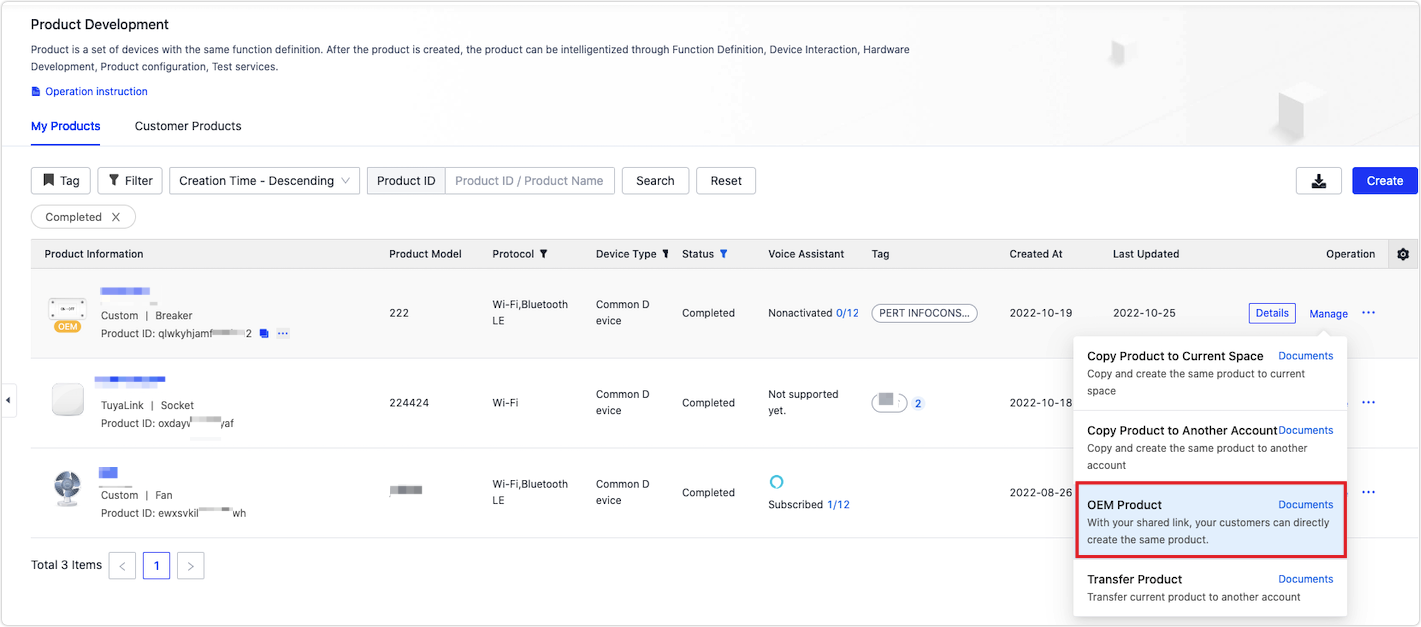
-
Click OK in the pop-up window to get the prototype link and send it to the brand owner.
Step 2: Create an OEM product
-
The brand owner accesses the prototype that is mentioned in Step 1.
-
After login to the Tuya Developer Platform, the brand owner can check information about the prototype.
-
Click Start OEM to create an OEM product.
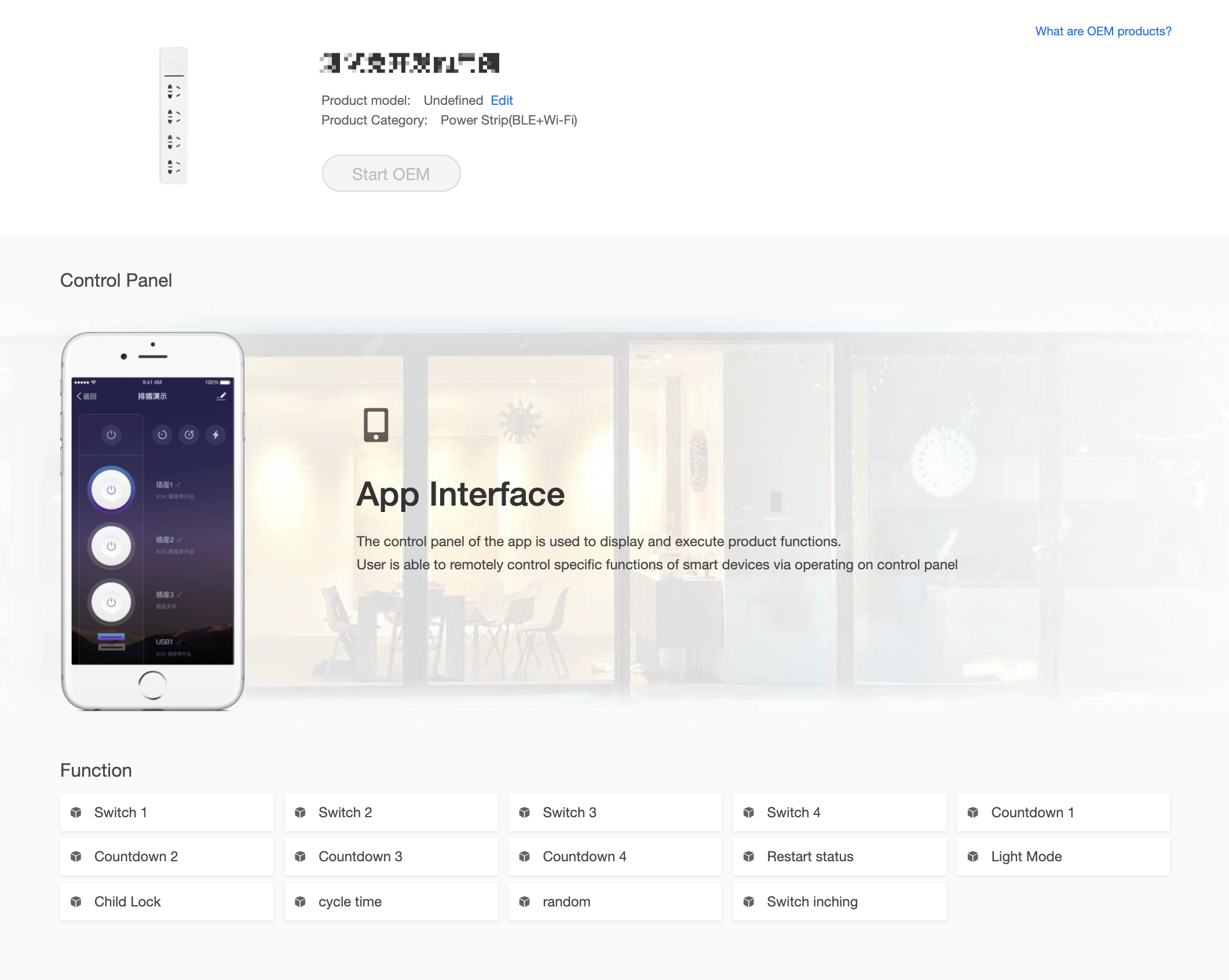
Step 3: View the OEM product
After a brand owner creates an OEM product, the manufacturer can go to Product > Development > Customer Products, filter OEM products, and then find the brand owner’s OEM product.
The product details include the OEM product ID, product name, and brand owner’s name.
-
A product marked as OEM is produced by an OEM company.
-
If a product is marked as ODM, it means that the brand owner has submitted a custom development requirement.
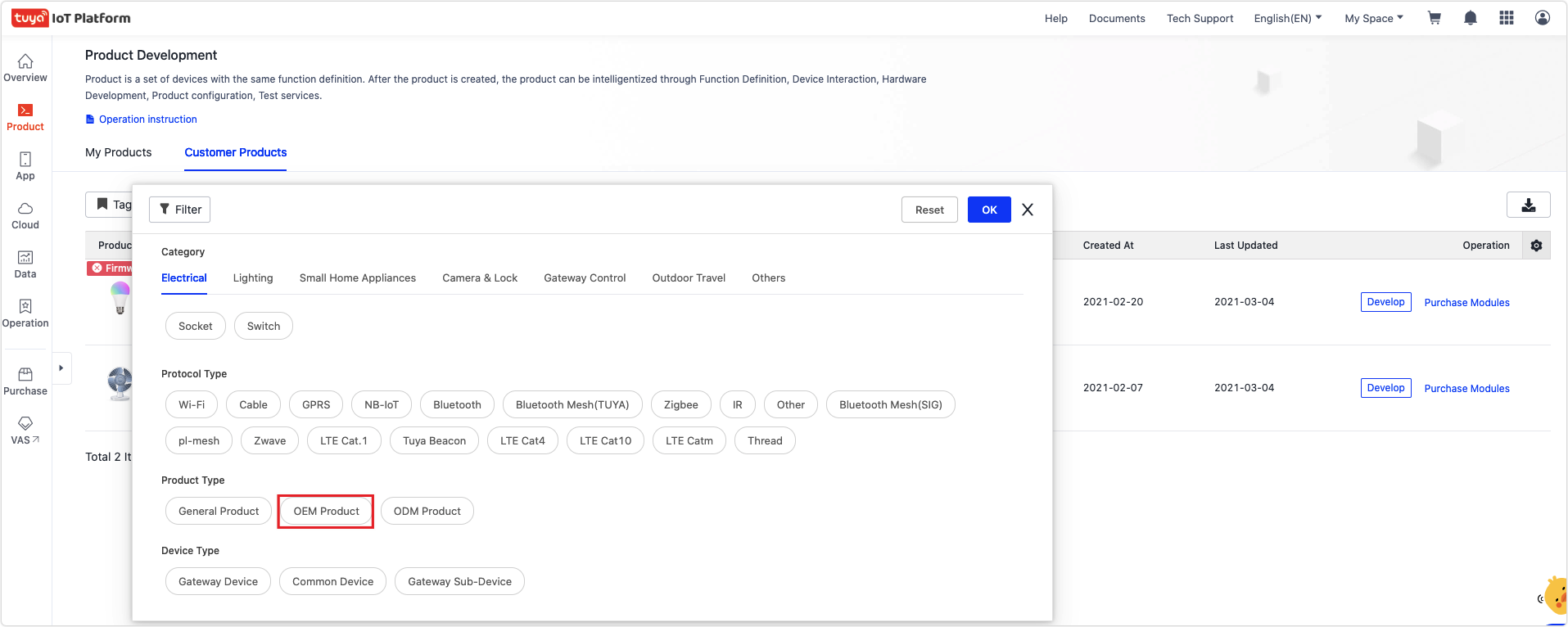
Next steps
Is this page helpful?
YesFeedbackIs this page helpful?
YesFeedback





