Apply to Join TuyaGo
Last Updated on : 2024-06-28 09:49:25download
Preparation
-
You have created a Tuya Developer Platform account and have developer permission for the product (in trial or mass production) that has completed the development process. If you do not have an account or permission, see Get Permission.
-
Prepare the necessary information and materials for your product as detailed in the following sections.
-
Before proceeding, thoroughly review the product model and product ID (PID) on the Tuya Developer Platform with your organization’s module development engineer for accuracy.
Procedure
-
Log in to the Tuya Developer Platform and scroll down to find TuyaGo.
-
If you log in with an account that owns the target product, click TuyaGo at the bottom right of the homepage and proceed as instructed.
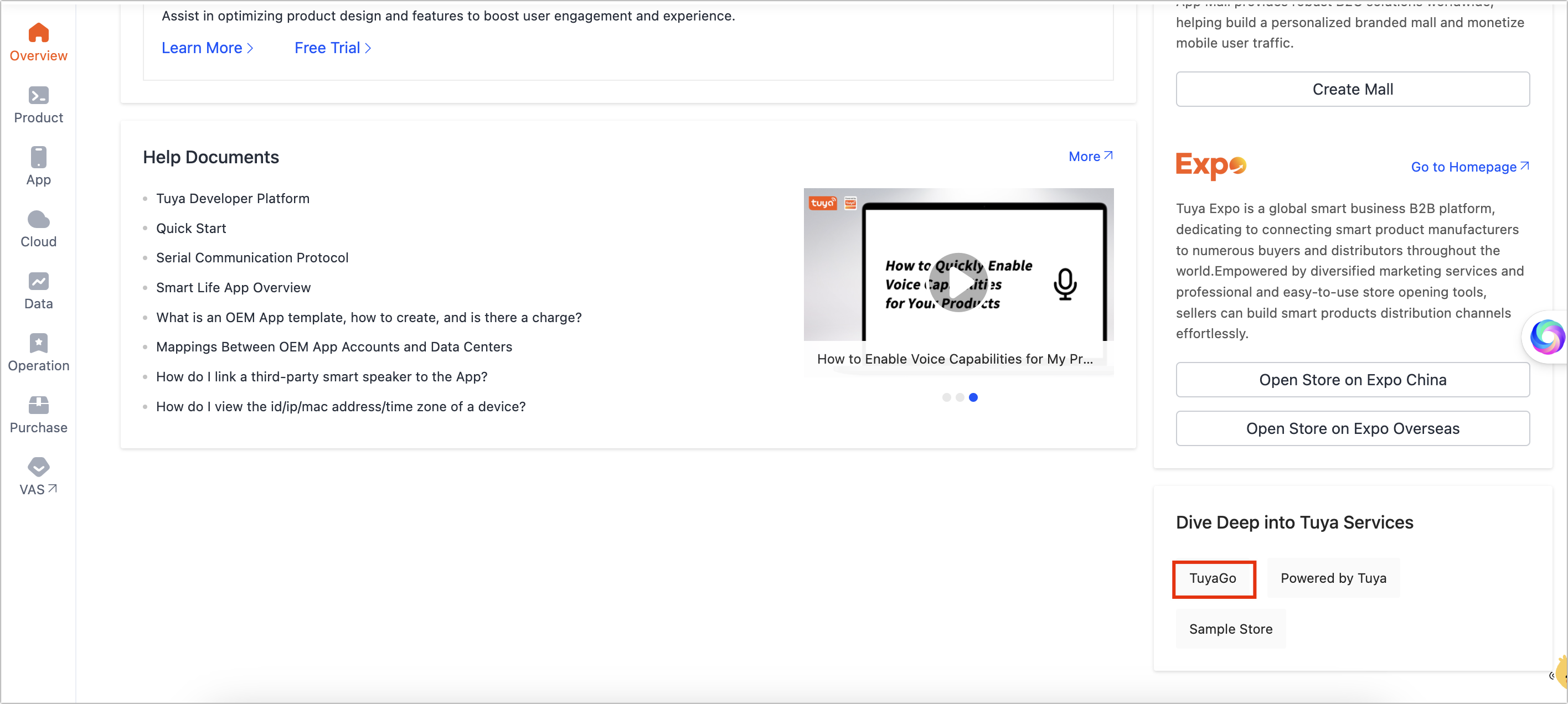
-
If you log in with an account authorized to access the target product, choose My Space > More Space in the top right corner.
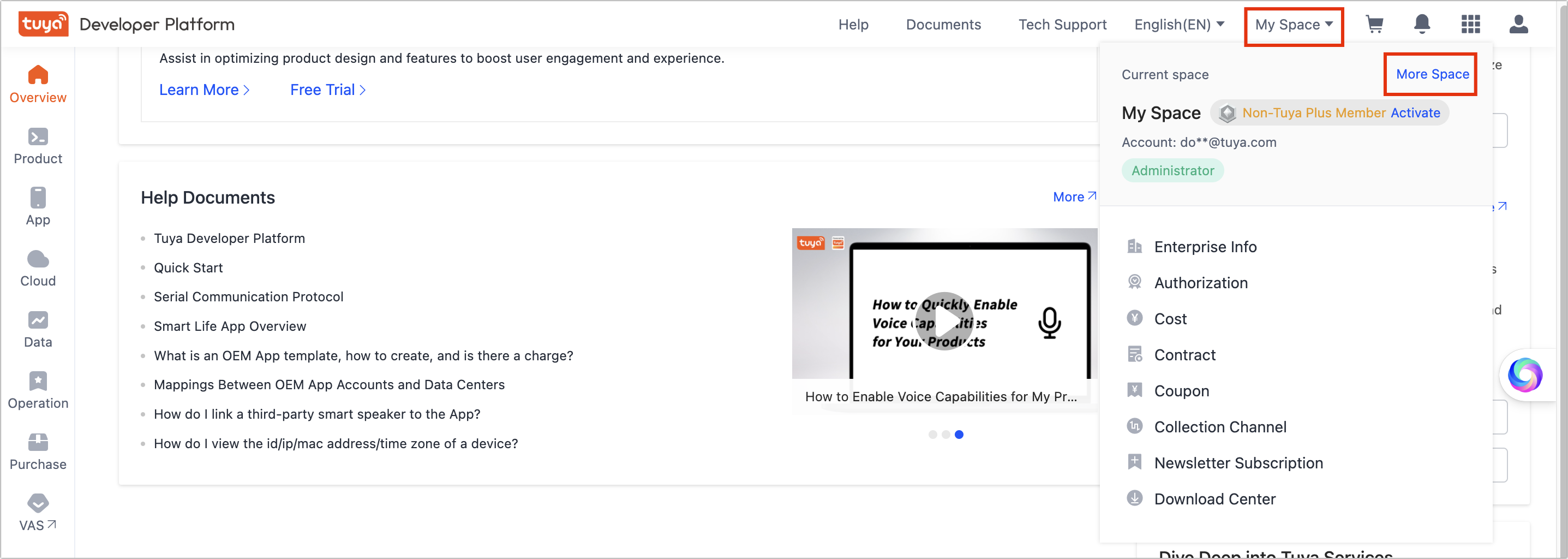
Choose the space you are granted access to. If you cannot find the desired space, click More Space to view the full list.
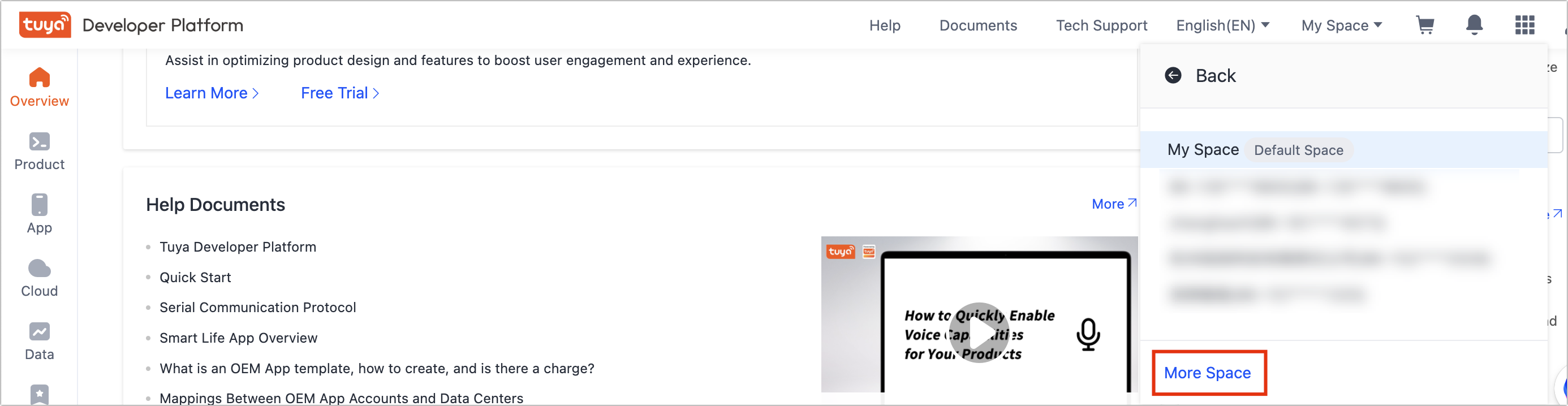
-
-
Click Create My First TuyaGo Product.
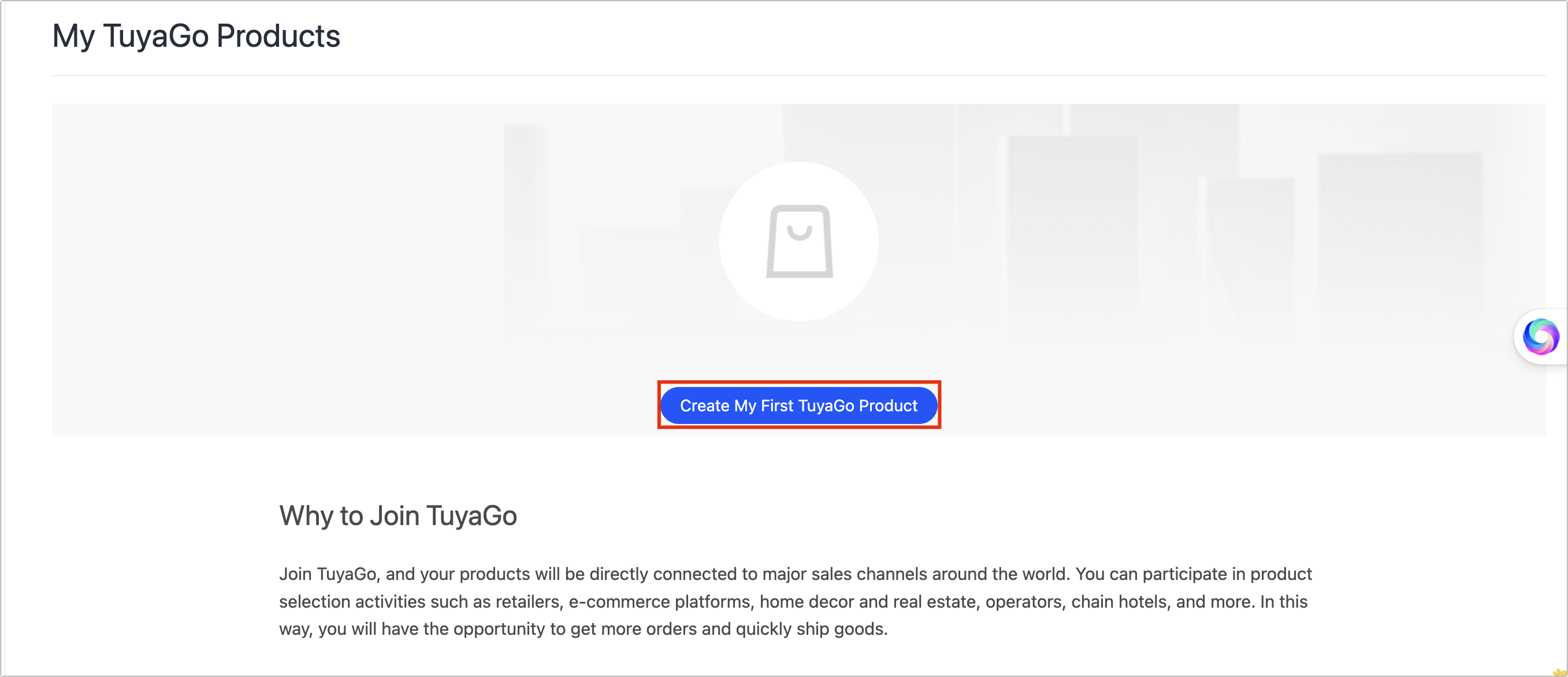
-
Complete the basic information, including 20 required fields.
-
An incorrect PID can lead to potential sales problems.
-
Once the input Product Model is finalized, it cannot be modified. To make changes, you need to delete the corresponding TuyaGo product and create a new one.
-
The Certification field is required for products subject to a mandatory certification. Without it, you cannot accept TuyaGo orders. If certification is in progress, provide an update once it is completed.
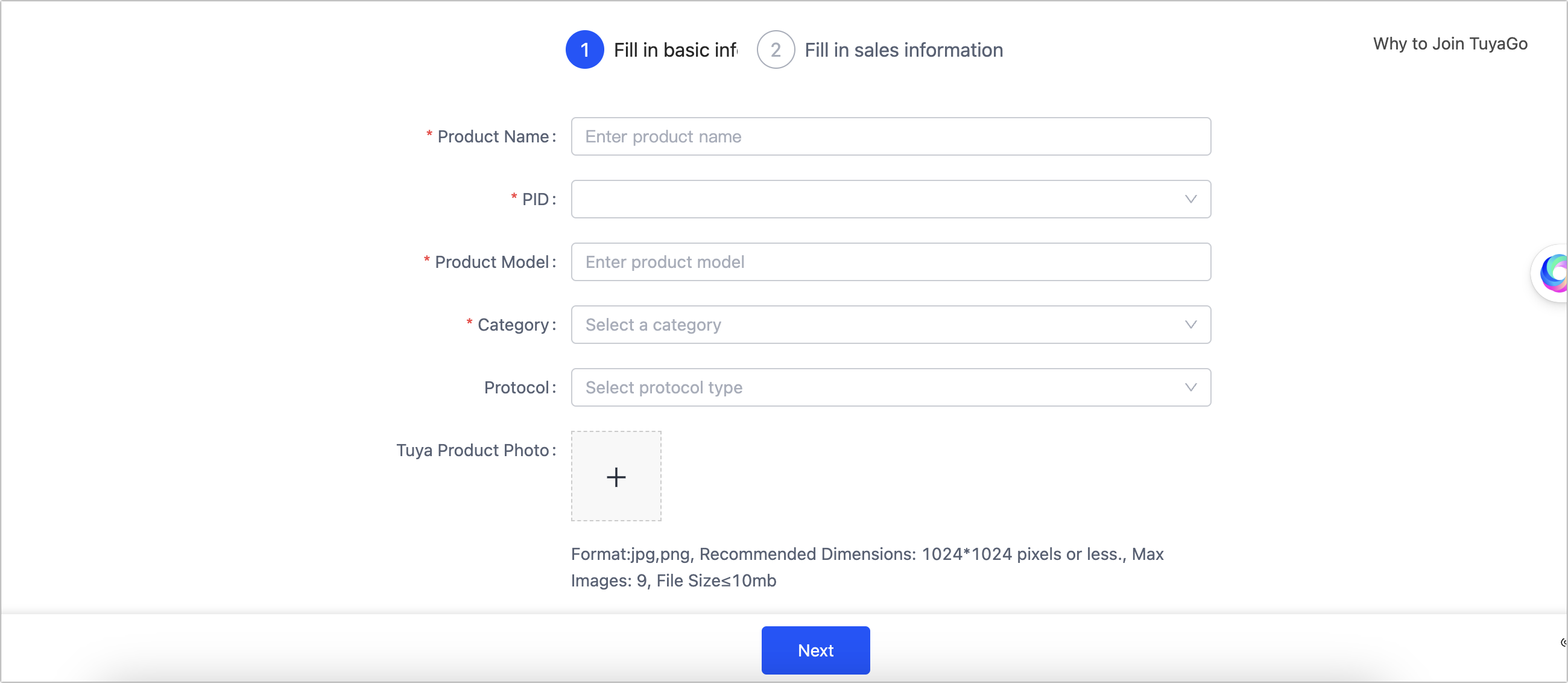
-
-
Proceed to fill out the sales information, including 17 required fields.
-
Click Submit. Your submission will be synchronized with the Tuya back office. The TuyaGo team will review your submission and inform you about sample testing and product recommendations. The review process is usually completed within seven business days, after which they will reach out to you. If you have already completed the sample testing and discussed procurement, wait for the review to complete.
You can update sales information when needed to improve product recommendations. If the information is not ready, you can add it later.
-
After completing the information, click OK. You can click Edit to update the information later.
Make sure the initial information you provide is accurate to avoid unnecessary edits that could confuse potential customers with inconsistent information.
Get permission
Option 1
Contact the relevant staff or engineer within your organization to request access to the Tuya Developer Platform account.
Option 2
Create a Tuya Developer Platform account and request the owner of your organization’s Tuya Developer Platform account to grant you access to the target product as a TuyaGo Product Salesman. Here is how authorization works:
-
Log in to the Tuya Developer Platform.
-
Choose My Space > Authorization.
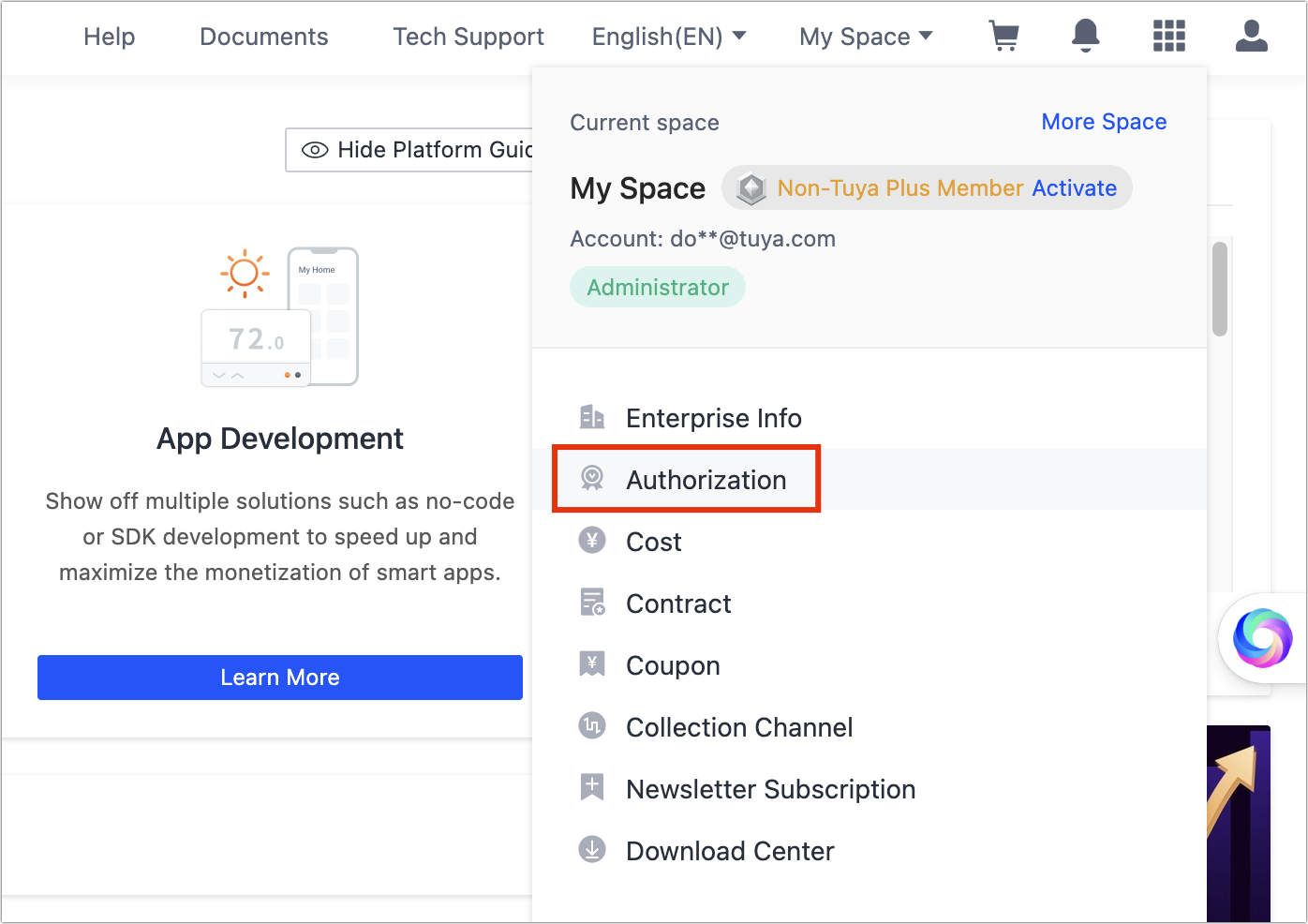
-
Click Add Authorization.
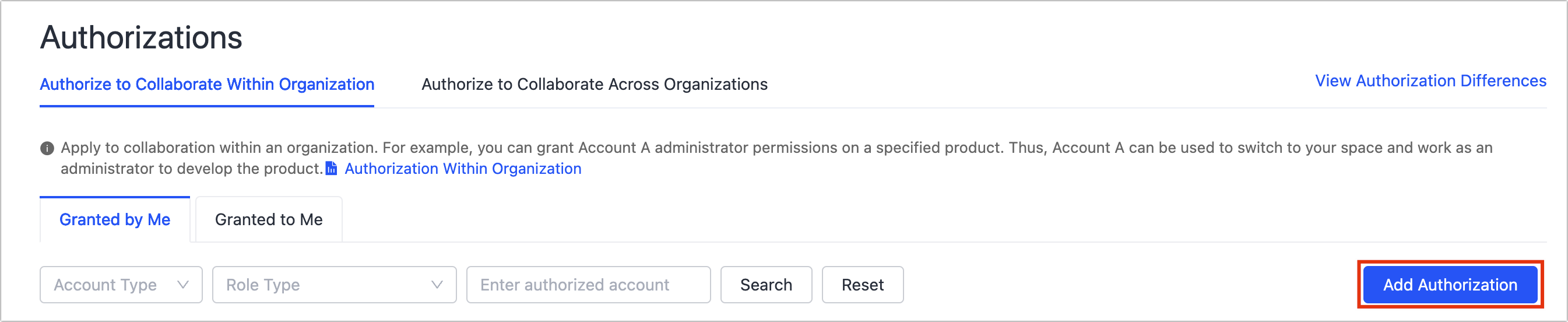
-
Enter the account to authorize, select Validity of Authorization, add a remark, and then click OK.
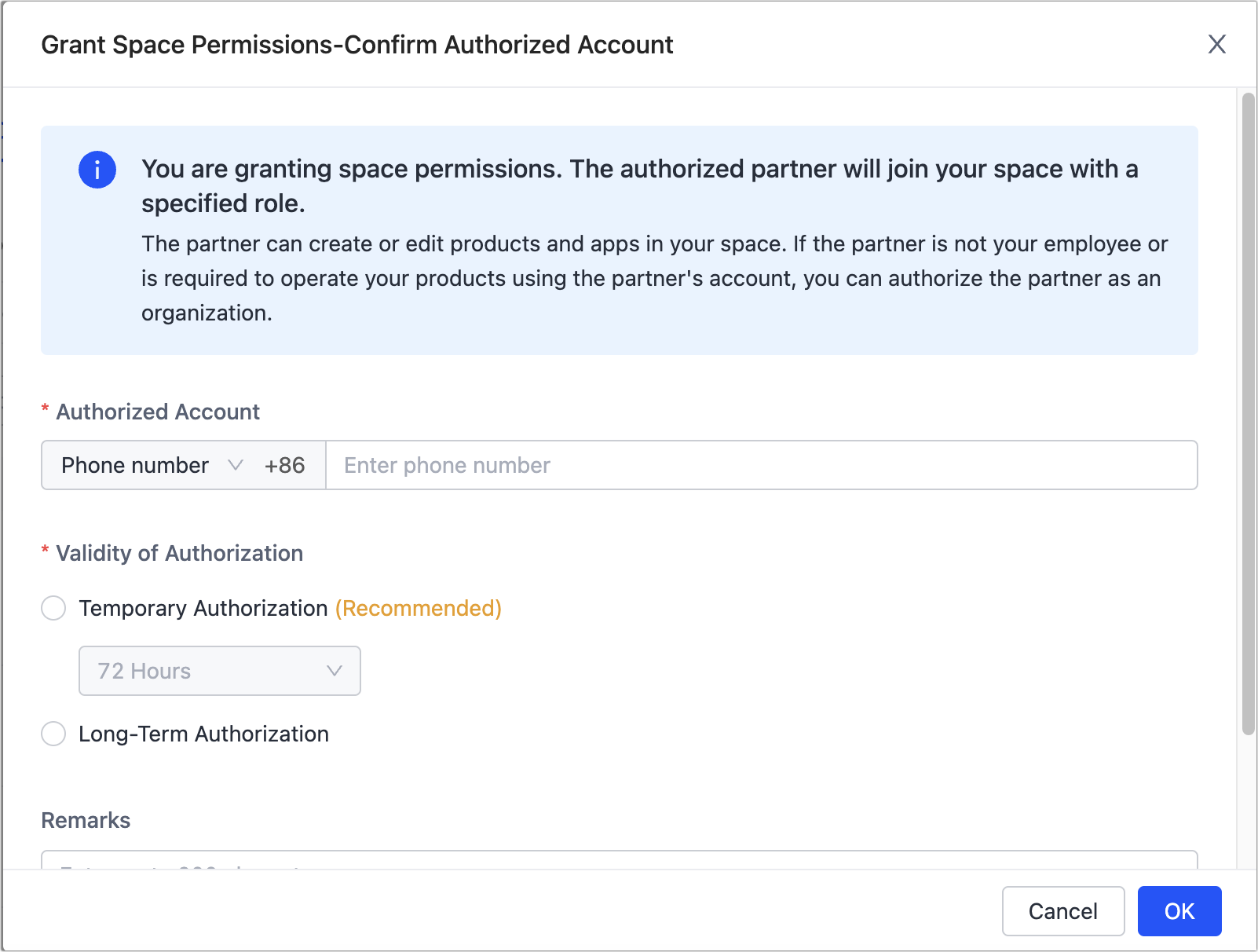
-
In the Operation column, click Permissions.

-
Choose TuyaGo Product Salesman for the role type, select the target product, and then click OK.
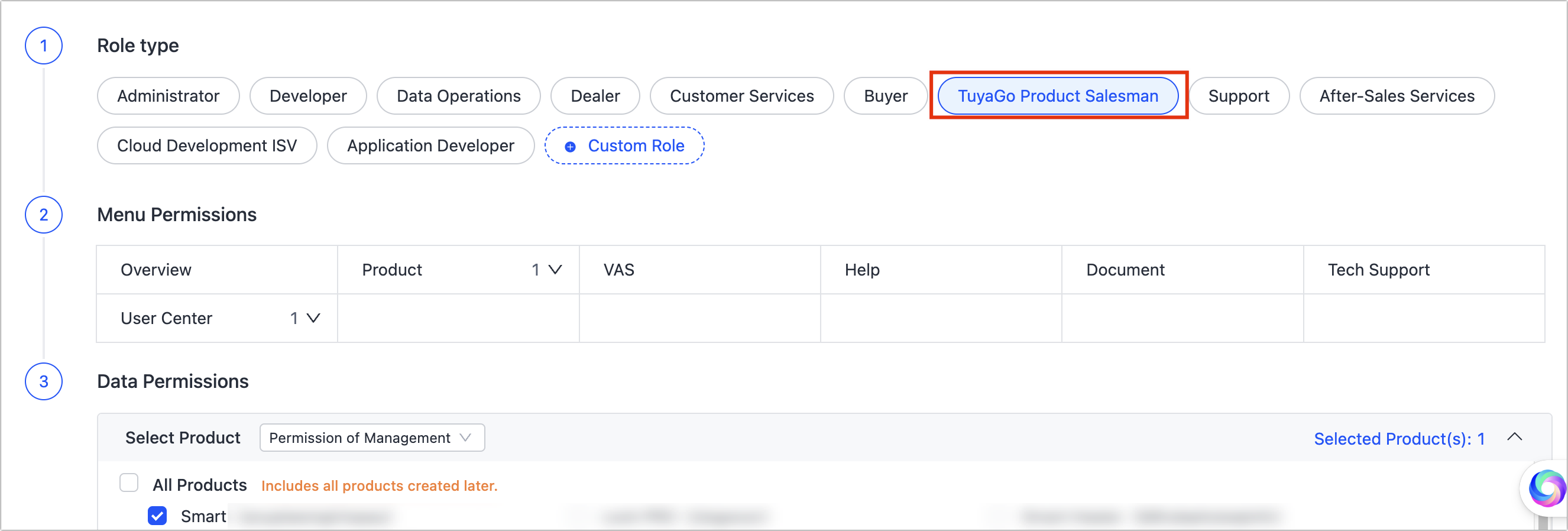
View my TuyaGo products
Click TuyaGo on the homepage to access your TuyaGo products.
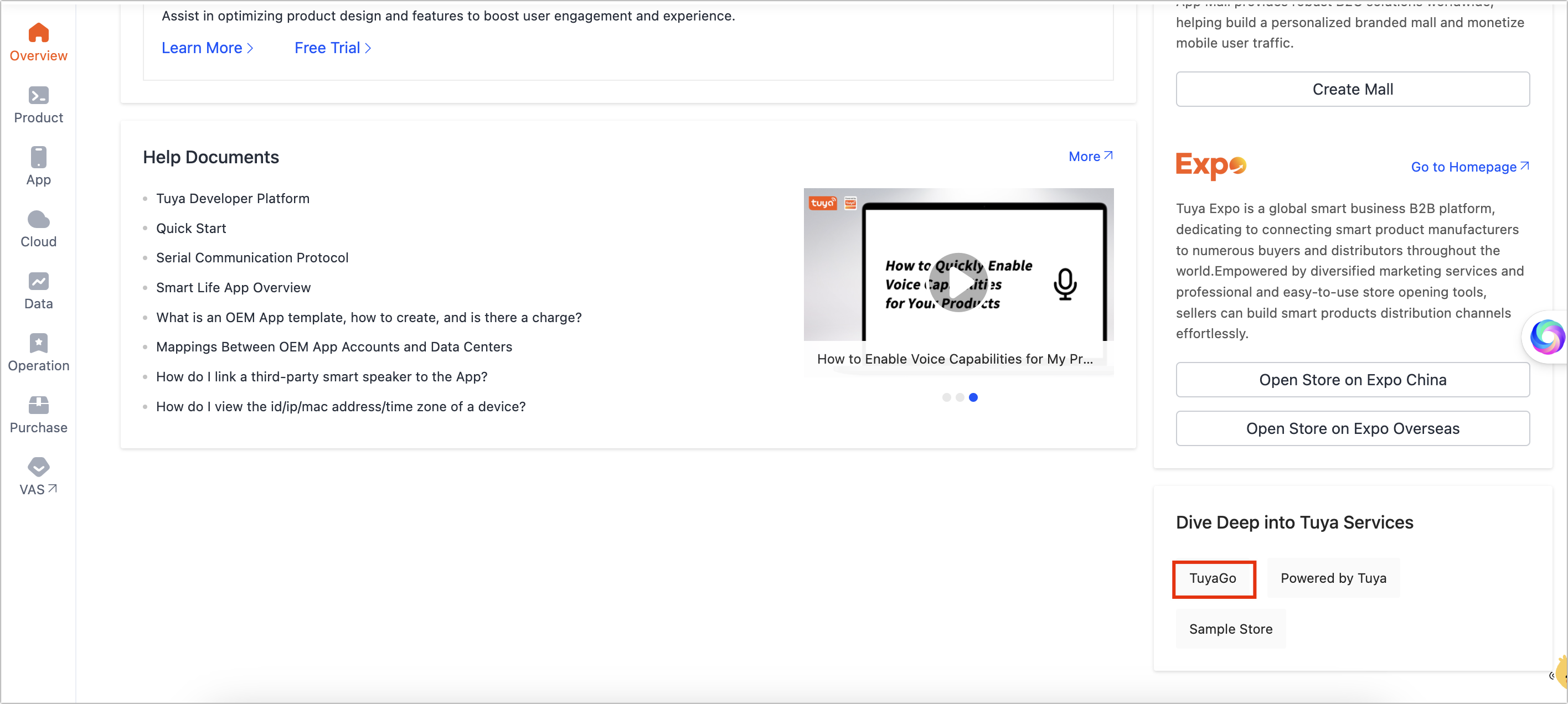
If you use an authorized account, switch to the target space and check the TuyaGo product page.
Add TuyaGo product
You can add another product model to TuyaGo. If a product ID (PID) corresponds to multiple models, add each model to TuyaGo separately. When you add a new model, you can select the same PID.
You can check the product status on the product details page, which defaults to Product Information Submitted.
If a customer expresses interest in your product, the product status will change to Intentional Purchase. Ensure all necessary information and sales details are complete for order processing.
If your account manages your customers’ OEM products, do not operate them without authorization. The product listed on TuyaGo must be your organization’s standard product.
Is this page helpful?
YesFeedbackIs this page helpful?
YesFeedback





