Apply for PBT Label
Last Updated on : 2024-06-24 10:10:46download
This topic describes how to apply for a ‘Powered by Tuya’ (PBT) label for products.
Prerequisites
-
You have registered an account on the Tuya Developer Platform.
-
The product ID (PID) belongs to your account or the developer permission of the product is granted to you by the owner.
-
The product development is completed.
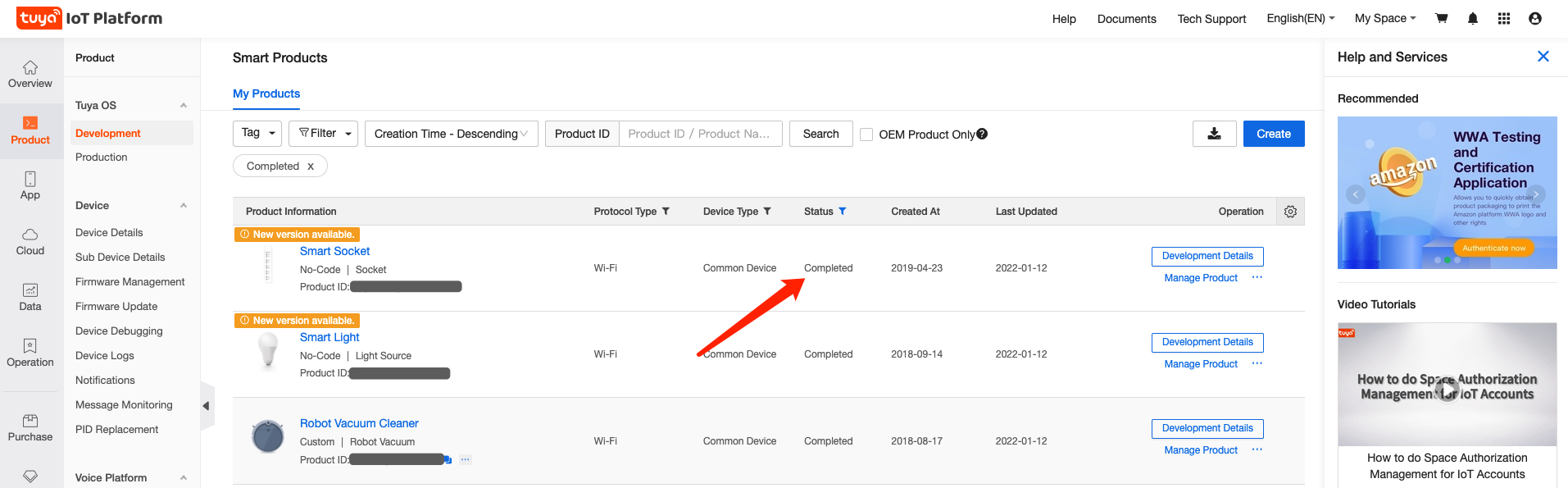
If you do not have an account of the Tuya Developer Platform, go to the page of account registration to register an account. If you have any questions about registration and authorization, submit a service ticket on the Platform or contact your business manager.
Procedure
Go to the page for PBT labeling application
You can enter the page for PBT label application in two ways.
-
Go to the page of Powered by Tuya and click PRODUCT AUTHORIZATION to apply for PBT labeling.
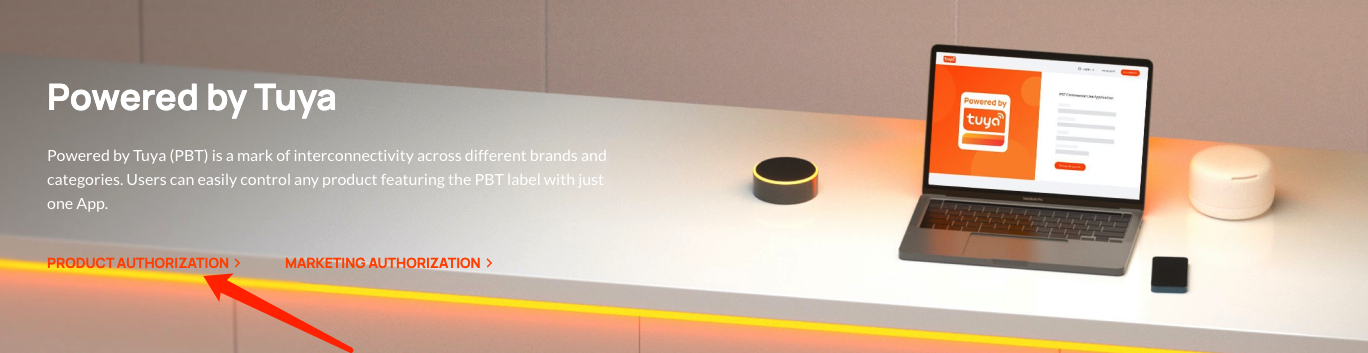
-
Go to the Tuya Developer Platform to apply for a PBT label.
-
Log in to the Tuya Developer Platform.
-
Select Product > Development.
-
Select the target product, click the icon … in the Operation column, and select Apply for PBT Labeling.
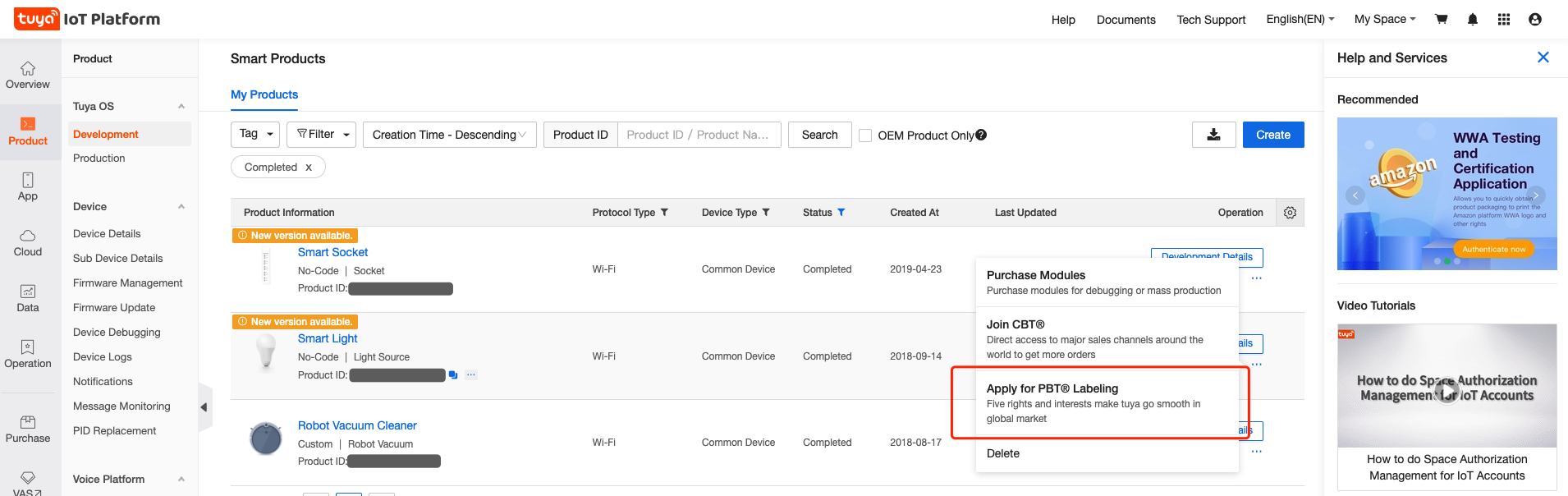
-
(Optional) If the target product is authorized by the account owner, you must switch to the owner account space. You cannot see the product in your own space.
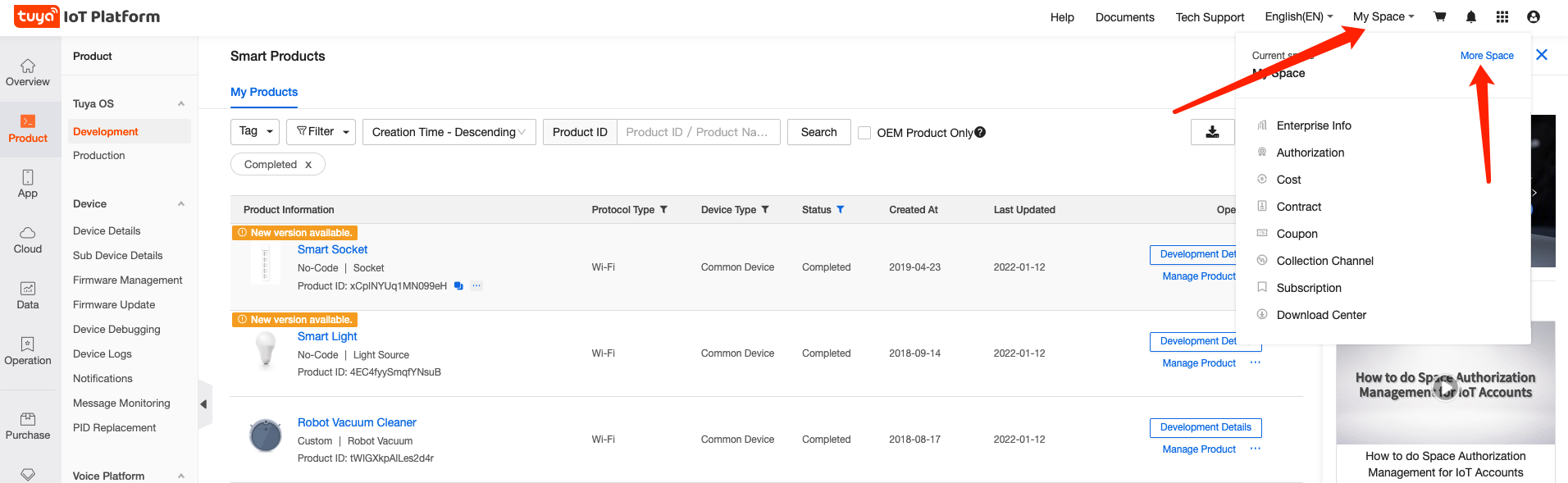
-
Submit the application form
Complete the form, read and agree to the PBT Trademark License Application Agreement, and click Submit.
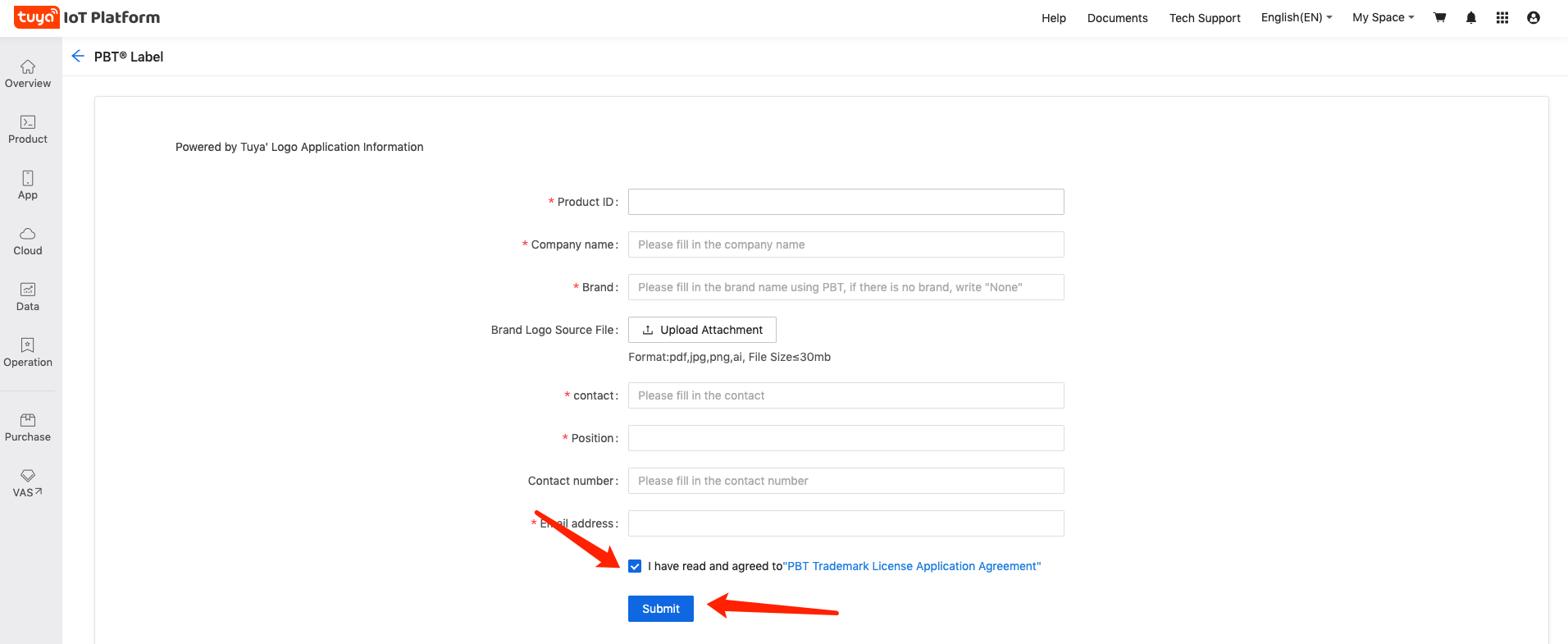
Note: Make sure the information you enter is correct. Otherwise, your application might be rejected.
Wait for approval
Tuya will review the application form within 5 workdays.
You can check the application progress in the entry to labeling application.
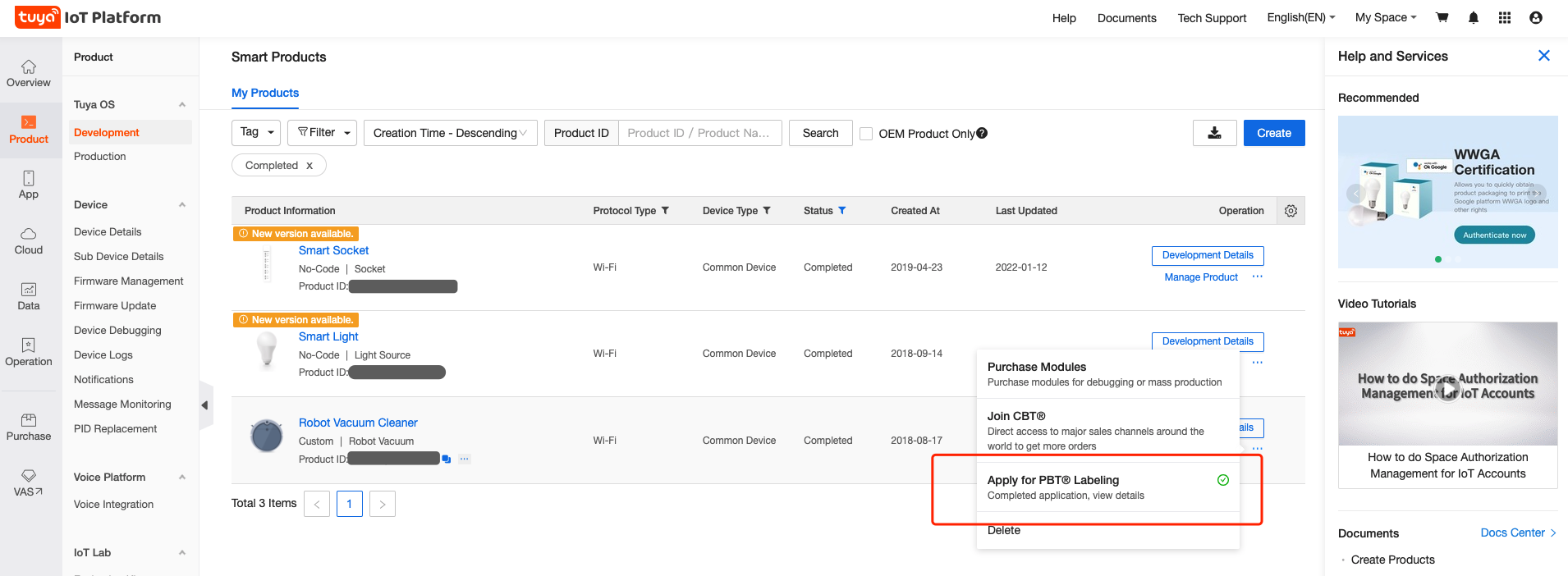
Entry
- Log in to the Tuya Developer Platform.
- Select Product > Development.
- Select the target product, click the icon … in the Operation column, and select Apply for PBT Labeling.
Application is in review
The page below shows that your application is in review.
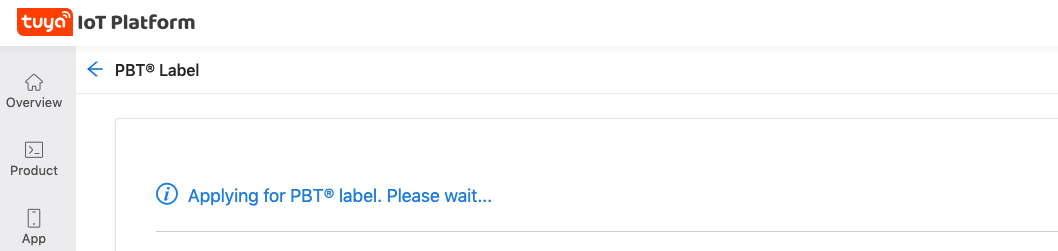
Application is approved
If your application is approved, you will receive notifications by SMS or email. You will receive a PBT material package that consists of the source file of the PBT logo and its user guide in your email.
You can also click Powered by Tuya Material Package to download it.
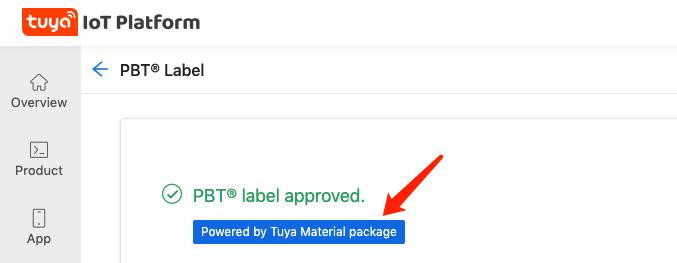
Application is rejected
If your application is rejected, you can click Apply again on the PBT labeling application page to apply again.
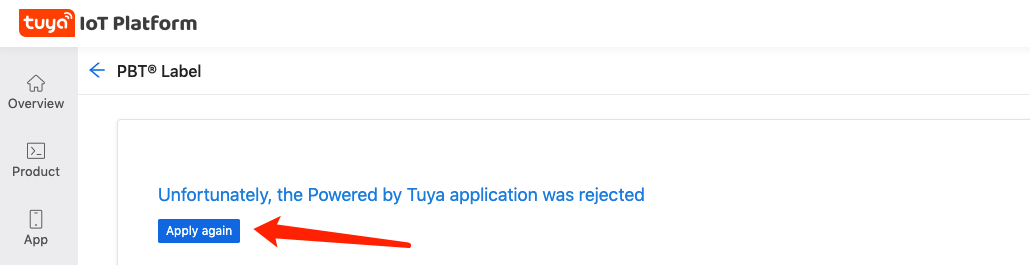
Is this page helpful?
YesFeedbackIs this page helpful?
YesFeedback





