Custom MCP Services
Last Updated on : 2025-09-28 01:59:30download
This topic describes how to create and configure a custom MCP server and debug it in an agent.
Create custom MCP server
-
Log in to the Tuya Developer Platform.
-
Go to MCP Management > Custom MCP Service, and click Add custom MCP.
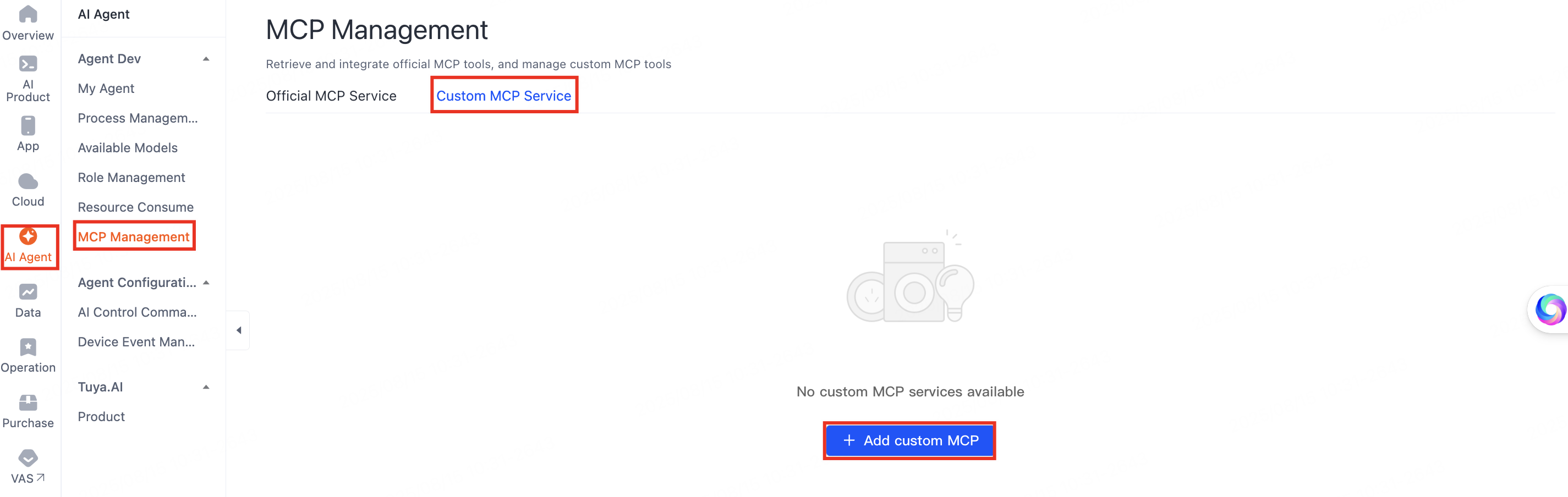
-
In the Sign up MCP Server dialog, enter the service name and description in Chinese and English, upload an image as the icon, and then click Confirm to save.
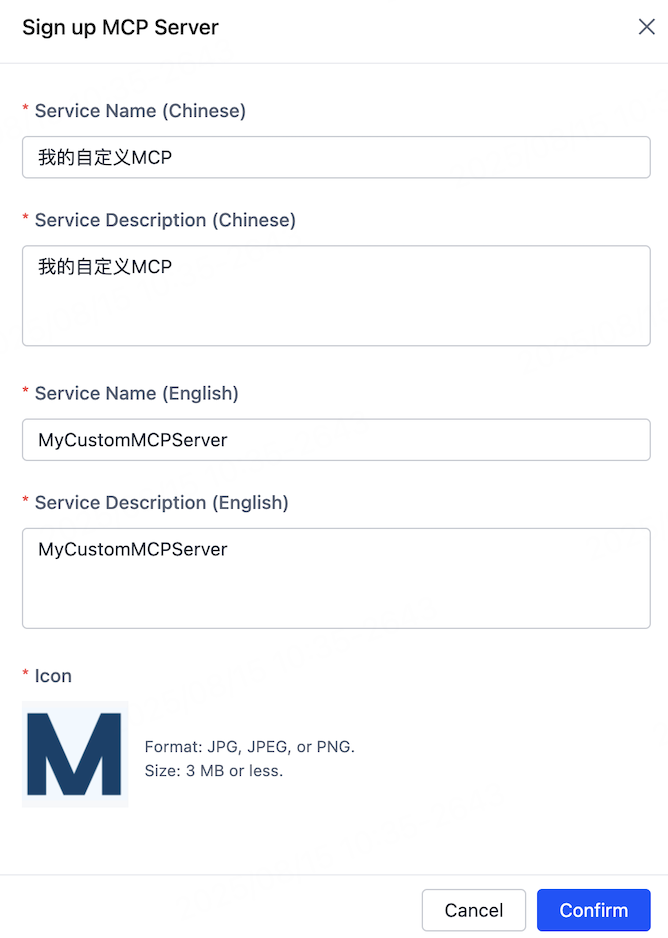
Configure custom MCP server
If your custom MCP service is deployed across multiple data centers, ensure consistent service versions and tool configurations in all data centers to prevent compatibility issues that may disrupt agent orchestration or cause functional failures.
-
After creating the MCP server, you will automatically be redirected to its Service Details page.
-
In the section of Service Access Configuration Management > Data Center, click Add Data Center on the right, select a data center as needed, and then click OK.
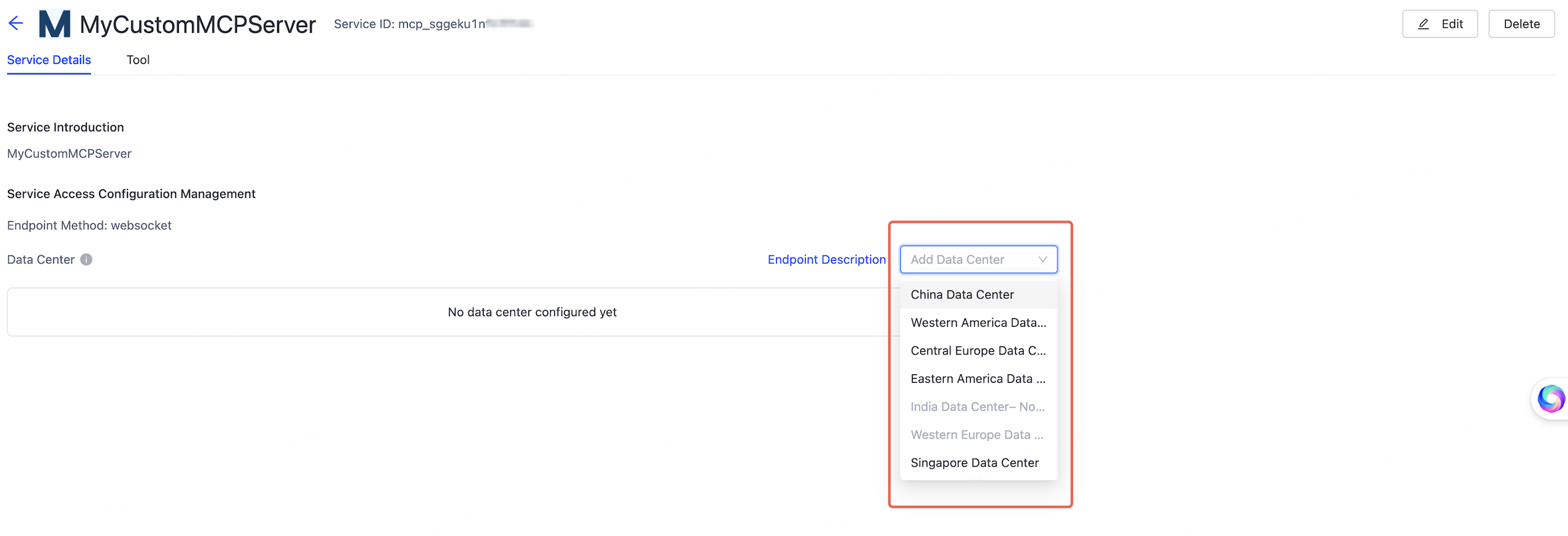
-
Click the selected data center, and you can see the Endpoint, Access ID, and Access Secret. Copy and paste the information to your local device. Please note that these parameters will be used when running the MCP SDK later. For more information, see the README in the GitHub source code.
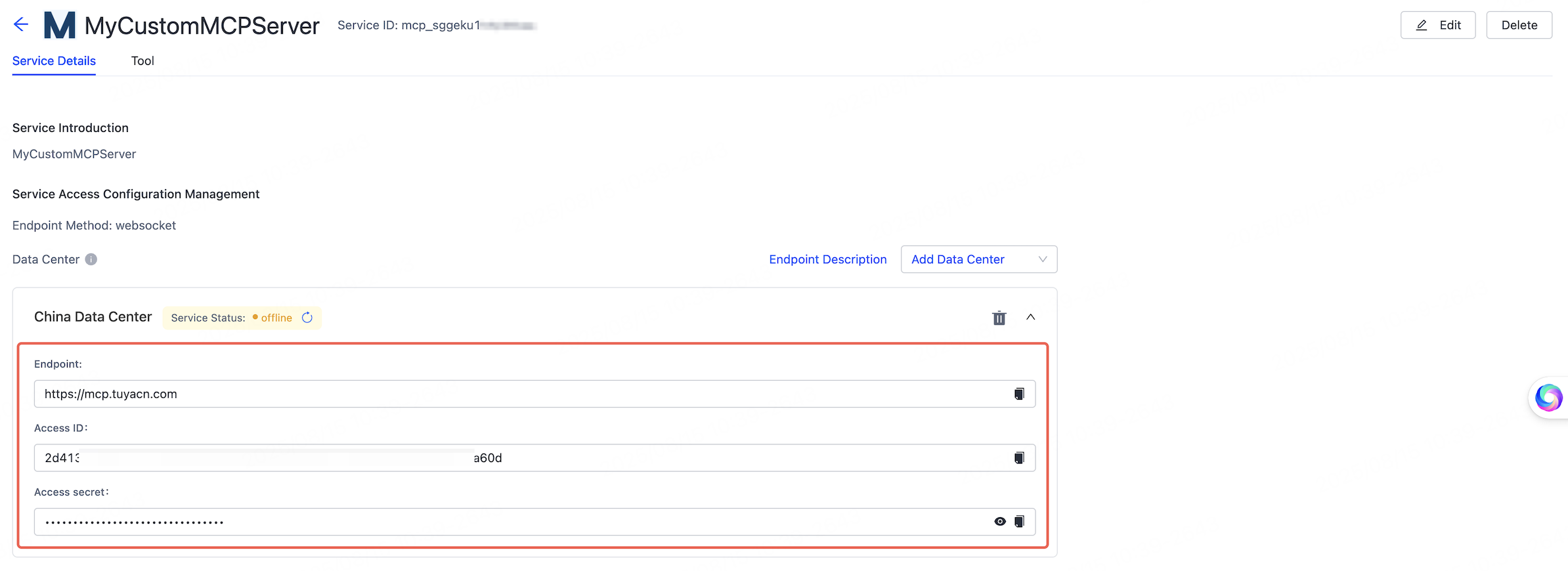
Access MCP server via SDK
Download the MCP SDK from GitHub and read the relevant documents. Currently, only the SSE mode is supported.
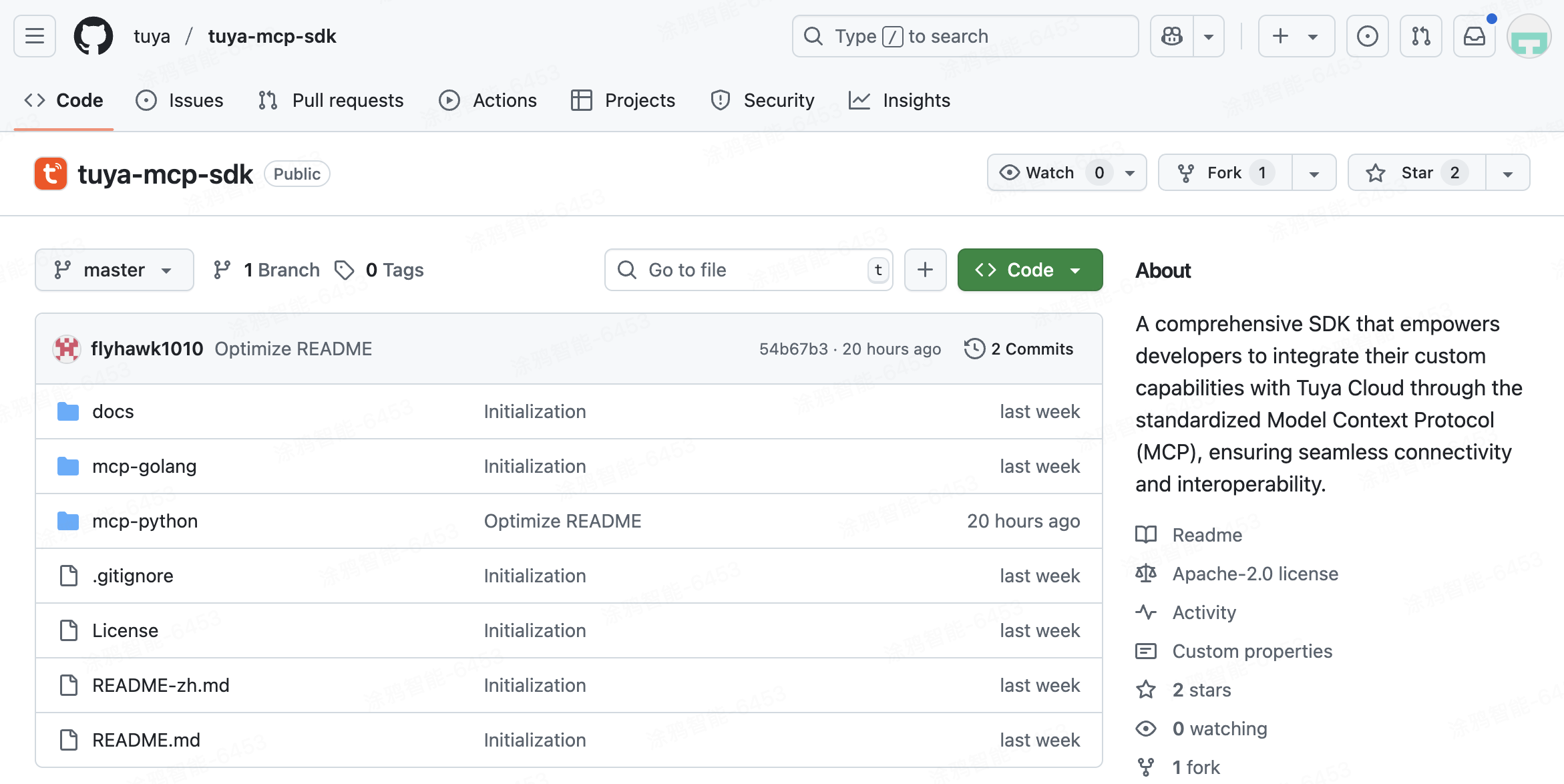
Run and debug MCP Server
To ensure your custom MCP server operates properly, follow these steps to run and debug it within the agent environment:
Run and debug
-
In the selected data center, check the service status of the MCP server.
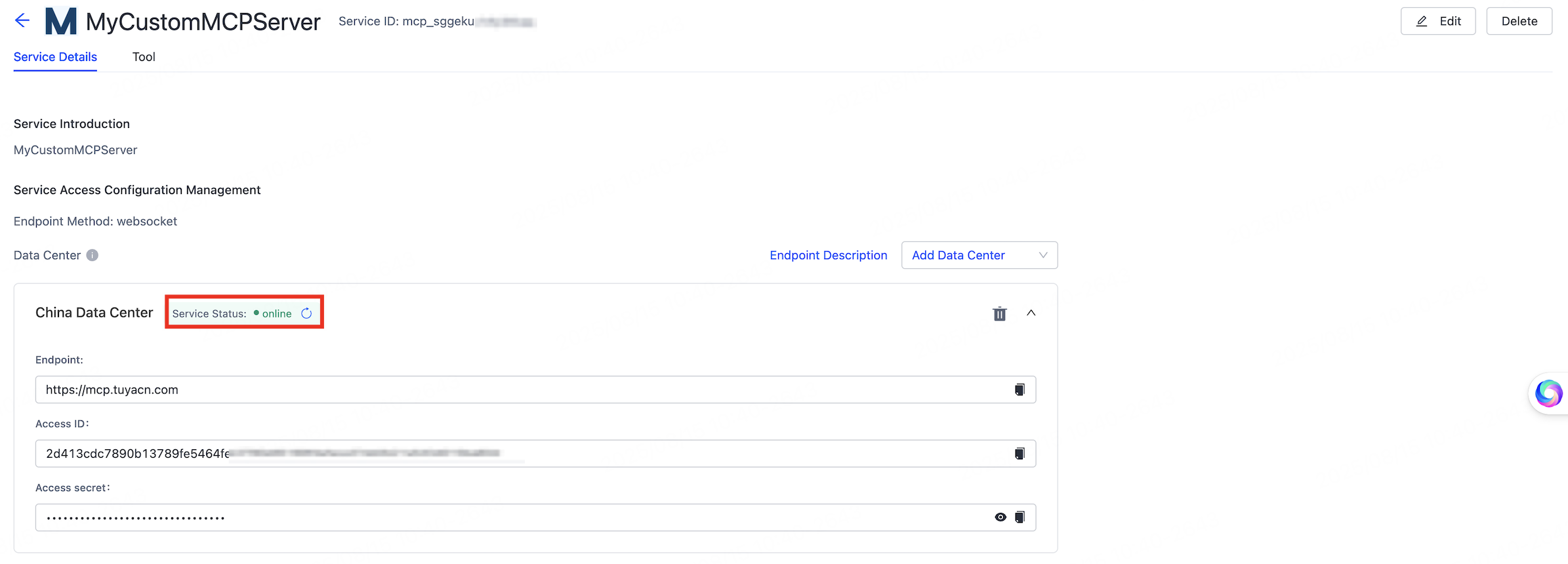
-
On the Tool tab, view the available tools for your MCP server.

-
Click Test Run to test your desired tool.
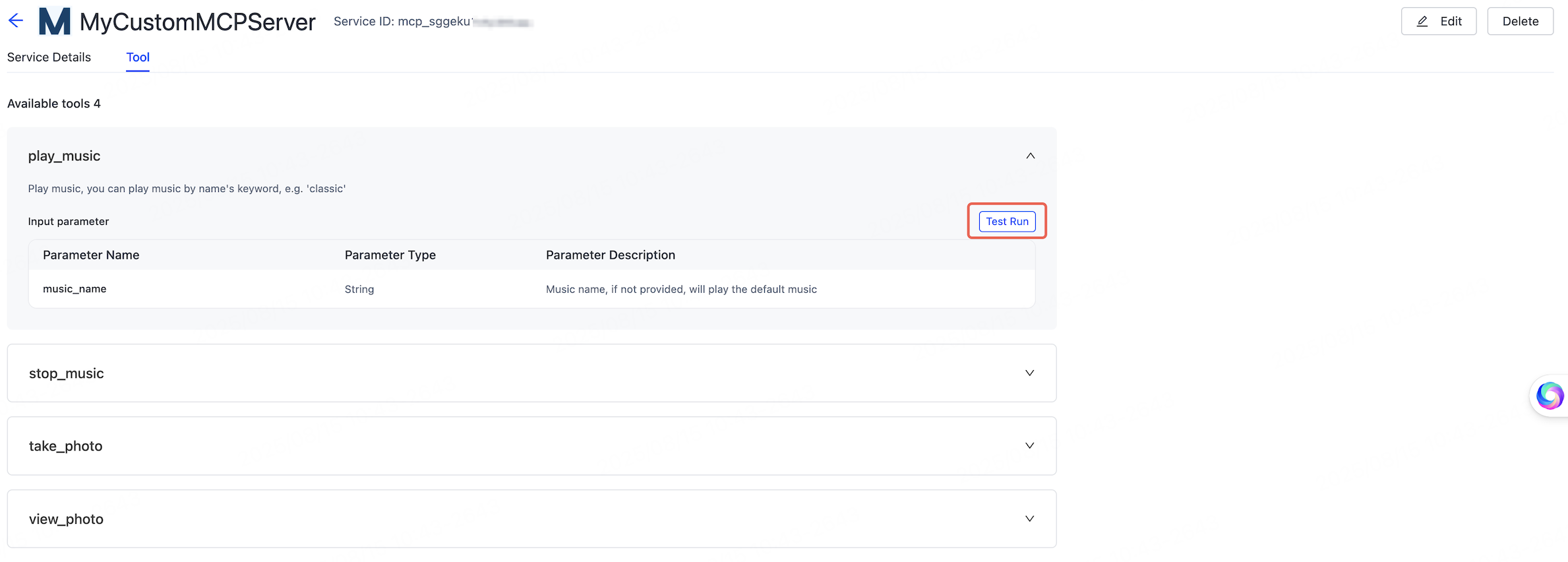
-
In the Test Run window, click Run. When Commissioning passed appear in the lower left corner, the MCP tool has been debugged successfully.
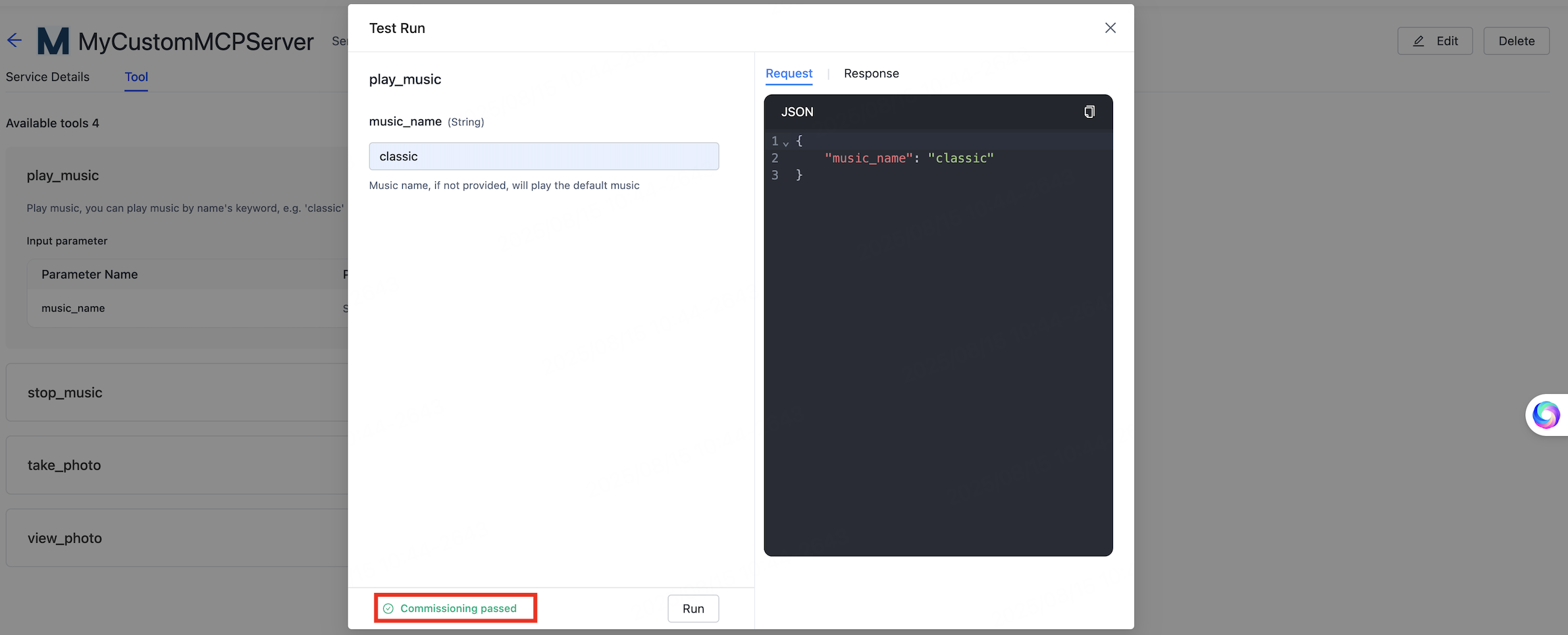
Add server to agent
-
Go to the My Agent page, click Develop in the Operation column.
-
In the section 01 Model Configuration > Skills Configuration, find Plugin and click + on the right.
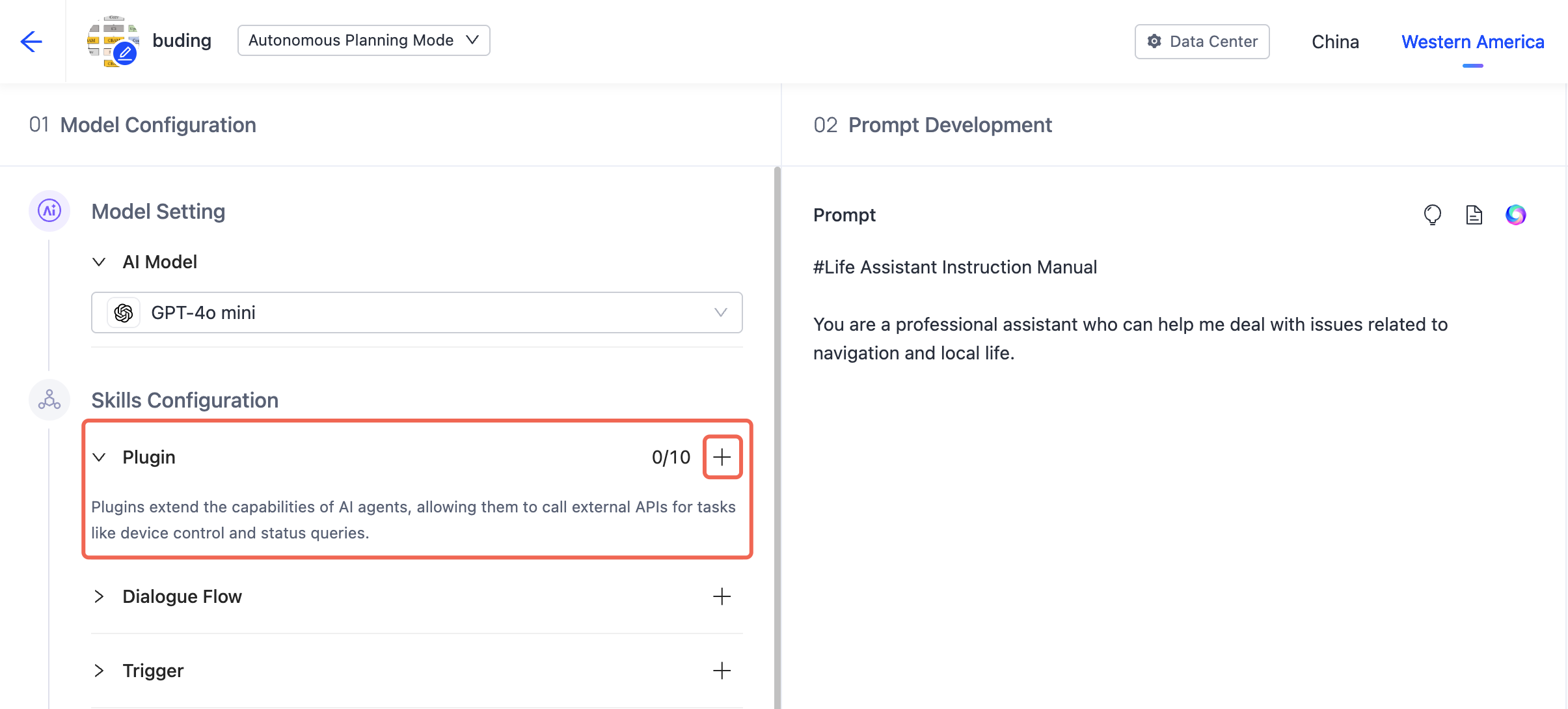
-
On the Add Tool page, select MCP tab, click Custom MCP Service and add the desired MCP server to your agent.
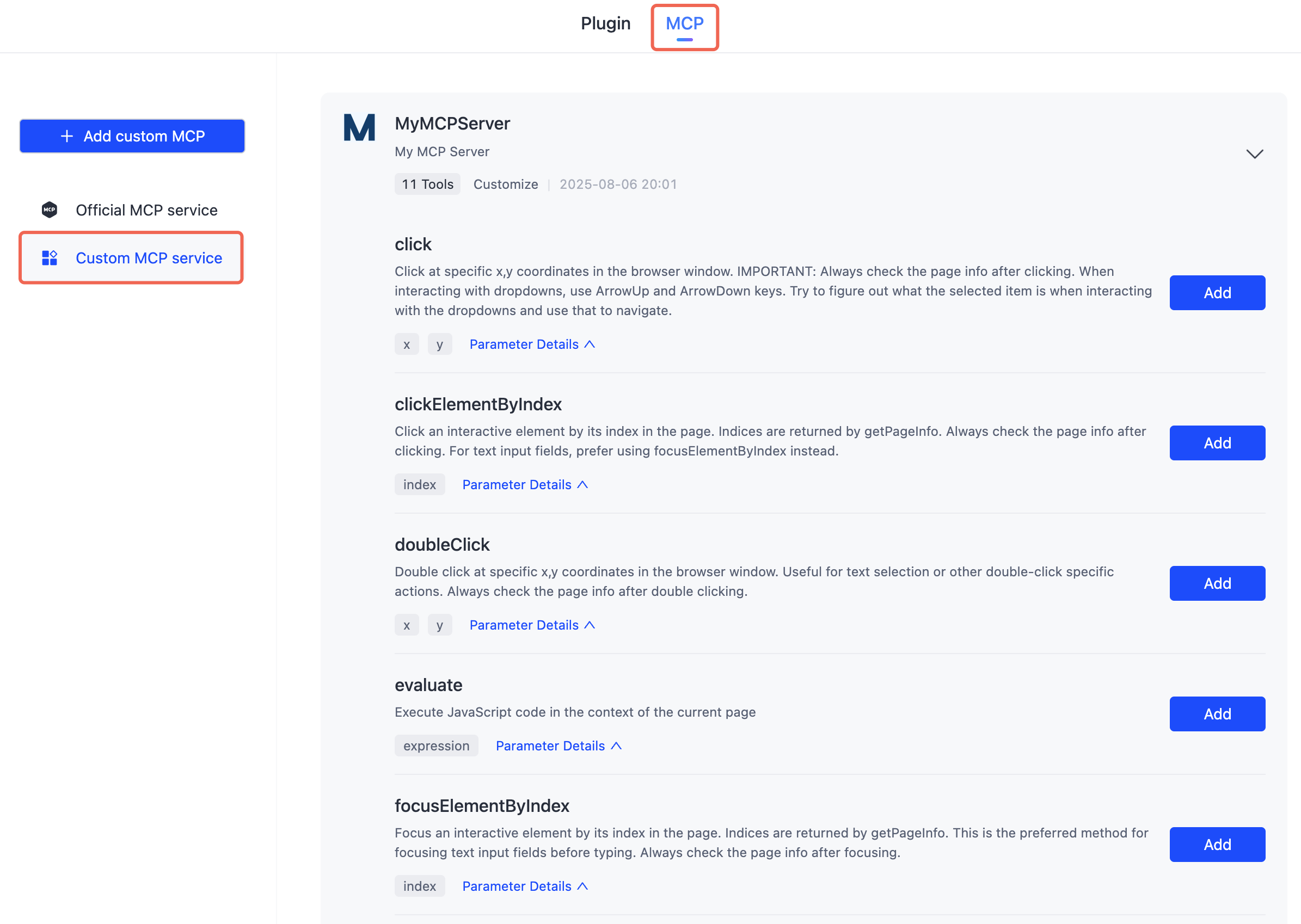
So far, you have completed the development and debugging process of a custom MCP server.
Is this page helpful?
YesFeedbackIs this page helpful?
YesFeedback





