Manage MicroApp
Last Updated on : 2024-06-14 18:21:35download
Prerequisites
The target microapp is published. For more information, see Publish MicroApp.
Manage microapp
-
Log in to the Tuya Developer Platform.
-
In the left-side navigation pane, choose Cloud > SaaS Development > MicroApp Dev.
-
Find the microapp to be managed and click Manage in the Operation column to go to the microapp management module.
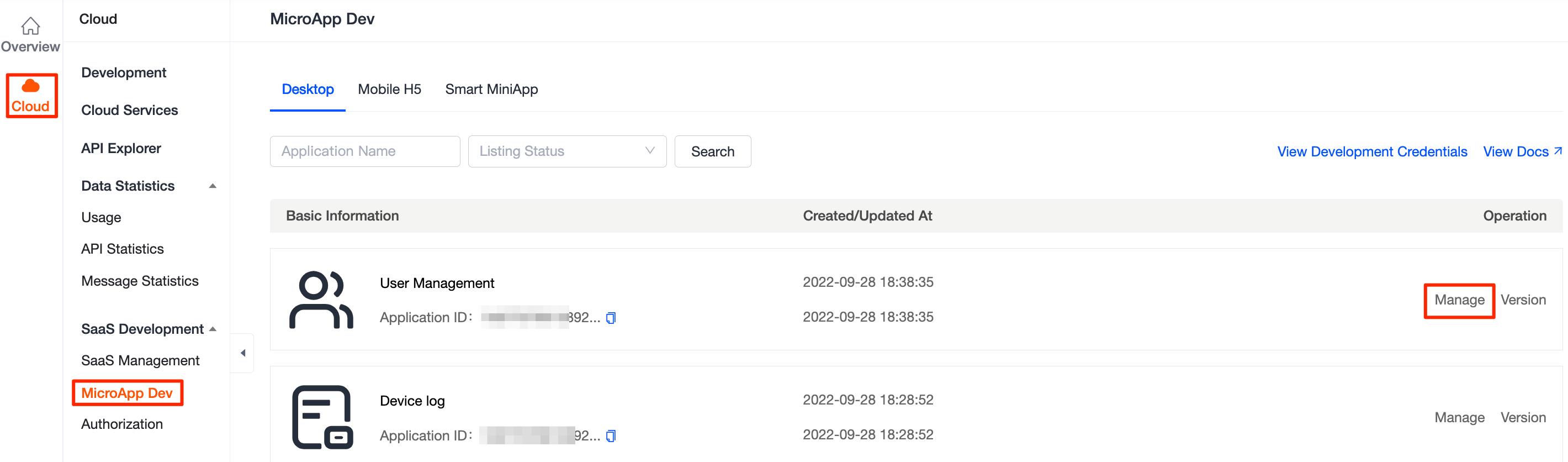
View basic Information
In the left-side navigation pane, select Basic Information.
-
You can view the ID, type, name, and icon of the microapp.
-
You can set the cloud APIs to be used by the microapp.
-
You can set the data centers to which the microapp will be distributed.
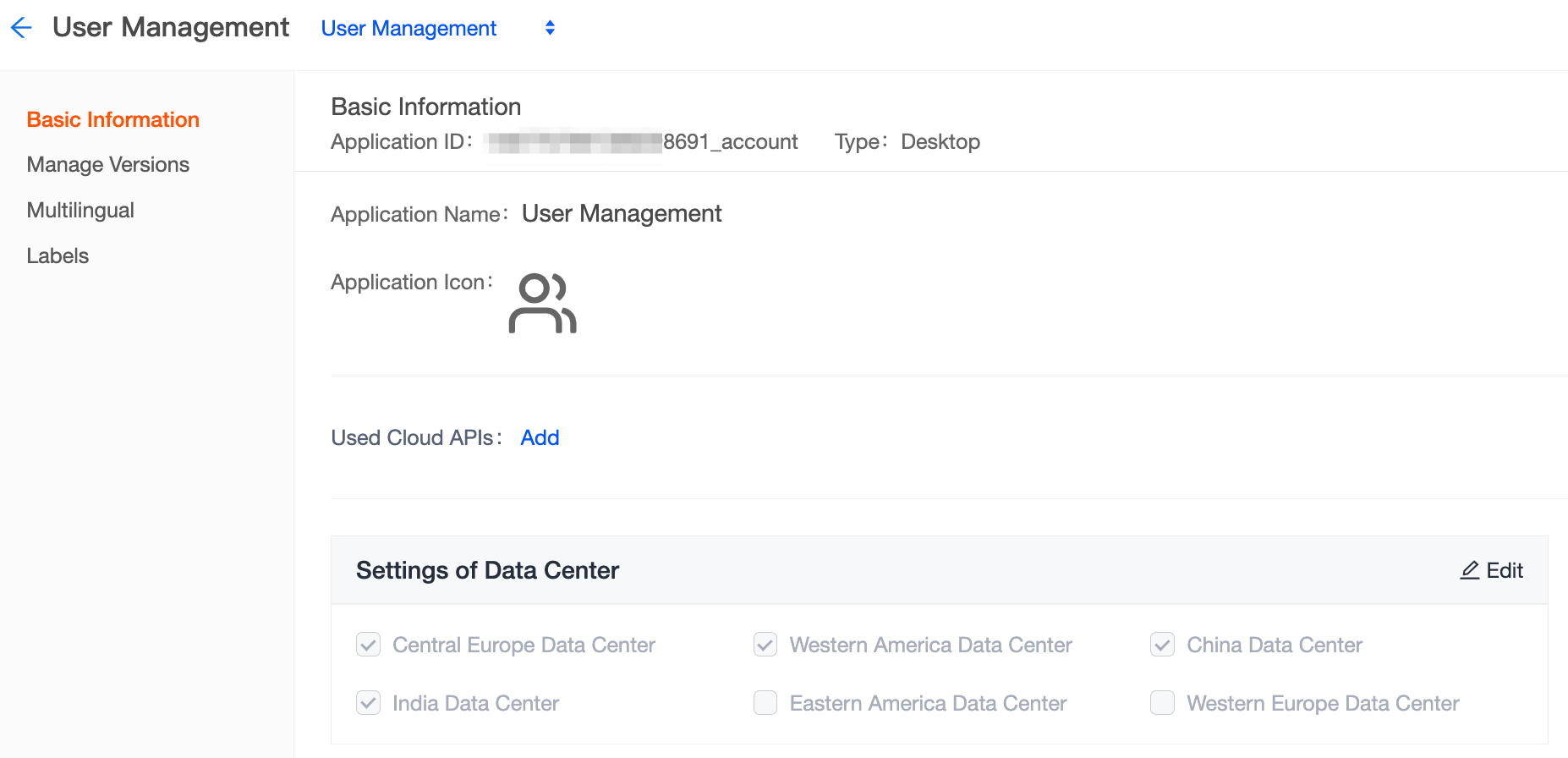
Version management
-
In the left-side navigation pane, select Manage Versions.
-
Check all versions of this microapp that you have submitted.

Multilingual settings
-
In the left-side navigation pane, select Multilingual.
-
Manage the text entries of the microapp. This way, you can manage the translations of the UI text for the microapp in different languages.
-
View or edit the translations of a text entry in target languages based on the respective entry code.
-
Add or remove text entries.
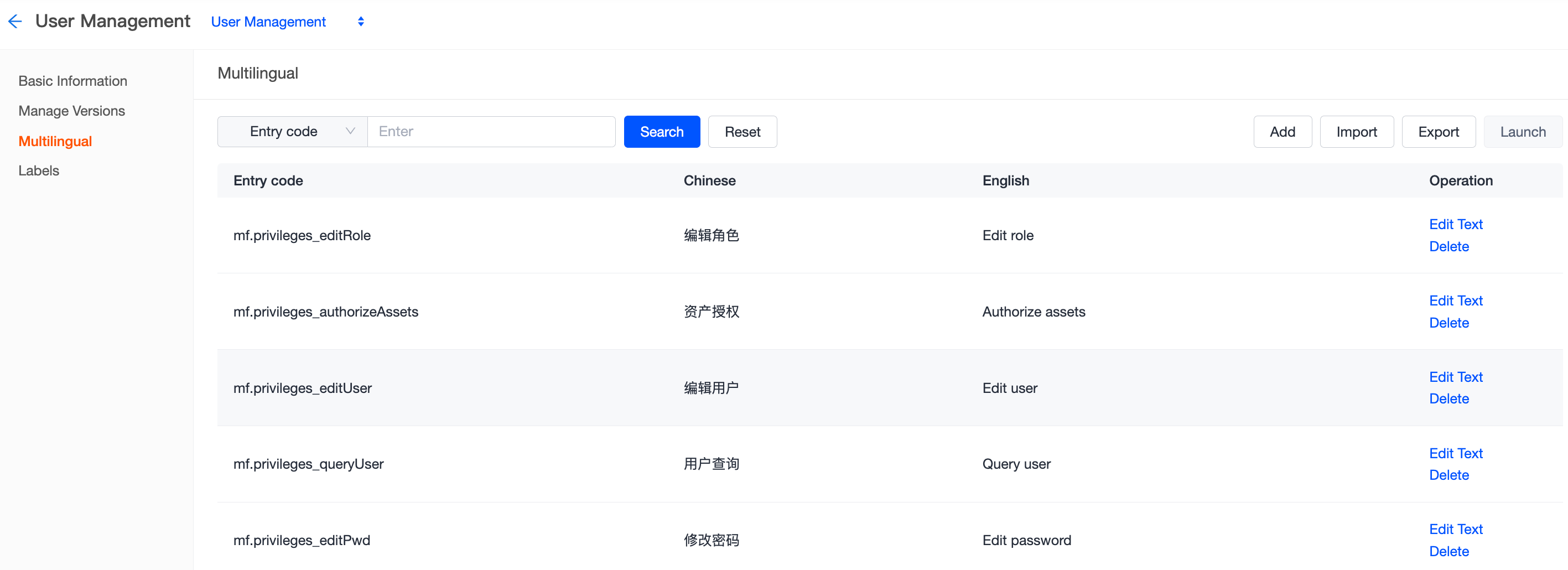
-
Version labels
Version labels are used to identify multiple versions that you have developed. Each label is bound with a microapp version. When you choose microapps for your SaaS, you can distinguish microapp versions by their labels. Thus, your SaaS is associated with a version label, rather than a version of the microapp. This capability allows you to identify test versions and custom development versions in different development scenarios.

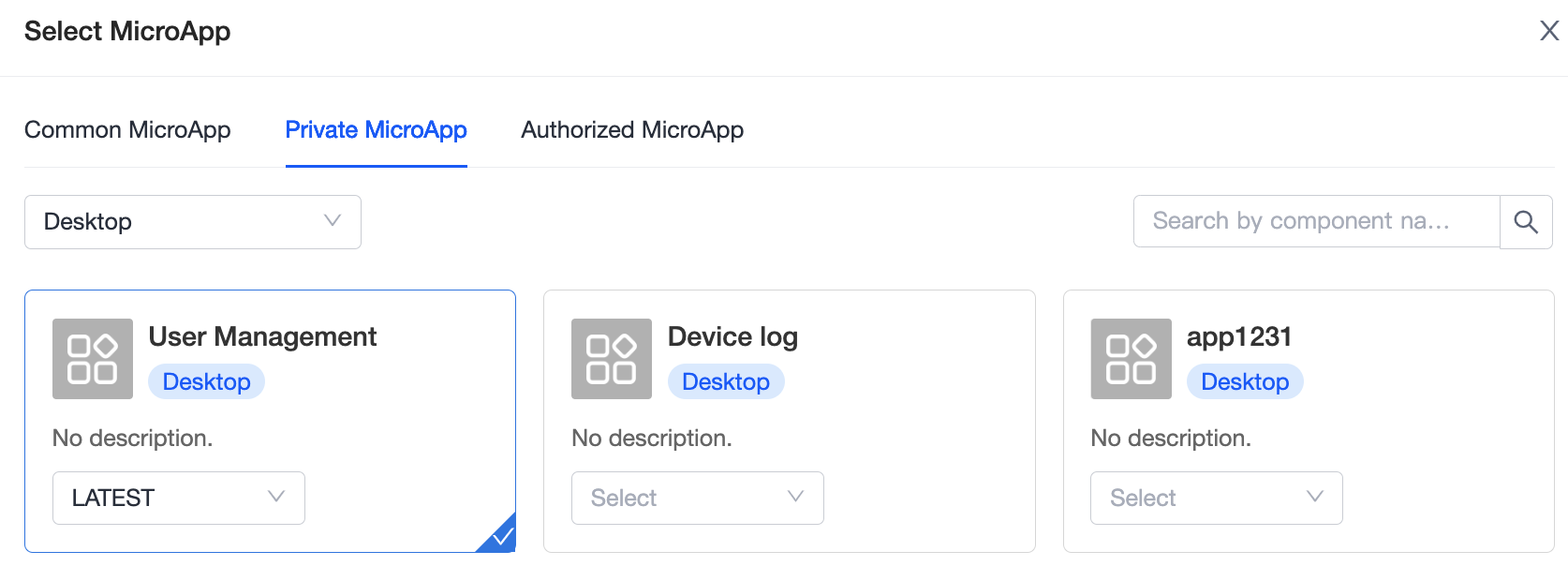
Is this page helpful?
YesFeedbackIs this page helpful?
YesFeedback





