SaaS Management
Last Updated on : 2025-10-20 09:19:40download
This topic describes how to create and manage a SaaS application on the Tuya Developer Platform.
Create a SaaS application
You can easily create a SaaS application based on a desired template. If the platform templates do not meet your requirements, you can choose to manually create a SaaS application.
Method 1: Template-based creation
- Log in to the Tuya Developer Platform.
- In the left-side navigation pane, choose Cloud > SaaS Development > SaaS Management.
- Choose to create a project using either the General SaaS Template or the Vertical Industry SaaS Template based on your needs. Click Creating SaaS Through Templates to proceed to the specific template selection process.
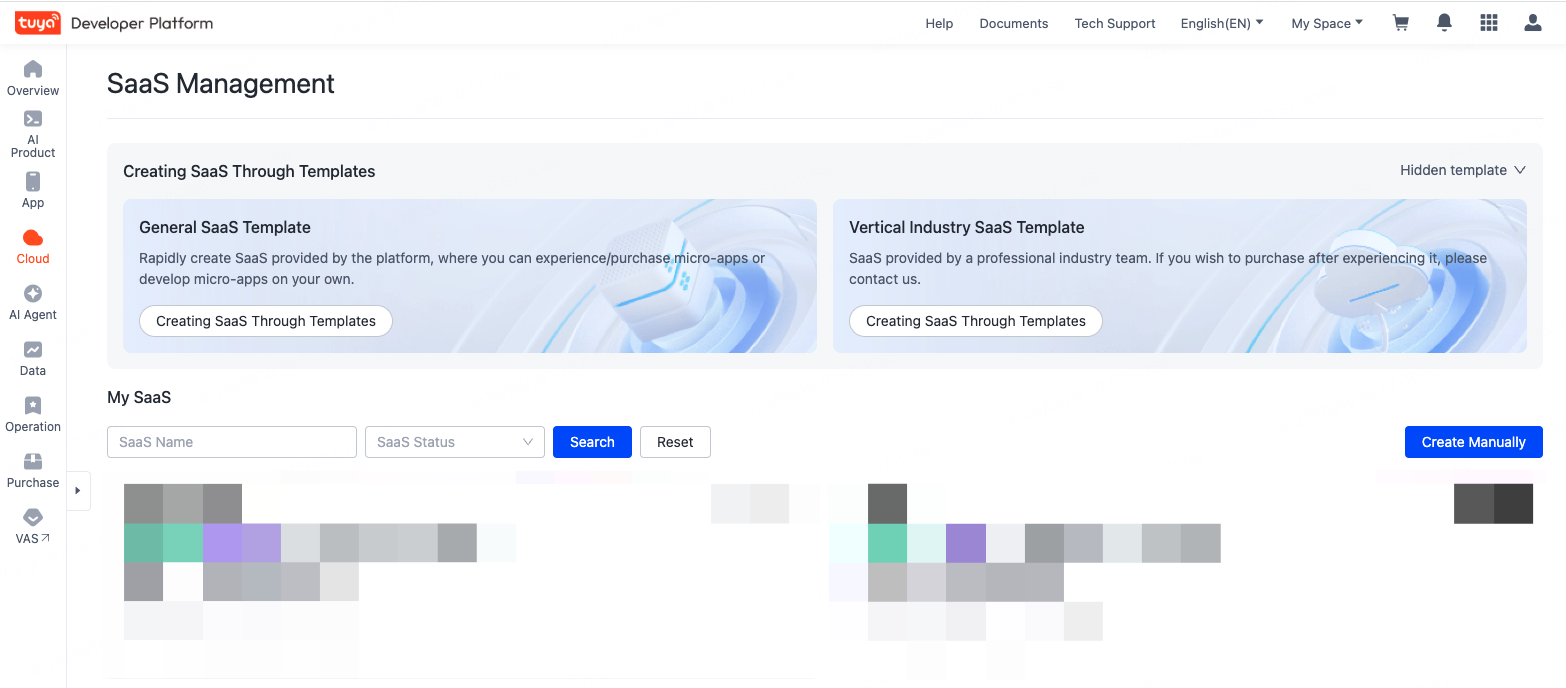
- In the dialog that appears, select the tab for the desired template type and choose a specific template. For example, the HVAC Device Management System under the Vertical Industry SaaS Template. Hover over the template and then click Use It Now.
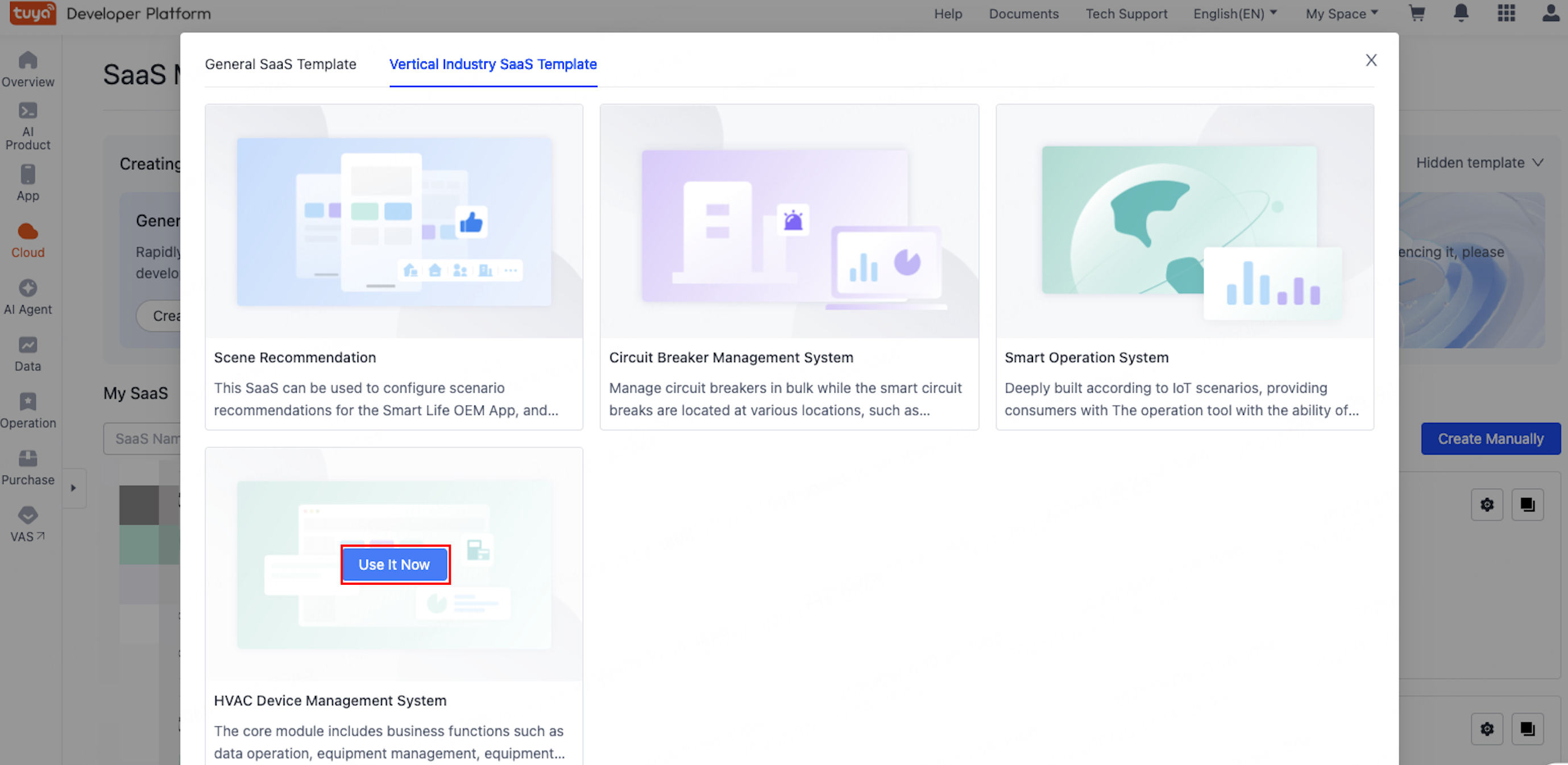
- You are navigated to the creation page. Set up the SaaS name and click Create Now.
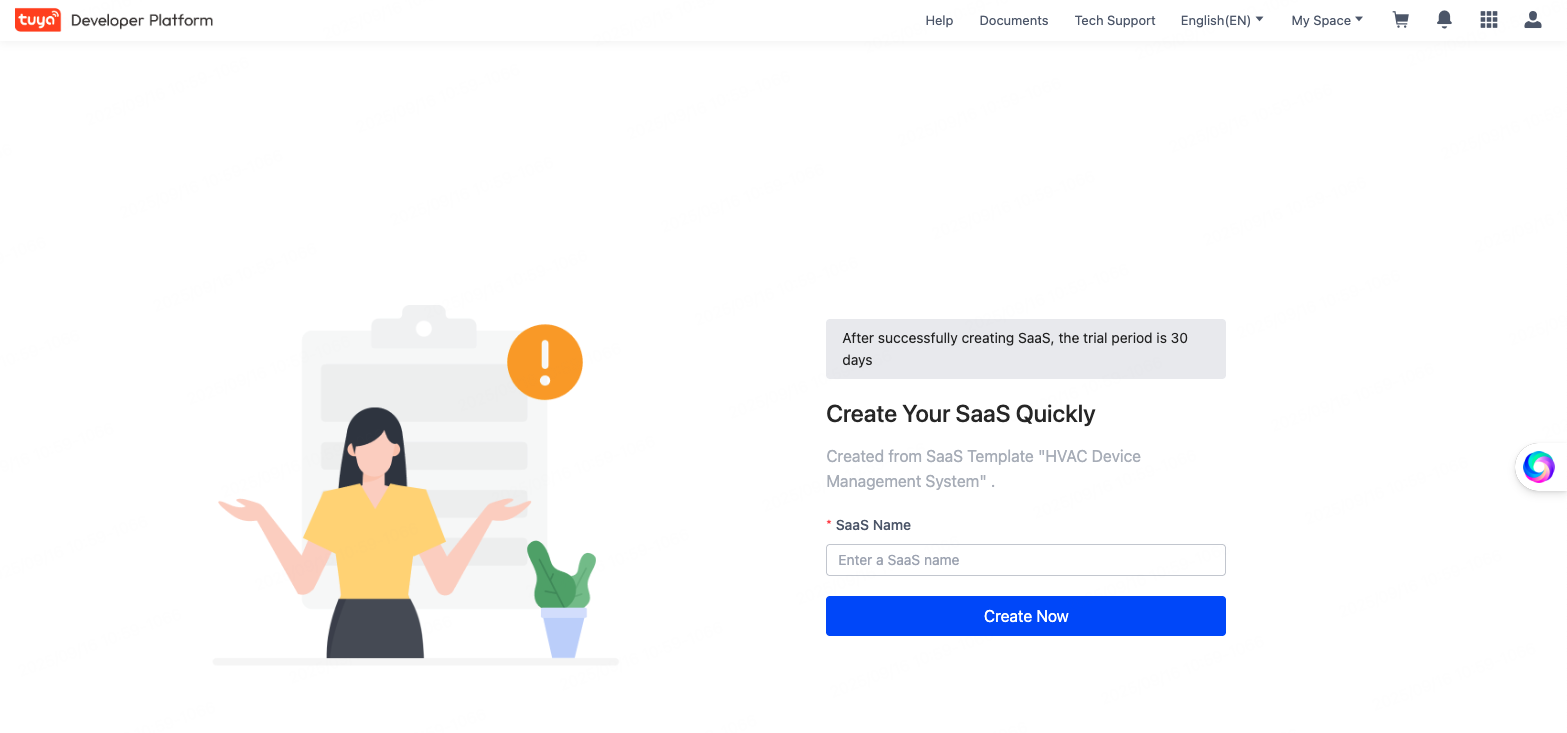
Method 2: Manual creation
-
Log in to the Tuya Developer Platform.
-
In the left-side navigation pane, choose Cloud > SaaS Development > SaaS Management.
-
Below the template options, on the right side, click Create Manually.
-
In the dialog that appears, complete the following configurations:
- SaaS Name: Enter the SaaS name. You can modify it later.
- Where are SaaS services deployed: This information cannot be edited after the SaaS is successfully created. For specific deployment options, refer to Configure Integration & Deployment.
- Which cloud development project data is used as core data for the SaaS: You can create a cloud project or select an existing cloud project.
- Data Model: Select the data model.
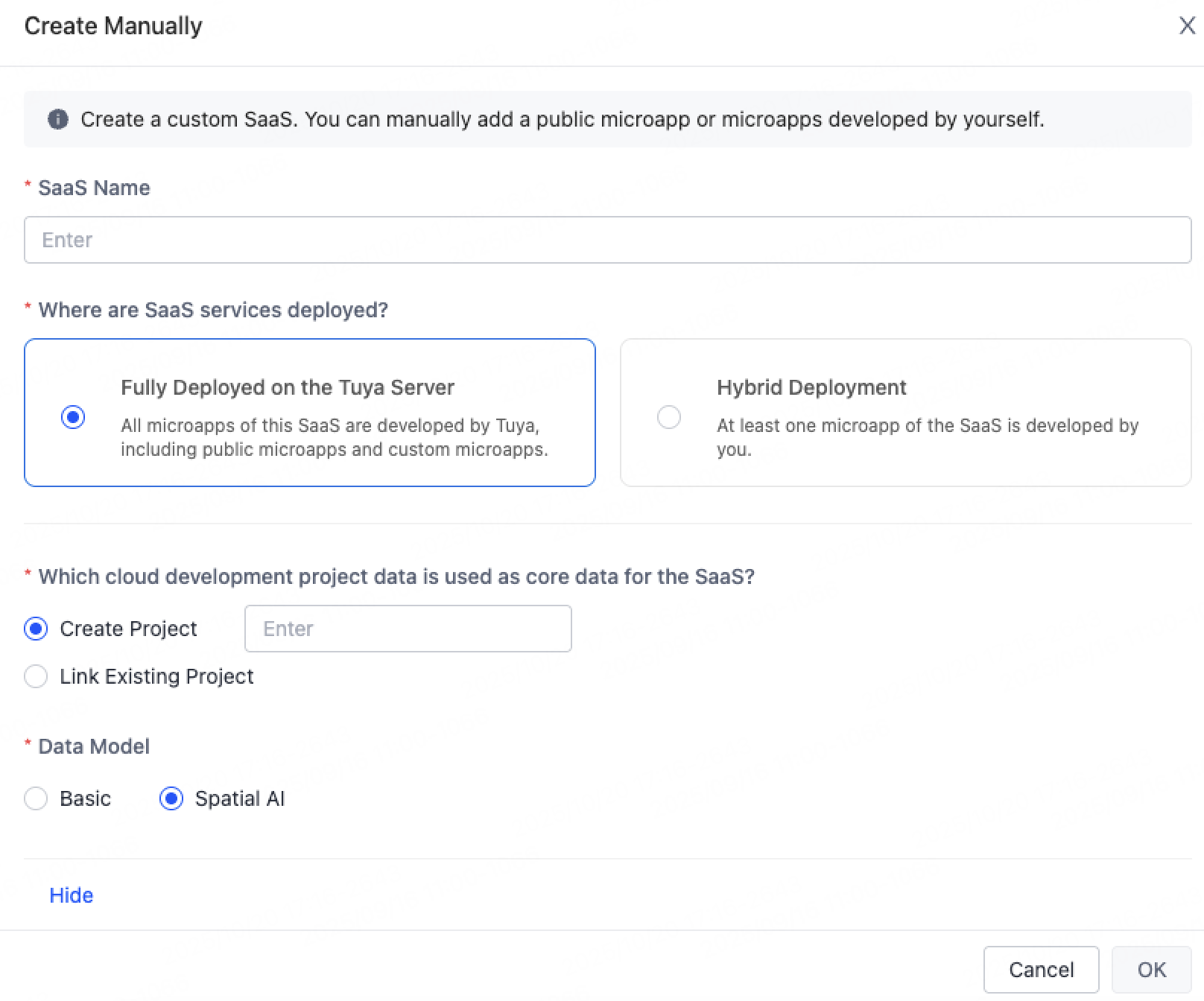
-
After configuration is completed, click OK.
Manage SaaS applications
The SaaS list contains all the SaaS applications under your account, helping you manage them conveniently.

Click the settings button on the right side of the target SaaS application, and you can configure related information about the created SaaS. For more information about specific configurations, see the following documentation:
Is this page helpful?
YesFeedbackIs this page helpful?
YesFeedback





