Configure Integration & Deployment
Last Updated on : 2025-10-11 08:31:21download
You can view the deployment method of a running SaaS, edit and get its domain name, and also authorize third-party applications to log in to SaaS applications without entering passwords.
View SaaS deployment method
You can make the SaaS applications fully deployed on the Tuya server or adopt hybrid deployment. The following figure shows the differences between the two deployment methods.
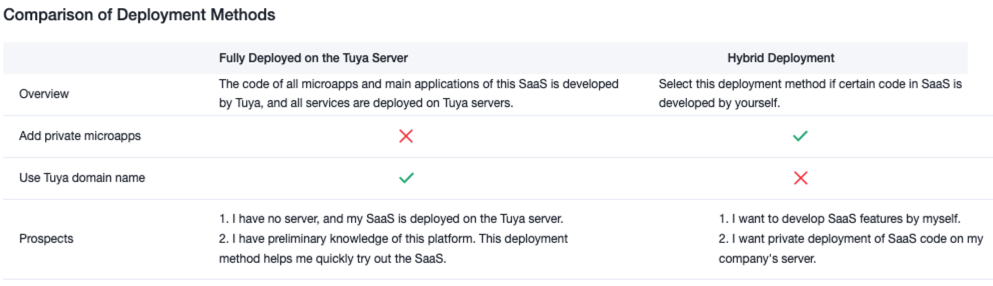
During the creation process, you specify how to deploy the SaaS application, which cannot be modified in the future. However, you can view the deployment method and configure the domain name. For more information, see SaaS Management.
-
Log in to the Tuya Developer Platform.
-
In the left-side navigation bar, choose Cloud > SaaS Development > SaaS Management.
-
Select a running SaaS and click Configure SaaS to enter the details page.
-
Choose Integration & Deployment > SaaS Deployment.
-
You can take the following actions depending on how your SaaS application is deployed.
-
Fully Deployed on the Tuya Server: You can modify the second-level domain name under the
tuyasaastop-level domain name. -
Hybrid Deployment: You can customize the domain name.
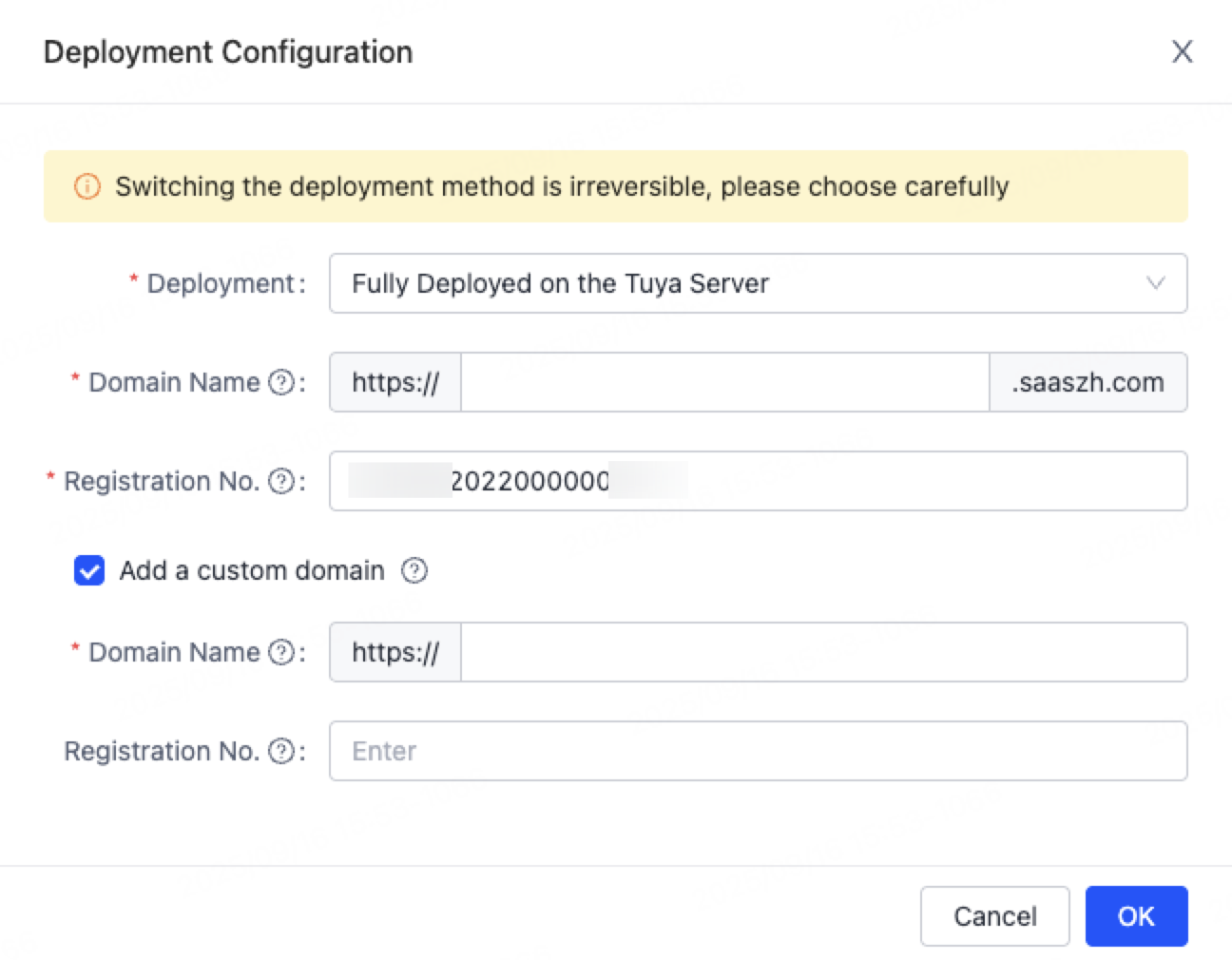
-
Authorize third-party login
To log in to your SaaS application through your own user system without entering a password, take the following steps to configure the required parameters.
-
Log in to the Tuya Developer Platform.
-
In the left-side navigation bar, choose Cloud > SaaS Development > SaaS Management.
-
Select a running SaaS and click Configure SaaS to enter the details page.
-
Choose Integration & Deployment > Third-Party Login.
-
Enter the authorization information as prompted and click Save. The following table describes the configuration items.
Item Description Key Enter the AppKey issued by the third-party service to the SaaS Development Framework. This item is used for the interface signature. Secret Enter the AppSecret issued by the third-party service to the SaaS Development Framework. This item is used for the interface signature. Web Specifies whether to enable third-party login on the web. If this toggle switch is turned on, you can use a third-party account to log in to the SaaS application. If this toggle switch is turned off, the third-party login feature is disabled. Protocol type The protocol types for third-party login, such as CAS2.0, CAS3.0, and custom. Navigation URL Enter the SaaS domain name that you log in with a third-party account. Note that it ends with /login. Validation URL Enter the interface URL of the consumption ticket. Be sure to enter the domain name of the project environment. Mobile Specifies whether to enable third-party login on the mobile app. If this toggle switch is turned on, you can use a third-party account to log in to the SaaS application. If this toggle switch is turned off, the third-party login feature is disabled. Domain name The domain name of the mobile project environment.
Custom domain name configuration
For
Alibaba Cloud
Tencent Cloud
AWS Route53
Google Cloud Domains/Cloud DNS
Microsoft Azure Domains /DNS
Is this page helpful?
YesFeedbackIs this page helpful?
YesFeedback





