Configure Features
Last Updated on : 2024-06-05 02:25:41download
You can configure certain features of your SaaS applications. For example, add microapps for a SaaS application, enable or disable message notifications, and configure SaaS update methods.
Add or remove microapps
Guided by a framework concept, microapps are flexible, modular units of features that can be fit together as needed to deliver a complete SaaS application. That is to say, all features under the SaaS menu are microapps.
Thanks to microapps, all features in a SaaS application can be modularly built and iterated.
-
Log in to the Tuya Developer Platform.
-
In the left-side navigation bar, choose Cloud > SaaS Development > SaaS Management.
-
Select a running SaaS and click Configure SaaS to enter the details page.
-
Choose Features > MicroApps.
-
Click Select MicroApp in the top right corner of the page.
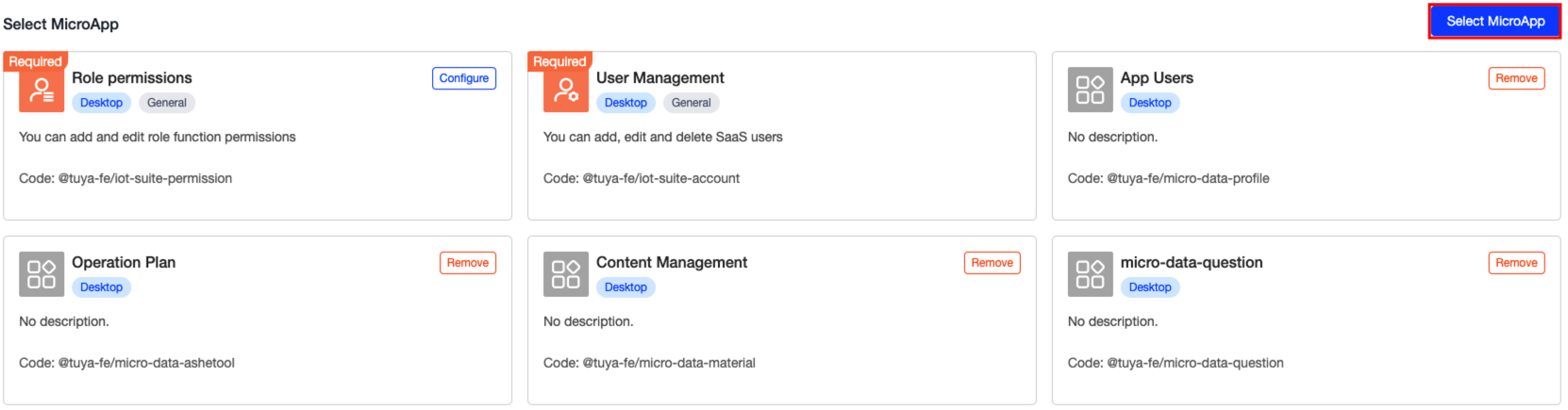
-
Select the desired one from a bunch of microapps available on the platform, and click OK.
In addition to common microapps offered by the platform, you can also choose private microapps developed by yourself, as shown in the figure below. For more information about how to develop a microapp, see the official website for microapp developers.
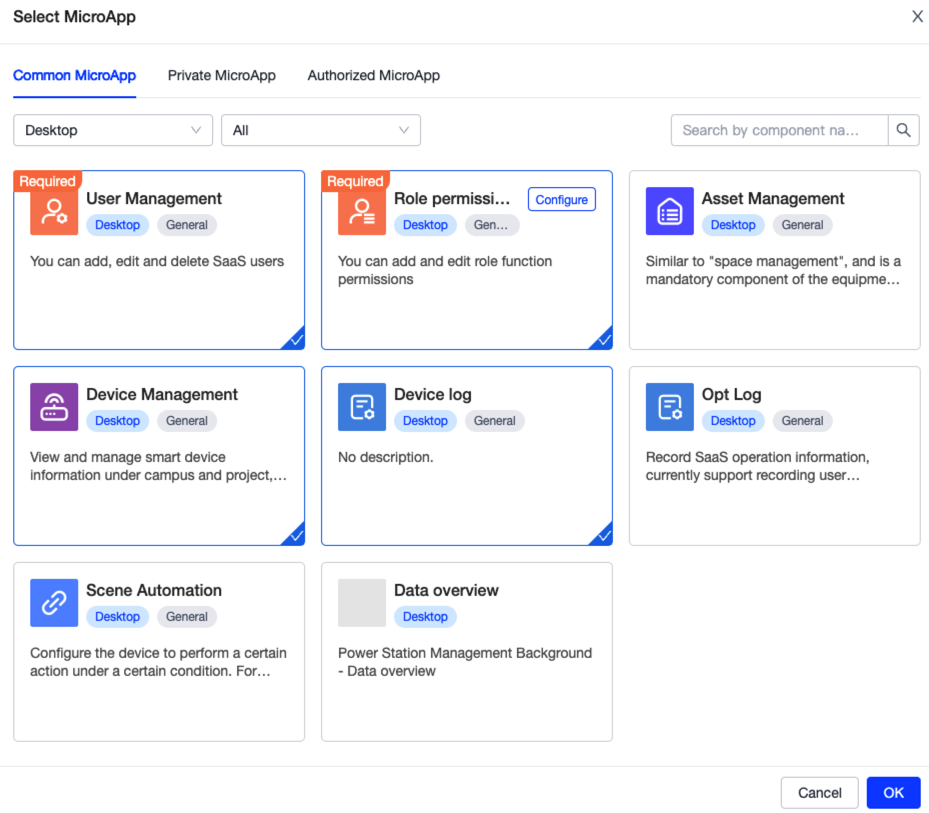
Enable or disable messages and notifications
-
Log in to the Tuya Developer Platform.
-
In the left-side navigation bar, choose Cloud > SaaS Development > SaaS Management.
-
Select a running SaaS and click Configure SaaS to enter the details page.
-
Choose Features > Messages.
-
Click the Messages and Notifications toggle switch, you can enable or disable the messages and notifications.
If you have enabled this switch, you can specify to send messages and notifications by various channels. Regarding notifications by email, SMS, and phone call, you shall set a quota for carrier usage.
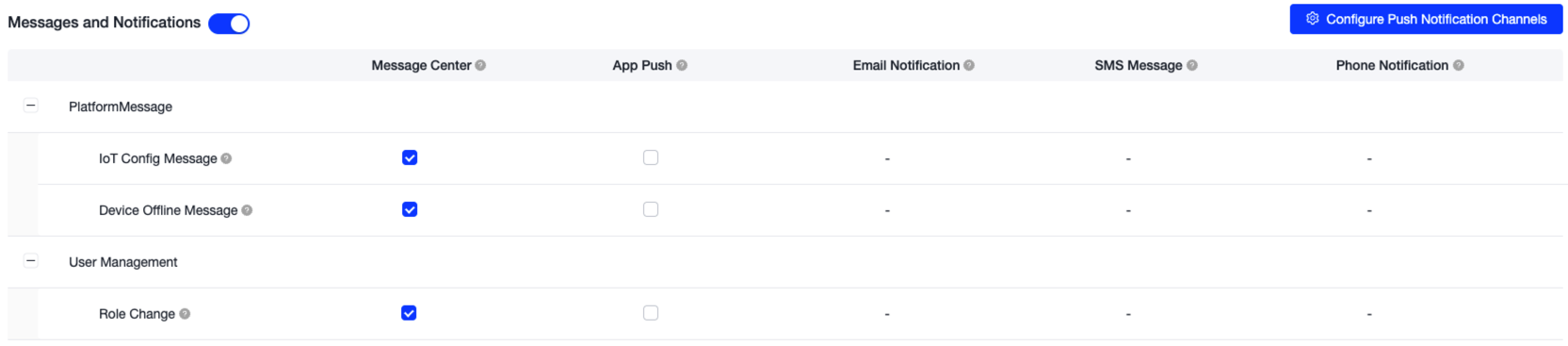
Update SaaS applications
-
Log in to the Tuya Developer Platform.
-
In the left-side navigation bar, choose Cloud > SaaS Development > SaaS Management.
-
Select a running SaaS and click Configure SaaS to enter the details page.
-
Choose Features > SaaS Update.
-
In the section of SaaS Update Method, you can choose Automatic Update or Manual Update.
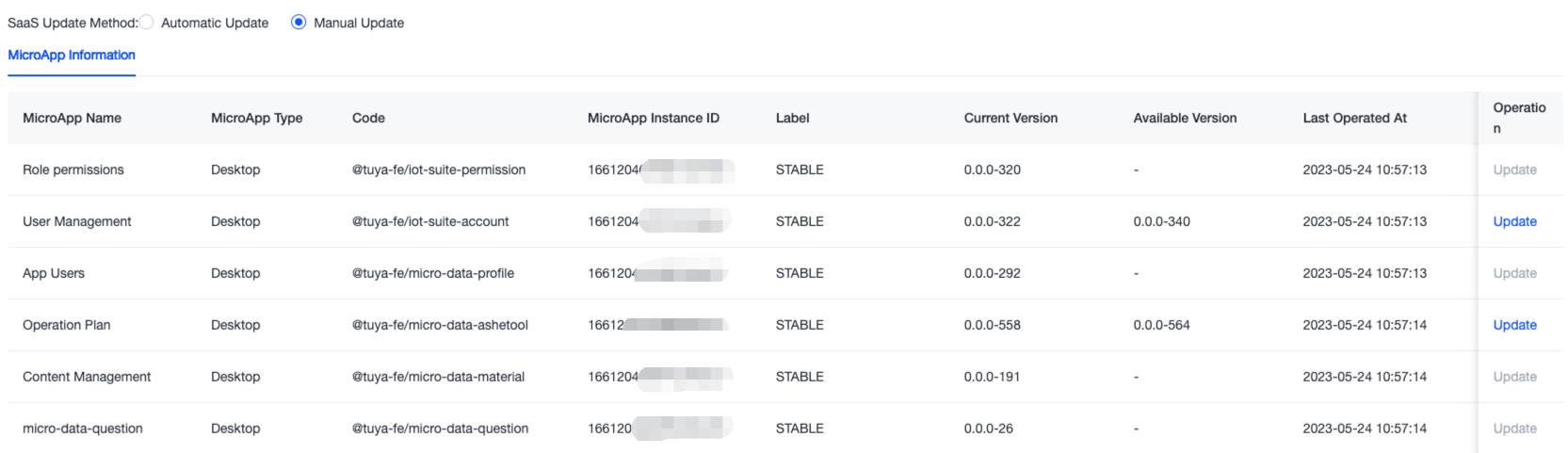
- If you choose the automatic update method, the microapps under your SaaS application will be automatically updated to the latest released version.
- To manually update the microapps to the latest released version, click Update in the Operation column on the SaaS Update page.
Is this page helpful?
YesFeedbackIs this page helpful?
YesFeedback





