Global Multilingual Search
Last Updated on : 2025-03-04 01:37:00download
Global Multilingual Search helps you quickly search for multilingual settings of certain UI entry codes or text displayed for specified apps or products, and easily view and modify these settings.
Procedure
-
Log in to the Tuya Developer Platform.
-
Go to App > Multi-Language > Search to open the search page.
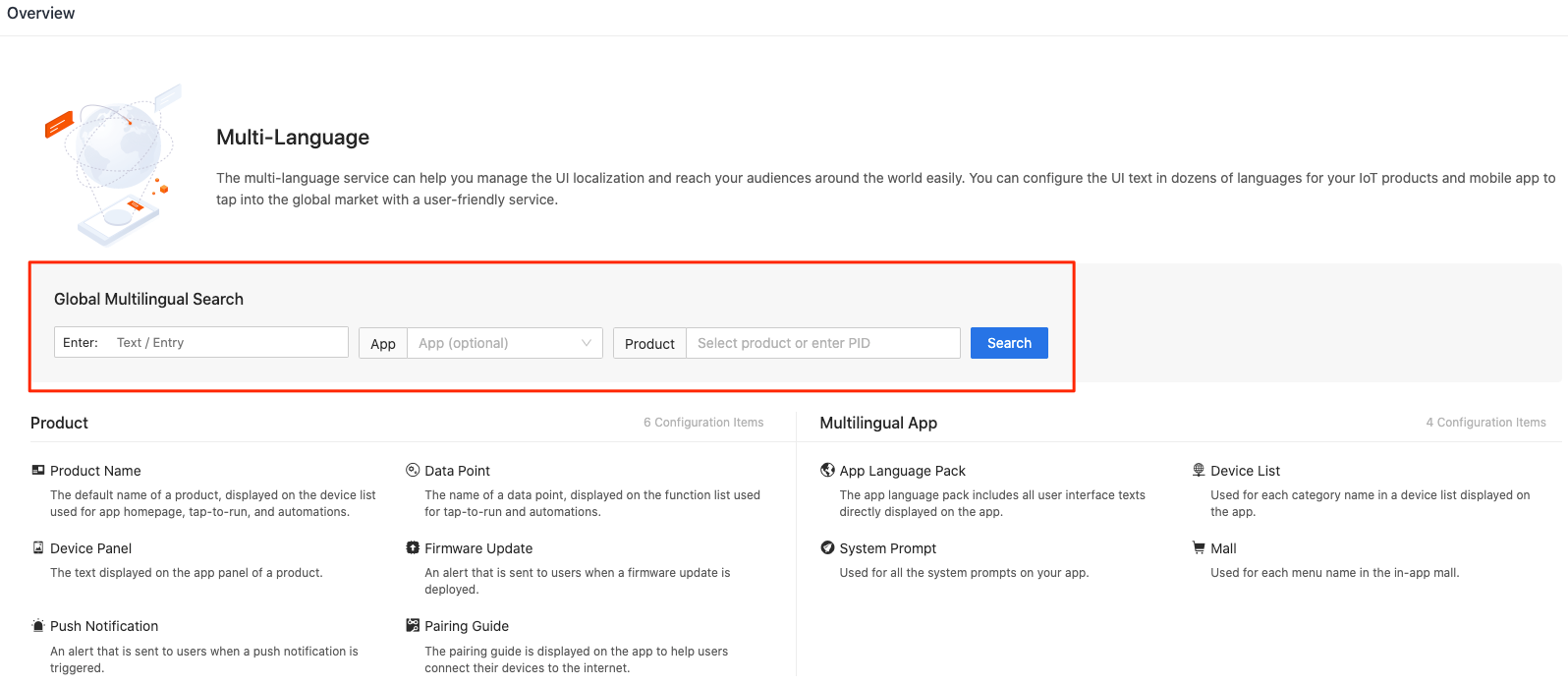
-
Enter an entry code or text to be queried.
-
Choose an app or product to look up.
After you specify an app, the multilingual settings for this app are returned. After you specify a product, the multilingual settings for this product are returned. If you are not sure about the app or product, you can set both the App and Product fields.
Up to 10 products can be specified for each search.

-
The search result shows the multilingual settings of the target UI entries displayed for specified apps or products.
The following table describes the query results.
Query result Description Object type - App: indicates an entry that is displayed for an OEM app or SDK-based app.
- Product: indicates an entry that is displayed for a data point (DP), push notifications, and other product features.
Entry type - Public: indicates an entry that is not customized, the same as the one used in the all-in-one app.
- Private: indicates a customized entry.

-
Find a target item, and in the Operation column, you can:
-
Click Go to Page to navigate to the respective page.
-
Click Edit to enter the multilingual content.
- After you modify the multilingual settings for an app, you must rebuild and launch the app again to make the modification effective.
- The multilingual settings for a product take effect immediately after they are modified.
-
Is this page helpful?
YesFeedbackIs this page helpful?
YesFeedback





