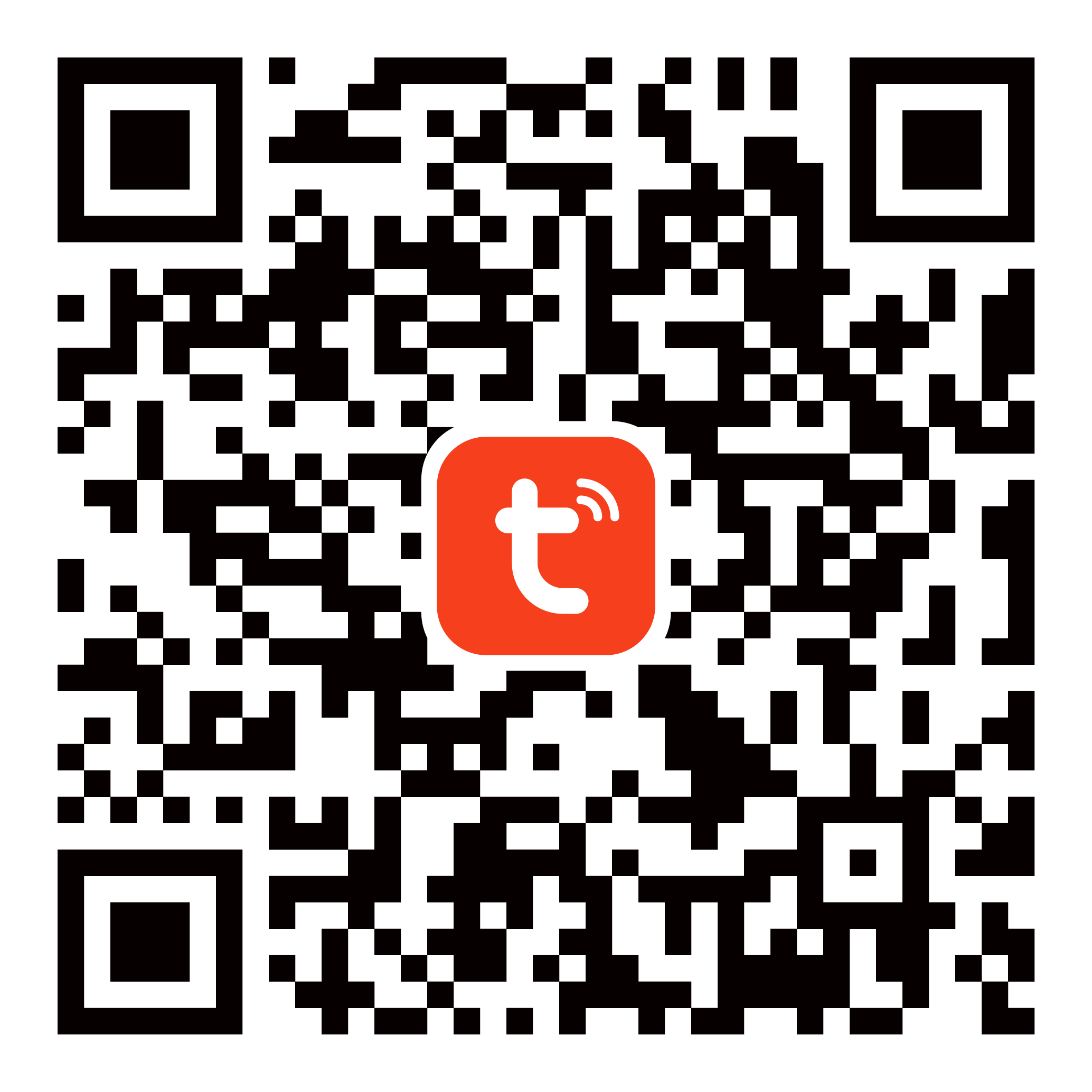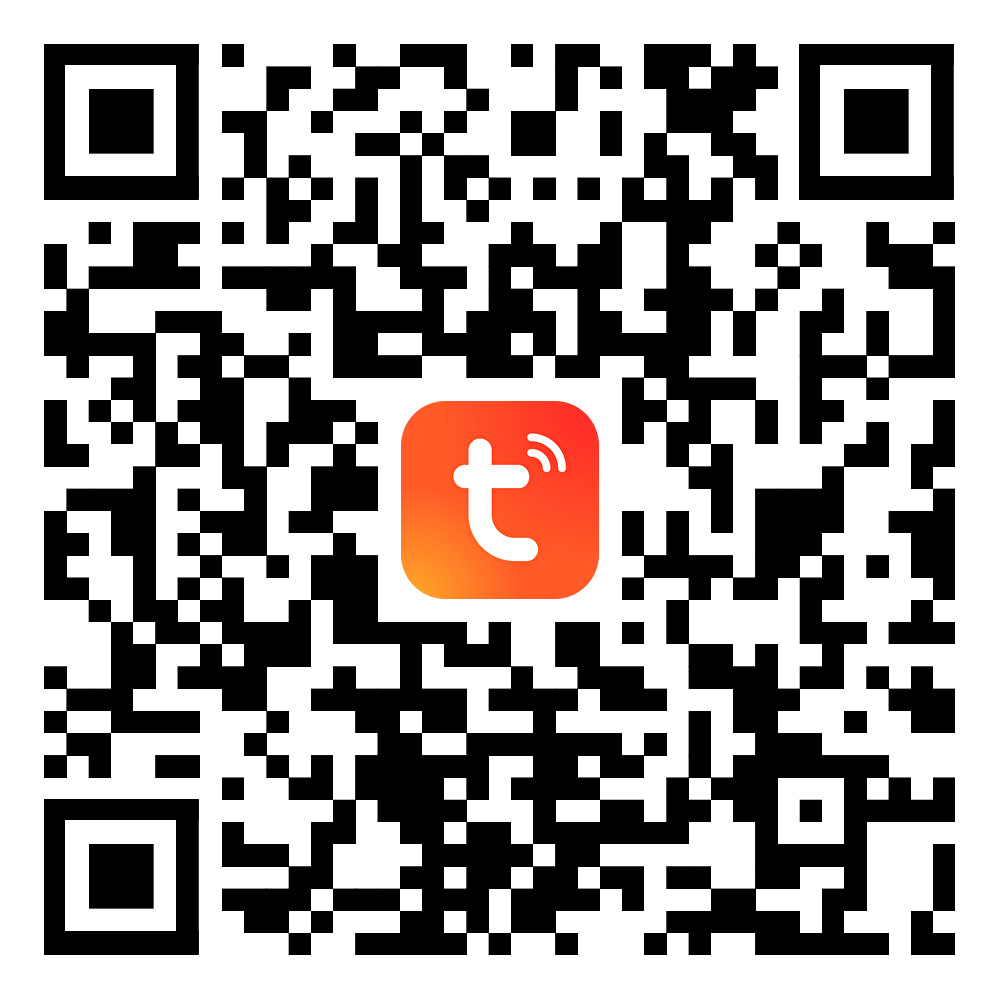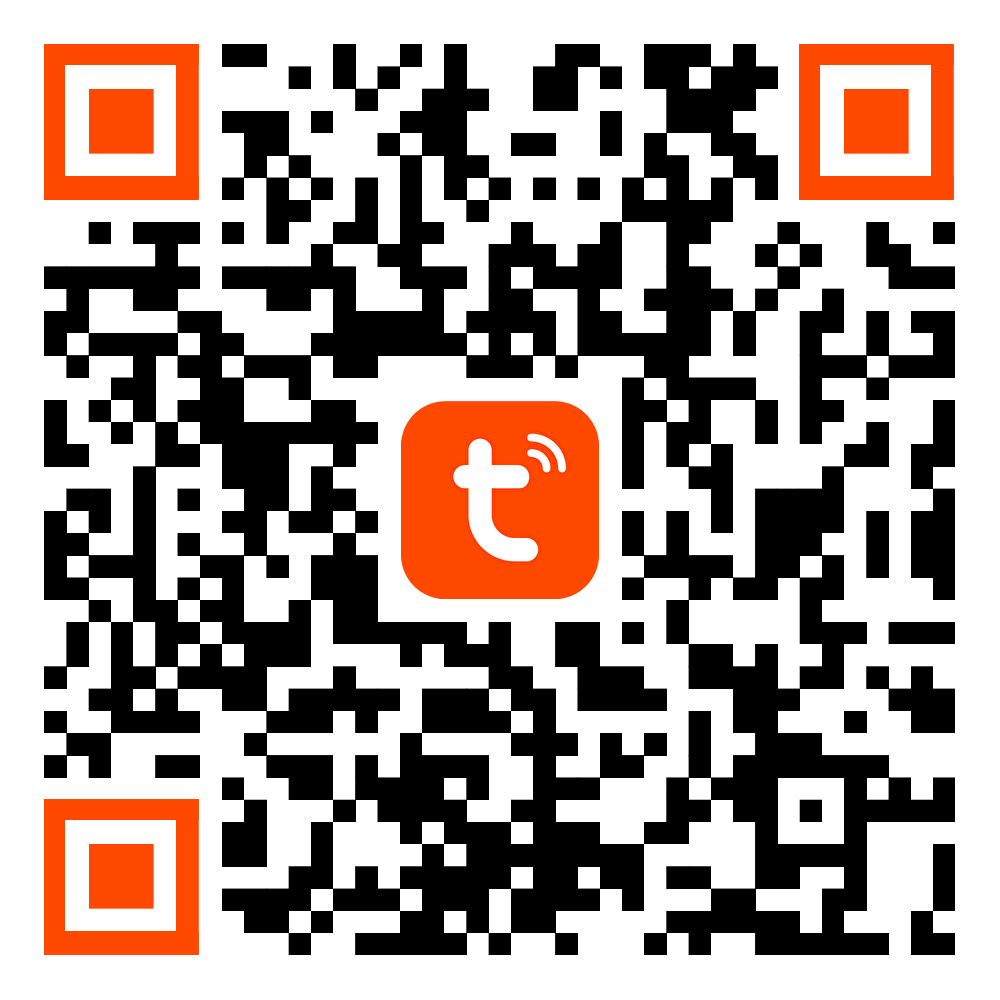SmartLife App Overview
Last Updated on : 2025-08-01 03:37:32download
The SmartLife app and Tuya app provided by Tuya are known as the all-in-one app and are available to users from all walks of life. This app boasts features of being free, ready-to-use, easy control, diversified scenarios, useful functions, and world readiness.
Advantages
-
Control smart devices across brands and categories.
-
Remotely control home appliances with mobile apps for Android or iOS.
-
The first-in-class Pegasus pairing method enables automatic discovery and pairing of smart devices with a few simple taps.
-
Sufficient smart scenes and scene linkage make a broad range of smart devices interconnected.
-
Cross-platform third-party voice control systems such as Amazon Echo and Google Home release users’ hands.
-
Permission management and device sharing help you deliver a safe and simple experience to fit users’ life needs.
-
Seamlessly localize your app to boost your global reach and bring smart life to worldwide users by virtue of easy control and real-time management of smart devices.
Download
-
If your business is targeted at global markets, you can use this QR code to download the app:
-
If your business is targeted at markets inside mainland China, you can use this QR code to download the app:
Download the QR code of the SmartLife app

-
If your business is targeted at markets outside mainland China, you can use this QR code to download the app:
Download the QR code of the SmartLife app
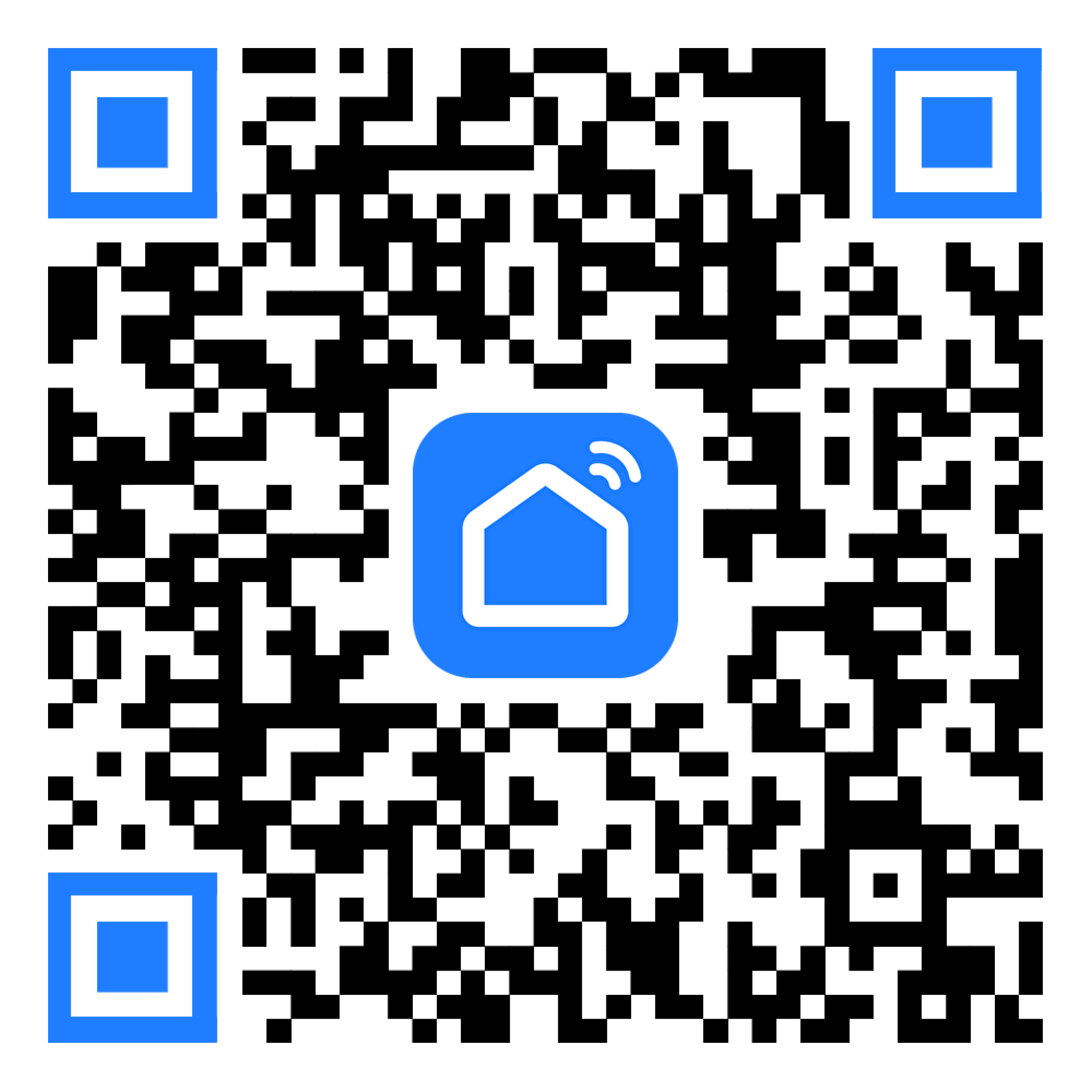
App features
User accounts
Registration
- Register a user account with a mobile phone number.
- Register a user account with an email address.
Login
- Log in to the app with a mobile phone number. Then, user information is stored in the cloud.
- Log in to the app with an email address. Then, user information is stored in the cloud.
- If you have a self-managed user system that is integrated with Tuya’s SDK, login with the user ID (UID) is supported.
- Login with a third-party account, such as WeChat and Tencent QQ.
Logout
- Users can log out of the app.
- An app account can be deleted. After seven days following the delete operation, without login to the app, all information about the account will be deleted.
Account settings
- Upload a custom image to set the avatar.
- Set a nickname of an app account.
- Switch between the temperature units on the app, including Celsius (°C) and Fahrenheit (°F).
- Select the time zone in which the app runs.
- After initial login to the app, the password can be stored in the keychain. Therefore, the user does not need to enter the password during the login next time. For Android phones, this feature depends on support from the operating system.
Password settings
- During login with a mobile phone number or email address, tap Forgot Password to get a verification code and set a new password for login.
- Reset a password.
- Set a pattern lock to unlock the app.
For more information, see User accounts.
Homes and members
Manage home information
- Add a home.
- A home owner can delete the associated home.
- A home administrator or common member can leave the associated home.
- Switch between homes if any.
- Rename a home.
- Add, modify, or delete rooms for a home.
- Set the home location.
- Display current location weather information, including outdoor temperature and humidity, outdoor PM2.5, outdoor air quality, outdoor ultraviolet index, and outdoor wind speed.
Manage home members
- Add a home member.
- Delete a home member.
- Grant home members permissions that match their roles.
Manage rooms
- Add a room.
- Delete a room.
- Rename a room.
- Manage devices in a room.
For more information, see Manage homes and home members and Manage lists of devices and rooms.
Devices
Basic device information
- Add devices automatically, manually, or by scanning a QR code.
- Remove a device.
- Display and sort devices that are added to the app.
- Filter the device list by the location where the devices are deployed.
- Switch between the grid and list modes to display devices.
- View basic device information, such as the device ID and IP address.
- Upload a custom image to customize the device icon.
- Rename a device.
- View and edit the tap-to-run and automation scenes linked to devices.
- View the FAQs that can help to troubleshoot problems during the use of the app.
- Submit feedback during the use of the app.
Device control
- Control a device with the panel on the app.
- Control a device with the voice assistant on the app.
- Use Siri to control a device with the app for iOS.
- Control a device with widgets.
- Control a device with 3D Touch.
- Control a device with third-party voice services supported by the app.
- Control a device and run smart scenes with other terminals, such as Apple Watch. This only applies to iOS.
Others
- Share devices with accounts that are not associated with the current home.
For more information, see Add a device, Manage lists of devices and rooms, and Control devices.
Smart scenes
Tap-to-run scenes
- Edit tap-to-run scenes.
- Add a tap-to-run scene to Siri.
- Recommend tap-to-run scenes that are suitable for devices of the associated account.
- Run tap-to-run scenes by using Siri, Apple Watch, and widgets.
Automation scenes
- Set specific conditions to trigger a smart scene. When the conditions are met, the smart scene is automatically run.
For more information, see Manage automation and tap-to-run scenes.
Push notifications
Push settings
- Integrate with channels such as Google and Umeng to send push notifications for promotional or alarm purposes.
- Set whether to receive or reject push notifications of a specified type.
- Set the Do-Not-Disturb periods in which push notifications are silenced.
Message center
- Three types of messages are displayed in Message Center, including Alarm, Home, and Bulletin.
For more information, see Message center and Push notification settings.
Additional features
Third-party voice services
- Amazon Alexa
- Google Assistant
- JD.com’s DingDong
- Tencent’s Xiaowei
- Baidu DuerOS
FAQ and feedback
- View the FAQs that can help to troubleshoot problems during the use of the app.
- Submit feedback during the use of the app.
- Upload logs that support troubleshooting for iOS users.
For more information, see User Guide, FAQ on SmartLife App, and Release Notes.
Is this page helpful?
YesFeedbackIs this page helpful?
YesFeedback