QR Code Scanning
Last Updated on : 2024-06-25 03:48:31download
This topic describes how an IP camera (IPC) is paired by QR code scanning. Pairing with QR code relies on Wi-Fi. The client obtains IPC pairing information from the cloud and creates a QR code that includes details about the IPC pairing and the Wi-Fi network it connects to. The IPC scans the QR code, connects to the Wi-Fi, and communicates with the cloud for activation.
Pairing process
The component app_user_qrcode is used to start and stop QR code scanning. Steps to process QR code scanning:
- Get the video stream.
- Enhance the video image using the SDK.
- Invoke the open source ZBar to read the QR code.
- Determine the result of QR code reading:
- On success, notify the
eventmodule of the result to proceed to activate the device and proactively stop QR code scanning. - On failure, request the video stream again until the QR code is read successfully or the pairing process ends due to timeout.
- On success, notify the
Pairing process on the client:
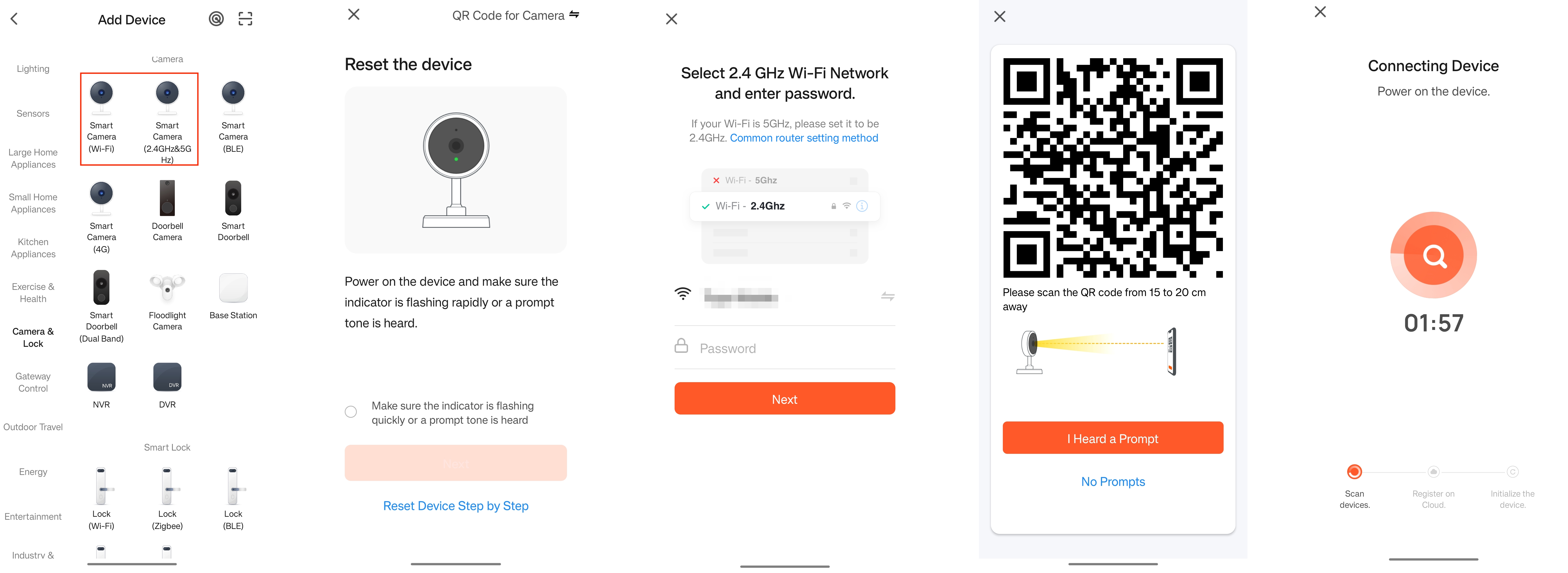
Requirements
- A device that has never been paired.
- A device that has been removed from the client.
- A device that has been reset manually.
How it works
-
QR code scanning process
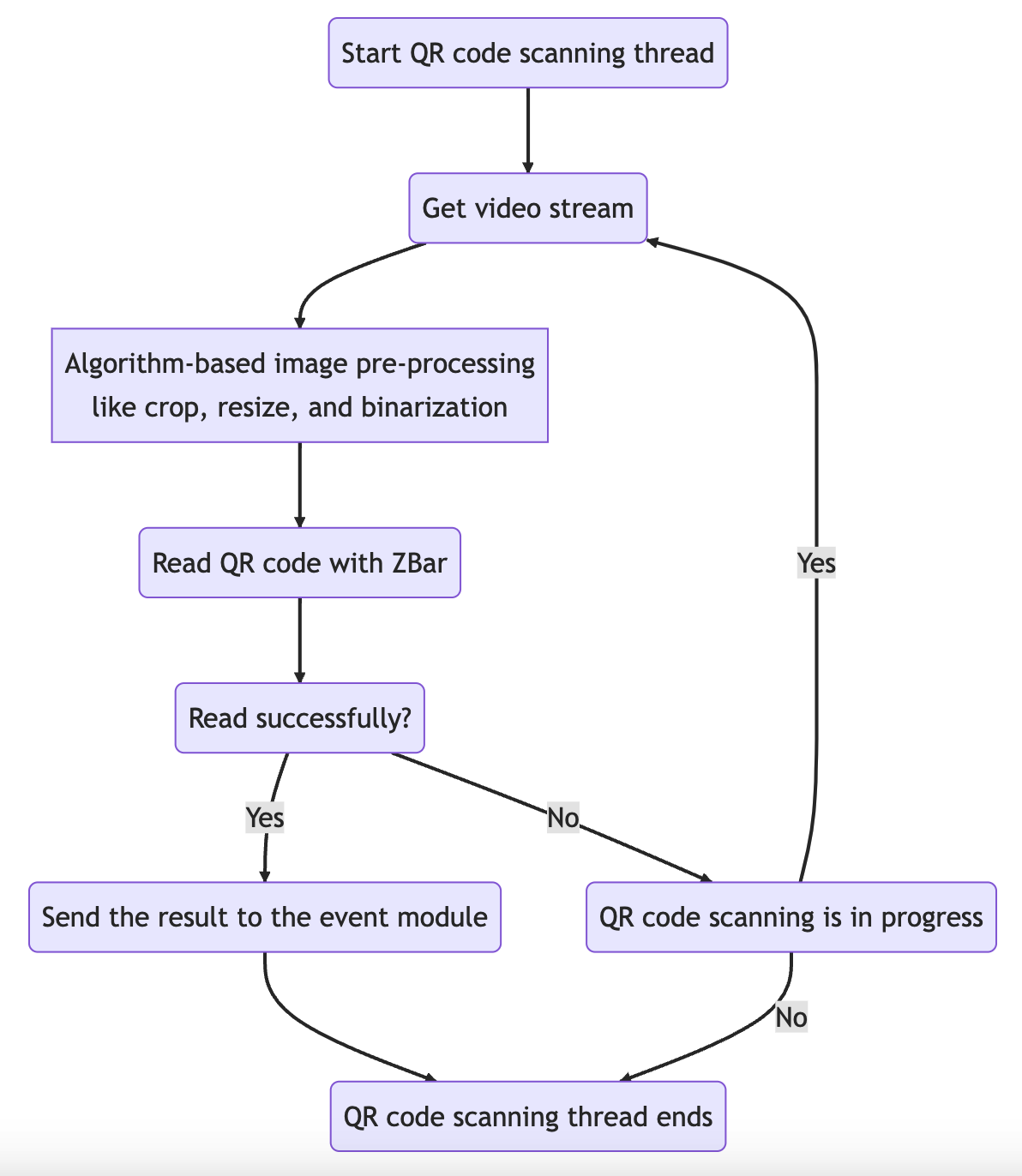
```mermaid
graph TD
b("Start QR code scanning thread") --> x("Get video stream") --> a["Algorithm-based image pre-processing
--> z("Read QR code with ZBar") --> c("Read successfully?") -- --> d("QR code scanning is in progress") -- --> x("Get video stream")
c -- --> y("Send the result to the event module") --> g
d -- --> g("QR code scanning thread ends")
```
-
The SSID and password of the Wi-Fi network and a token are decoded from the QR code.
{ "p":"hi1234567", "s":"home_15", "t":"AYTWEpxSR66CVz" } -
The device connects to the designated Wi-Fi network to access the internet. It then sends the token to the cloud for activation. After successful activation, the device can connect to the MQTT server.
Development guide
Runtime environment
Components
app_sys_msg: the messaging component.app_sys_net: used to send the command for pairing with QR code.app_user_event: used to receive and execute the command for pairing with QR code.app_user_video_capture: gets the stream and called back in the QR scanning thread.
Implement pairing with QR code
-
Implement the execution of pairing with QR code in the message receiving thread of the
app_user_eventat the application layer.- Call
ty_user_qrcode_starton receivingE_TY_MSG_SYS_NET_CONFIG_STARTto start QR code scanning. - Call
ty_user_qrcode_stopon receivingE_TY_MSG_SYS_NET_CONFIG_STOPto stop QR code scanning.
- Call
-
In the
app_sys_netmodule at the application layer, implement the callbacks for starting and stopping access point (AP) and then register the callbacks to the Wi-Fi module. This enables you to start and stop pairing with QR code through callbacks.- In the
tkl_wifi_start_apcallback, configure the AP parameter, start AP, and sendE_TY_MSG_SYS_NET_CONFIG_STARTto theeventmodule to start QR code scanning. - In the
tkl_wifi_stop_apcallback, recycle the AP process and sendE_TY_MSG_SYS_NET_CONFIG_STOPto theeventmodule to stop QR code scanning.
- In the
API description
Start QR code scanning
/**
* @brief Start QR code parsing, which is called during device startup.
*
* @return int
*/
int ty_user_qrcode_start();
Stop QR code scanning
/**
* @brief Stop QR code parsing, which is called when parsing is completed.
*
* @return int
*/
int ty_user_qrcode_stop();
FAQs
Why can’t the QR code be recognized?
Check if:
- The camera lens is clean.
- The camera can focus properly.
- The YUV data is complete.
You can save the YUV data to the local device and scan it with your phone to see if it can be recognized.
Why doesn’t QR code scanning work well in a long or short distance or some angles?
- Check the camera lens and the focal length.
- Make sure you have enabled QR code enhancement.
- Check if image distortion occurs in different angles.
Is this page helpful?
YesFeedbackIs this page helpful?
YesFeedback





