Use Amazon Echo to Control Smart Devices
Last Updated on : 2024-06-20 08:01:25download
Prerequisites
- A Wi-Fi network is available for access to Amazon services.
- An Amazon Echo smart speaker is prepared, for example, the Echo, Echo Tap, or Echo Dot.
- An Amazon account is registered. If you do not have an Amazon account, register one.
- The SmartLife app or your OEM or SDK-based app is in use and an account of either app is created.
- Your app account is bound with at least one smart device. The device name is simple, for example, “bedroom light”.
Add a smart device
If you have logged in to the app and bound a device with the app, and the device is named in English, you can skip the steps in this section.
Download app
Scan the following QR code to download the SmartLife app.

You can also download the SmartLife app from Apple’s App Store or other app stores.
The SmartLife app targeted at the market outside mainland China supports device control with the Amazon Echo. However, for the app users registered inside mainland China, this feature is not supported.
Register account
Open the SmartLife app, register an account, and then log in to the app.
Add device
On the homepage of the app, tap + in the top right corner and add a device as instructed.
Rename device
Go to the control panel of the newly added device, tap the edit icon in the top right corner of the page to enter the device details page, and then change the device name to a simple one in English.
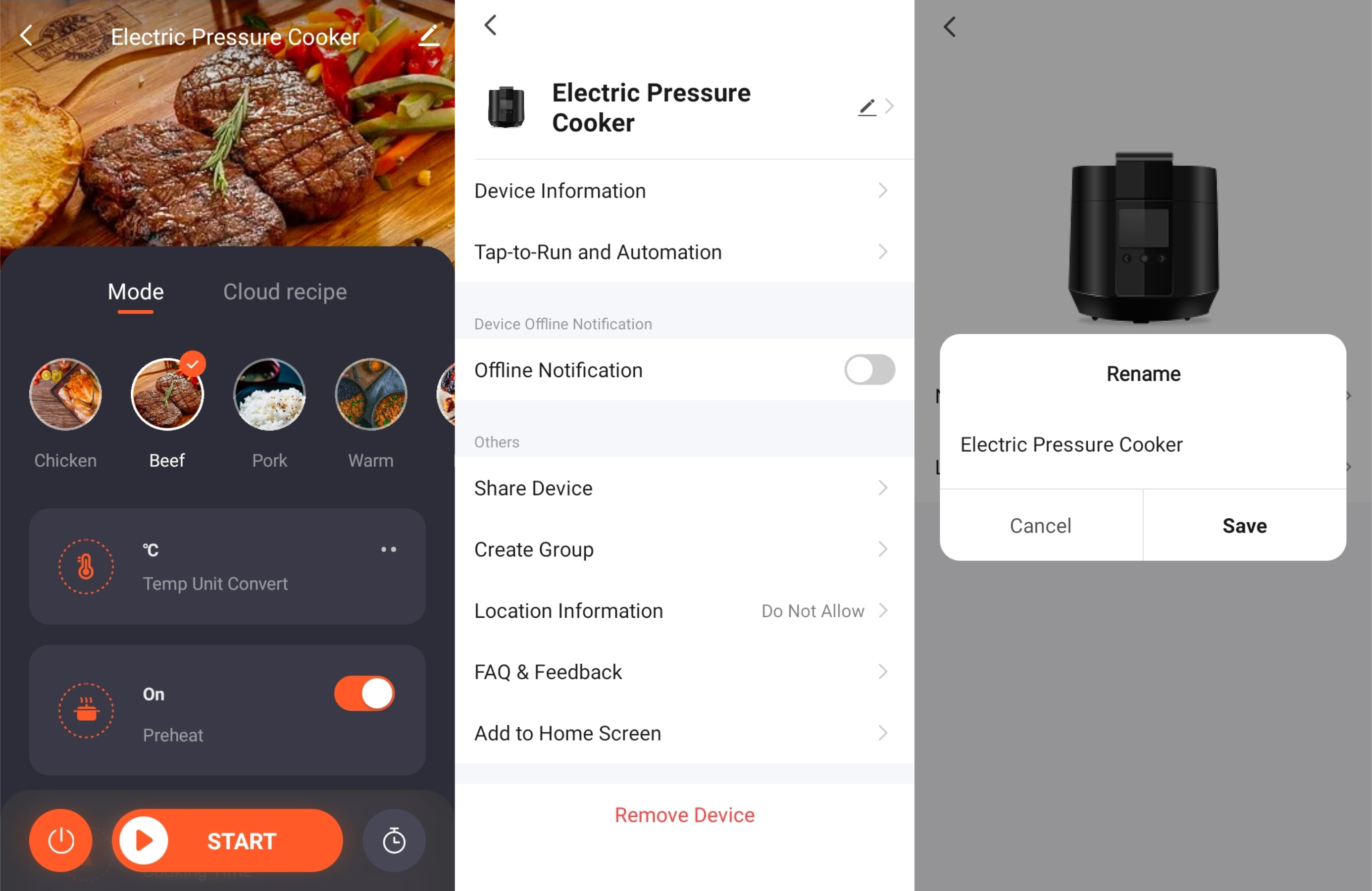
Configure Amazon Echo and enable Smart Life skill
- Download the Alexa mobile App:
- Log in to the App Store with Apple ID registered in the United States, and search and download Amazon Alexa for iOS.
- Go to Google Play, and search and download Amazon Alexa for Android.
This section describes how to configure Amazon Echo in the Alexa mobile app. The configuration procedure is similar for the Alexa web application.
Configure Amazon Echo in Alexa mobile app
Prerequisites:
- The Echo is powered on.
- The Echo is connected to a Wi-Fi network over which Amazon services are accessible.
Procedure:
-
Open the Amazon Alexa app.
-
Enter the Amazon account and password, and tap SIGN IN.
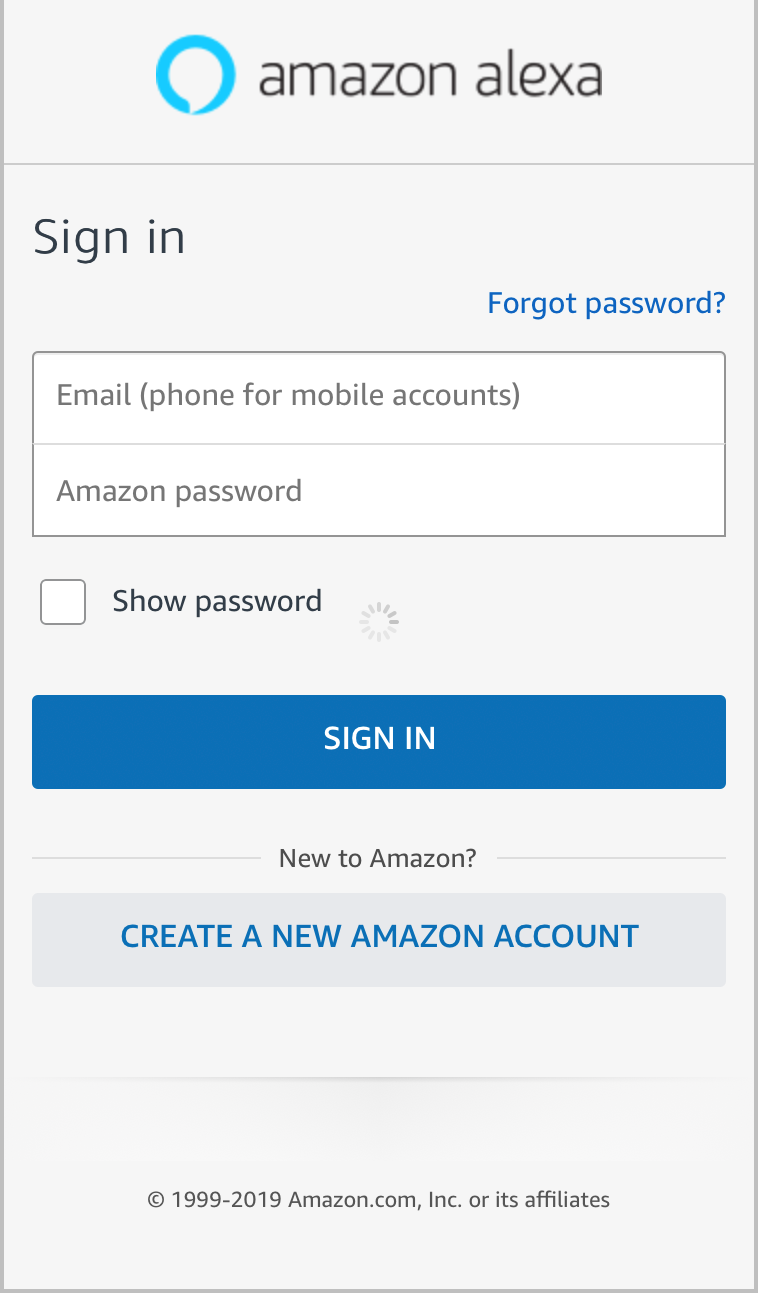
-
After successful login, in the bottom right corner of the Home page, tap More > Add a Device, and on the SETUP page that appears, select the Amazon Echo brand.
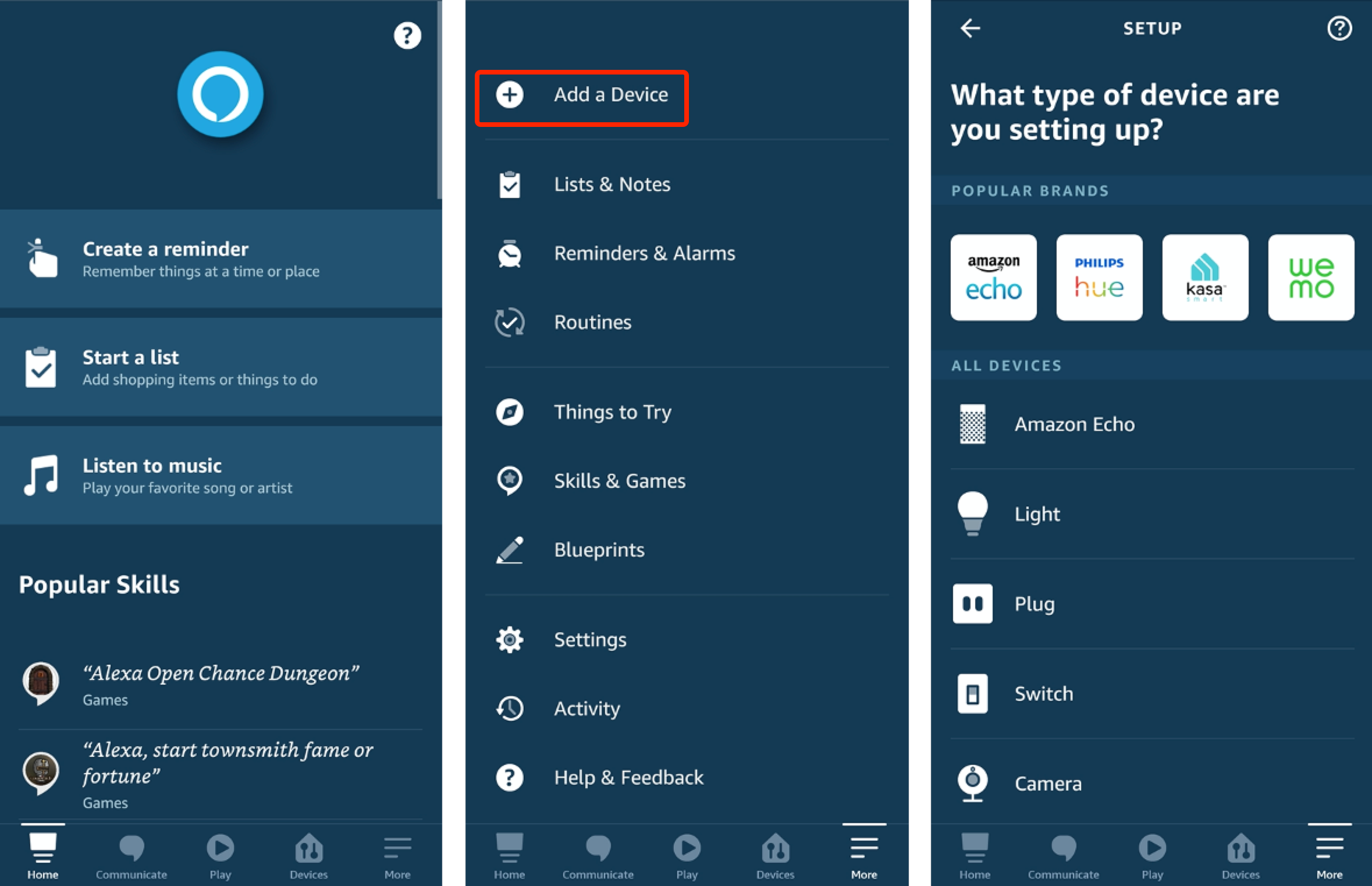
-
Select your Echo device type and tap CONTINUE to configure the Echo.
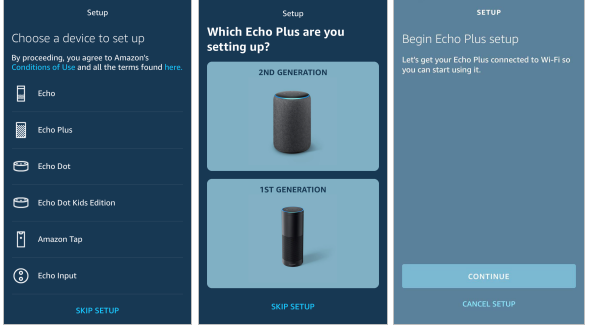
-
When the page Wait for the orange light appears, press and hold the action button until the light ring turns orange. Tap CONTINUE to connect the mobile phone to the hotspot of the Echo, and tap CONTINUE.
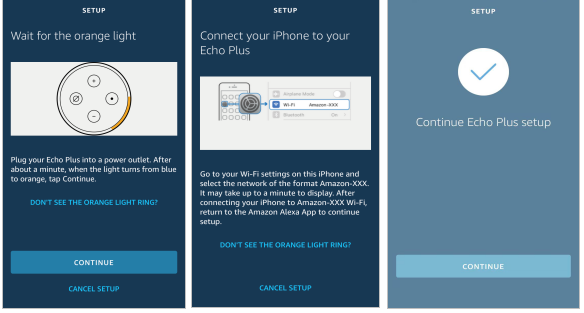
-
Select a Wi-Fi network to which the Echo will be connected. Enter the Wi-Fi password and tap CONNECT. It takes several minutes for the Echo to successfully connect to the Wi-Fi network.
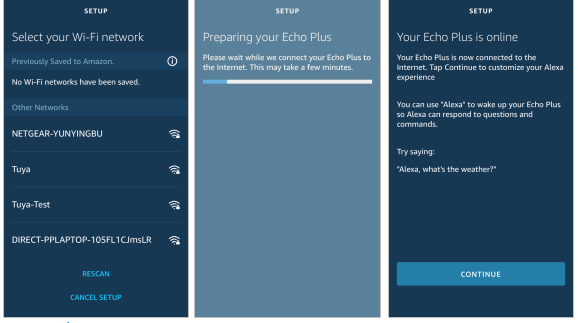
-
Then, tap CONTINUE. A video walkthrough appears to help get you started. At the end of the video, tap NEXT to navigate to the Home page of Alexa. Now, the Echo is configured.
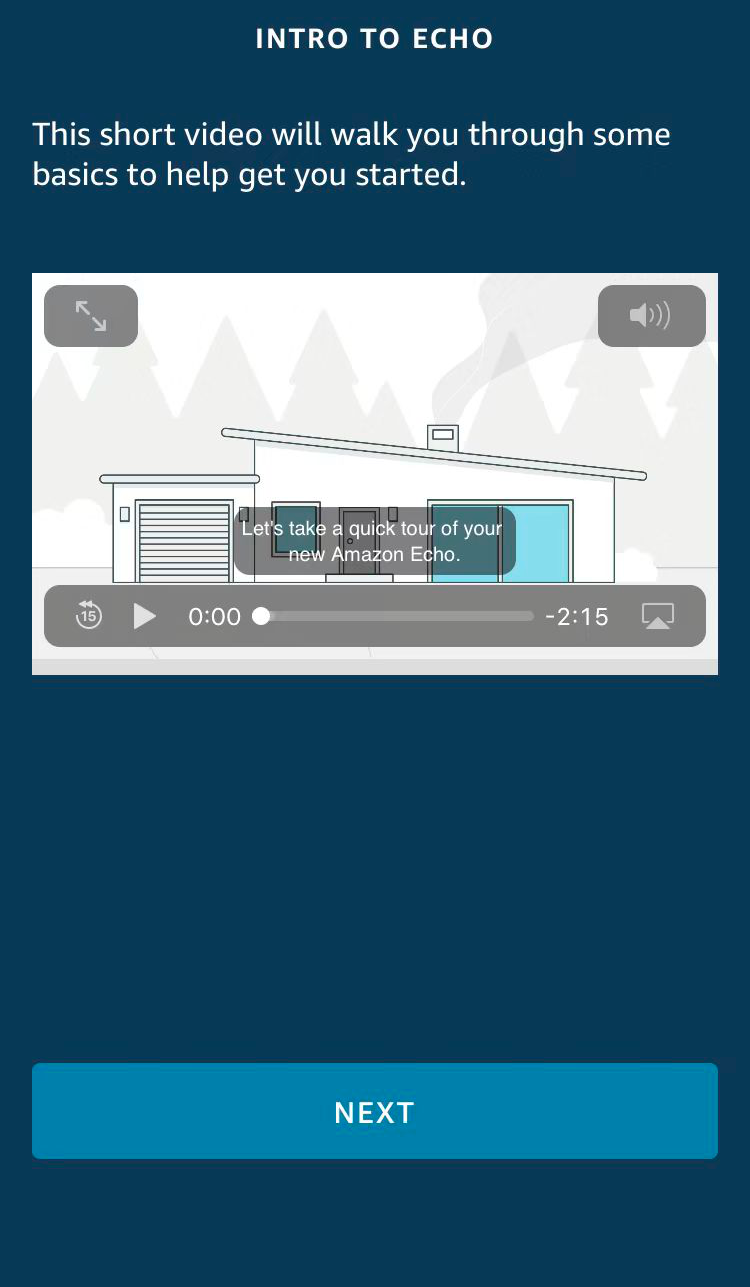
Bind SmartLife app with Alexa
Method 1: Use SmartLife app to start binding
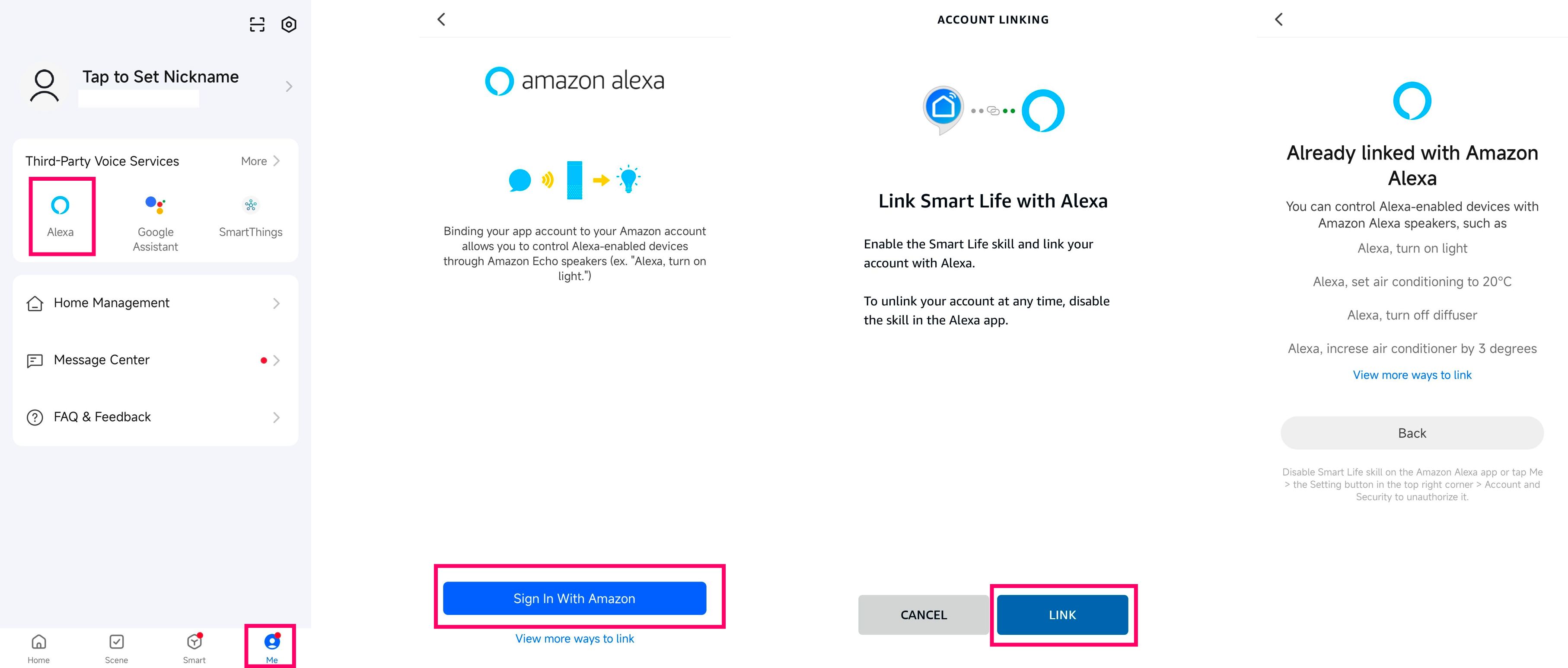
Method 2: Use Alexa app to start binding
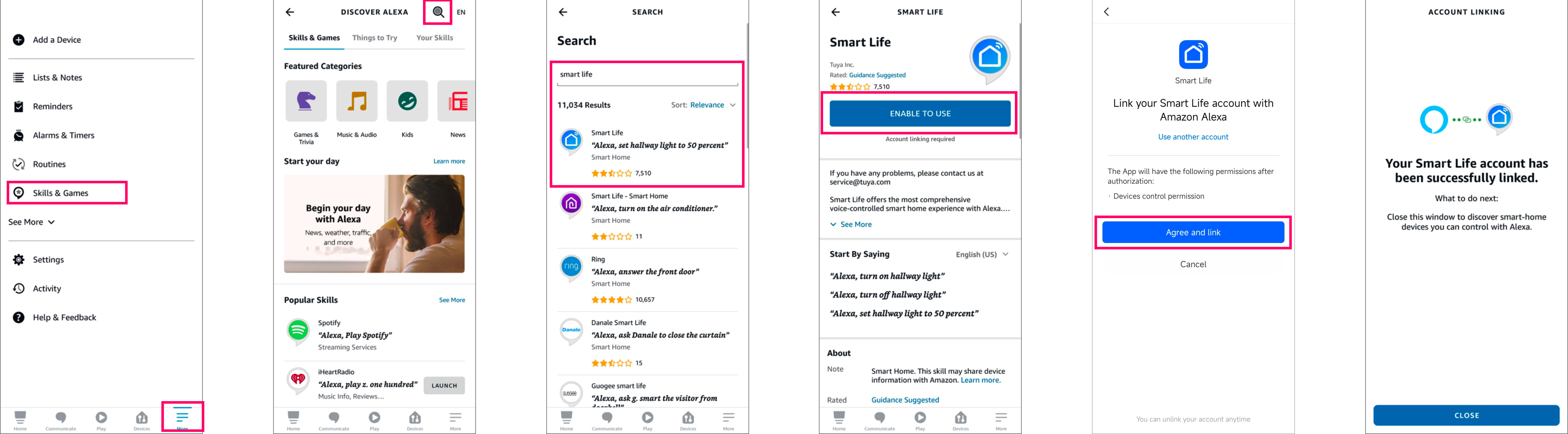
Use Echo to control smart device
Discover a device
The Echo needs to discover a device before it can control the device. The device discovery page automatically appears after the Smart Life skill is bound. Tap DISCOVER DEVICES to search for devices. You can also say to the Echo: “Alexa, discover devices.” Then, the Echo starts searching for smart devices that are paired with the SmartLife app. The Echo reports the search result about 20 seconds later and the Alexa app displays the discovered devices in a list.
- You can use the DISCOVER DEVICES feature to discover only the devices that have been added to the SmartLife app. Other unpaired devices cannot be discovered and added to the Echo.
- If a device is renamed in the SmartLife app, the Echo must discover the device again. Otherwise, it cannot control the device.
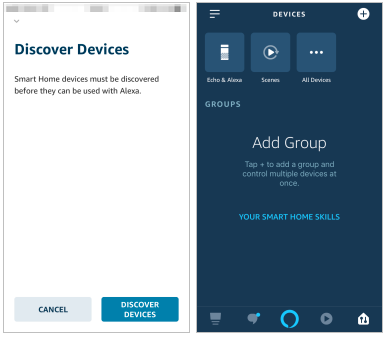
Use voice commands to control device
Now, you can use the following commands to control a device, such as a bedroom light:
Alexa, turn on/off bedroom light.(turn on or off the device)percent.(set the brightness)Alexa, brighten/dim bedroom light.(increase or decrease the brightness)Alexa, set bedroom light to green.(set the color)Alexa, set bedroom light to warm white.(set the color temperature)Alexa, set air conditioner to 24°C.(set the temperature of an air conditioner or a heater)
To check the full range of voice commands supported by the device, go to Tuya Developer Platform > Product > Voice Platform > Voice Integration.
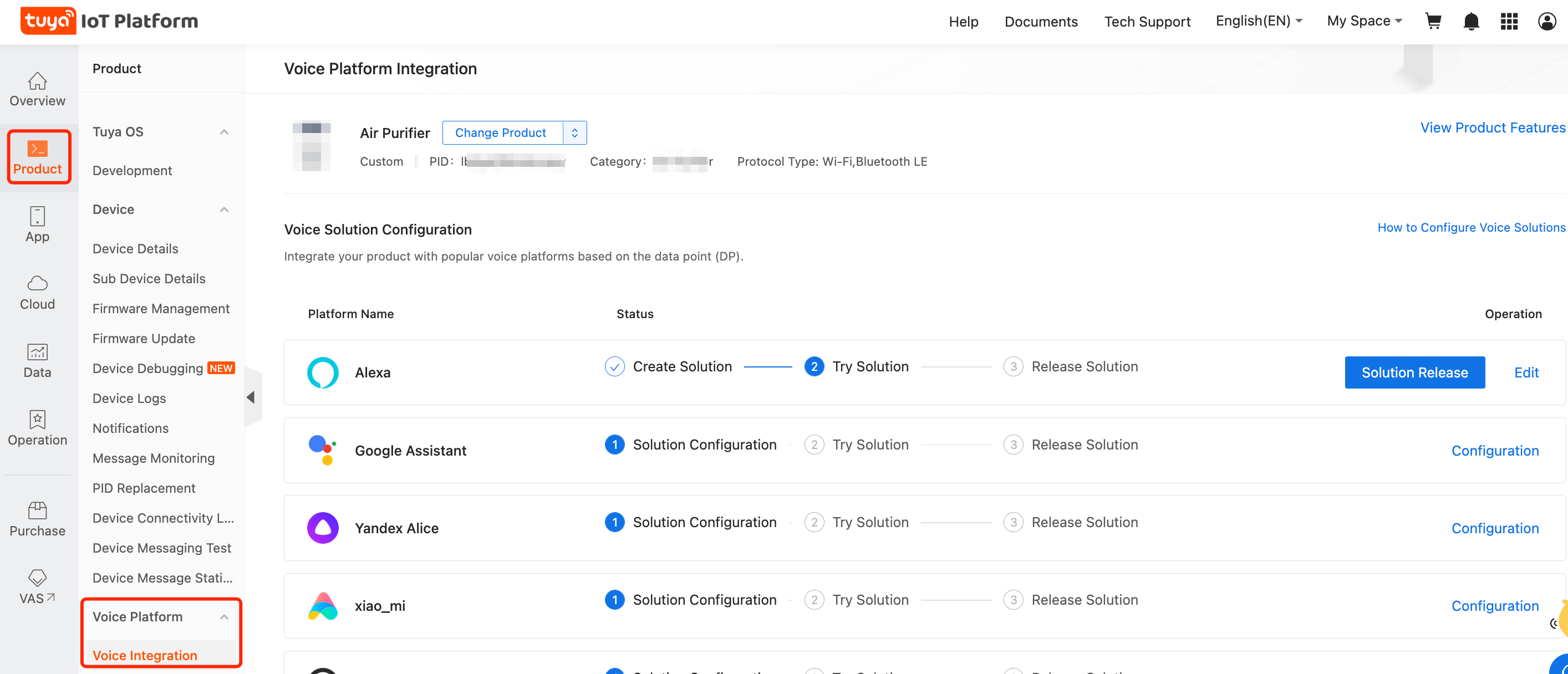
Is this page helpful?
YesFeedbackIs this page helpful?
YesFeedback





