Use Tuya Voice Service to Control Smart Devices
Last Updated on : 2024-06-20 08:00:39download
This topic takes the ss190 speaker as an example to describe how to use Tuya’s proprietary voice control system Tuya Voice Service to control smart devices.
Prerequisites
Before users control smart devices from Tuya Voice Service, make sure the following prerequisites are met:
- Prepare a ss190 speaker. You can go to TuyaGo and purchase one.
- Make sure a Wi-Fi network is available to ss190.
- Download the SmartLife app from Apple’s App Store or an Android app store, register an account, and then log in to the app. For more information, see User Guide.
- Prepare a smart device to be controlled.
Step 1: Add device
- Open the SmartLife app.
- Enter the username and password, and tap Log In.
- Add the smart device to be controlled to the SmartLife app.
- Rename the device as an easily recognized word or phrase, like bedroom light.
Step 2: Pair the ss190 speaker
This section describes how to pair the ss190 speaker with the SmartLife app. If the SmartLife app is already paired with the speaker, skip this section.
-
Make sure the ss190 speaker is powered on.
-
After the speaker is powered on, if you hear the speaker saying “我已进入配网状态,请在手机上下载app,为我完成配网”, meaning that “I have entered the pairing state. Please download the app on the phone to pair the app with me”, proceed to the next step.
-
If the speaker is already paired with the app, press and hold the mute button on the speaker. After you hear the speaker saying “我已进入配网状态,请在手机上下载app,为我完成配网”, meaning that “I have entered the pairing state. Please download the app on the phone to pair the app with me”, proceed to the next step.
-
-
Log in to the SmartLife app on your phone. On the homepage, tap Add Device or the plus sign (+) in the top right corner of the page to start pairing with the ss190 speaker.
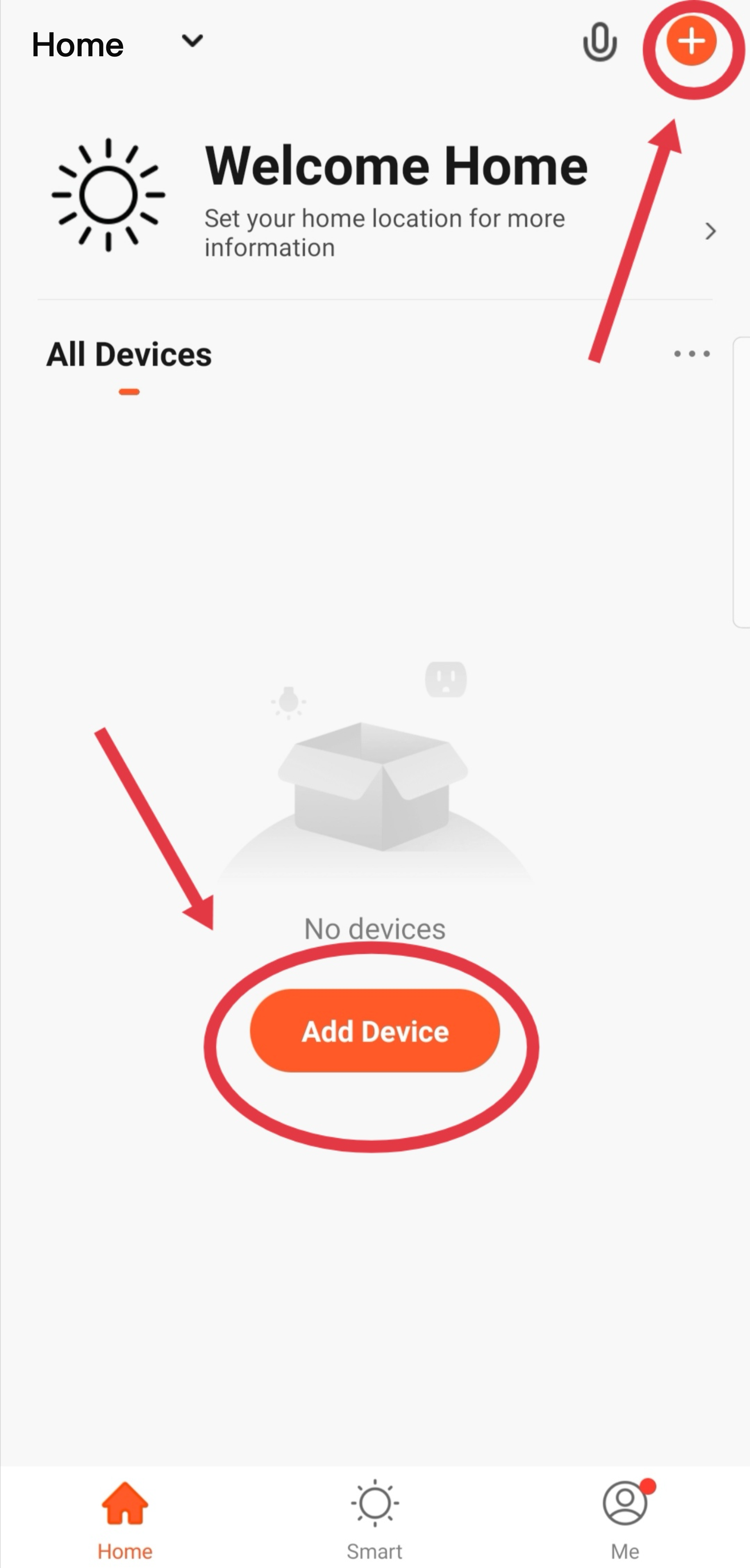
-
Add the speaker:
Method 1: Manually add the speaker.
-
Tap Others > Smart Speaker.
-
Check Confirm the indicator is blinking rapidly and tap Next.
When the speaker is automatically detected, you can directly tap Go to add.
-
Tap the plus sign (+). When you hear the speaker saying “已收到网络信息,马上进行连接”, meaning that “the network information has been received, connect immediately”, it indicates that pairing with the speaker is in progress.
-
The speaker is paired with the app. When you hear the speaker saying “嗨,我来啦”, meaning that “Hi, I am coming”, it indicates that the speaker is paired with the app.
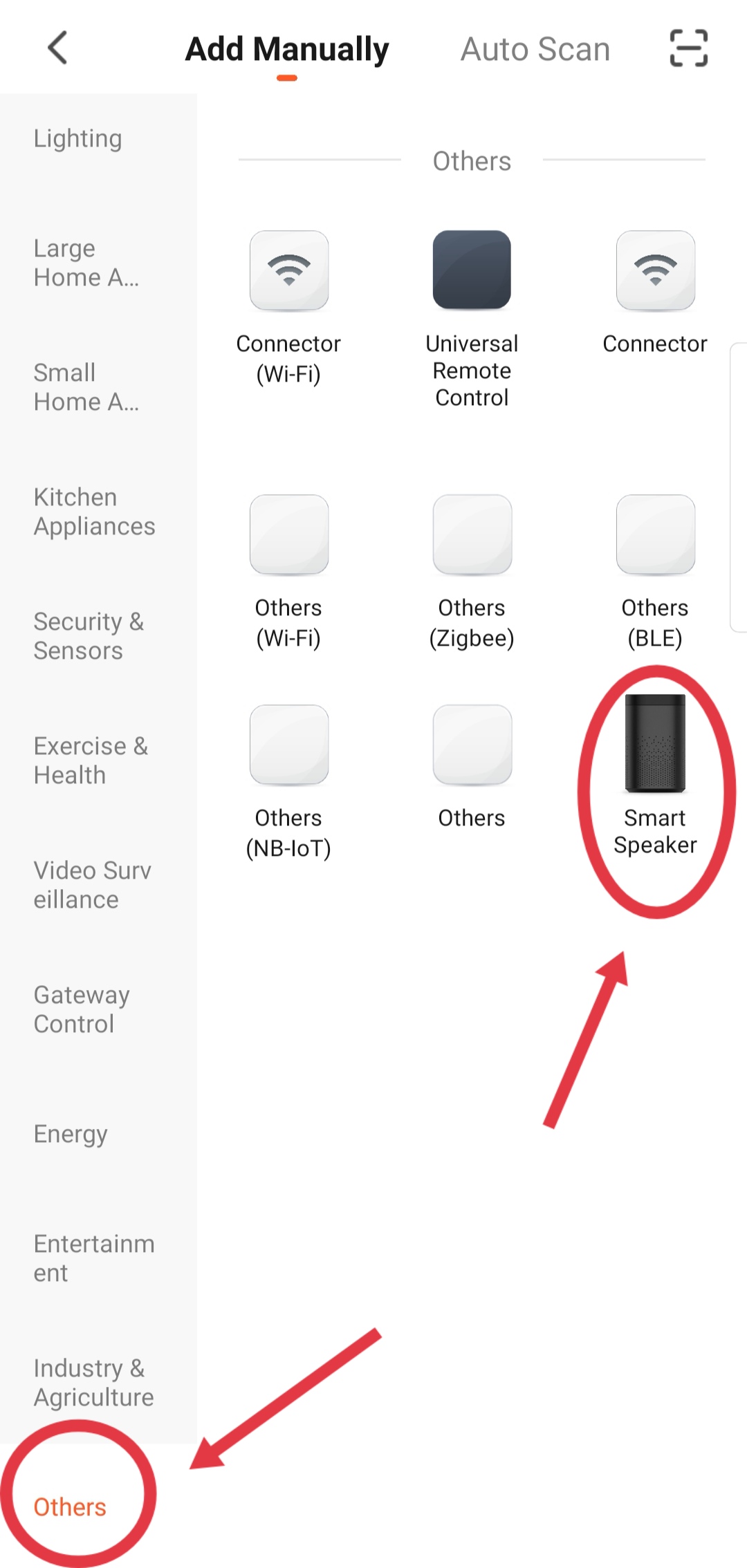
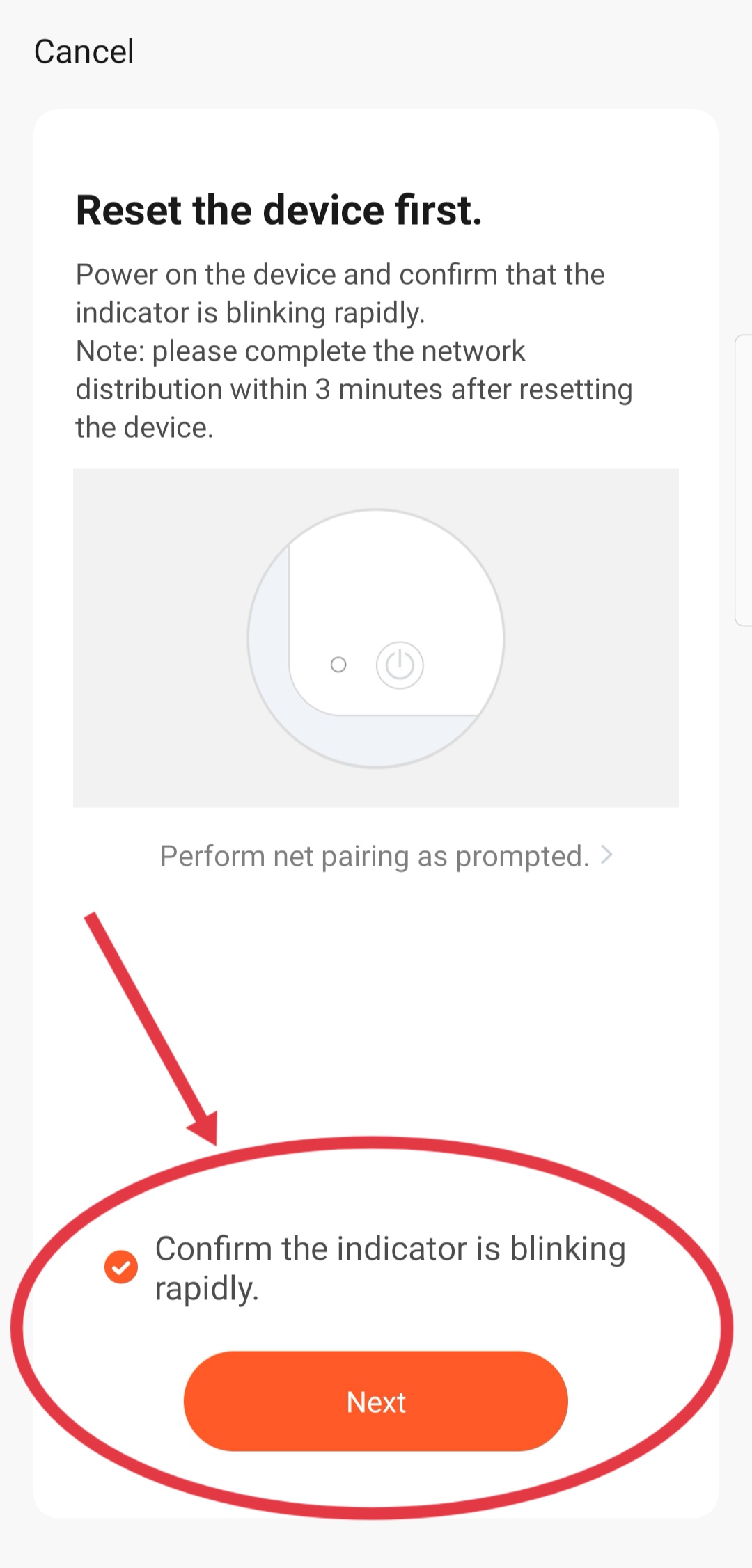
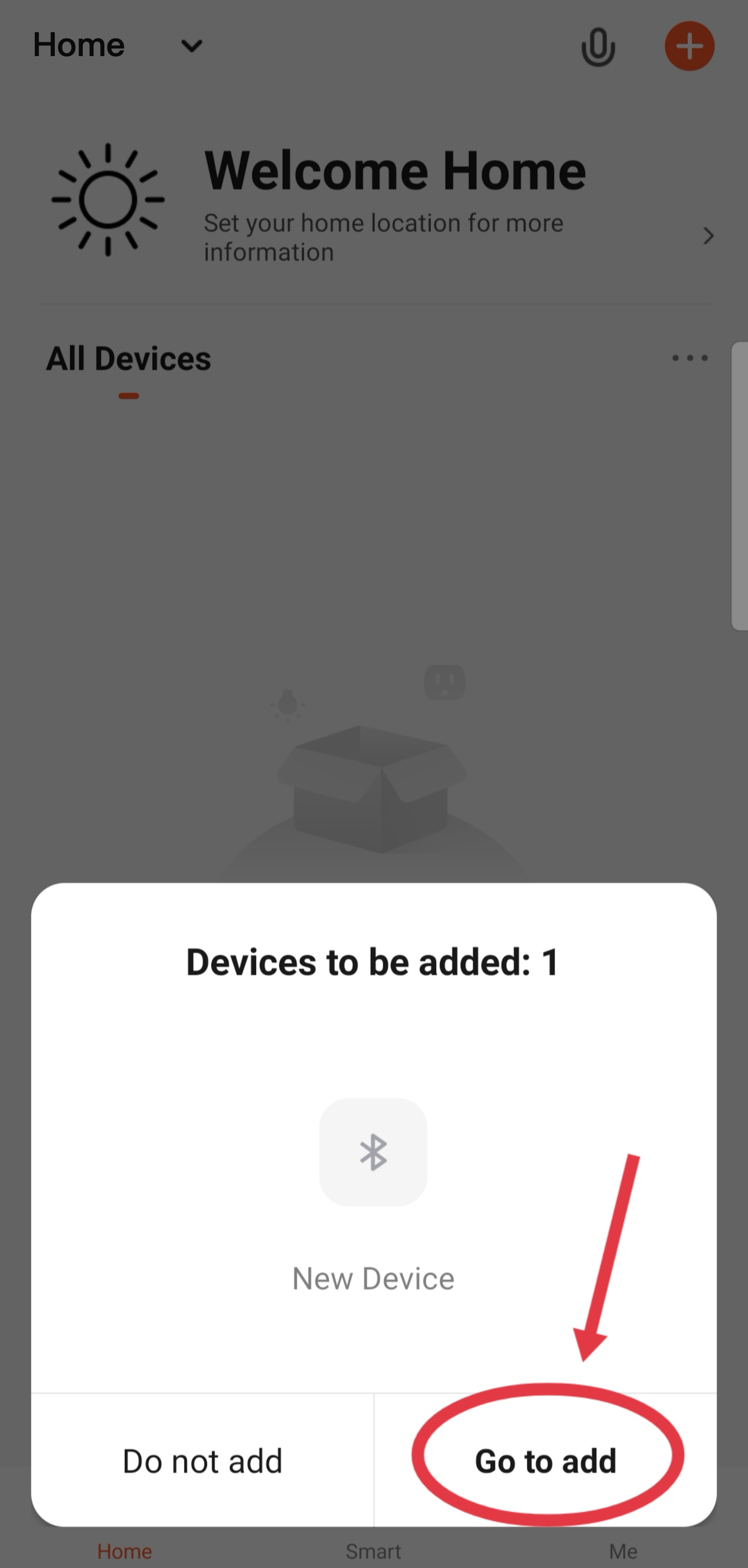
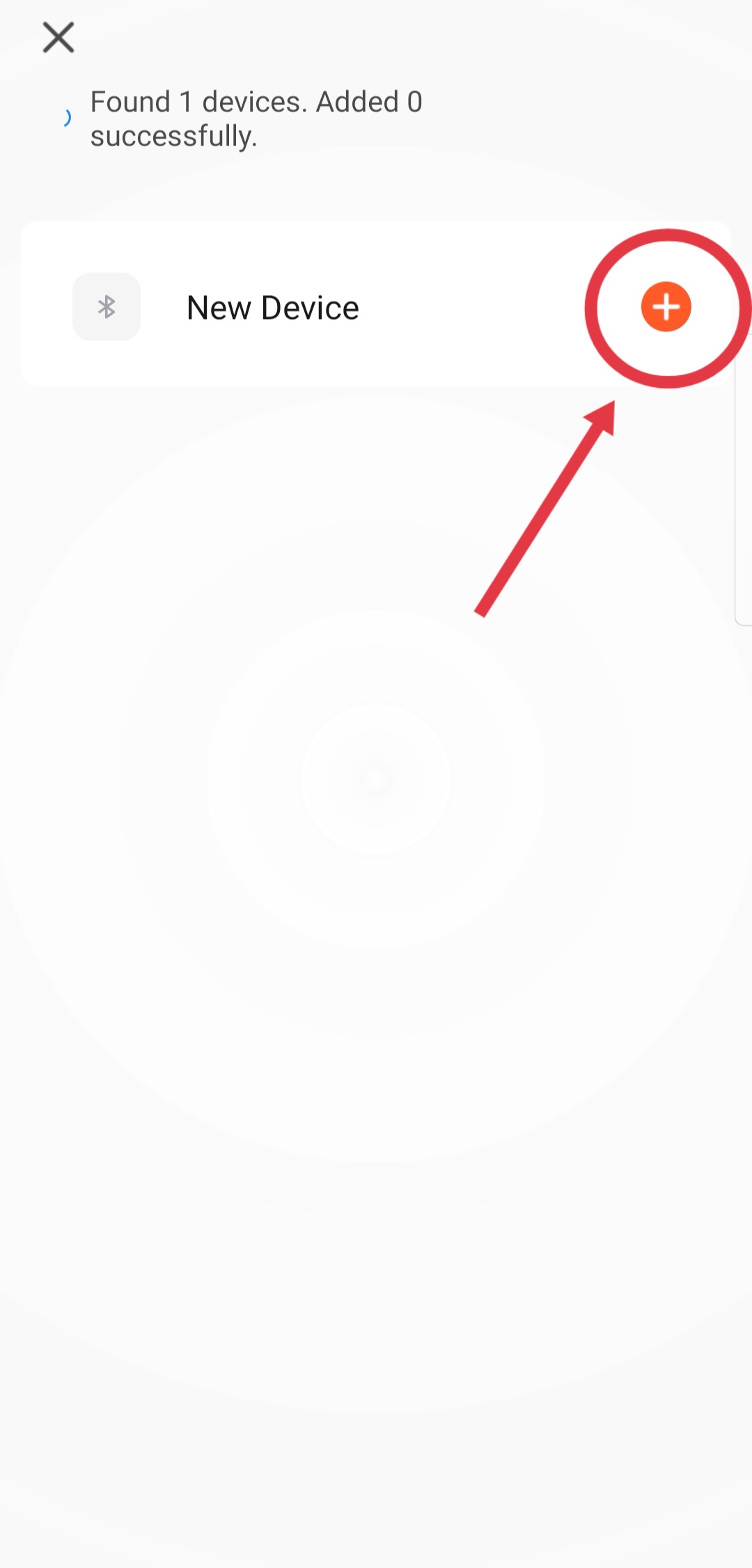
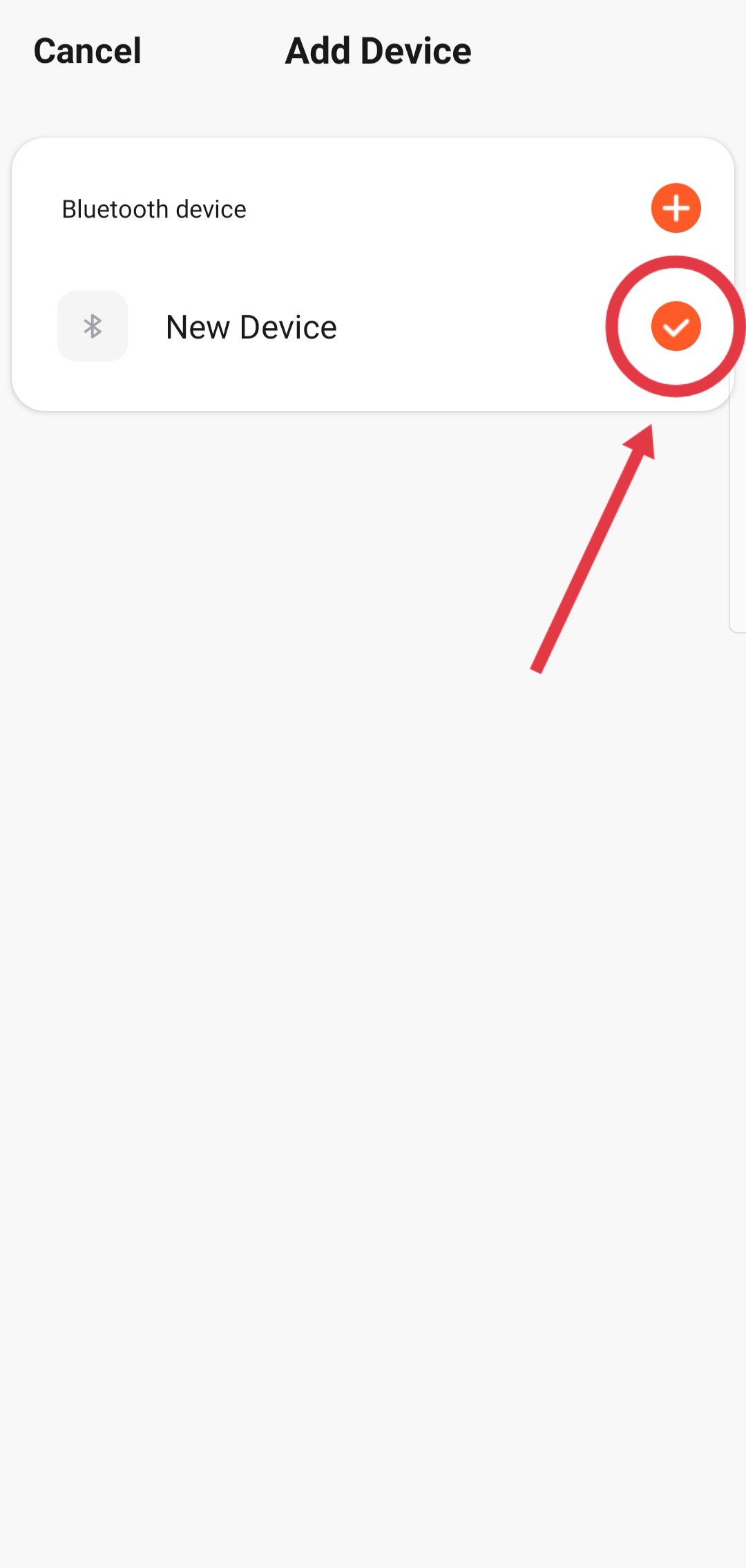
Method 2: Perform auto discovery (make sure the speaker is ready for pairing) followed by modification of Wi-Fi settings.
-
Tap Next.
-
Select the target 2.4 GHz Wi-Fi network, enter the password, and then tap Next.
-
The system is connecting the speaker with the Wi-Fi network. When you hear the speaker saying “已收到网络信息,马上进行连接”, meaning that “the network information has been received, connect immediately”, it indicates that pairing with the speaker is in progress.
-
The speaker is added to the app. When you hear the speaker saying “嗨,我来啦”, meaning that “Hi, I am coming”, it indicates that the speaker is paired with the app.
-
If the pairing task failed, tap Ensure that the device is ready for network connection and follow the instructions to reset the device.
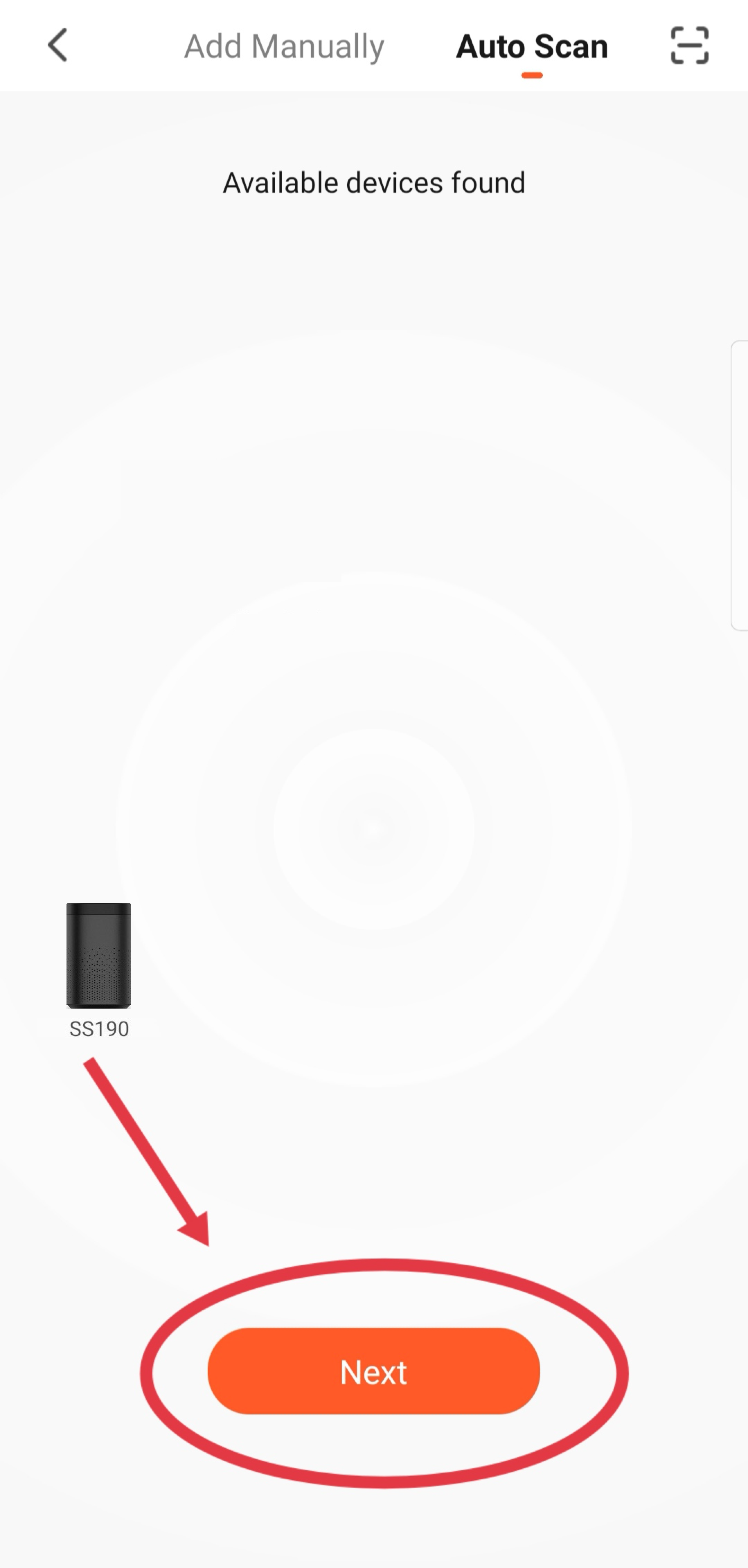
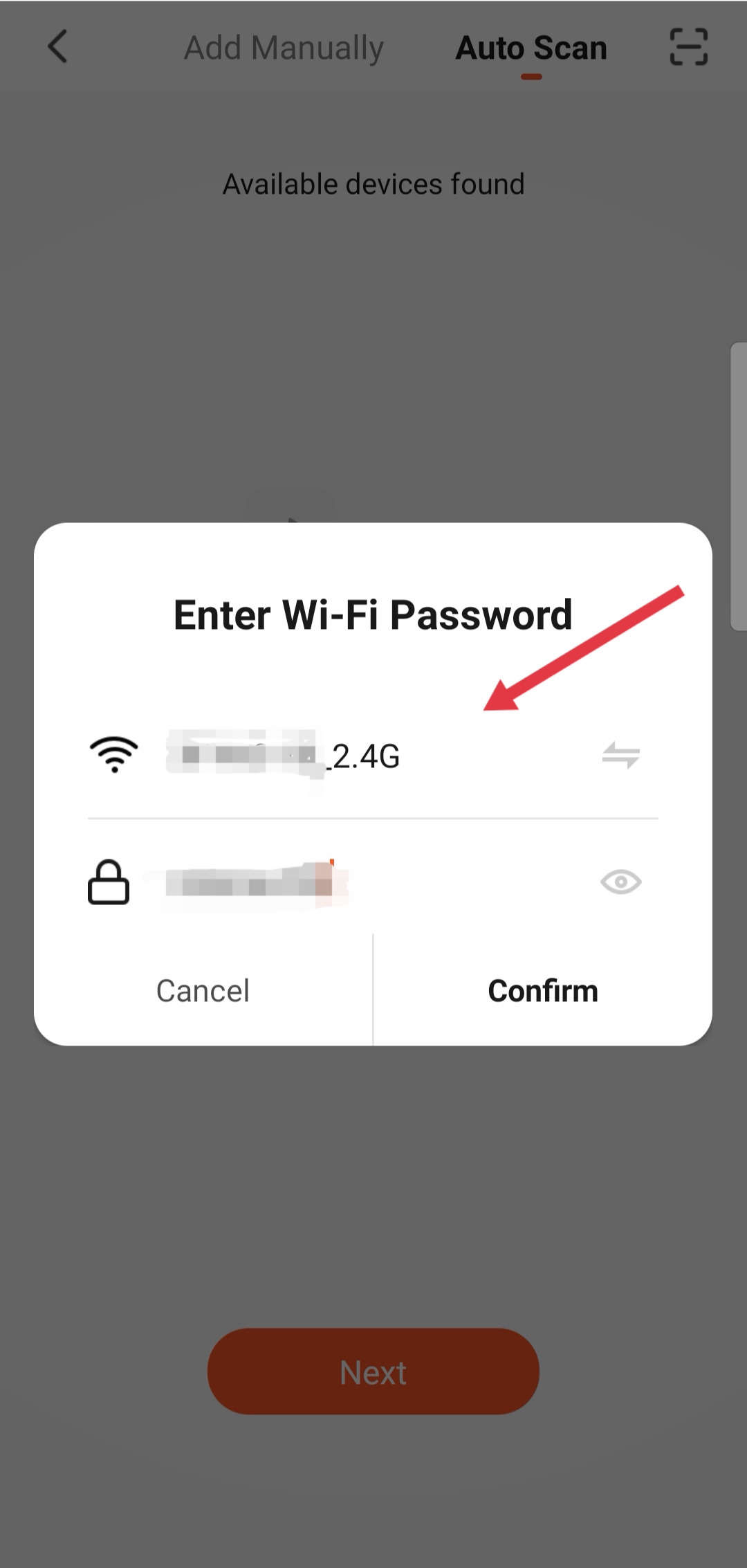
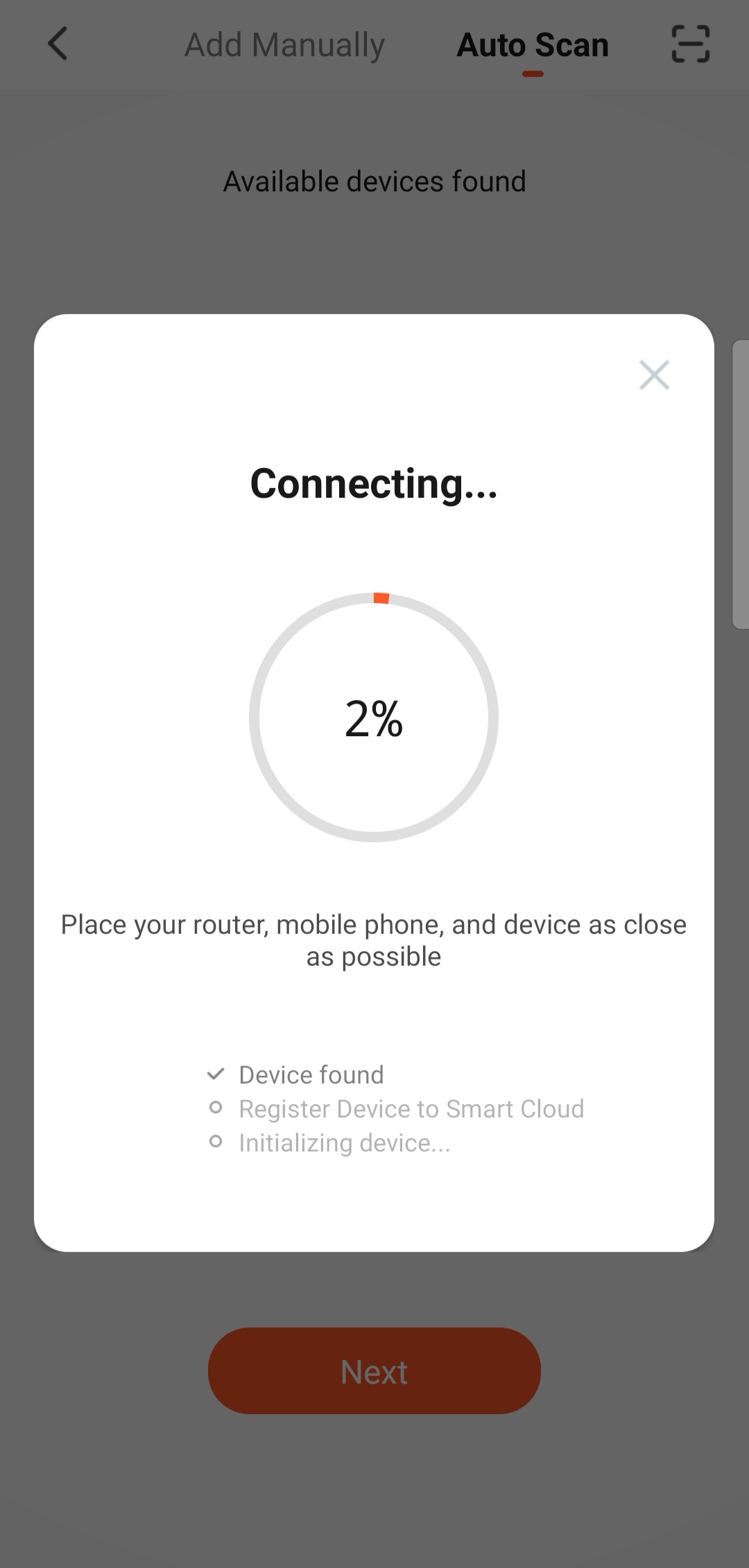
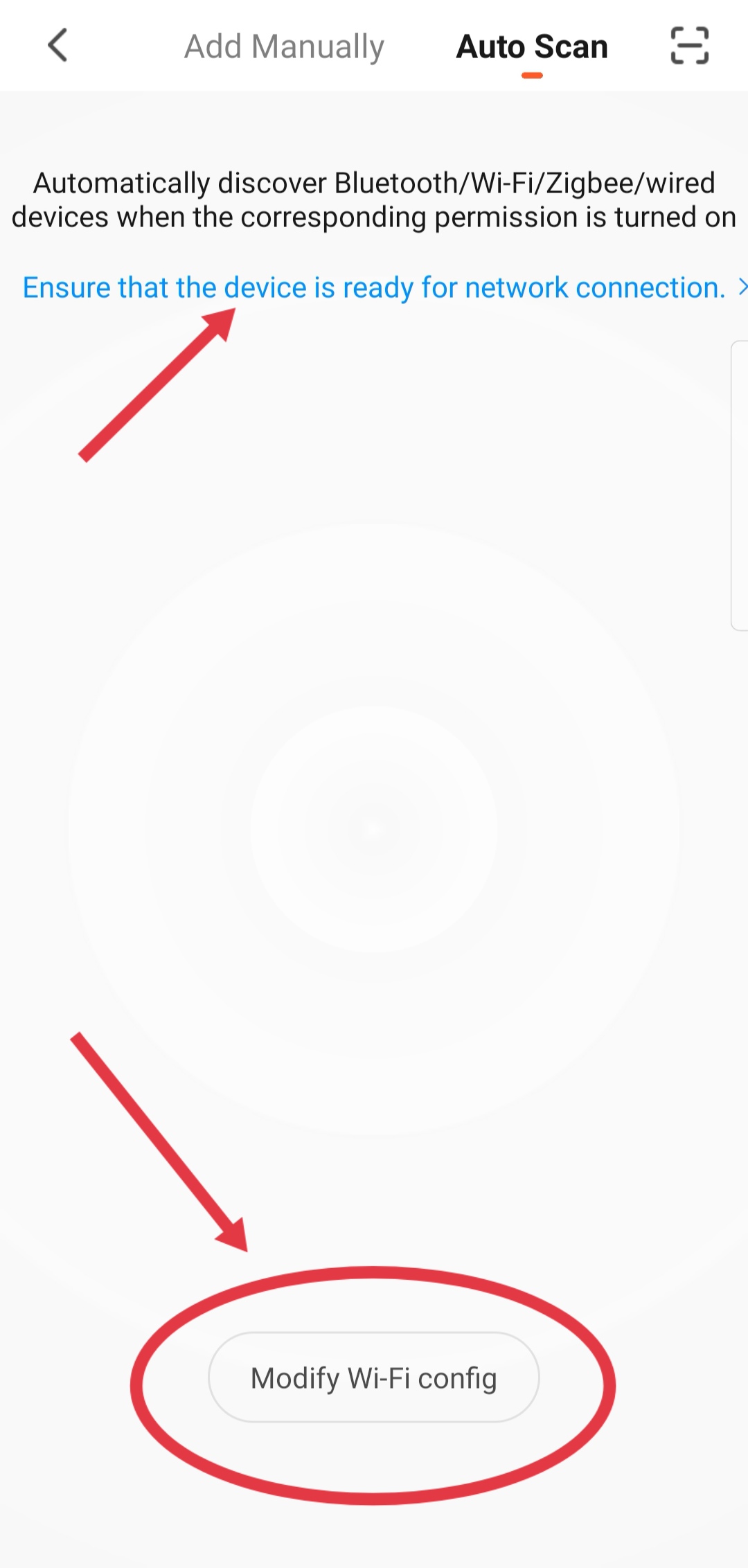
Method 3: In the top right corner of the homepage, tap the plus sign (+) and then Scan to pair the speaker with QR code.
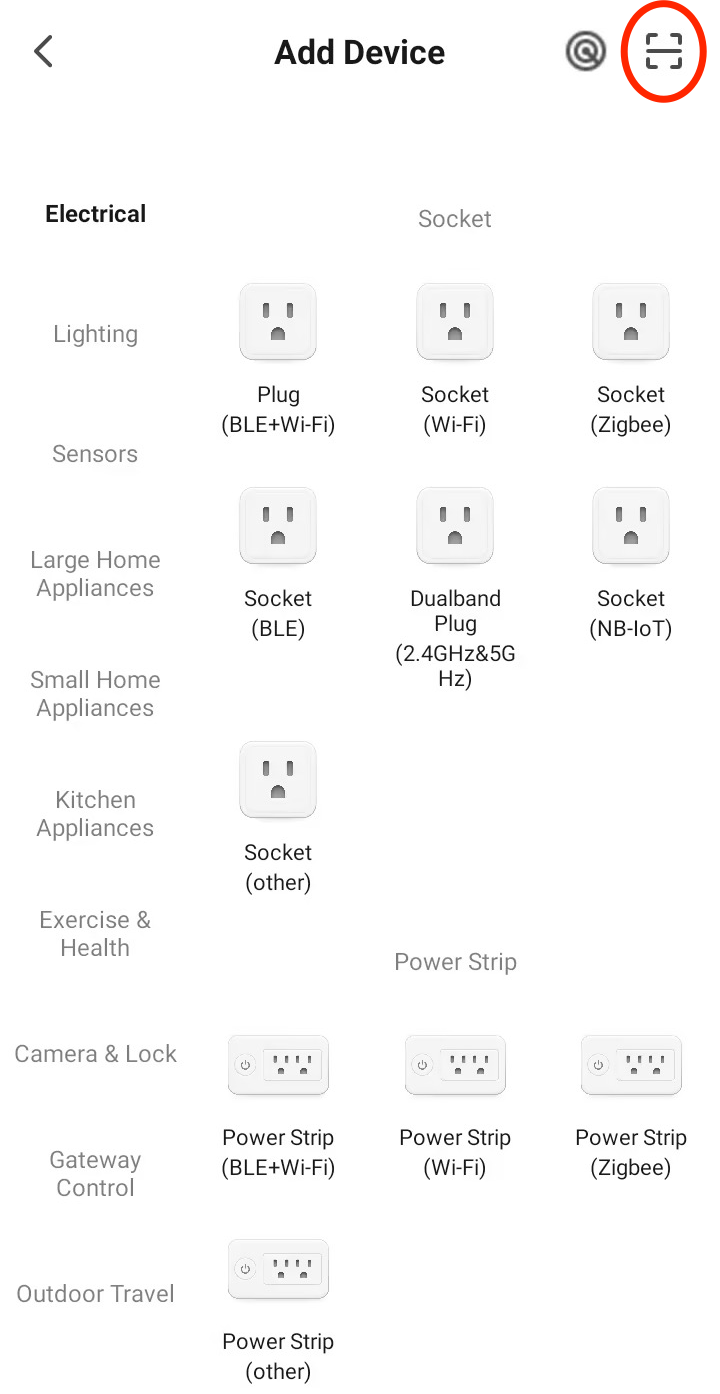
-
Step 3: Control smart device with voice
Now, you can use Tuya Voice Service to control the smart device with the wake word Tuya Smart. For example, you can use the following voice commands to control a device, such as a bedroom light:
| Device task | Voice command |
|---|---|
| Turn the light on or off | Tuya Smart, turn on the light in the guest room. |
| Set the brightness of the light | Tuya Smart, set the brightness of the light in the guest room to 80. |
| Set the color of the light | Tuya Smart, set the color of the light in the guest room to red. |
Is this page helpful?
YesFeedbackIs this page helpful?
YesFeedback





