Operation Center
Last Updated on : 2024-06-24 10:03:17download
The Tuya Developer Platform’s Operation module provides operational management tools that customers need in various scenarios. As a key marketing tool for the Tuya Smart platform, the Operation module helps you solve various App operation problems, enhance your device management capabilities, and increase your marketing hotspots. The Operation module also allows you to push messages and splash screen content to App users and handle user feedback and device alarms, improving your product capabilities.
Devices: quick understanding of device use
The Devices page allows you to check the running conditions and user operation logs of the products you have sold from multiple dimensions anytime, helping you respond to market needs in a timely manner and quickly understand device use information.

-
Device SN: The unique serial number of each device. It’s generally shown on the package of the device. By burning the device SN code into the firmware, you can inquire for each device after the device successfully accesses the network.
-
First activation: indicates the total number of activated devices under the current Tuya account. A device is activated after it successfully accesses the network for the first time and is bound to the App.
-
Last activation: the latest time the App user activated the device through network access. (Devices can be reactivated after a reset.)
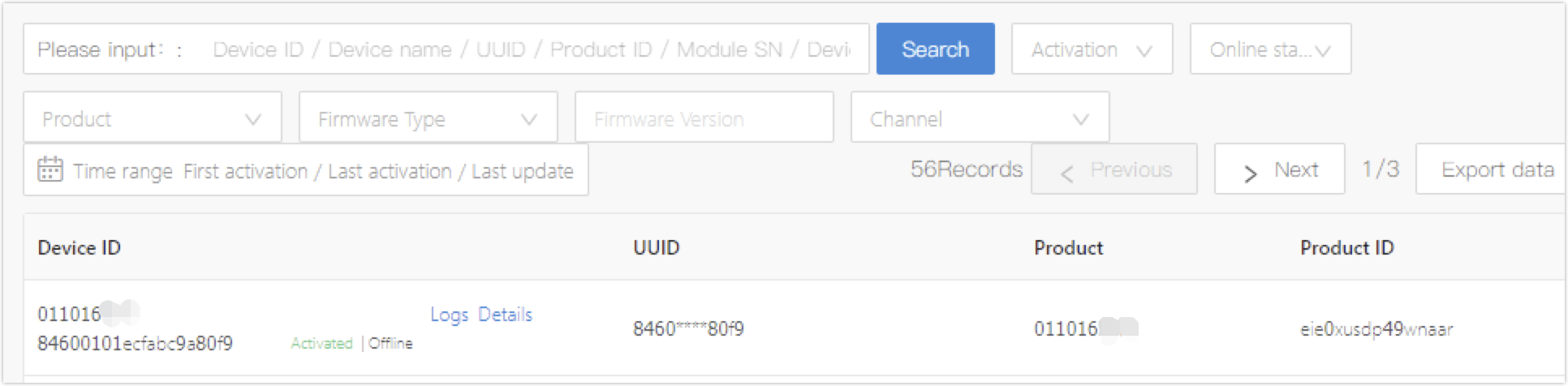
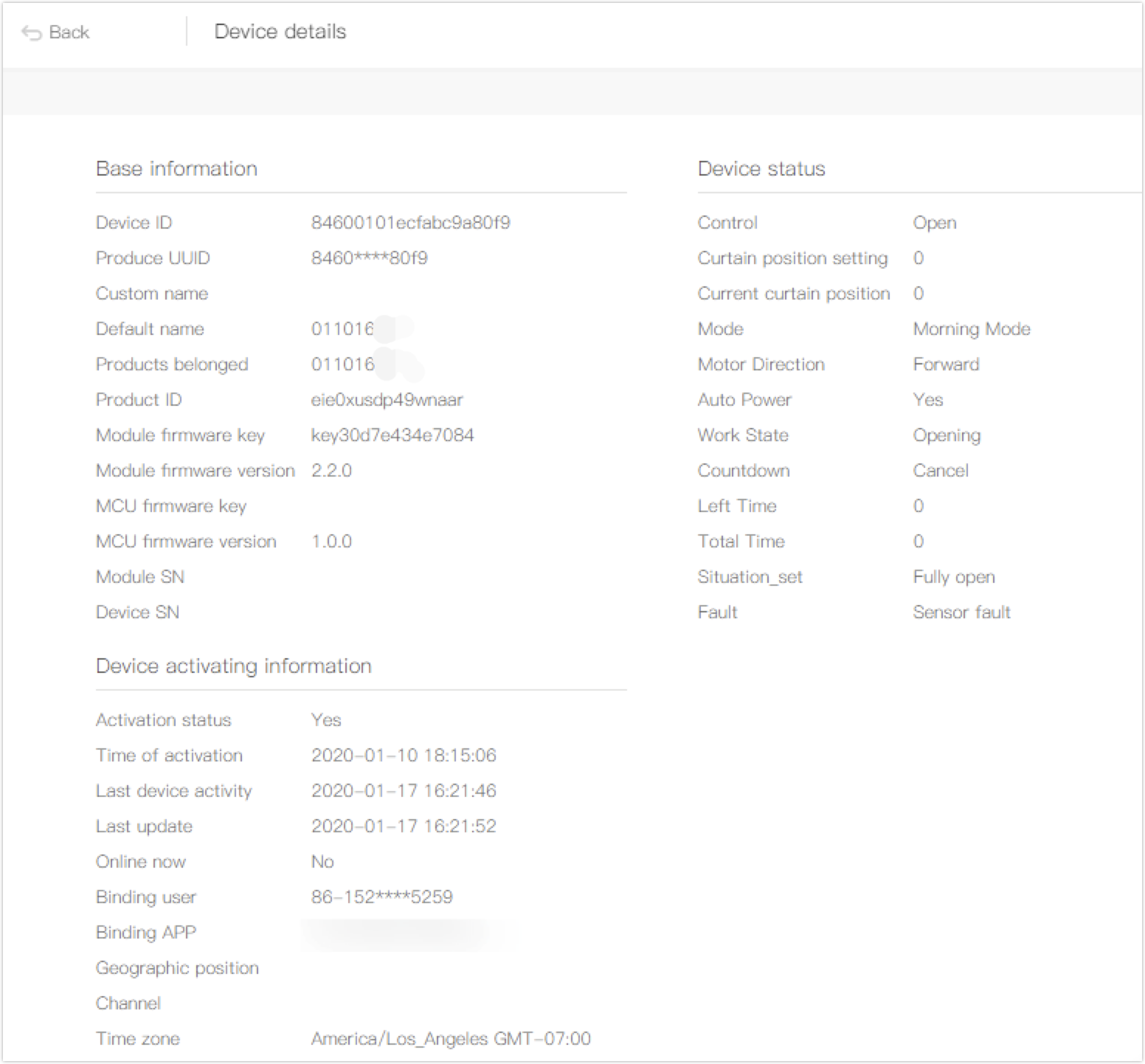
-
Details: You can view detail information about activated devices of customers.
- Device activating information:
- Activation status: reporting device state;
- Time of activation: the same as the First Activation;
- Last device activity: the same as the Last Activation;
- Last update: indicates the latest modification date of the device activation that records in the database.
- Device activating information:
For example, you can check the useful information about recently sold humidifiers that have been activated to understand product sales.
Log query: use behavior query on a single-device basis
The Log query page displays device logs, which record historical information about turn-on, turn-off, control operations, and status of a specific device. The logs can help locate problems when you deal with user feedback.
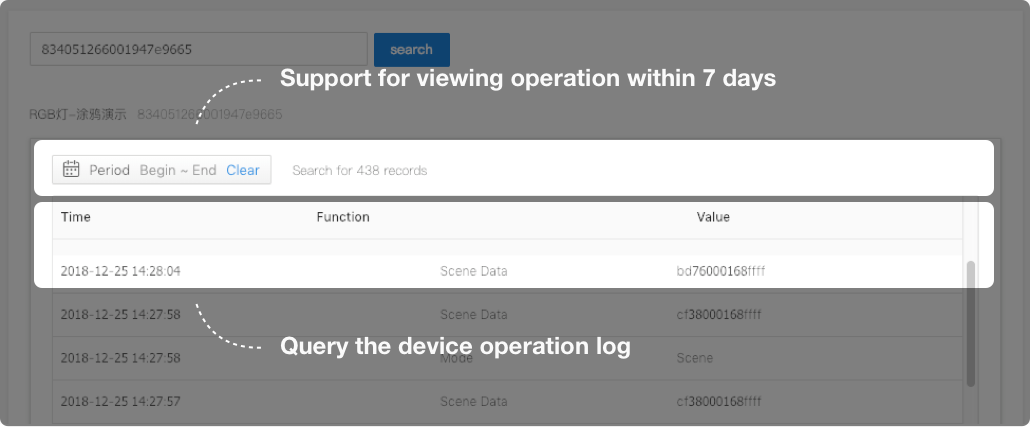
If you cannot access all of the preceding functions, complete your enterprise information and upgrade your account.
App user: user classification, management, and maintenance
The App user page displays information about users who have registered with your branded Apps, excluding Tuya Smart, and the devices that each user is using so that you can easily differentiate and manage them.
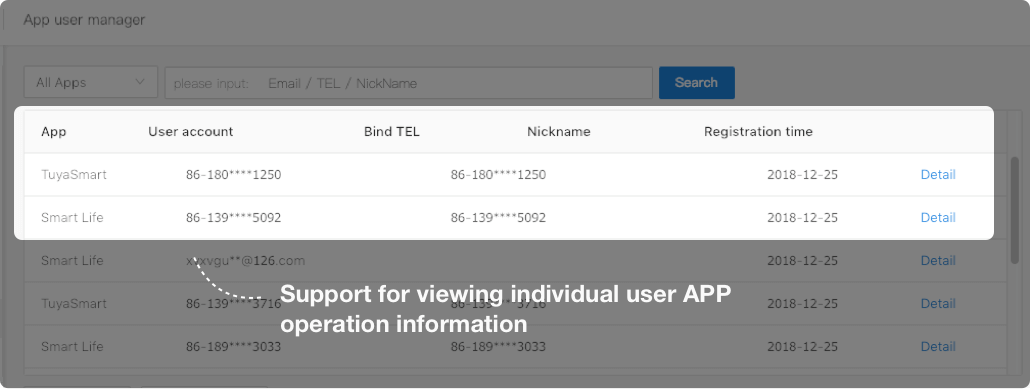
App splash screen: improving brand influence and marketing interactivity
-
The splash screen shows marketing information when users start your branded App, improving marketing interactivity.
-
You can push marketing information based on the user group and region.
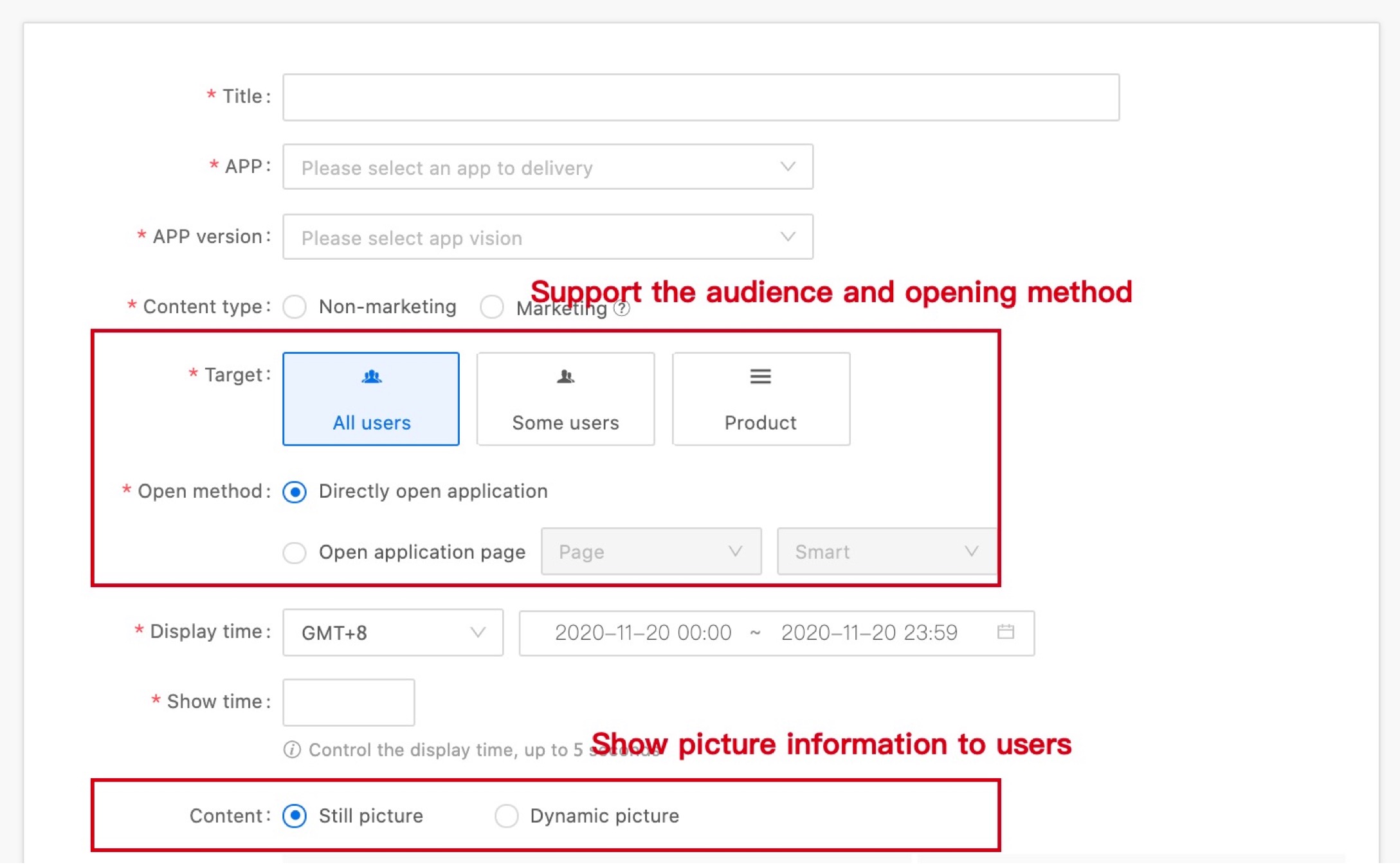
Splash screens customized on the App Splash Screen page apply only to OEM Apps, and not Tuya Smart. On this page, you can specify the pushed content, pushing conditions, and targets (all, product-based, or account-based) to whom the marketing information is pushed. The pushed content includes activity information and notifications. For example, on the day of the Lantern Festival in China, you can display content related to the Lantern Festival and animation of using a cooker to cook sweet dumplings on the App splash screen to increase marketing interactivity.
Mail operation
Through the platform, you can send targeted and regular emails to your users. You can send emails such as welcome new users, new product listing recommendations, or holiday greetings to easily meet your user operation needs.
This feature is currently only available to customers who use their own brand or custom applications (Tuya Smart / SmartLife applications are temporarily unavailable)
Active sending
support sending emails to specified user mailboxes
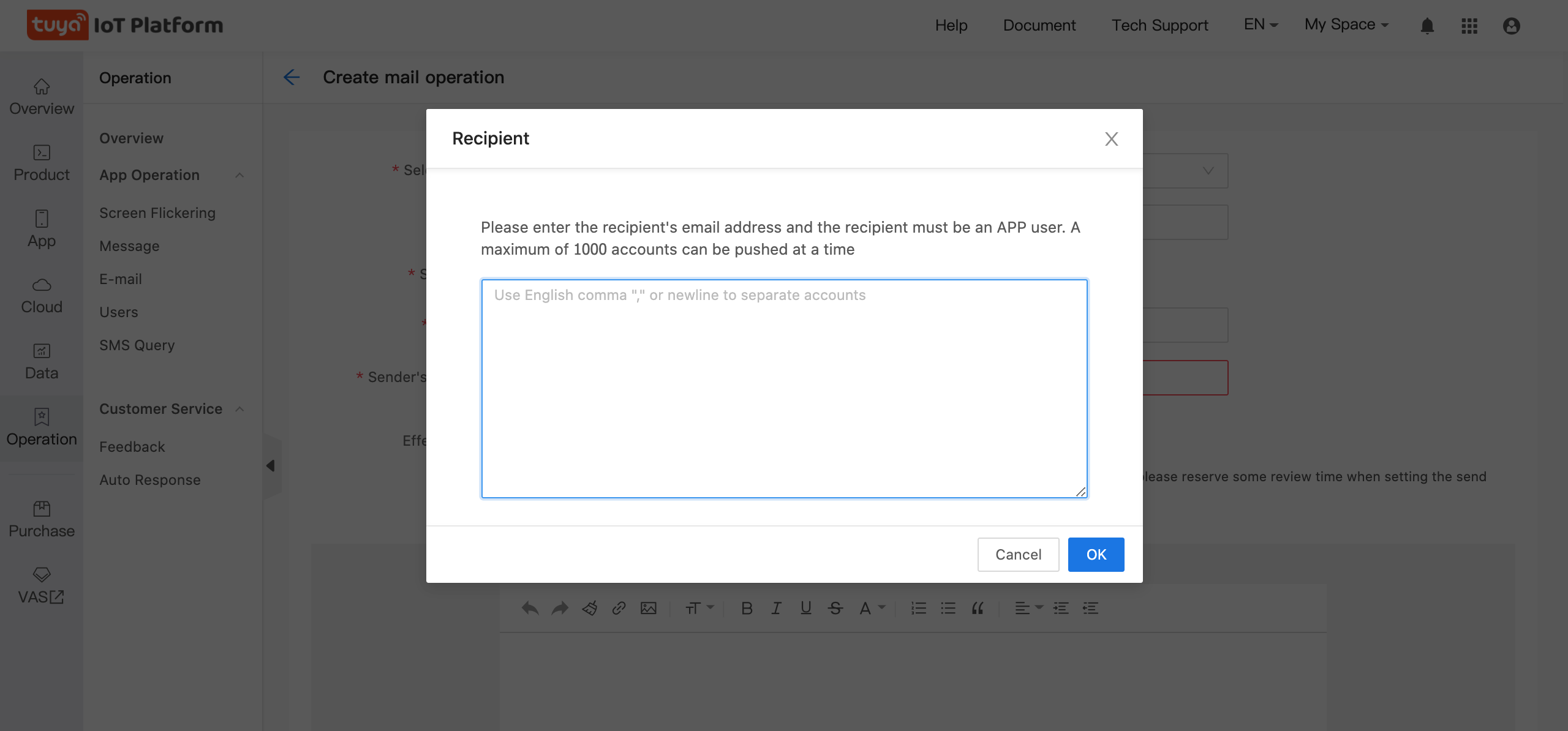
Passive sending
Support sending emails to users who trigger specified actions, for example, sending welcome emails to users after user registration

Send Content
You can edit the content of the email according to your needs. For the convenience of customers, we provide draft and preview functions.
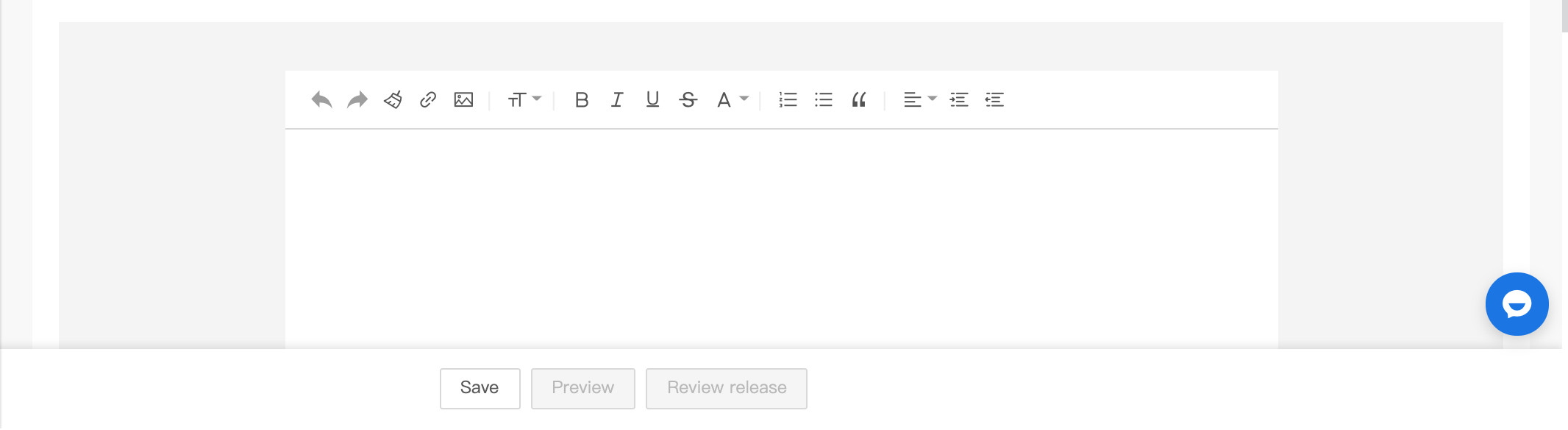
Send amount
The mail sending function launched this time requires customers to pay for the corresponding quota. We will guide customers to jump to value-added services to purchase the quota.
Due to the current version restrictions, the quota is not increased in real time after purchase, we will iteratively upgrade as soon as possible
Message: effective customer operations
The Message page allows you to send messages to specific users of your OEM App at scheduled times, for example, new product promotions and life reminders, helping you effectively manage your users.
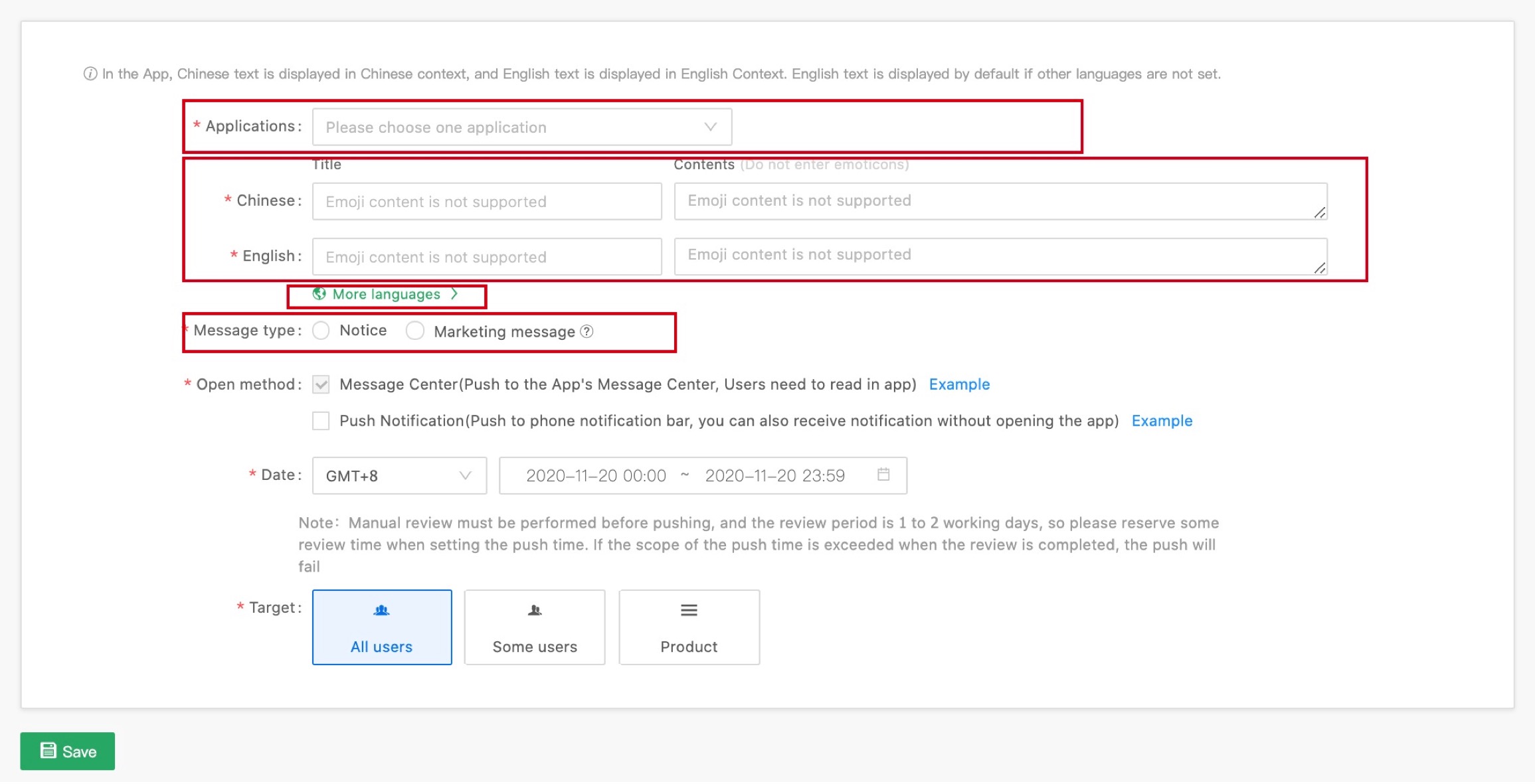
Functions of the Message page apply only to OEM Apps, and not Tuya Smart or Smart Life. On this page, you can specify the message content, pushing conditions, image type, and targets (all, product-based, or account-based users). The message content includes activity information and notifications. For example, push promotion messages about the newly launched essential oil diffusers to users who have bought your humidifiers. Effective cross-promotion can help you achieve a high conversion rate.
Order management: querying valid service transaction records
After platform users purchase the Cloud Storage for Videos within the validity period of the Revenue Sharing Agreement for Camera Video Cloud Storage signed between you and Tuya, the transactions are recorded on the Order Management page for you to check statements and confirm revenue sharing or amount to be deducted.
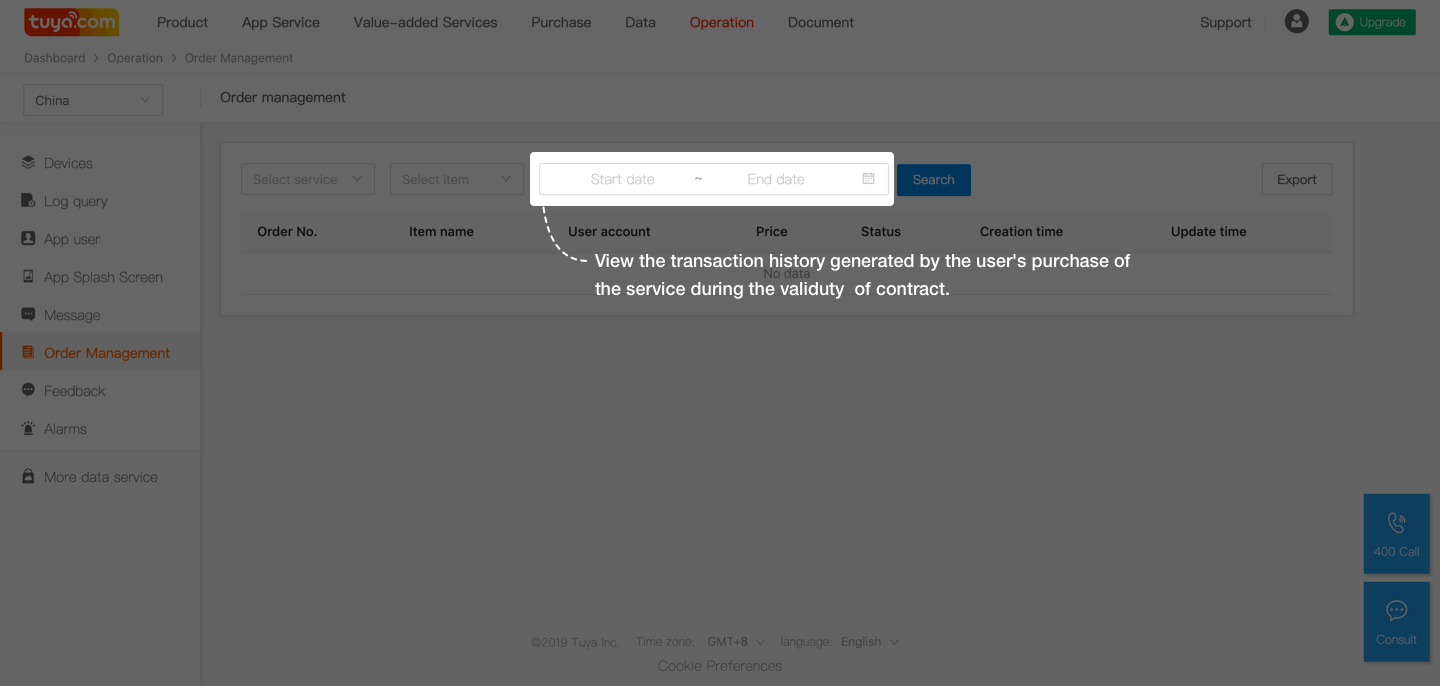
To view a transaction from Tuya Smart platform’s Operation > Order Management, ensure that the following conditions have been met:
- You have signed an agreement with Tuya, and the agreement is valid.
- A user has purchased and paid for Cloud Storage for Videos through your OEM App.
Feedback: efficient communication with users
The Feedback page immediately notifies you of the after-sales questions that your product users submit on Apps, including Tuya Smart, Smart Life, OEM Apps, and customized Apps, and allows you to reply to users’ feedback and communicate with them on solutions, improving your after-sales service capabilities.
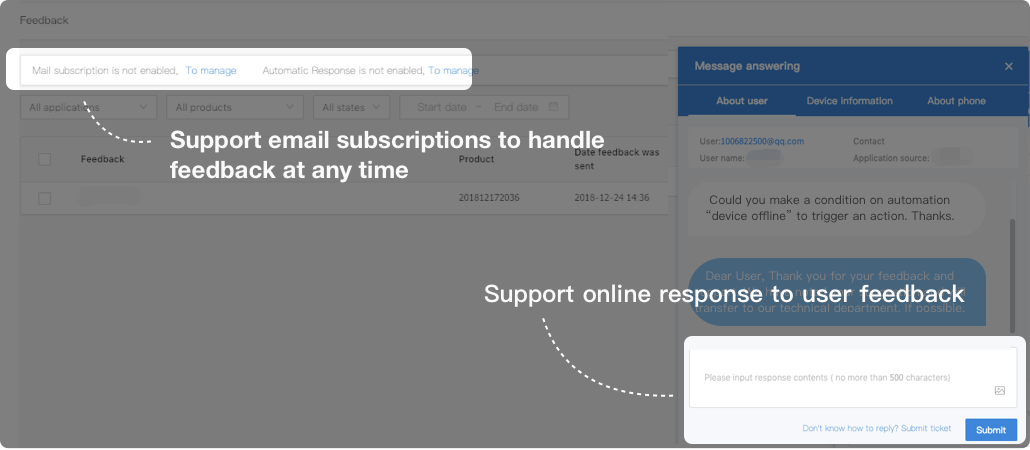
On the Feedback page, pay attention to feedback related to your products and solve any problems promptly. This prevents the low-efficiency, high-cost problems of the traditional after-sales maintenance mode, especially if the factory is far away from the maintenance centers, and helps you maintain a high level of customer satisfaction. For example, after launching a new product, collect problems and suggestions from users, analyze the feedback to understand consumers’ preferences and function optimization requirements, and continuously improve the product to ensure your competitiveness.
Alarms: alarm query and secondary marketing
The Alarms page displays information about users with alarm flags, which are added based on conditions, for example, fault alarms and exhausted consumable alarms that you specify on the Product module. You can check whether users’ products are running properly after alarm conditions are present, and quickly locate faulty products and causes of faults for rectification. In addition, alarm handling function facilitates secondary marketing.
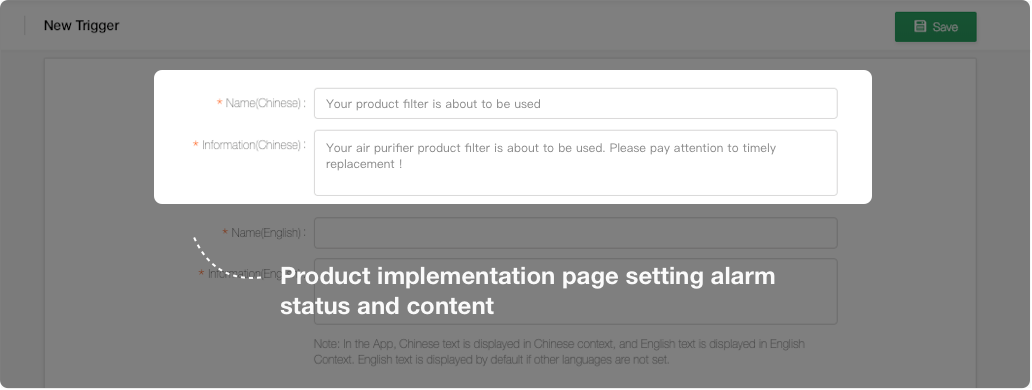
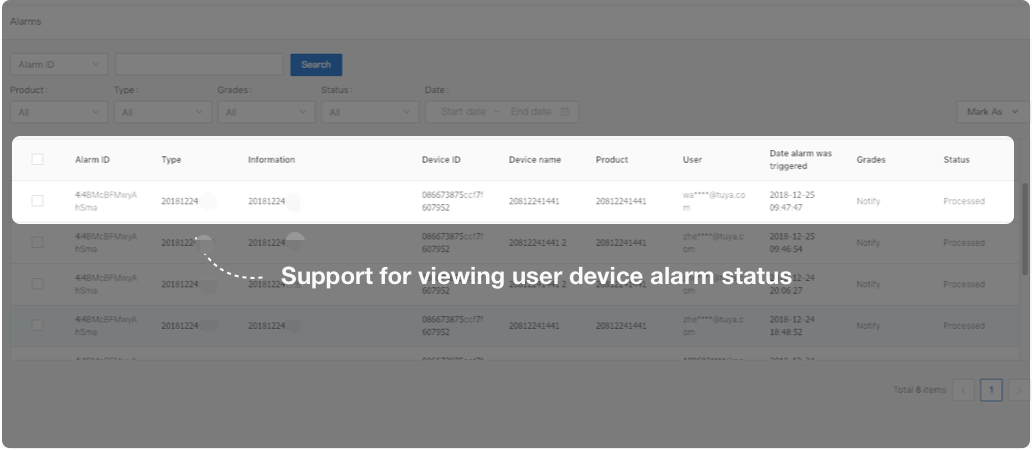
Alarm flags apply only to the products for which you preset alarm conditions on the Product module. For example, when creating a product, an air purifier manufacturer adds an alarm flag that is triggered when users need to replace the filter. When the users need to replace the air purifier filter, the manufacturer can check the information on the Alarms page and sell filters to the users. In this way, the manufacturer realizes increased revenue.
Is this page helpful?
YesFeedbackIs this page helpful?
YesFeedback





