Product Knowledge Management
Last Updated on : 2024-09-14 06:48:36download
This topic describes how to manage product knowledge on Tuya Developer Platform.
Overview
Product knowledge bases fall into the following four types:
- Tuya’s general product knowledge base: This knowledge base consists of Tuya’s category-specific knowledge and Tuya’s general knowledge.
- My general product knowledge base: This knowledge base is suitable for managing the general knowledge of products in a specific category. You can reference the general knowledge to any of your products, without the need to repetitively enter information for individual products.
- PID product knowledge base: A PID product knowledge base is used to manage the knowledge of a product under your account.
- Custom product knowledge base: A custom product knowledge base is used to manage the knowledge of a product that is not under your account. You can only apply a custom product knowledge base to your own apps.
Manage product knowledge
Tuya’s general product knowledge base consists of all-in-one product knowledge created by Tuya that applies to one or all categories. It can serve as a reference, as well as a fallback when no knowledge is available in your PID product knowledge base.
Tuya’s general product knowledge base cannot be edited. However, you can view, search, reference, and copy knowledge in it.
Step 1: Create a product knowledge base
- My general product knowledge base: This product knowledge base is created by the system. You can manage product category knowledge in it.
- PID product knowledge base: You do not need to create PID product knowledge bases manually. The system automatically creates PID product knowledge bases according to products under your account. If you delete a product, the corresponding product knowledge base is also deleted. Therefore, clicking Delete on the product knowledge base card clears the content rather than deletes the product base. Once you clear the content, the product knowledge base reverts to the uninitialized state.
- Custom product knowledge base: If the product is not under your account, create a custom product knowledge base.
Step 2: Edit a product knowledge base
For all product knowledge bases except Tuya’s general product knowledge base, you can edit the values in Select Language, Default Language, and Fallback Language.
Step 3: Manage categories
- My general product knowledge base: You cannot edit or add categories in this product knowledge base. Instead, the system automatically gets the categories of the products under your account. If you add or delete products under your account, click Synchronize to update categories.
- PID/Custom product knowledge base: No category.
Step 4: Manage knowledge
- PID/Custom product knowledge base: You can reference and copy knowledge from Tuya’s general product knowledge base, my general product knowledge base, or other product knowledge bases. You can also create knowledge or import knowledge in bulk. After creating knowledge, you can view and edit them, as well as invalidate, delete, publish, reference, copy, or transfer them one by one or in bulk.
- My general product knowledge base: You can reference and copy knowledge from Tuya’s general product knowledge base. Other functions mentioned above are also supported here.
Details on each type of product knowledge base are as follows.
Tuya’s general product knowledge base
Tuya offers a collection of all-in-one product knowledge that applies to one or all categories. It can serve as a reference, as well as a fallback when no knowledge is available in your PID product knowledge base.
Tuya’s general product knowledge base cannot be edited. However, you can search this product knowledge base for knowledge by language, category, time, knowledge ID, or keyword, as well as reference and copy knowledge to other product knowledge bases.
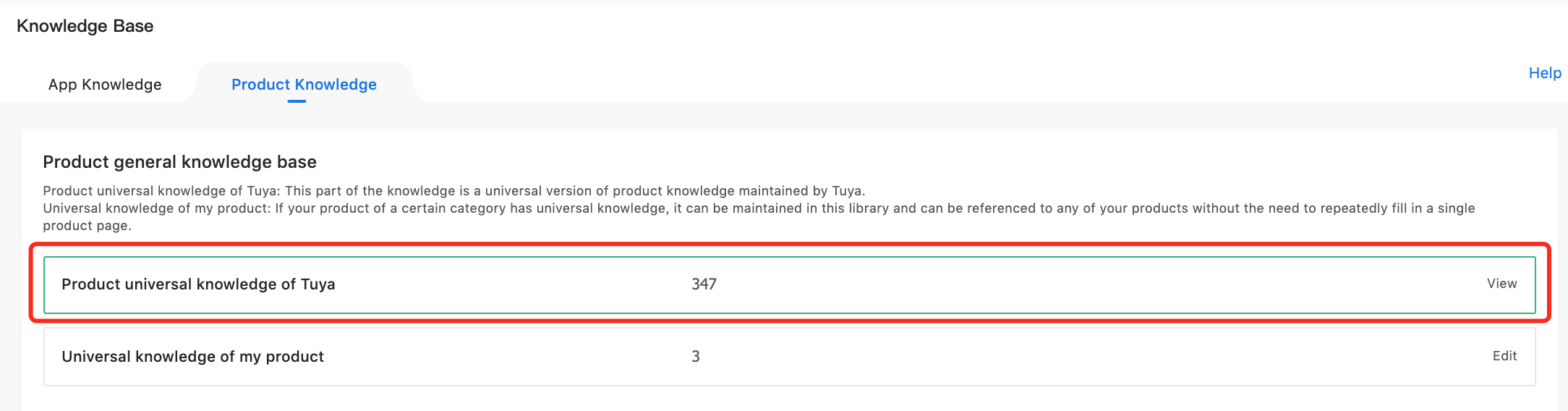
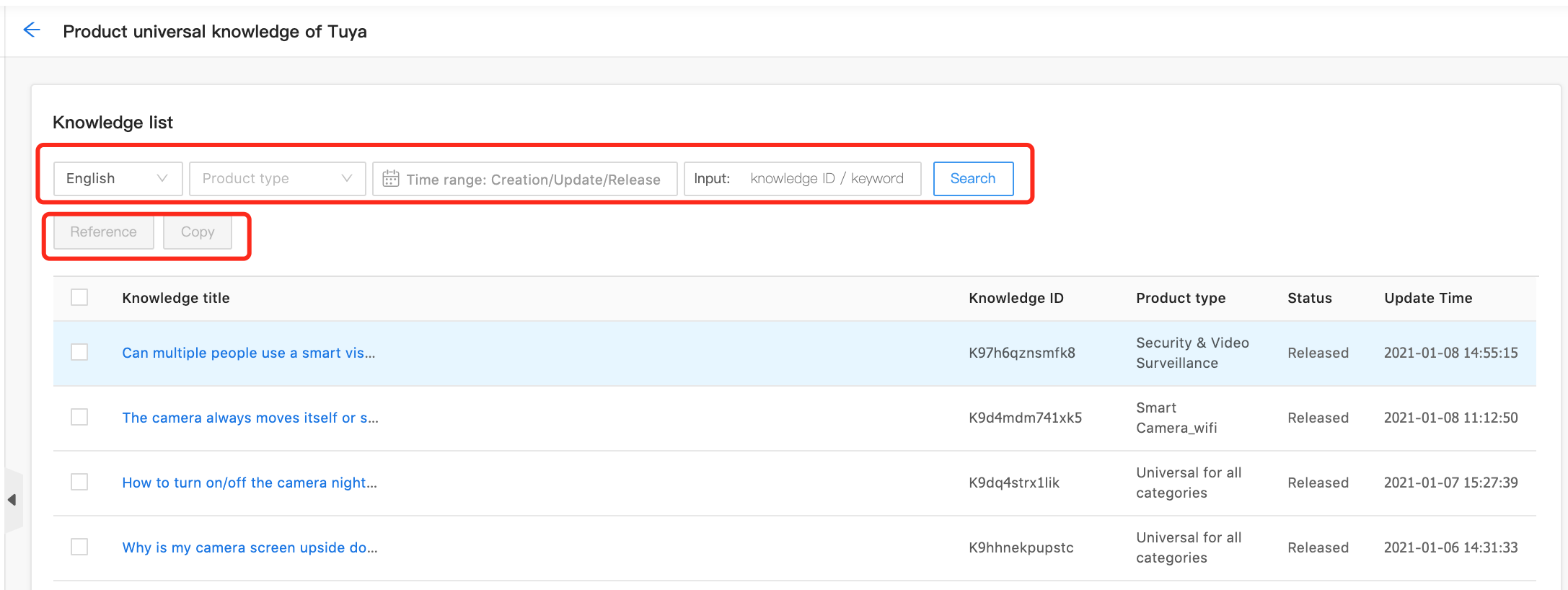
Search for knowledge
You can search for knowledge by language, category, creation time, update time, publish time, keyword, or knowledge ID.
Reference/Copy knowledge
Select knowledge in bulk, and click Reference for the following window to pop up.
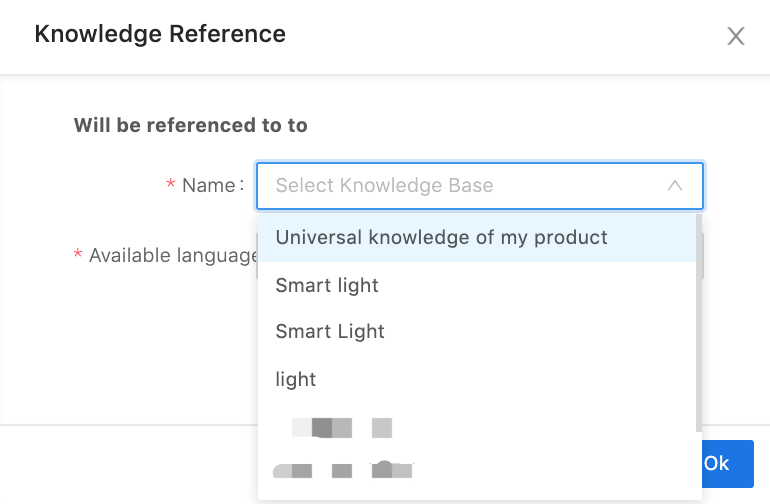
-
Knowledge Base Name: This drop-down list displays my general product knowledge base and initialized product knowledge bases. Select one from them.
-
Available Language: This drop-down list displays the languages supported by both the current product knowledge base and the destination product knowledge base. Select one or multiple languages as needed.
The referenced knowledge overwrites any knowledge with the same title in the destination product knowledge base.
The procedure for copying knowledge is the same as that for referencing knowledge.
My general product knowledge base
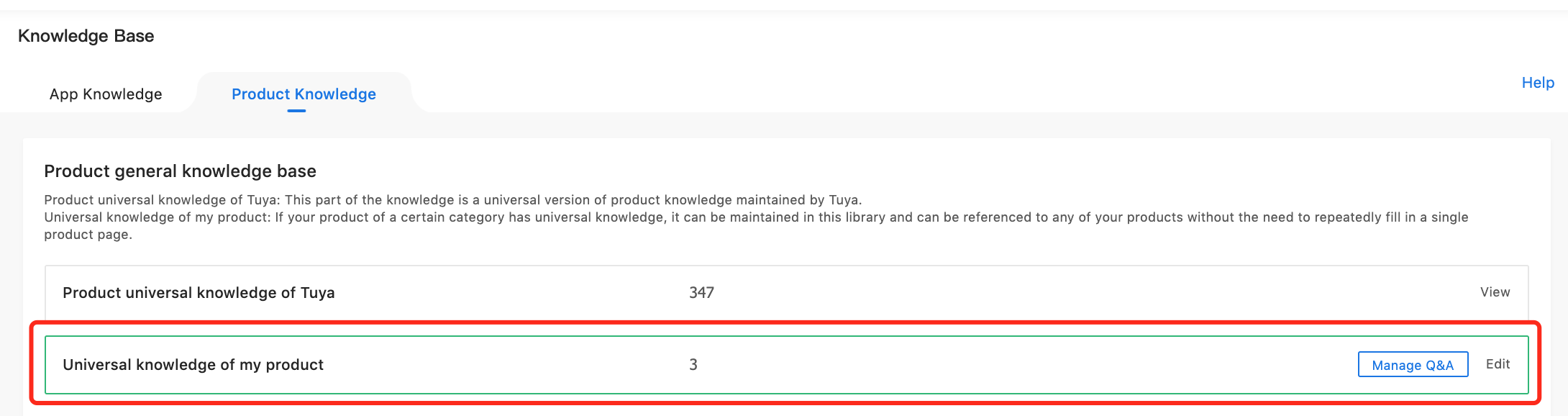
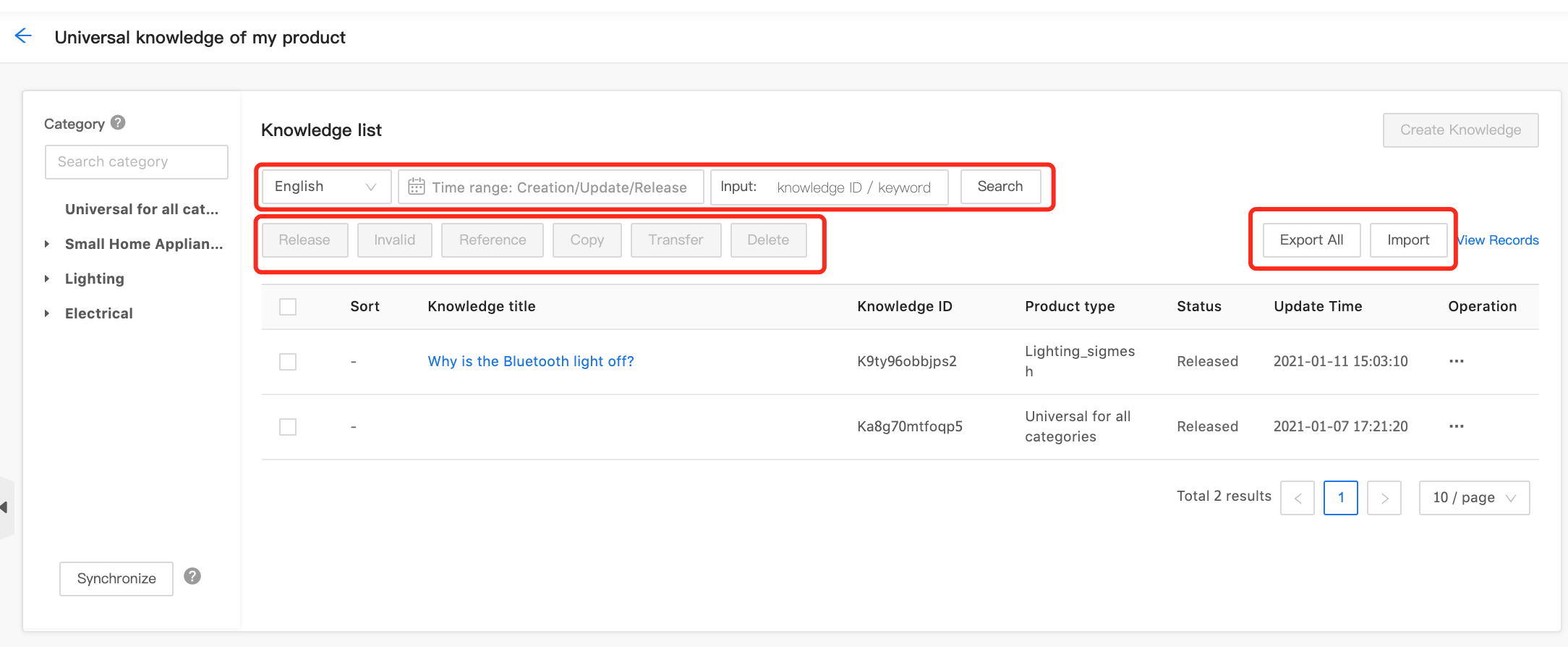
Manage categories
You cannot edit or add categories in this product knowledge base. Instead, the system automatically gets the categories of the products under your account. If you add or delete products under your account, click Synchronize to update categories.
Manage knowledge
1. Reference/Copy knowledge
You can reference or copy knowledge to initialized product knowledge bases.
2. Transfer knowledge
You can transfer knowledge within the product knowledge base.
3. Import/Export knowledge
You can import or export product knowledge in the same way you import or export app knowledge.
4. Translate knowledge in bulk based on AI
You can translate knowledge in bulk based on AI.
Manage my general product knowledge base
-
You can edit this product knowledge base.
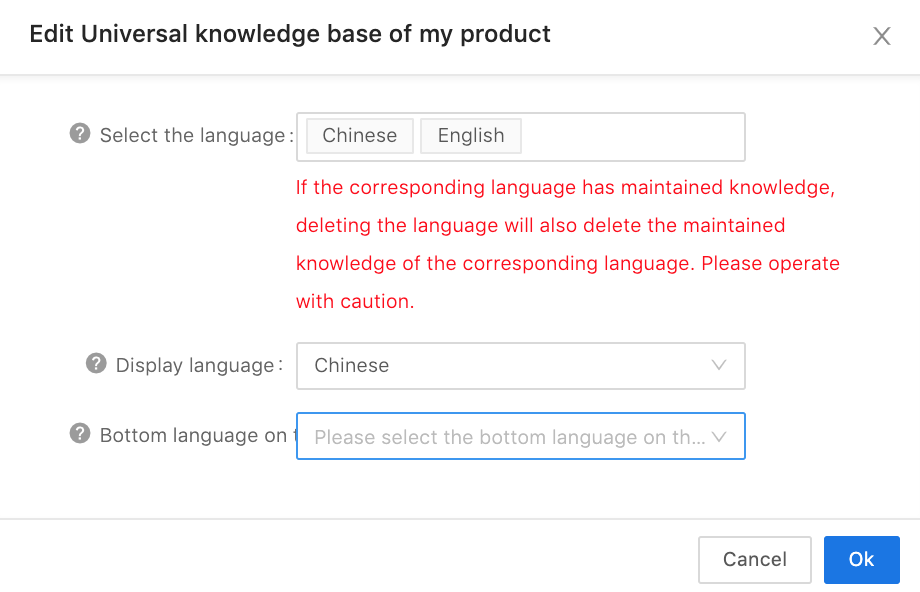
-
You cannot delete this product knowledge base.
PID product knowledge base
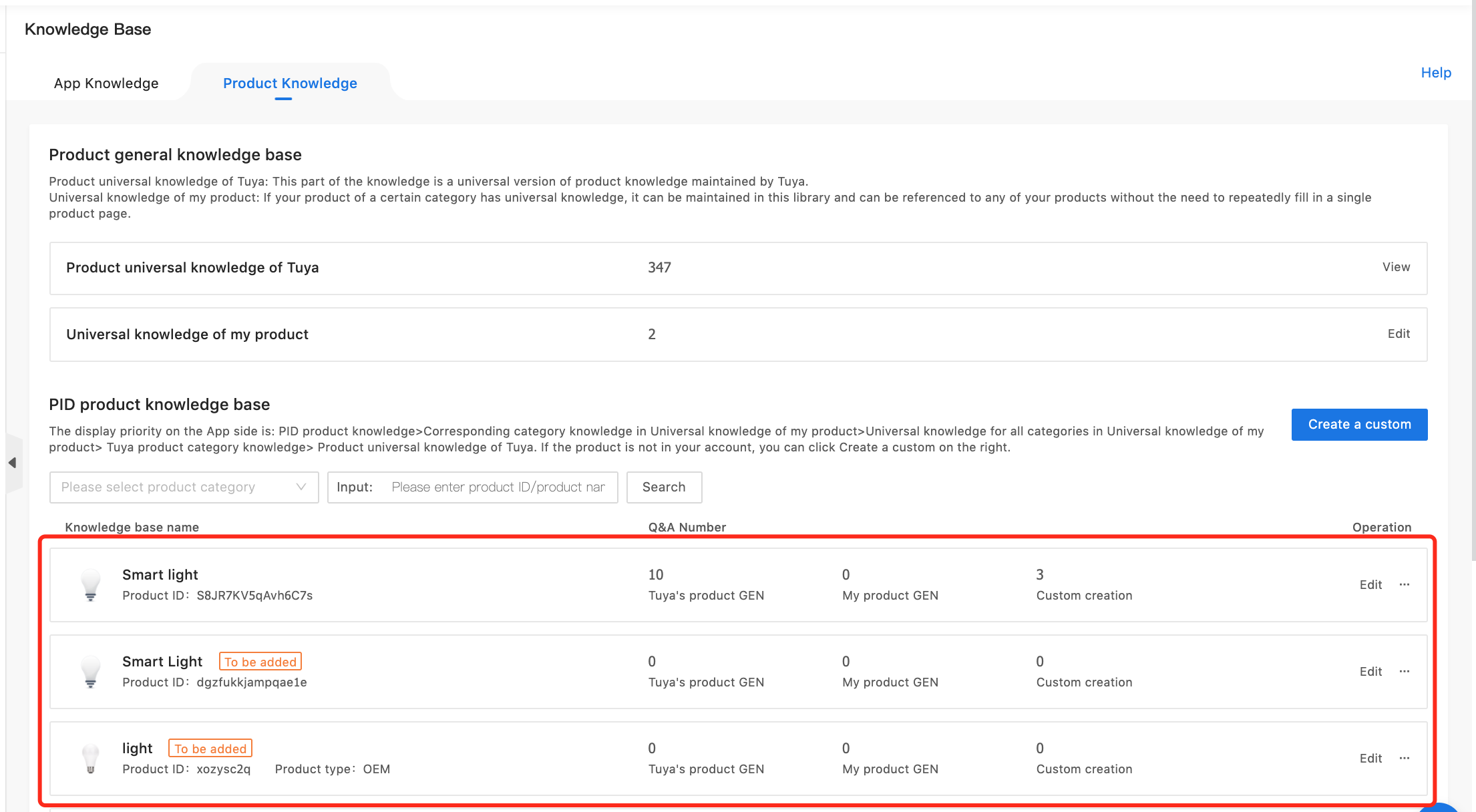
The knowledge base list displays the numbers of knowledge:
-
Tuya’s general product Q&A: Refers to knowledge referenced or copied from Tuya’s General Knowledge of Products to a PID product knowledge base. Their source in the knowledge list is displayed as From Tuya’s Base.
-
My general product Q&A: Refers to knowledge referenced or copied from My General Knowledge of Products to a PID product knowledge base. Their source in the knowledge list is displayed as From My Base.
-
Custom Q&A: Refers to knowledge created by clicking Create Knowledge on the product page or imported in bulk. Their source in the knowledge list is displayed as Create. If an OEM product has inherited knowledge from its parent product, the inherited knowledge is counted as custom Q&A.
Manage knowledge
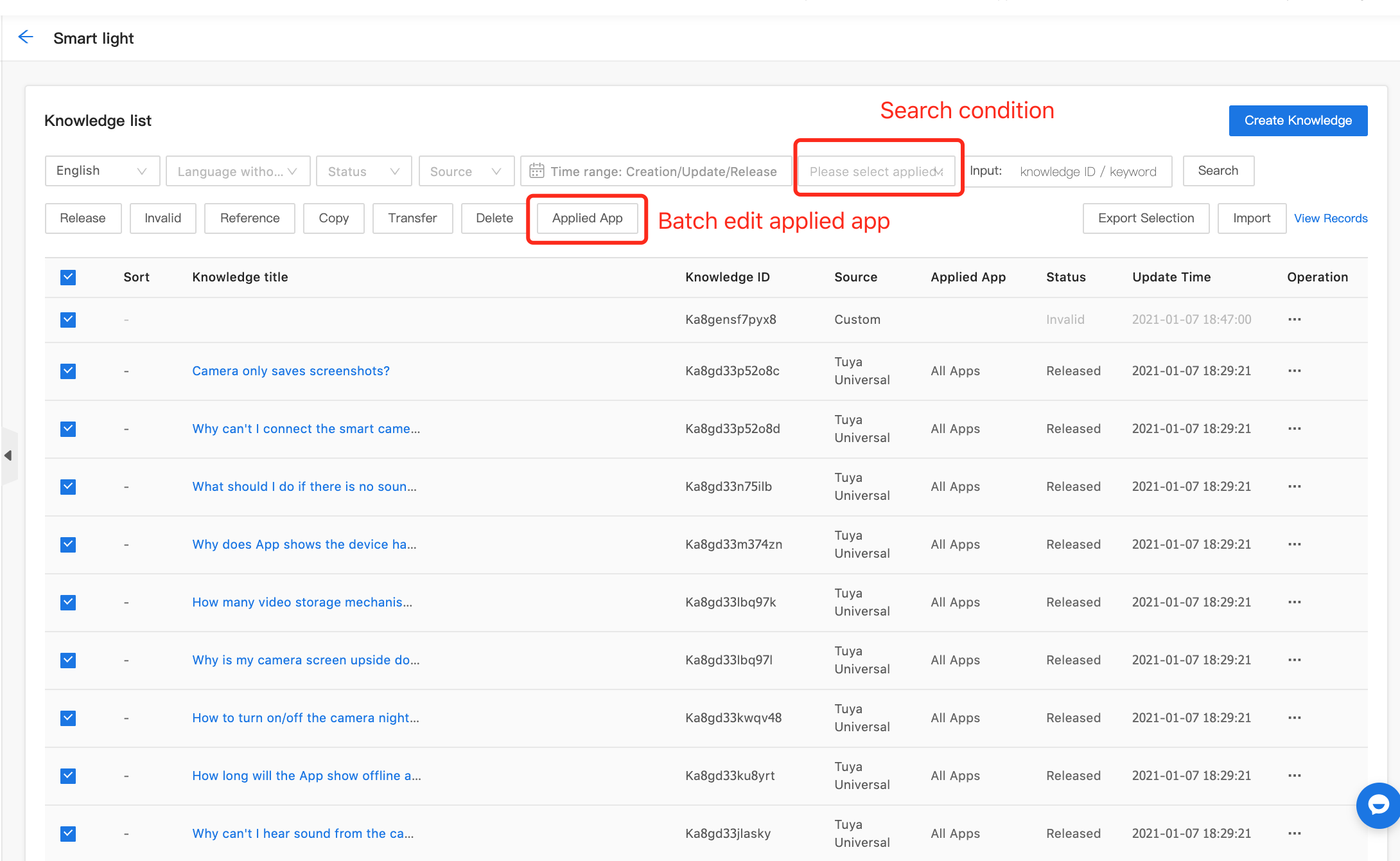
1. Reference/Copy knowledge
You can reference or copy knowledge to other initialized product knowledge bases.
2. Transfer knowledge
You can transfer knowledge within a product knowledge base or across initialized product knowledge bases.
3. Translate knowledge in bulk based on AI
You can translate knowledge in bulk based on AI.
4. Select an app range to apply knowledge
You can select an app range to apply the knowledge of a PID product knowledge base. The options are as follows: All Apps, All My Apps, and Specified App. You can specify an app range when adding knowledge or select knowledge in bulk to edit their app range.
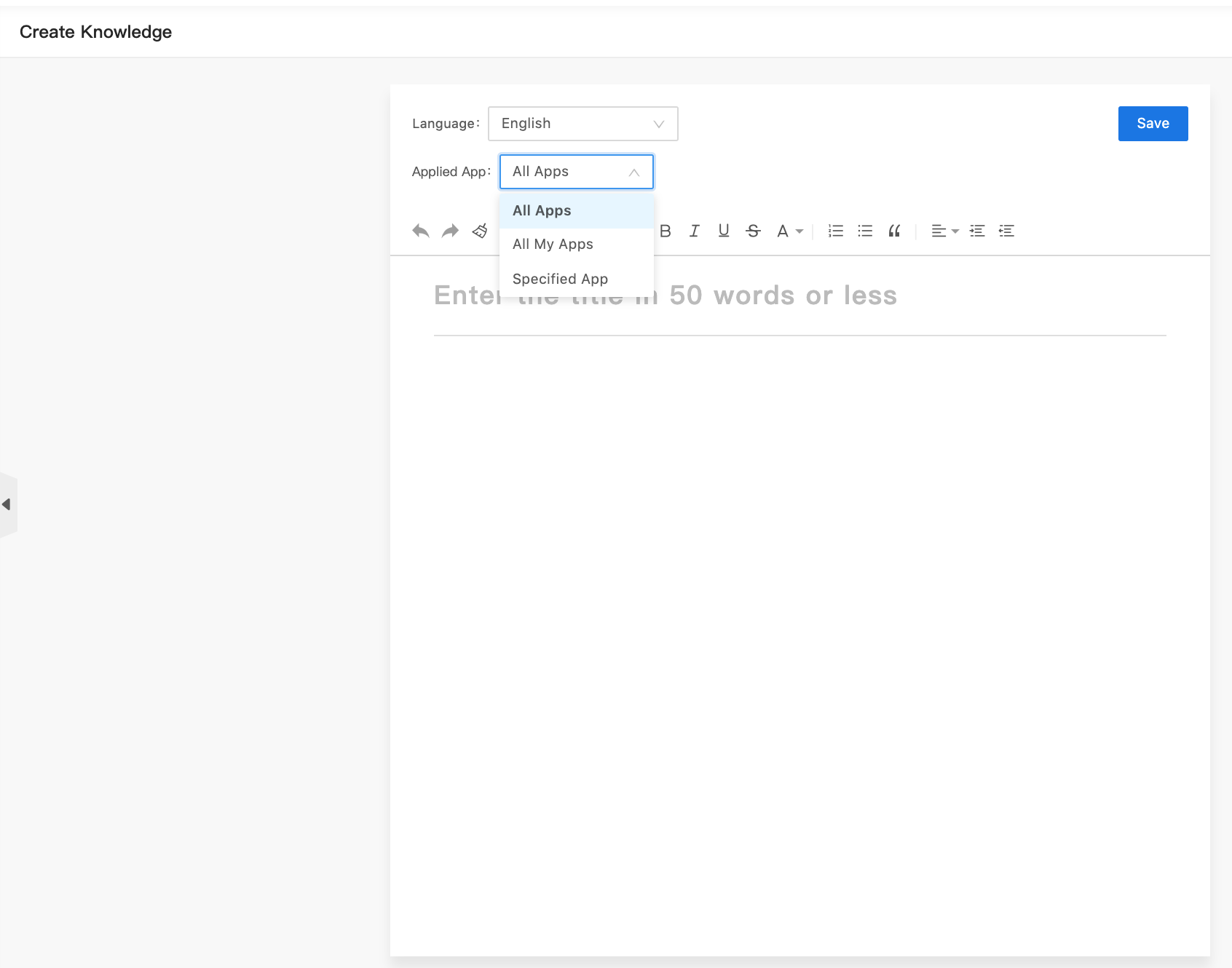
Manage PID product knowledge bases
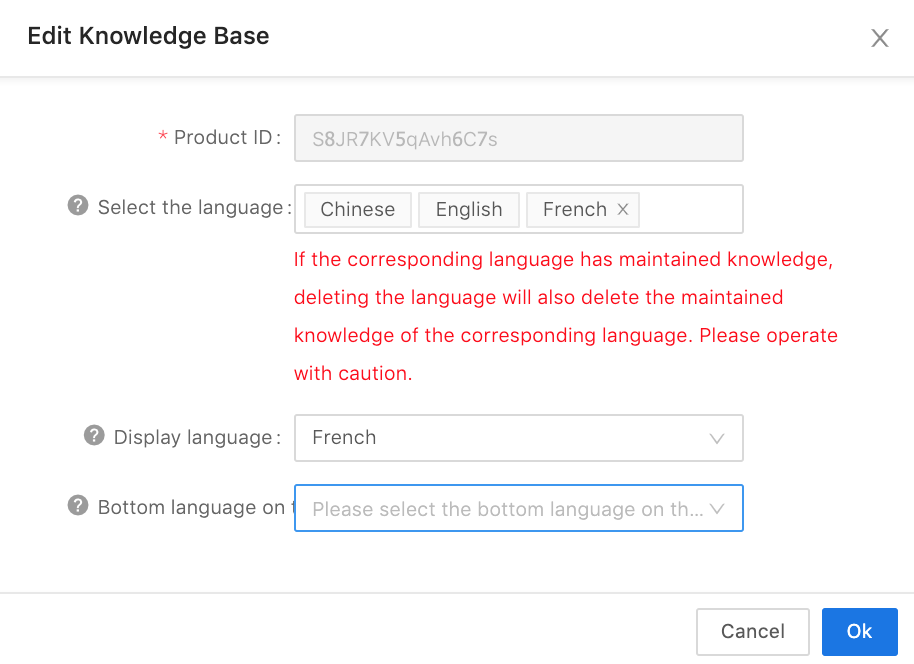
-
Edit a PID product knowledge base: The product ID cannot be changed. However, you can modify the values in Select Language, Default Language, and Fallback Language.
-
Delete a PID product knowledge base: Once you click Delete, the PID product knowledge base reverts to the uninitialized state, with its content cleared.
Custom product knowledge base
Create a custom product knowledge base
To manage knowledge for a product that is not under your account, click Create to create a custom product knowledge base.
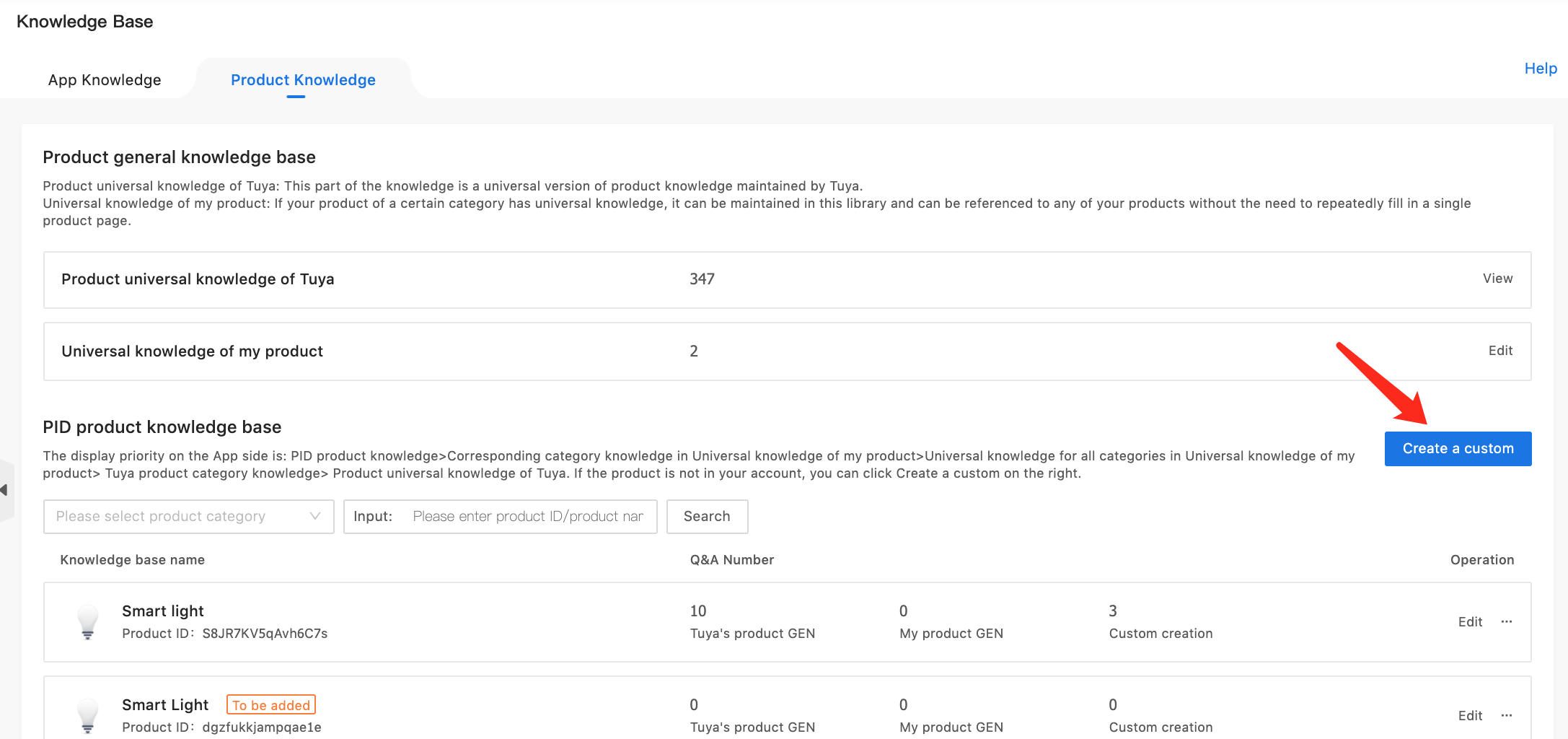
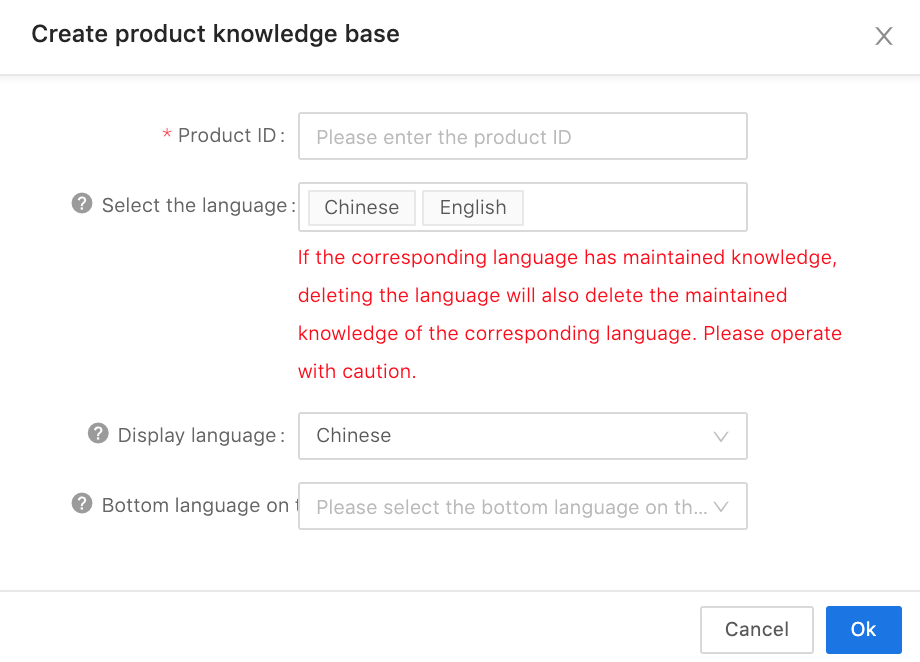
- Product ID: Required. After you enter a product ID, the system checks whether it is correct.
Manage knowledge
For custom product knowledge bases, only the following two app ranges are available: All Apps and Specified App. Other functions of custom product knowledge bases are the same as those of PID product knowledge bases.
Manage custom product knowledge bases
Managing custom product knowledge bases is the same as managing PID product knowledge bases.
Logic for displaying product knowledge on apps
-
Product knowledge is displayed on apps in the following priorities: PID/Custom product knowledge > Category-specific knowledge from my general product knowledge base > General knowledge from my general product knowledge base > Tuya’s category-specific knowledge > Tuya’s general knowledge. To enhance the consumer experience, we recommend that you manage your exclusive product knowledge.
-
If the PID/custom product knowledge base or my general product knowledge base is not initialized or does not have knowledge, the system skips it and starts to check whether the product knowledge base with lower priority has content.
Is this page helpful?
YesFeedbackIs this page helpful?
YesFeedback





