Set up Product Manuals
Last Updated on : 2024-06-20 04:21:28download
User manuals, specifications, installation instructions, and other content are displayed on the device page of an OEM app, facilitating product use. You can upload and publish your own videos, documents, and images as electronic manuals on the Tuya Developer Platform. Thus, users can check these manuals whenever needed on the app.
Prerequisites
An electronic manual can be displayed for your app only after you subscribe to the Electronic Manual service or OEM App Basic edition or Advanced edition for the app.
How to set up
-
Log in to the Tuya Developer Platform.
-
In the list of product manuals, click the target product you have created.
-
Click Create Manual.
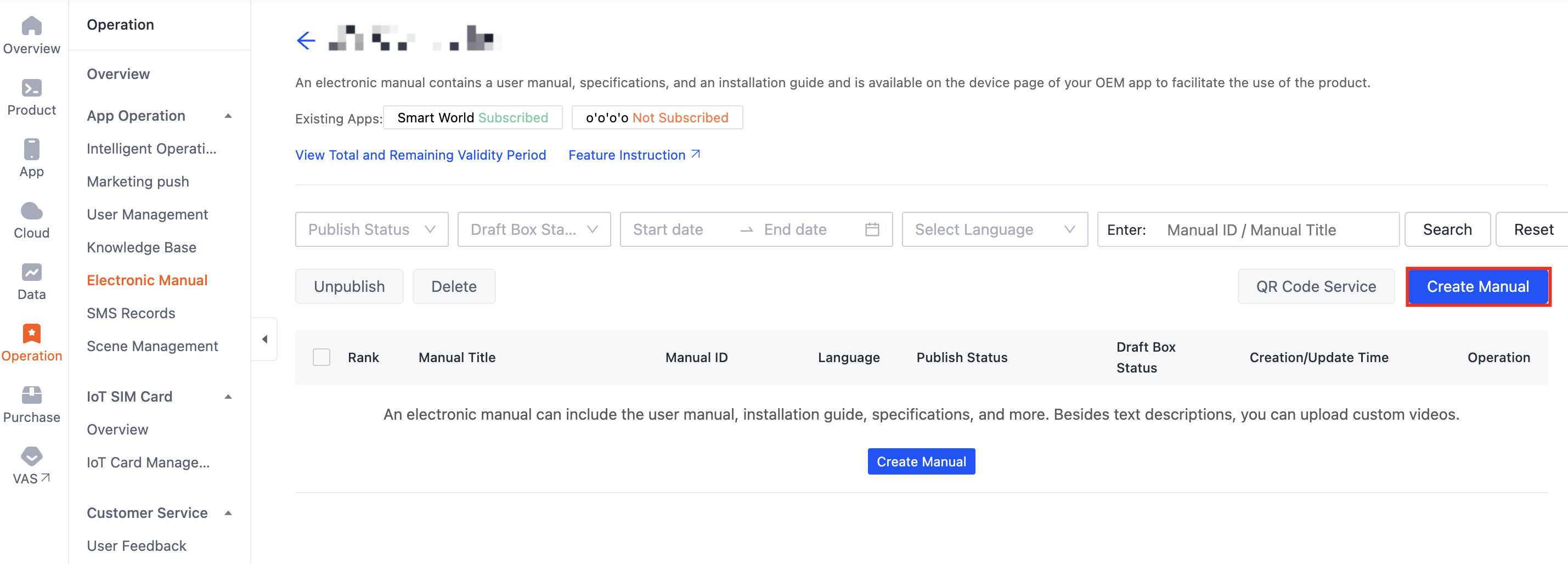
-
Write a manual for your product in the editor. If your product is a home appliance, see the Manual Reference for Smart Home Appliances.
-
When you are done writing, click Save or Publish.
- Save: For the first creation, you can click Save. This manual will not be displayed on the app.
- Publish: After you click Publish, this manual will be displayed on the app. Users can see and refer to this manual.
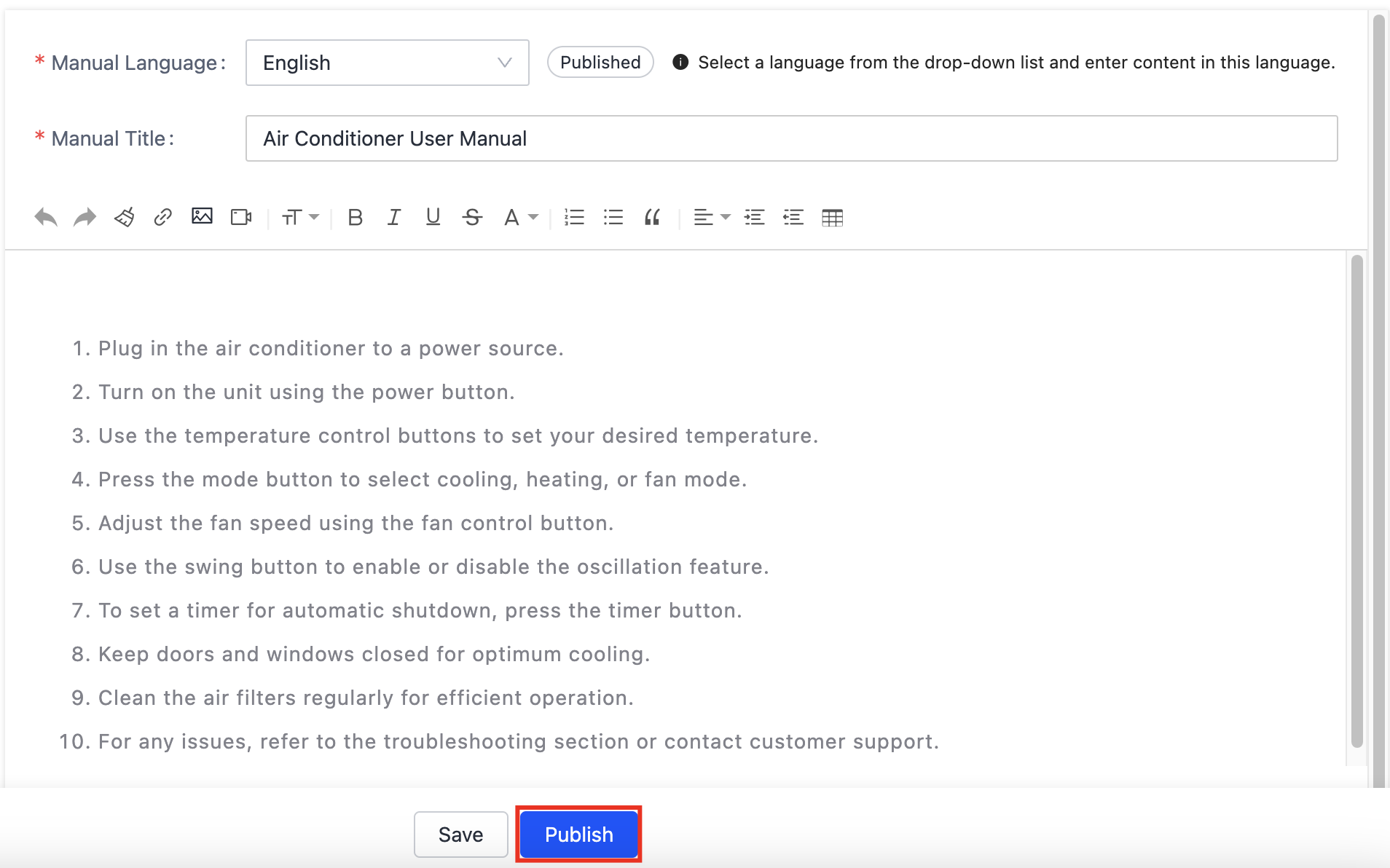
-
Download the app to view the sample content.
- The OEM app is launched: Download it in Apple’s App Store or major app stores.
- The OEM app is not launched: Go to the list of OEM apps to build and download the app.
-
Register and log in.
-
Tap Sign Up and carefully read and agree on the User Agreement and Privacy Policy to go to the Register page.
-
Register an account with an email address or mobile phone number and tap Get Verification Code. Enter the returned verification code to navigate to the password setting page. Set a password as required and tap Done.
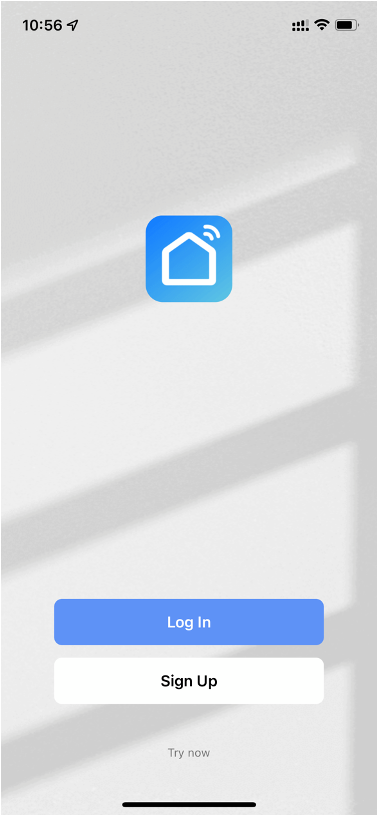
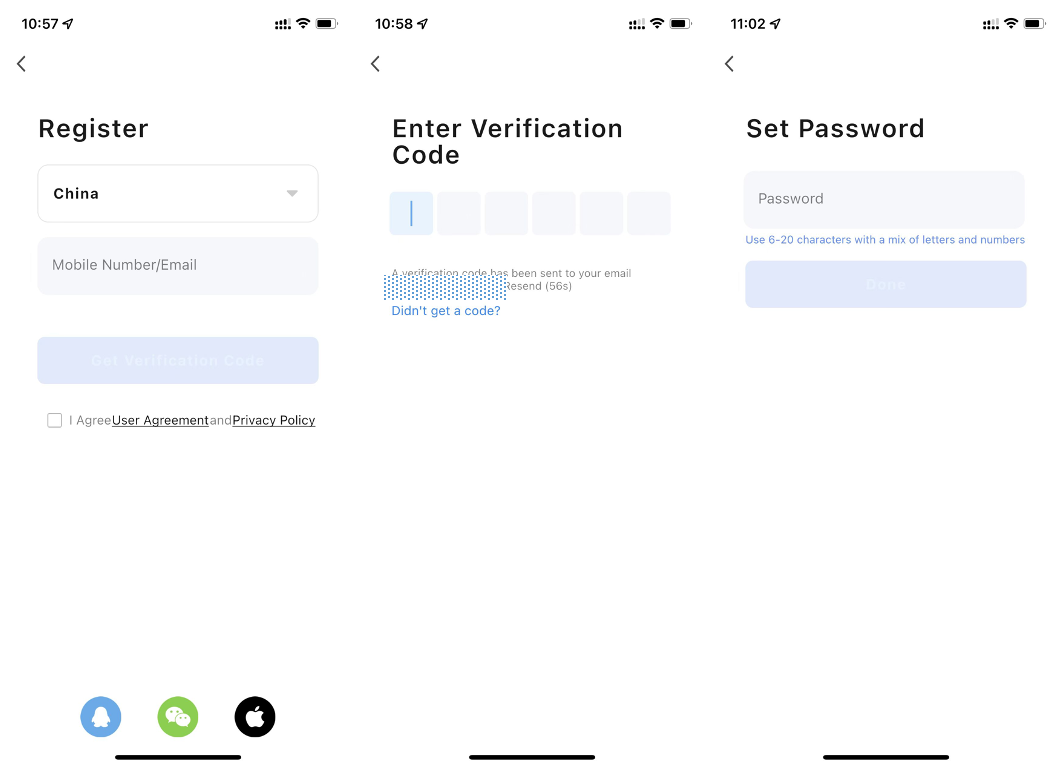
-
Preview
- The product manual feature is available in an OEM app v3.35.5 or later.
- If you do not maintain a manual under a certain product, the manual will be unavailable on the app.
- If the manual is written in several languages, the language of the users’ mobile phone takes precedence. By default, the manual is in Simplified Chinese for accounts inside mainland China, and in English for accounts outside the mainland China. If the default language is not maintained, the manual will be unavailable on the app.
-
On the app panel, tap the Edit icon to enter the settings page and tap User Guide.
-
Tap the desired title to view the details of the manual.
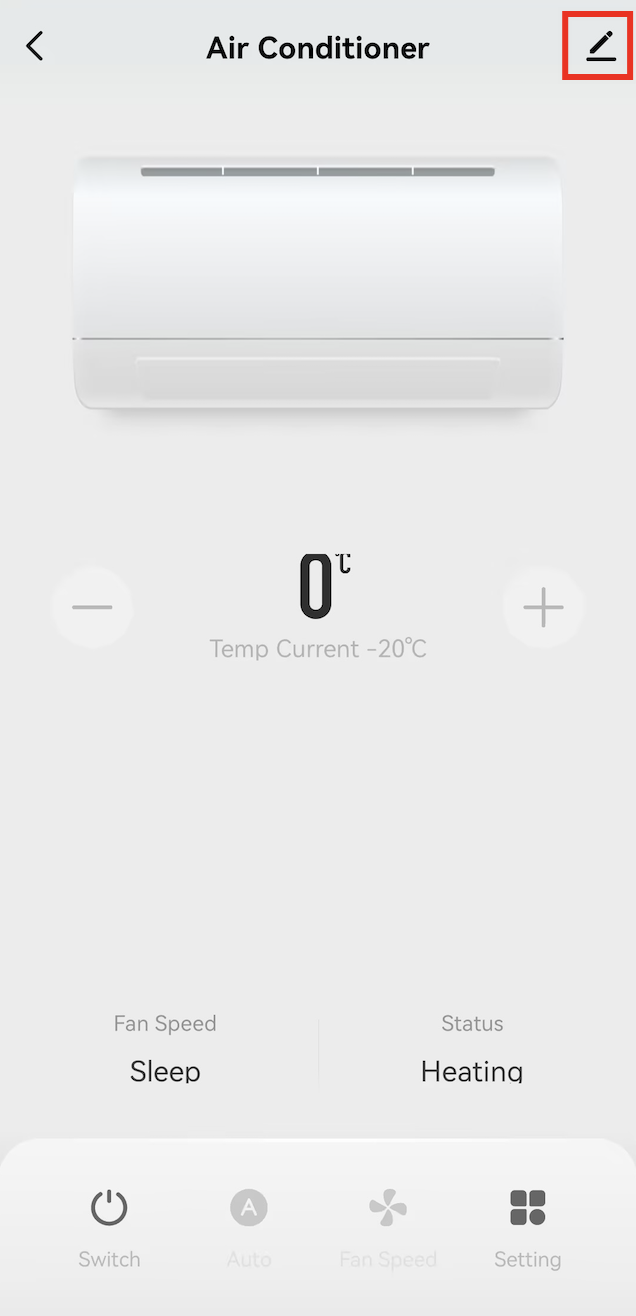
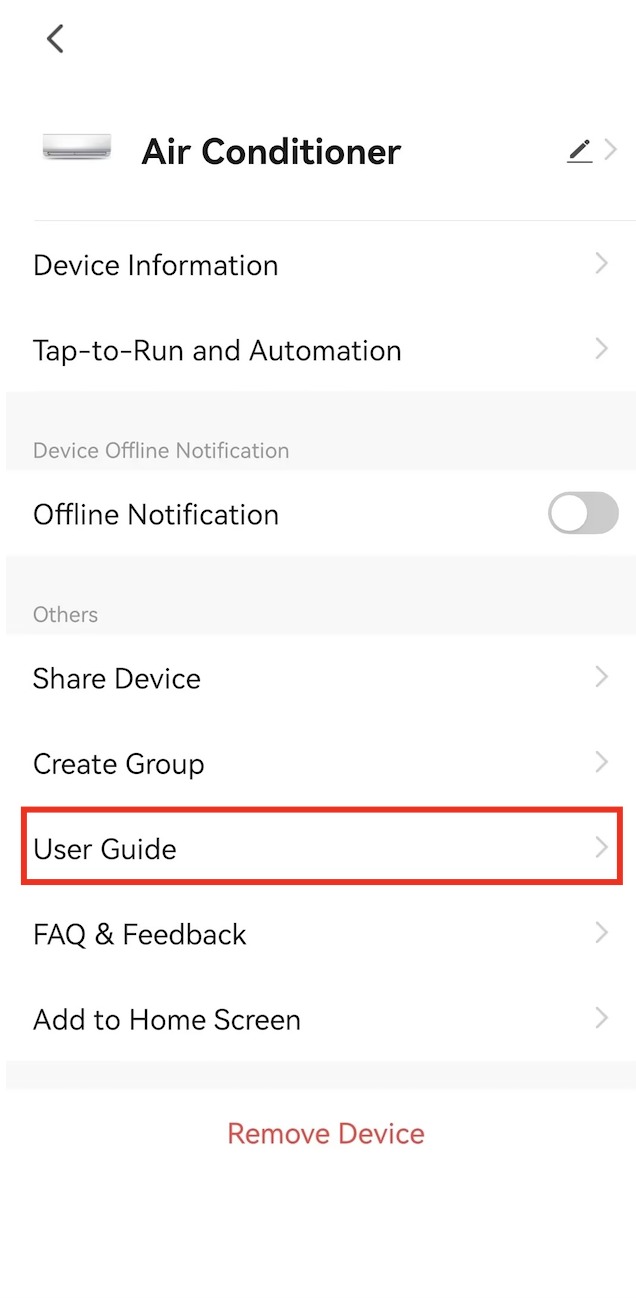
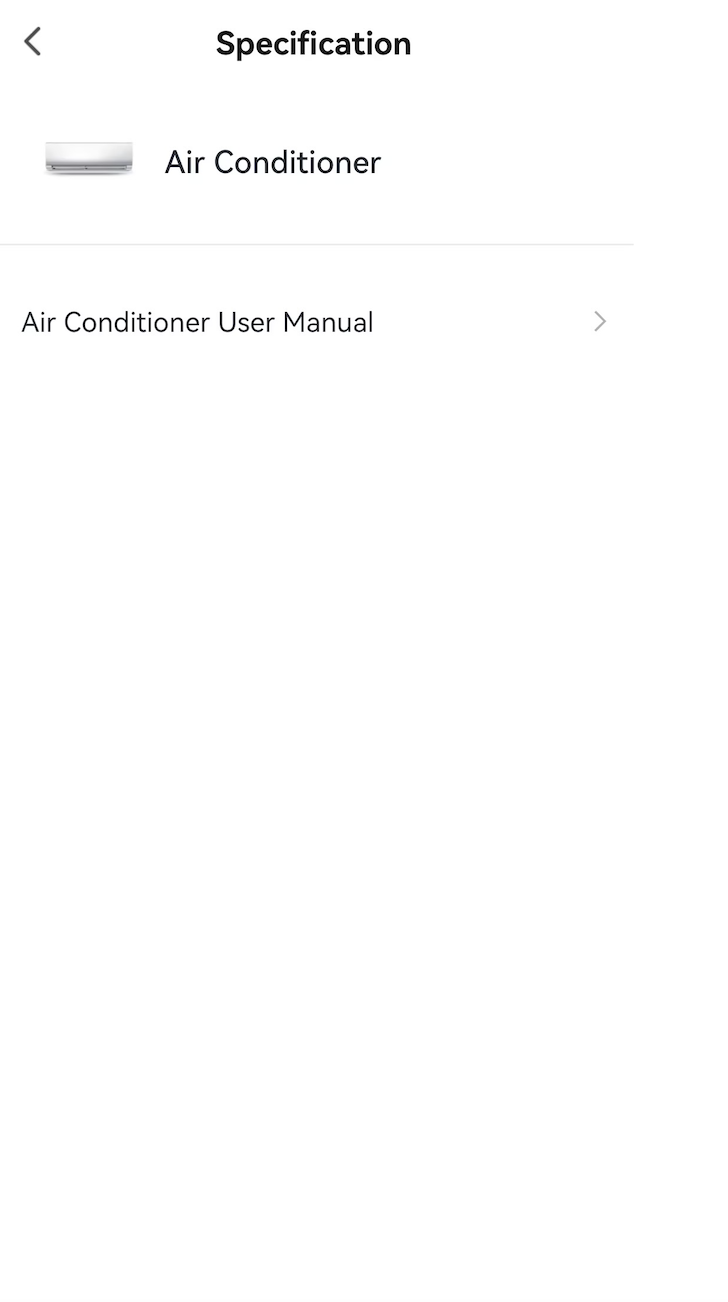
Manage manuals
Click the Manage Manuals button in the Operation column of a product, and you will be navigated to the list of manuals.
Manual status
All product manuals of a specific product in different languages are displayed.
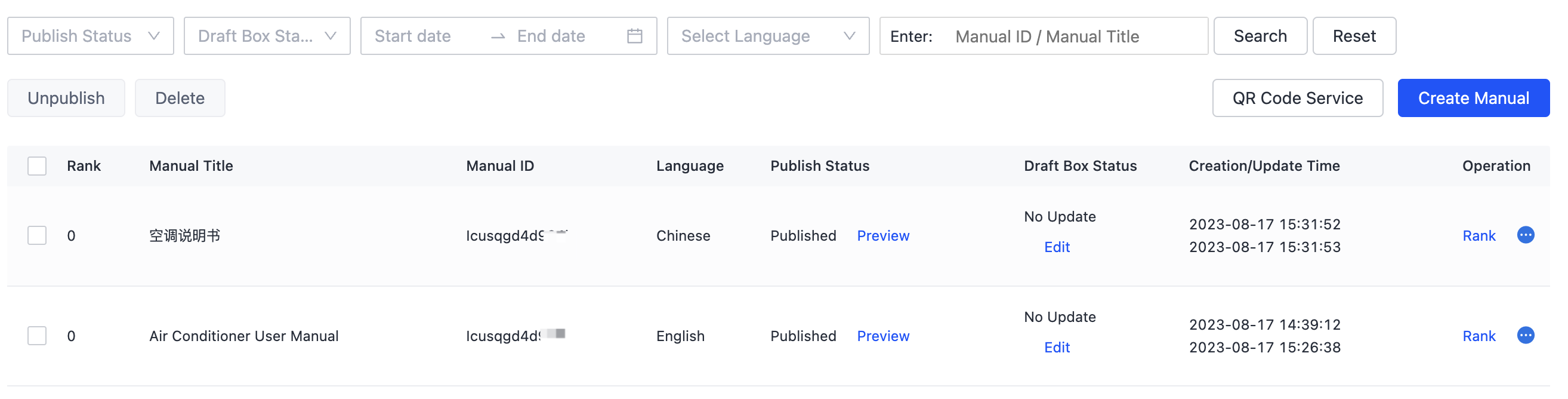
- Preview: The Preview button is displayed only for Published manuals. Click to preview what the manual looks like.
- Draft Box Status-No Update: The content on the Tuya Developer Platform is consistent with the display on the app. No content is edited but not published.
- Draft Box Status-New Updates: On the Tuya Developer Platform, you have not published the manual after editing, so the content on the platform is inconsistent with the display on the app. Users see the content published last time, and cannot see the latest edited content.
Rank the manuals
All manuals are ranked in ascending order of the serial numbers. Ranking only takes effect on the app, but does not affect the order of manuals on the platform.
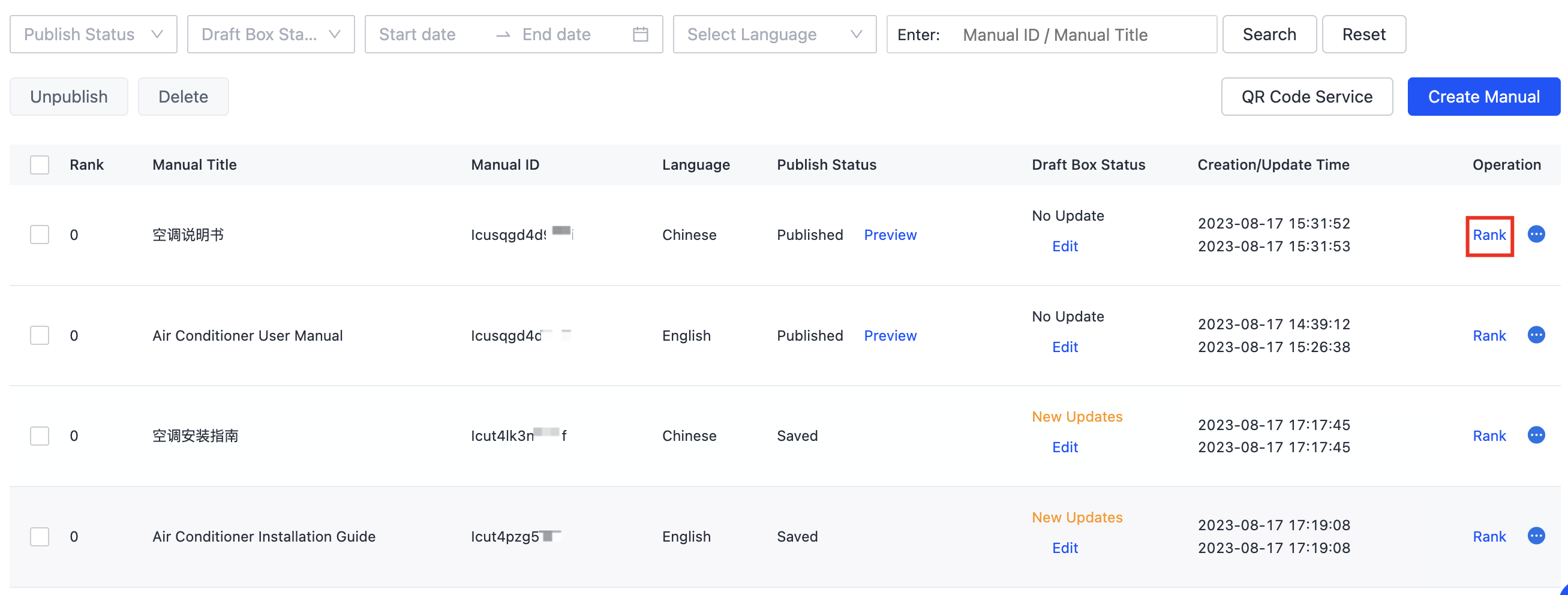
Unpublish manuals
-
Unpublish one manual
Hover over … in the Operation column of a published manual, and the Unpublish button appears. Click Unpublish, and the manual in the specified language will not be displayed on the app. However, this manual still exists on the platform. In the editor, you can click Publish to publish the manual again.
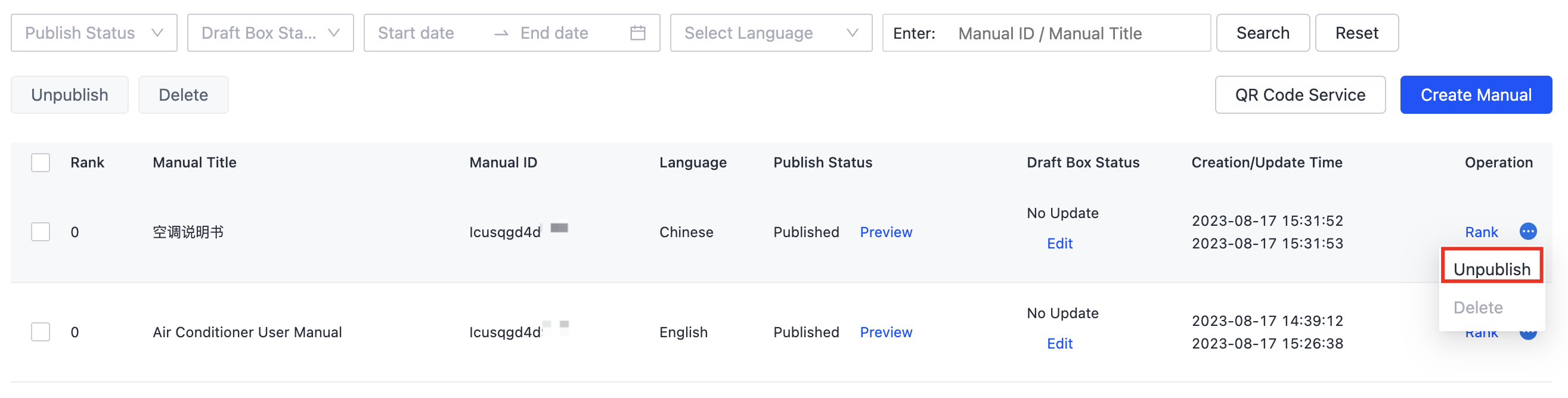
-
Unpublish multiple manuals
Select multiple manuals and click Unpublish above the manual list. The selected manuals will be unpublished in one go.
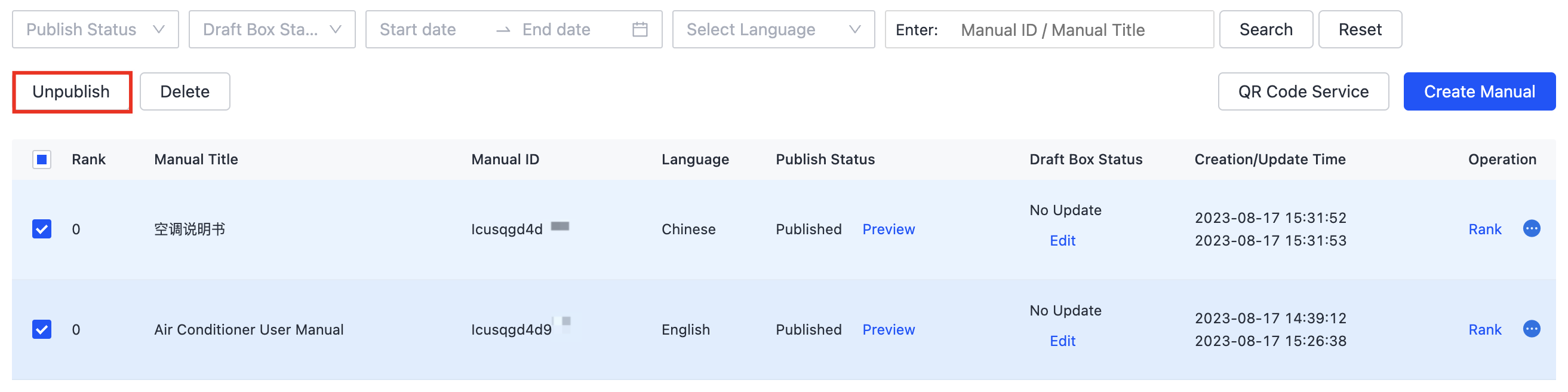
Delete manuals
-
Delete one manual
Hover over … in the Operation column of a manual that is saved but not published, or that is unpublished. The Delete button appears. Click Delete, and the manual in the specified language will not be displayed on the app and the platform.
To delete a published manual, you need to first unpublish it.
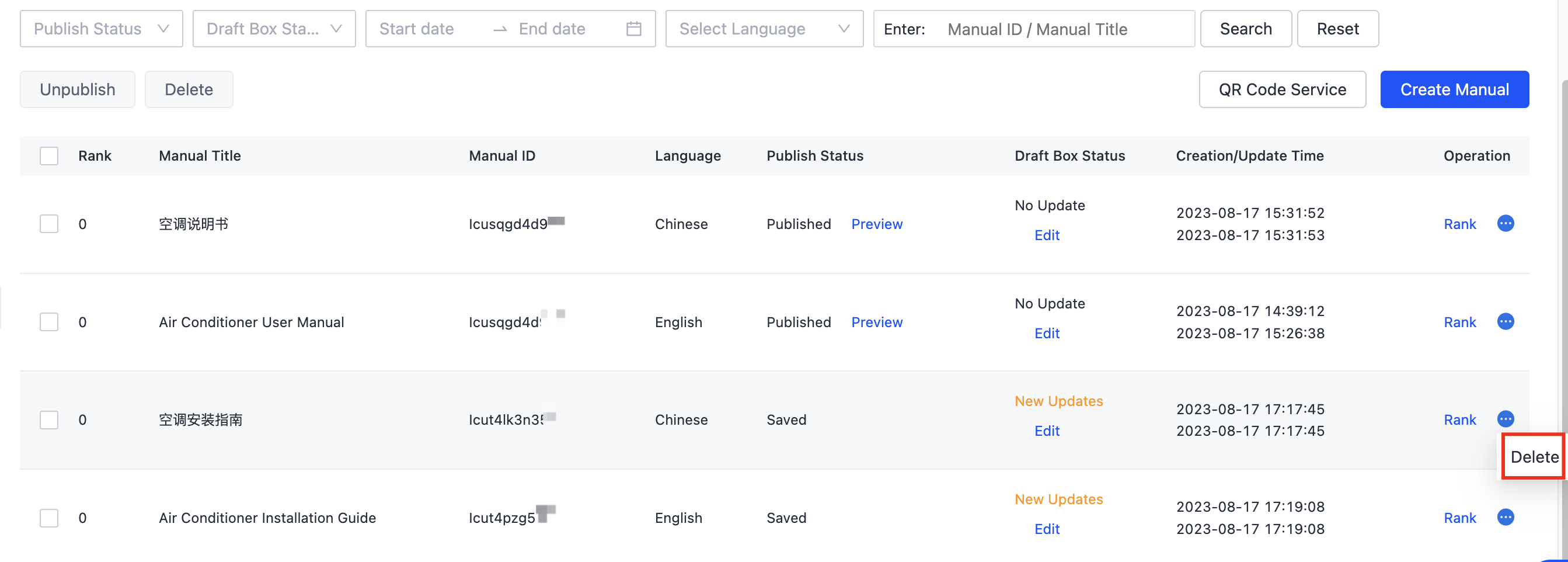
-
Delete multiple manuals
Before deleting multiple manuals, the platform will check whether the selected manuals are saved but not published or have been unpublished. If yes, delete all the selected manuals. After deletion, the manuals will not be displayed on the app and the platform. If no, the selected manuals cannot be deleted in bulk.
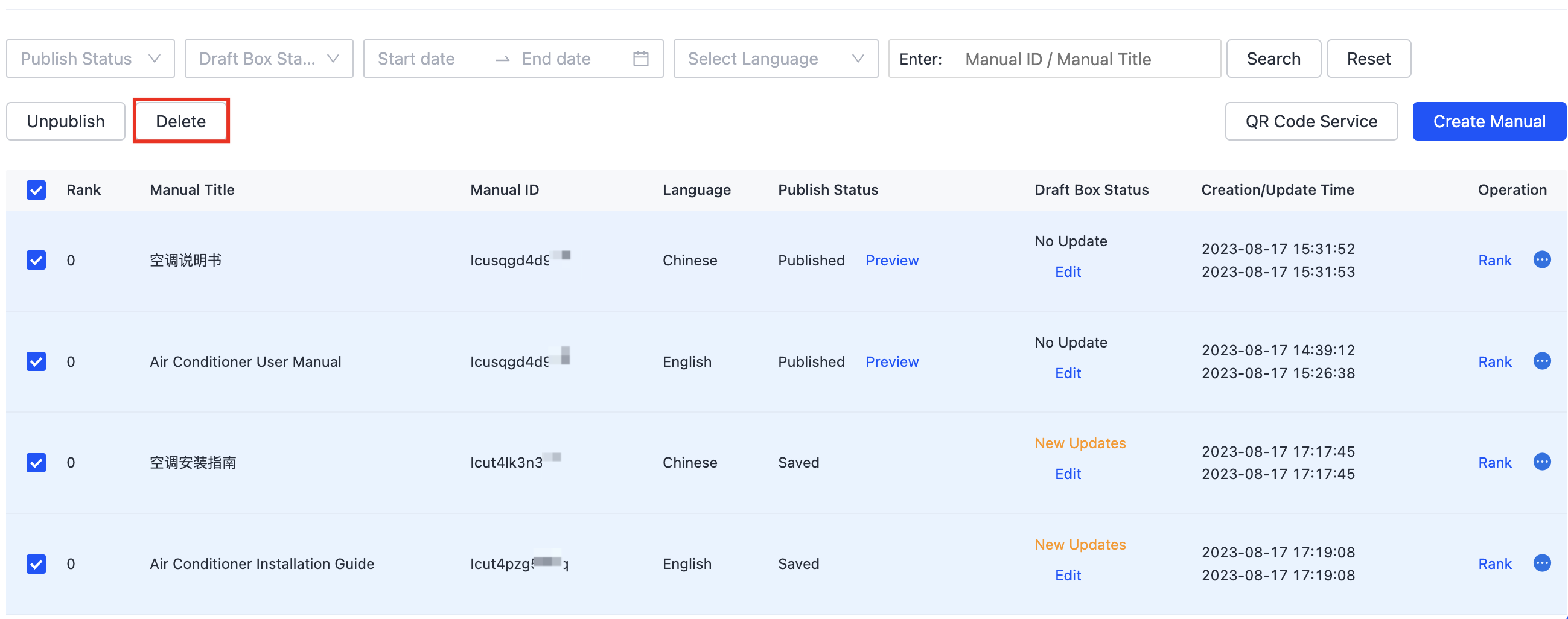
Is this page helpful?
YesFeedbackIs this page helpful?
YesFeedback





