Kitchen Appliance Product Development
Last Updated on : 2024-06-21 03:50:06download
Tuya provides comprehensive smart product development solutions for a wide range of kitchen appliance categories, typically including the air fryer, coffee maker, rice cooker, steam oven, and range hood.
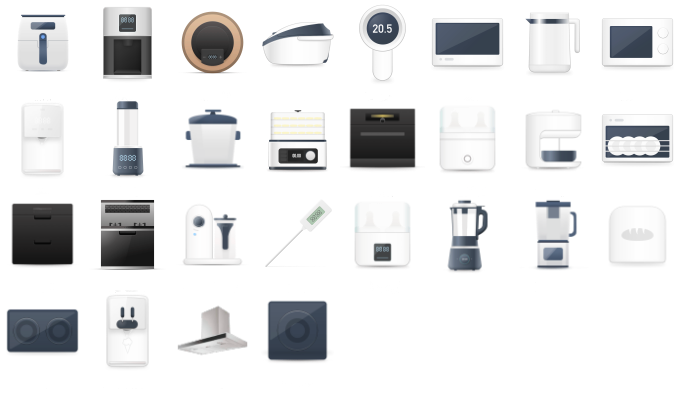
Advantages
-
Provide a one-stop shop that supercharges your business of smart kitchen appliances based on the following advantages:
-
Quickly drive your development of smart kitchen appliances. The following development tools and capabilities are integrated into the smart product development: kitchen appliance app, Cloud Recipe, support for multiple communication capabilities, Tuya Developer Platform, and Open API.
-
Unlock the limits of a single category, enable linkage with all products within Tuya’s ecosystem, and optimize the user experience of smart home products.
-
Offer global marketing services in addition to technical empowerment to maximize your global reach.
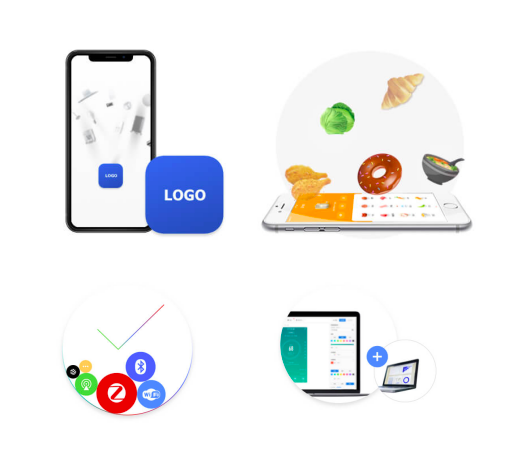
Product categories
Kitchen appliances are divided into five categories according to their purposes: food preparation, precooking, cooking, storage, and kitchen hygiene. Typical products are listed below:
-
Food preparation: vegetable cleaner, dough mixer, slicer, food processor, egg beater, and mixer
-
Precooking: juicer, yogurt maker, popcorn maker, ice shaver, and ice maker
-
Cooking: gas cooker, microwave oven, rice cooker, oven, bread maker, electric steamer, electric frying pan, air fryer, fruit drier, sous vide cooker, high-speed blender, and food processor
-
Food storage: refrigerator, freezer, and sterilized cupboard
-
Kitchen hygiene: dishwasher, range hood, electric kettle, and garbage disposer
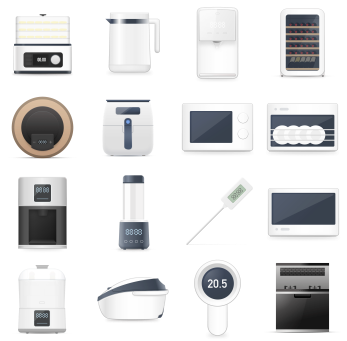
Gas cookers
Typical gas cookers are gas stoves and integrated stoves.
-
Gas stove: stable combustion duration, gas alarm, and linkage between a range hood and a stove.
- Stable combustion duration: Set a burning countdown, and enable turning off the stove automatically after time is up.
- Gas alarm: If gas leakage occurs, an alarm is sent to the app.
- Linkage between a range hood and a stove: After a stove is turned on, the range hood that is linked with the stove is automatically turned on.
-
Integrated stove: A range hood is integrated with a gas stove. More products such as the rice cooker, steam oven, disinfection cabinet, and dishwasher can also be integrated to create a composite product. The integrated stove is a trend-setting product of large kitchen appliances.

Cooking appliances
Typical cooking appliances include: air fryer (cover), rice cooker (pot), oven, microwave oven, sous vide cooker (pot), stir fryer, and induction cooker.
-
Generic features: switch, start, cooking mode, working mode, time, temperature, gear, power (fire), pressure, preheat, and keep warm.
-
Start: Tap Start in the app to run a specific appliance.
-
Cooking mode: Set the type of dish, such as fish, meat, shrimp, and vegetables.
-
Working mode: Set the working mode of a device, such as air frying, roasting (convection), baking (convection), grilling (convection), steaming, frying, and stir-frying.
-
Preheating: Preheat a pan in advance before putting food into the pan.
-
Other features: stove light, rotation, food weight, defrosting, preservation, and feeding.

Instant drink appliances
Typical instant drink appliances include: coffee maker, electric tea kettle, juicer, soymilk maker, high-speed blender, and formula milk maker.
-
Generic features: switch, start, cooking mode, time, temperature, gear, and keep warm.
-
Start: Tap Start in the app to run a specific appliance.
-
Cooking mode: Set the type of drink, such as coffee, tea, soybean milk, and juice.
-
Other features: concentration, number of cups, and water level.

Development solution
Create a product
-
Go to Tuya Developer Platform > Product > Tuya OS > Development, click Create, and then select Standard Category > Kitchen Appliances.
-
Select the desired product to be developed.
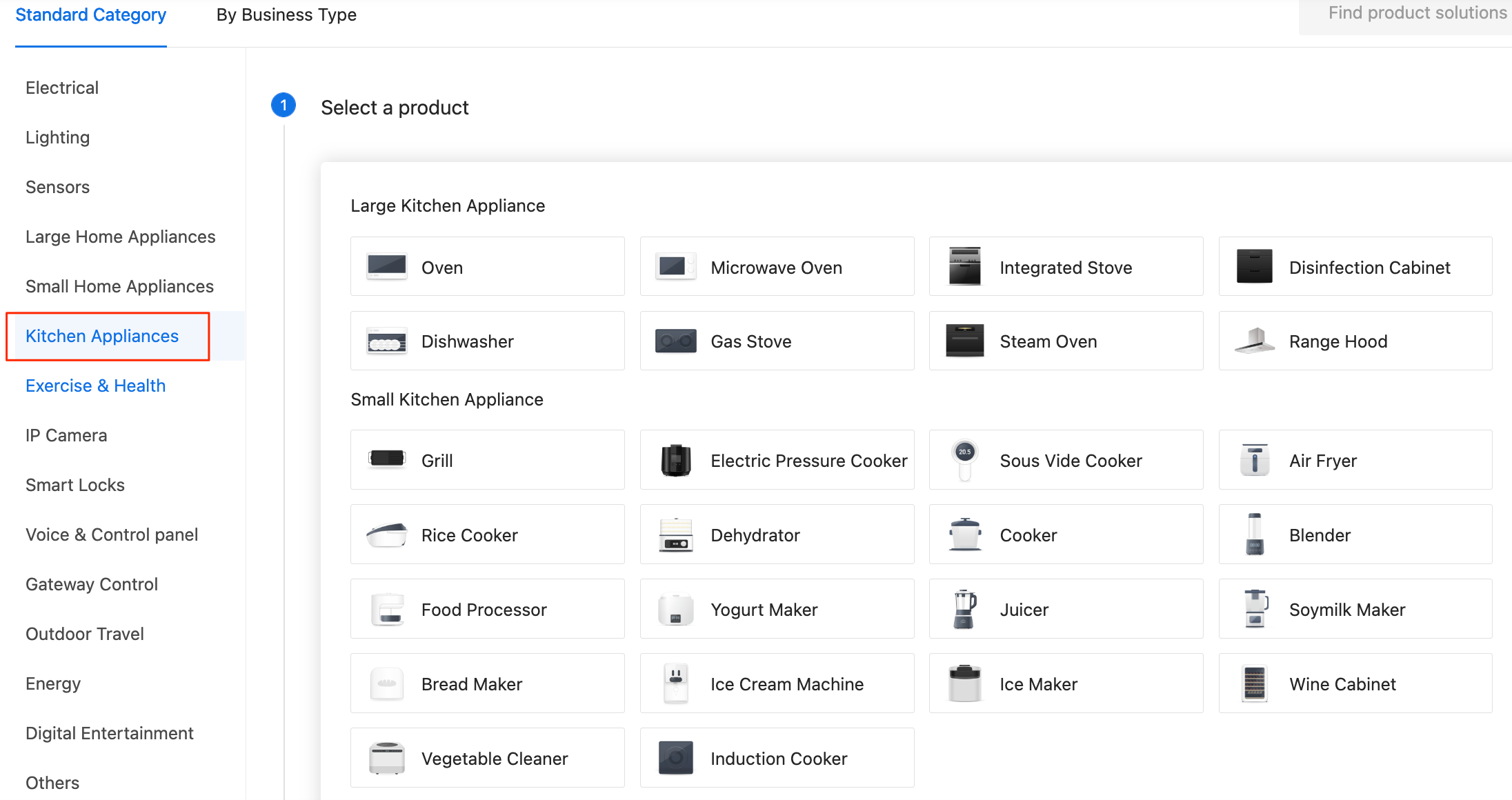
Define functions
-
Cooking Mode: Built-in recipes are available, such as chips, drumsticks, shrimp, fish, ribs, meat, and cakes, depending on the device functionality.
-
Cloud recipe: The ID of the cloud recipe to be sent and executed. A cloud recipe ID is automatically generated after the recipe is added at Tuya Developer Platform > Operation > Cloud Recipe. When the app runs the cloud recipe, a combination of data points (DPs) is sent to the device to run specified tasks. These DPs include Cloud Recipe + Cooking Time, Cooking Temperature, and other running parameters + Start.
-
Status: An appliance reports its status by using this DP, so the app can accordingly navigate between different panel pages for respective cooking stages. This DP can be customized to support extended device statuses.
-
Multi-step: Only apply to multi-step recipes managed in Cloud Recipe. This DP supports devices that have multi-stage cooking stages configured, for example, food processors and bread makers. When the app runs a multi-step recipe, all steps in the current recipe are sent to the device in the same command. Then, the device runs tasks step by step until the cooking process is finished.
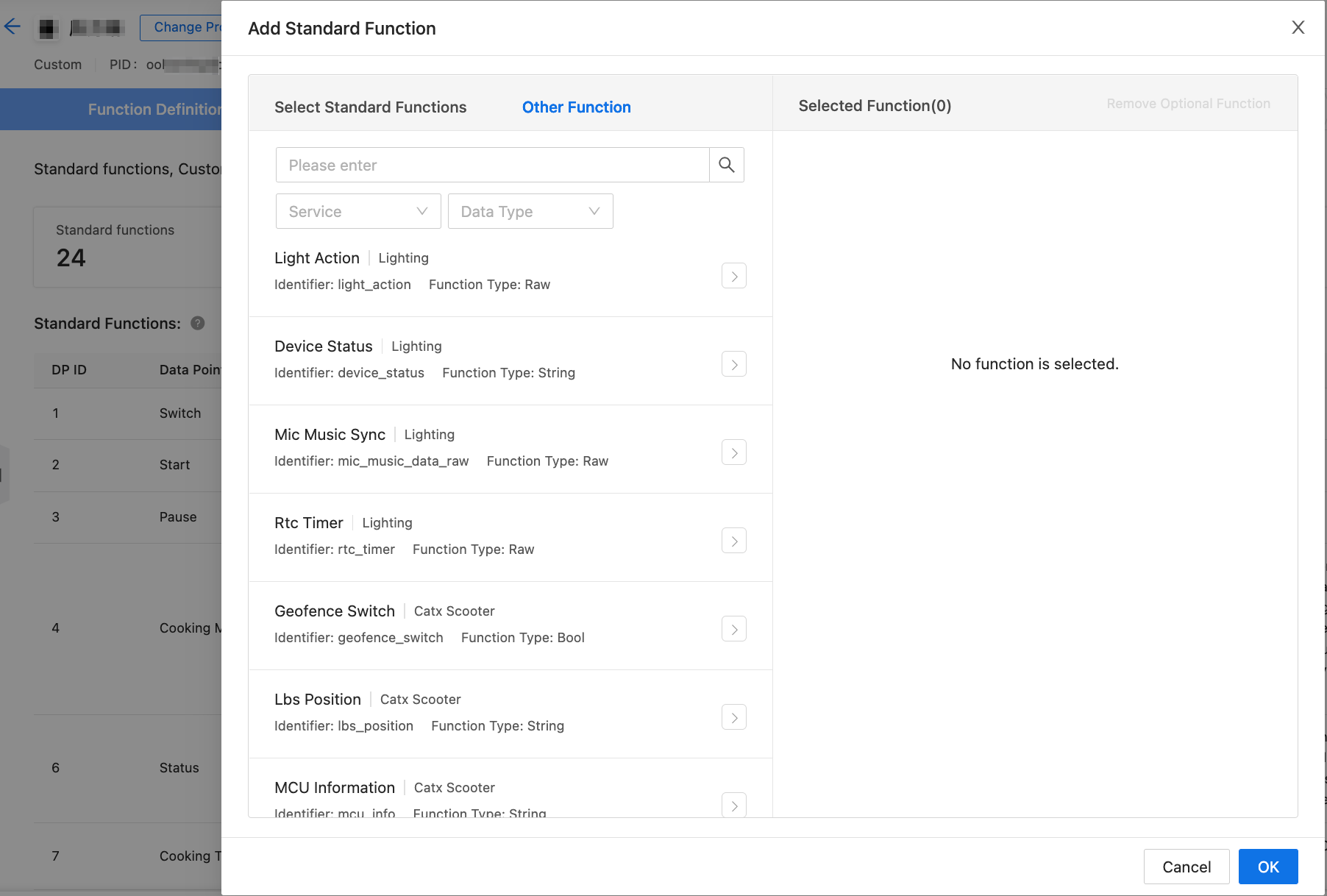
Configure app panel
Currently, all-in-one panels for the following products are generally available: rice cooker, sous vide cooker, high-speed blender, stir fryer, air fryer, food processor, food probe, coffee maker, and electric tea kettle.
As shown in the following figure, go to Device Interaction > Panel Control and click Edit to customize the app panel.
-
Set the hero style.
-
Edit the background image.
-
Edit the theme colors.
-
Enter the font colors.
-
Edit the icon style of the cooking mode.
-
Open Tuya’s SmartLife app and scan the QR code that appears next to the preview to try the panel out.
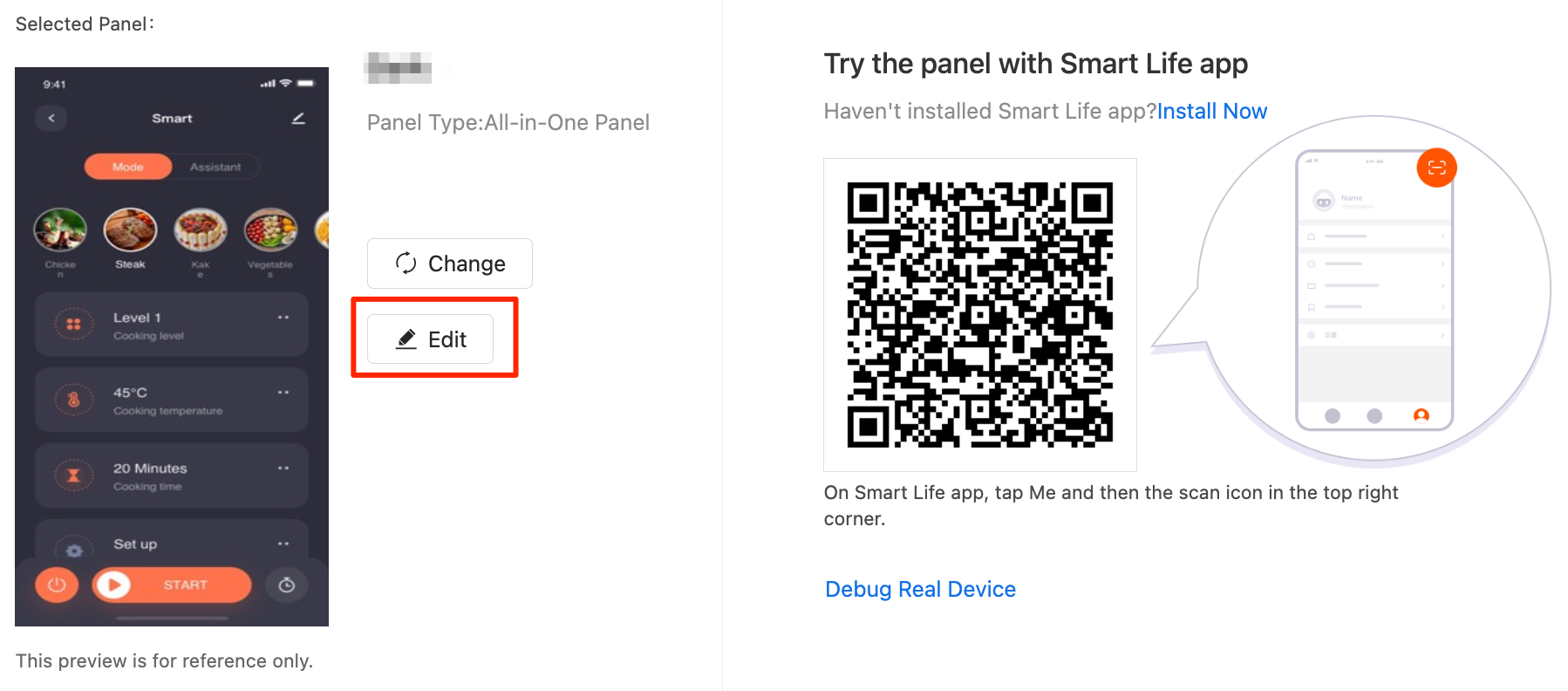
Control with app panel
-
On a device panel, the Mode tab displays a full range of built-in modes. Users can easily modify the temperature, cooking time, and other parameters of a target mode and start the mode.
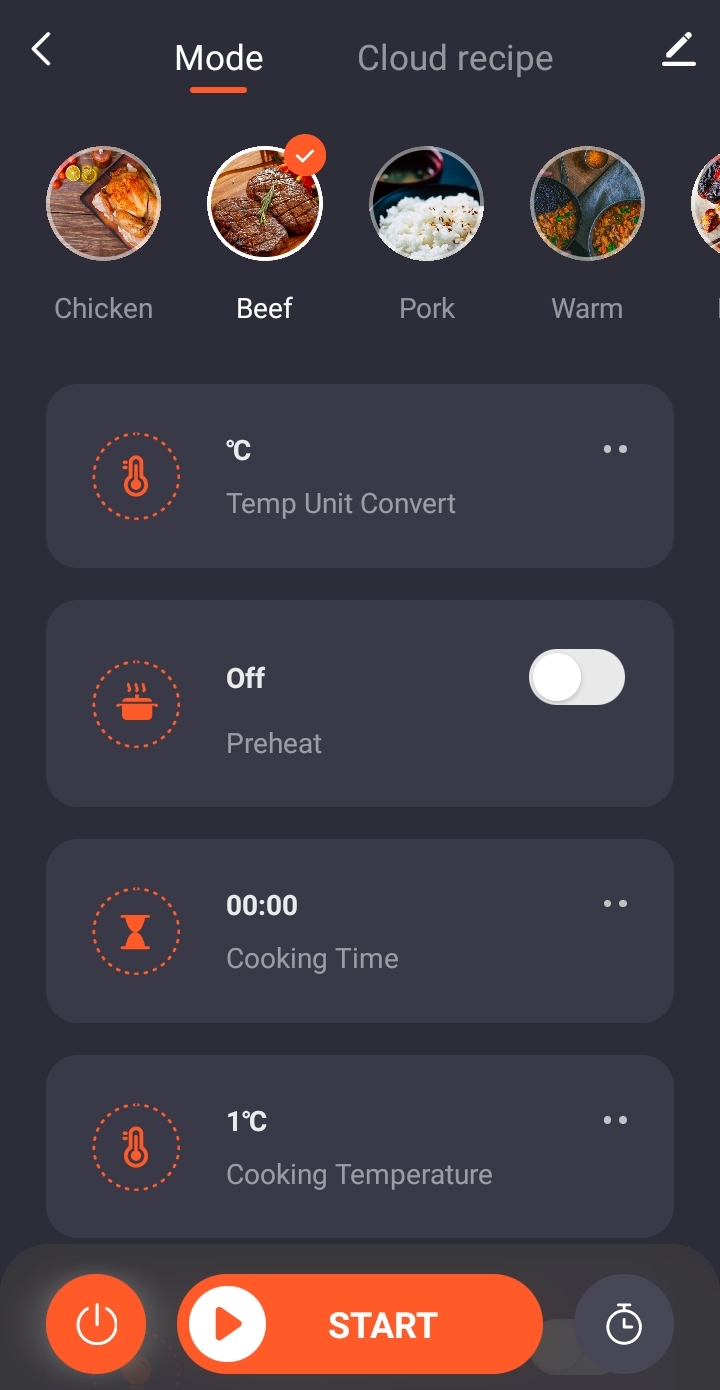
-
The Recipe page in the app supports a bunch of recipe features. For example, users can see a banner, browse, create, rate, and share recipes, and then start a device with a single tap.
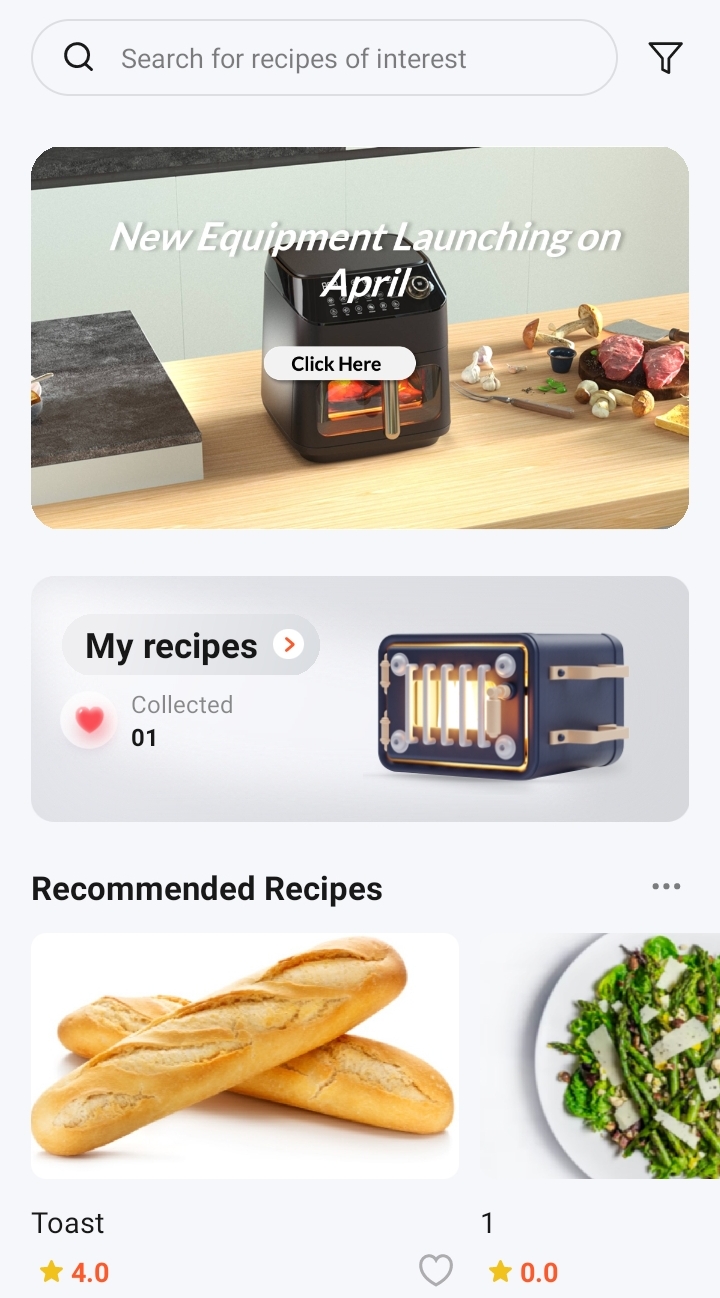
-
In the My recipe section, users’ favorite recipes and DIY recipes are collected.
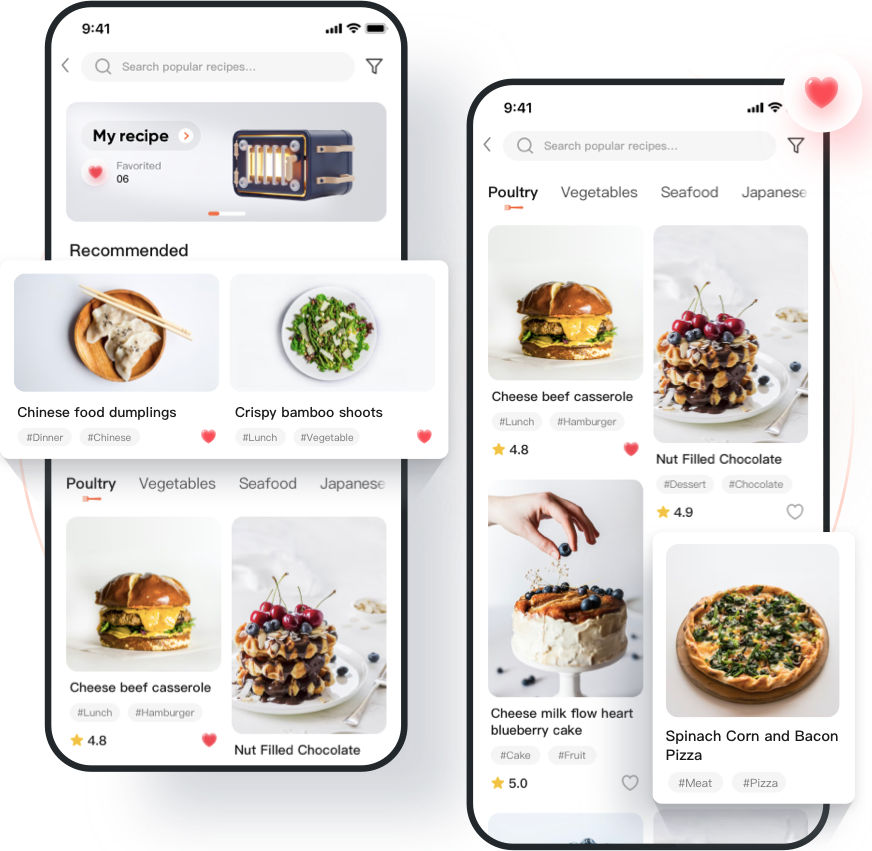
-
Cloud recipes are classified into recommended recipes and more categories. Users can search and filter recipes to quickly find a desired recipe.
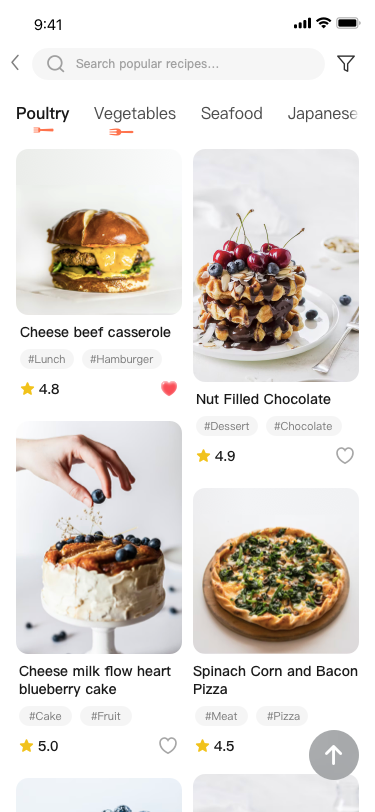
-
Different cooking statuses are displayed in the app.
Set device connection mode
Select a module and firmware based on the integration method, download the SDK, and purchase modules for debugging.
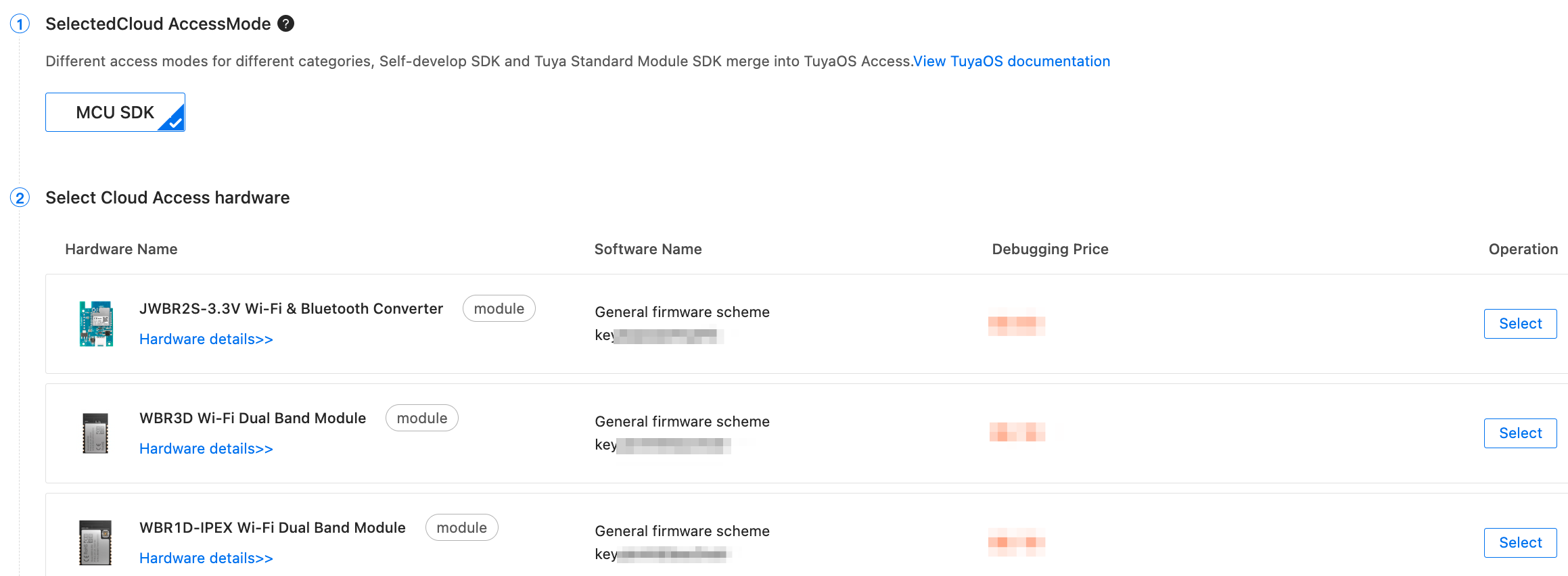
Things to note on hardware development
-
Cooking mode, time, and temperature
To display different ranges of time and temperature for respective modes on an all-in-one panel, contact Tuya’s project manager to configure PID information.
Interaction process:
- Tap Mode in the app to send the mode DP value.
- The target device receives the DP and reports details such as the mode DP value, default cooking time, and default temperature.
-
Start: To ensure data consistency, after users tap Start in the app, all parameters of the current mode are sent by default.
-
Interaction process:
- Start the multi-step recipe in the app to send the cloud recipe ID, multi-step cooking parameters, and the Start DP.
- The target device receives the Start DP, sets the required status such as Cooking, and starts cooking.
-
-
Multi-step cooking: Run the multi-step cooking tasks as specified in Cloud Recipe.
-
Interaction process:
- Start the multi-step recipe on the app to send the cloud recipe ID, multi-step cooking parameters, and the Start DP.
- The target device receives the Start DP, reports the cloud recipe ID and multi-step cooking parameters, and then starts cooking. In the reported parameters, the first byte is changed, and other bytes are unchanged.
-
Multi-step cooking: Run the multi-step cooking tasks as specified in Cloud Recipe.
Multi-step protocol of raw type: Make API requests to get multi-step cooking parameters. The DP code is included in the request. The app gets the DP ID and generates the content of the raw type. All content is converted from the decimal format to the hexadecimal format. Protocol format:- #1. Current step
- #2. Step 1
- #3. Number of DPs included in the current step
- #4. DP ID
- #5#6. DP value #7. DP ID #8#9. (In the case of multiple DPs, additional data is provided.)
- #10. Action:
0means to feed ingredients and1means to go to the next step. - #11. Step 2
- #12. Number of DPs included in the current step
- #13. DP ID
- #14#15. DP value #16. DP ID #17#18. (In the case of multiple DPs, additional data is provided.)
- #19. Action:
0means to feed ingredients and1means to go to the next step …
Example:
00 00 02 06 00 96 09 00 0F 00. Analytics: The current step is Step 1. In this step, the DP ID is set to 6, temperature to 150, DP ID to 9, time to 15, and next task to feeding ingredients.
The following settings are applied:- Time: Get the value of
dpid 9for the specificpidbased ondpcode. - Temperature: Get the value of
dpid 10for the specificpidbased ondpcode. - Action:
00means to feed ingredients and01means to go to the next step or end.
-
Configure product
In this step, the following cloud-based configurations are supported. For more information, see Product Configuration.
- Firmware Updates Center: Update MCU firmware via OTA
- Multilingual: Provide multilingual settings to facilitate your global delivery.
- Device Notification
- Device Pairing: Required by OEM apps. Tuya provides the default pairing information that can be customized to your needs.
- Scene Linkage: Support scene linkage and home automation.
- Quick Toggle: Configure quick toggles, mode, time, and temperature to be displayed on the homepage of the app.
Test product
After the product development, test the product on your own or by using Tuya’s test service. Then, you can arrange mass production for the product that passes the test. For more information, see Testing Services.
Is this page helpful?
YesFeedbackIs this page helpful?
YesFeedback





