FAQs
Last Updated on : 2024-11-20 02:13:27download
This topic describes how to troubleshoot problems that might occur when you develop with the Tuya Developer Platform or debug embedded software.
Operations on the platform
How to debug using a virtual device?
You can consider the virtual device as a prototype you have designed for a real device. If you do not have a real device at hand, you can use the SmartLife app to test or demonstrate product features on the virtual device. The following steps show how to use it for debugging:
- Log in to the Tuya Developer Platform.
- Choose a product in Developing and click Continue to Develop on the Operation column.
- Click the Device Debugging tab.
- Find List of Virtual Devices and click Add Virtual Device. Open the SmartLife app and scan the QR code to add a virtual device.
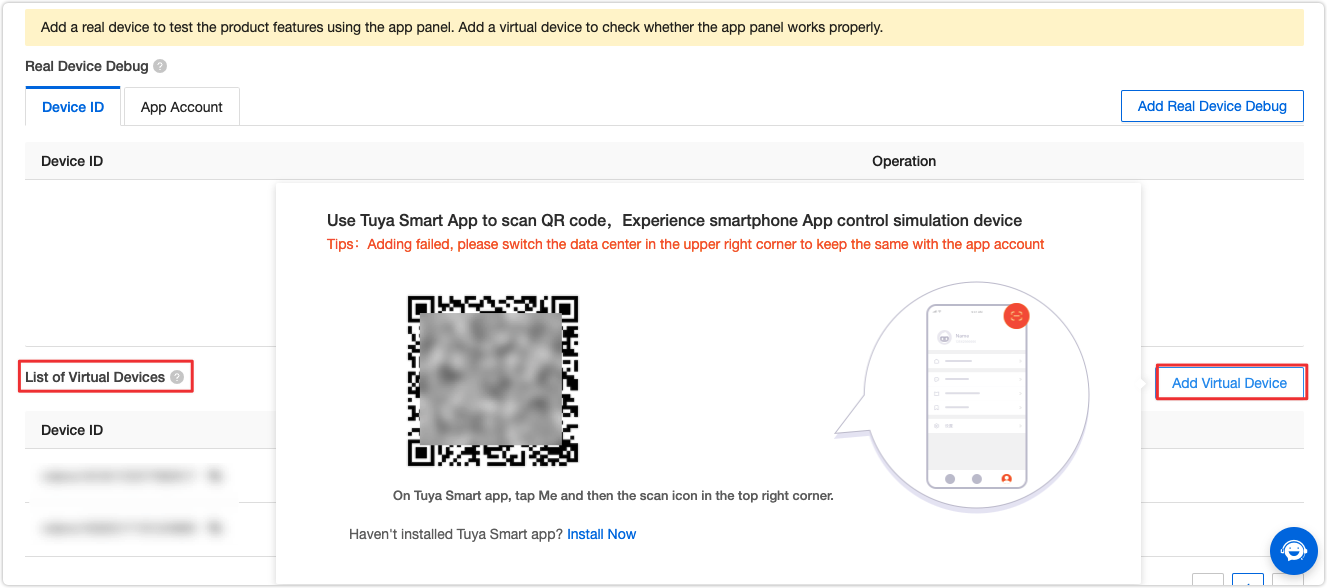
- Click Debug to test two-way communication between the device and the cloud. Changing the value of a parameter can simulate the process of status reporting from a device. You can also use the SmartLife app to test device control.
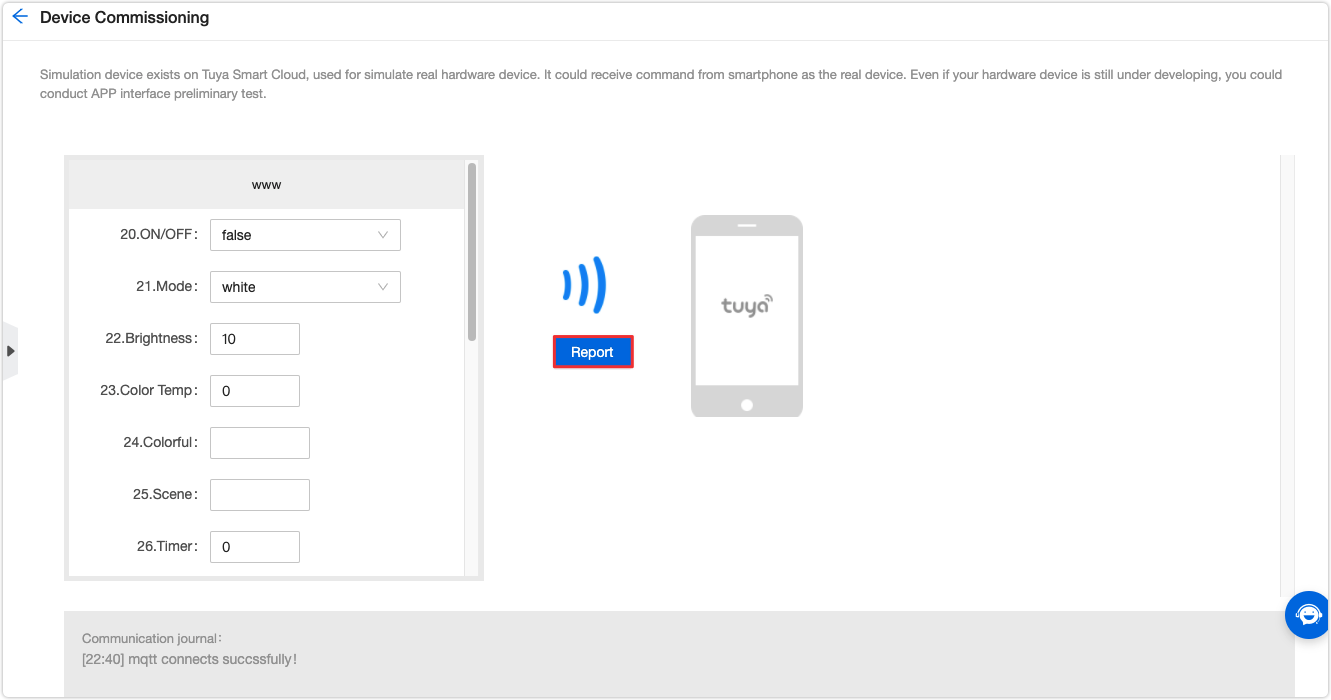
The virtual device only serves as an emulator to help you test or demonstrate how product features or control panels work, which cannot thoroughly verify the device’s functionality. It is recommended you use the virtual device for debugging control panels only.
How to get the device logs?
If you get errors or exceptions when debugging, you can search the device logs on the platform to troubleshoot problems. The following steps show how to get device logs:
-
Log in to the Tuya Developer Platform.
-
Click Product > Device Logs in the left navigation pane.
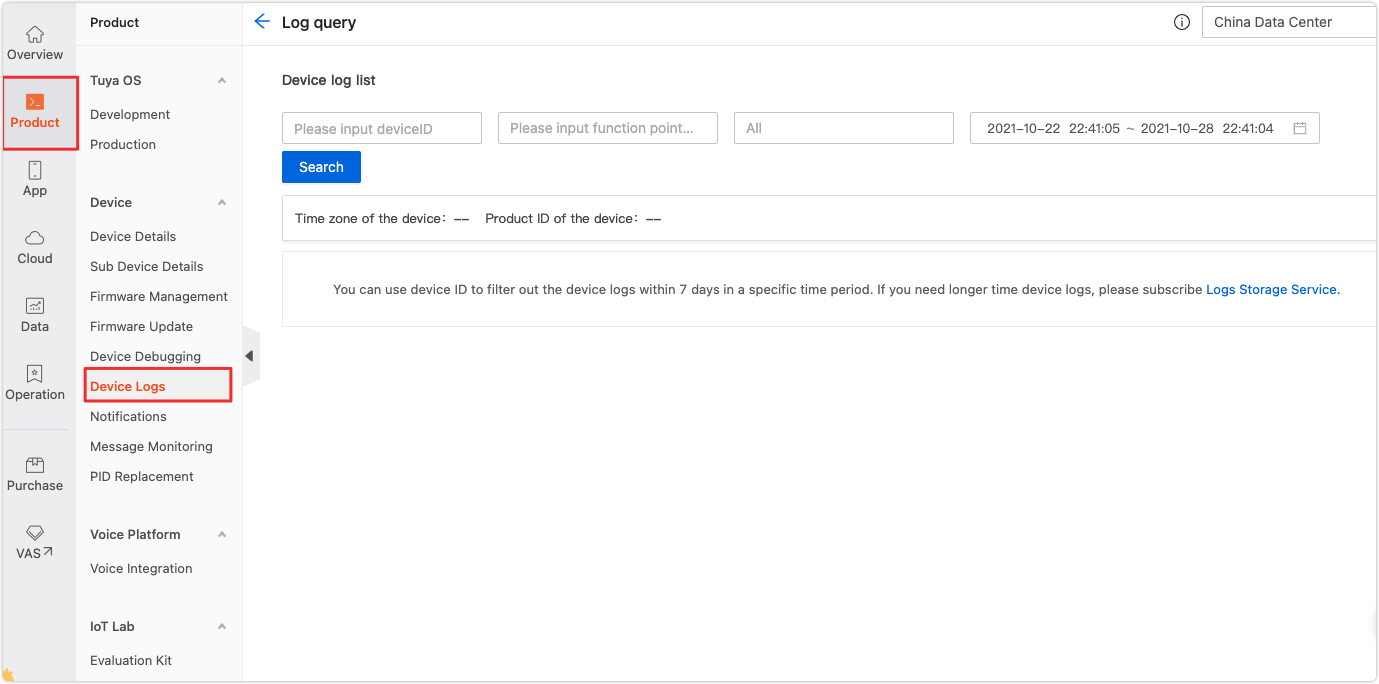
-
Enter the device ID and search.
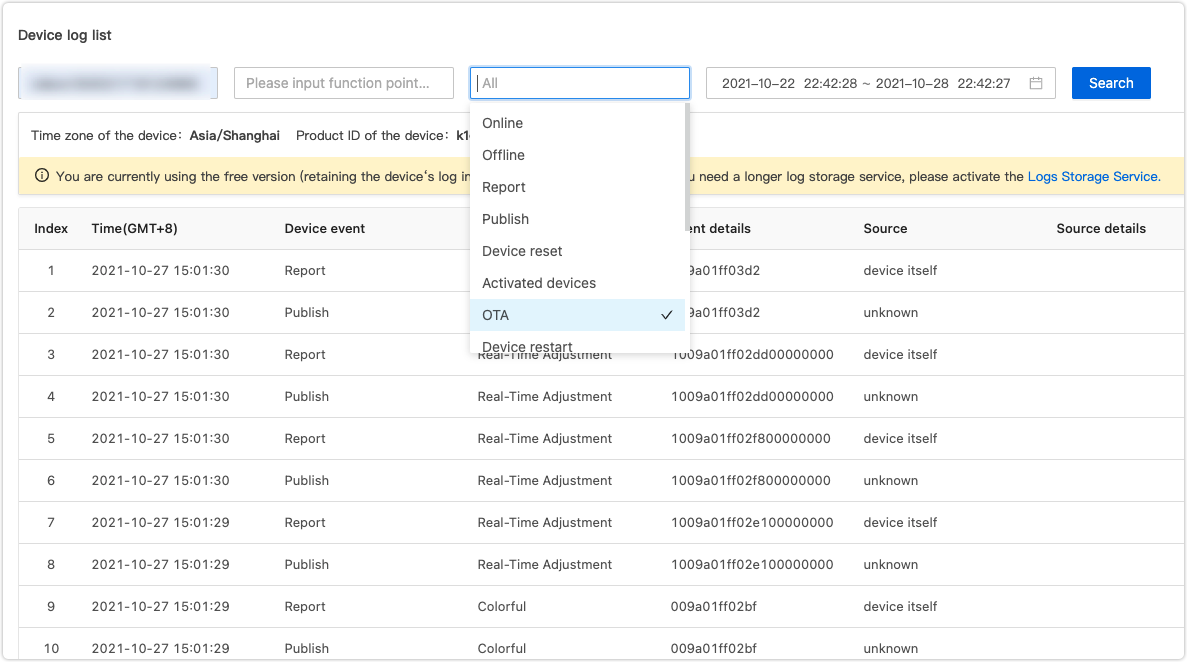
You can only search logs of paired devices under the currently logged-in account by device IDs. The free edition allows you to search logs for the last 7 days.
Product features
What is product function?
-
Standard function: the common functions of a product.
-
Custom function: the user-defined function if standard functions cannot meet your needs.
-
Cloud function: supports cloud-based schedule and navigation link setting.
What is multilingual UI text and how can I manage it?
To reach a global audience, you can customize multilingual UI text that appeals to a target market, including product name, data point, device panel, network connection guides, device message notification, and firmware upgrade. For more information, see Configure Multilingual UI.
How to send push notifications like alerts to my users?
You can set rules to trigger an automated push notification. For example, set a threshold for a function. If the preset value is reached, the user will receive an alert from the mobile phone. For more information, see Configure Push Notification.
How to set a device pairing guide?
You can edit the pairing guide as needed on the platform. A QR code will be generated accordingly, which can be put on your user manual. For more information, see Configure Pairing Information.
How to set a toggle?
You can set toggles for your products to enable shortcuts for quick device control. For more information, see Enable Toggle.
How to set smart scenes?
You can specify functions that can be used to set up automation. For example, a function is set as a trigger or a task. For more information, see Configure Scene Linkage.
What testing methods can I use?
Tuya provides the Cloud Test app and use cases. For more information, see Test Services.
Common issues
Module logs
The log records how the module runs. With it, you can learn how the module works and identify problems. Logging an exception and analyzing it is the common practice to troubleshoot problems.
After the module is powered on, you can start printing logs that are denoted with Log_TXD usually. The pin used for log printing depends on your module models. Configure the GPIO for log printing as follows:
-
Baud: 115200 or 74880.
-
Data bit: bit 8.
-
Stop bit: bit 1.
-
No check bit and flow control.
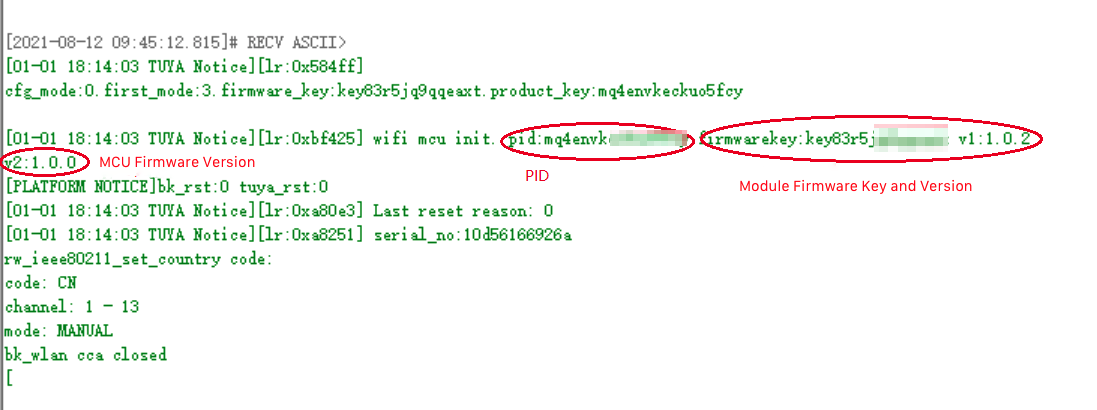
The firmware determines how the log printing is configured. If you have any problems, submit a service ticket.
Troubleshoot pairing failure
- Check if the device is turned on properly.
- Check if the device enters the pairing mode by the communication between the MCU and the module.
- Log in to the Tuya Developer Platform and go to the step of Hardware Development. Check if you have selected a module and configured the firmware.
- Check the network condition. Make sure the wireless signal is strong and stable. You can connect the mobile phone or iPad to the wireless network that is being used by the device waiting for pairing. Put the mobile or iPad near the device and browse some websites to test the network condition.
- If the network works fine, check if the router is overloaded. Disconnect one device from the Wi-Fi network of the router and try to pair again.
- Check if the correct Wi-Fi password is entered. Pay attention to case sensitivity and spaces.
- Make sure you enable SSID broadcast on the router and use the 2.4 GHz Wi-Fi to pair the device. If the 2.4 GHz and 5 GHz Wi-Fi have the same SSID, change them to different SSIDs. Then, use the 2.4 GHz Wi-Fi and pair again.
- Make sure the router’s security mode is set to WPA2-PSK (AES) or auto and 802.11n-only is not selected.
- Make sure the device is not added to the wireless MAC filtering list. Otherwise, remove it or directly disable the MAC filtering feature.
- Make sure the router’s DHCP server is enabled.
Troubleshoot reporting failure
- Check if the device is turned on properly and connected to the internet.
- Check the data format. For more information, see Data units.
- If you have edited the data point (DP) on the platform, remove the device and pair again.
- Check if sequential identical data of the same DP is reported. If so, submit a service ticket to edit the syntax for data filtering or use the command
0x22to report data in a synchronous manner.
Service and support
Service and support is designed to help you quickly get the information or knowledge you are looking for and troubleshoot problems that occur when you develop with Tuya’s solutions. You can track the progress of your submitted ticket and provide your feedback here.
- Docs Center: You can find the required documentation that helps your development and production.
- Help Center: You can find detailed answers to command questions.
- Bulletin Board: You can find the latest platform announcements.
- Q&A Bot: Tuya’s smart robot.
- Technical Ticket: Tuya’s technical team will help you troubleshoot problems.
- Online service: Contact us to speed up the response to your request.
Is this page helpful?
YesFeedbackIs this page helpful?
YesFeedback





