Dynamic Login Password
Last Updated on : 2024-06-19 05:50:41download
The dynamic login password function, namely two-factor authentication (2FA), also known as two-step verification or two-factor authentication, is a security verification process. Besides account and password authentication, you can also use the key to verify your identity for user account security.
Currently, the two-factor authentication of the Tuya Developer Platform uses a third-party authentication service: Microsoft Authenticator. After enabling the function, you need to download and bind the app to get dynamic passwords. The following describes how to enable this function.
Enable dynamic password function
Prerequisites
The prerequisite for enabling the dynamic password function is that your account has been bound with an email address. If not, the system will guide you to bind your account with an email address first.
Procedure
-
Log in to the platform.
-
In the top right corner of the homepage, click the account icon and choose Account.
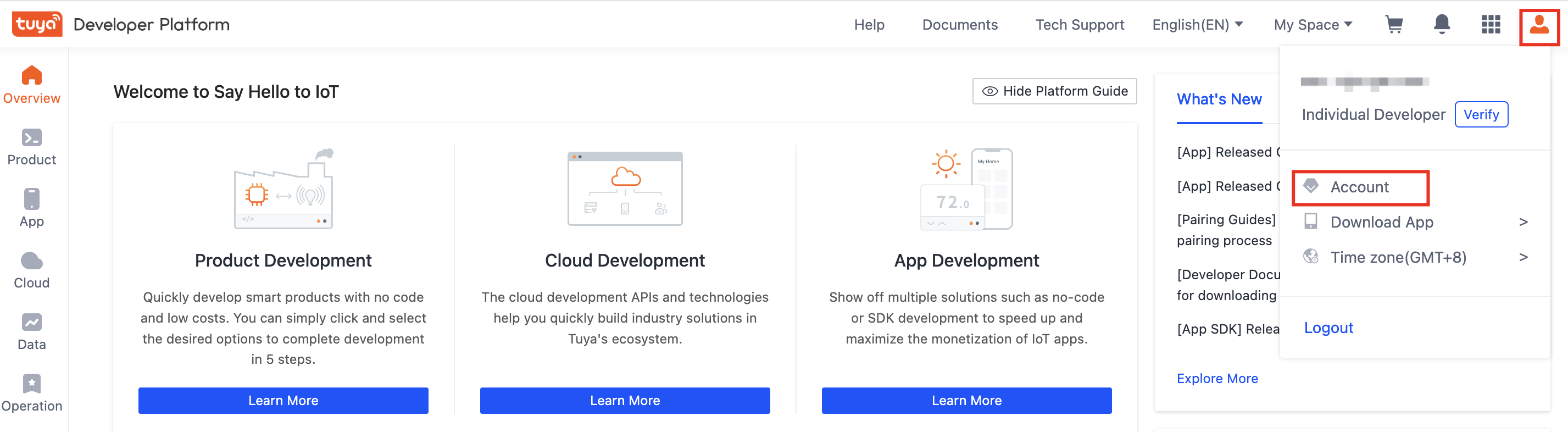
-
On the page of My Account, click Security Settings in the left-side navigation bar and click Enable in the Dynamic Login Password column.
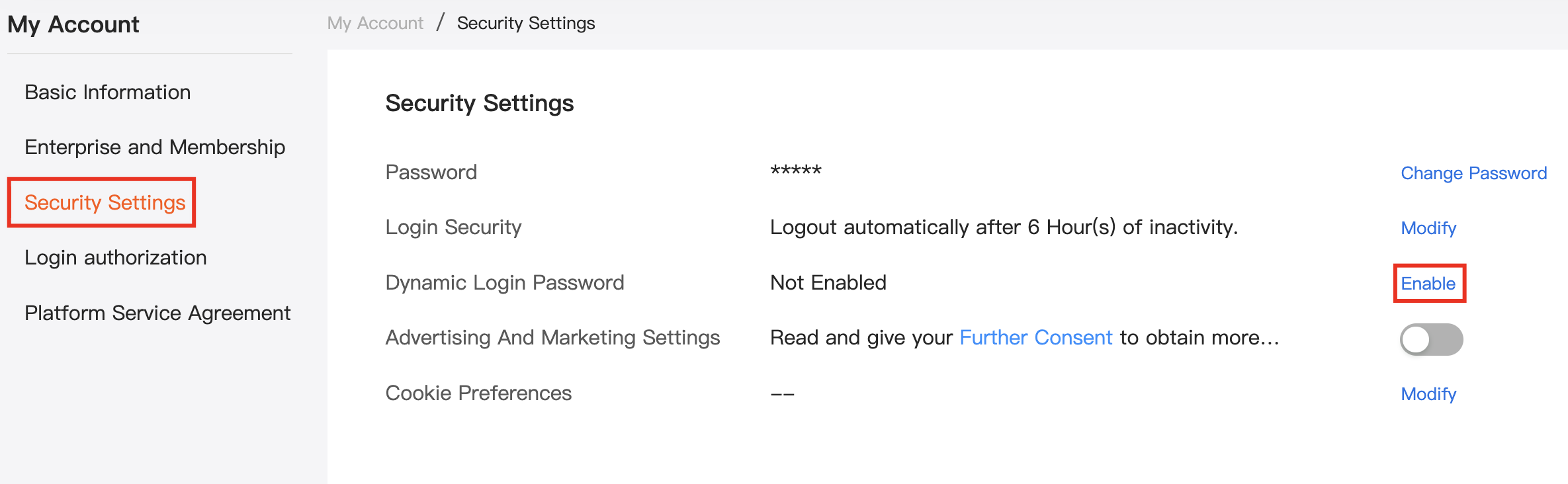
-
Click Get Key, and your email box will receive the account and key information.
If you do not receive the email, try again.
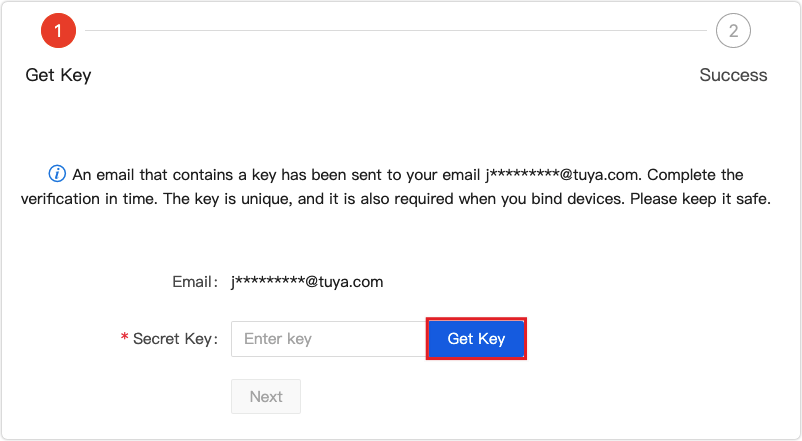
The content of the email looks like this:
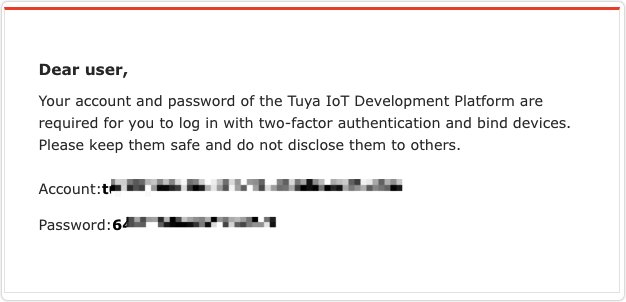
-
Enter the key shown in the email to verify your identity and click Next.
-
After you enable this function, download and install Microsoft Authenticator, and then bind the account and key to receive dynamic passwords. For more information about the binding operation, see Get a dynamic password.
The QR code in method 1 can be scanned on the Microsoft Authenticator app to bind the device. Keep the QR code properly. If you do not save the QR code, you can bind the app with the account and key.
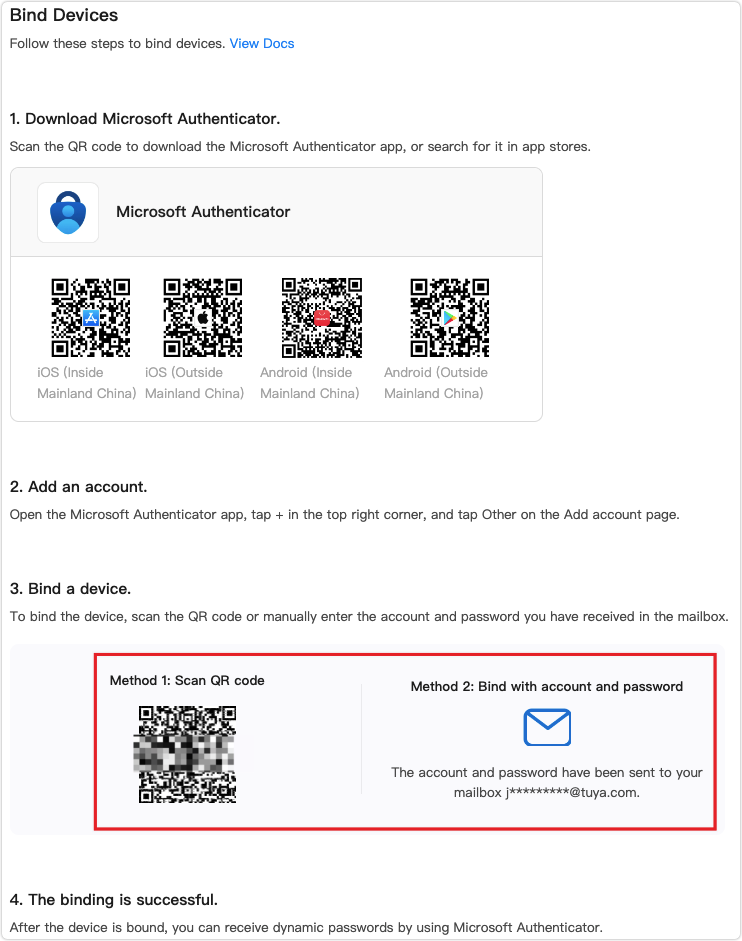
Get a dynamic password
Enter the dynamic password to log in to the platform. You can follow the steps below to get the dynamic password.
-
Go to an app store, search for, download, and then install the Microsoft Authenticator app.
-
Open the app, in the top right corner, tap + > Add account > Other, and scan the QR code provided by the platform.
(Optional) Tap Or enter code manually to enter your account and key. You can view the account and key in the email you have received.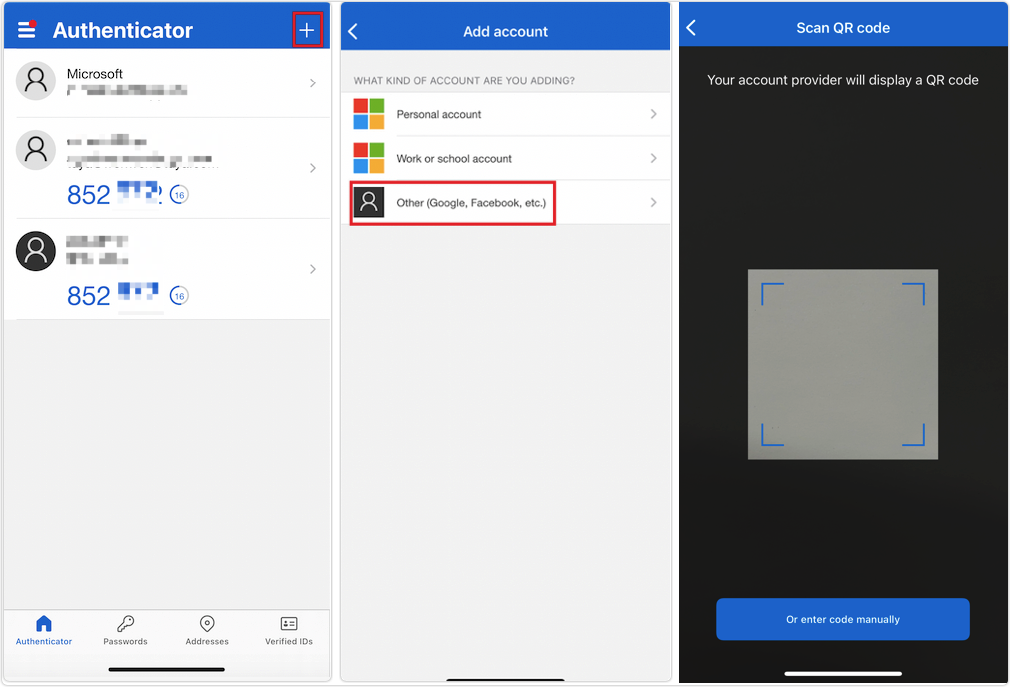
-
After the binding is successful, you can view the Tuya dynamic password and log in.
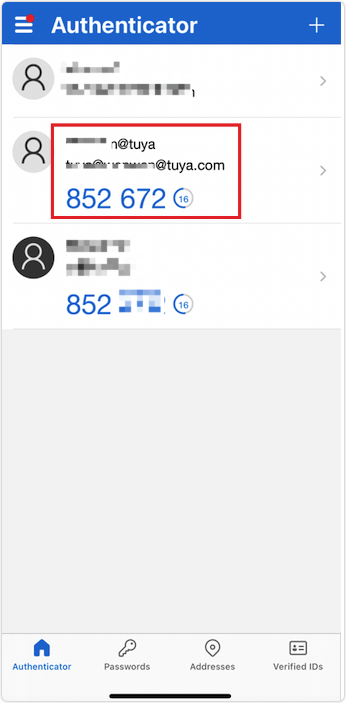
Upgrade dynamic password function
Starting from August 30, 2022, the platform has been upgraded, so you can get dynamic passwords by using Microsoft Authenticator. If you are using the Tuya Developer app and had enabled the dynamic password function earlier than this date, you need to upgrade the function. The following steps show how to upgrade the function:
-
Enable the dynamic password function. If you cannot log in because you cannot download the Tuya Developer app, you can click Unable to get a dynamic password? to verify your identity and log in.
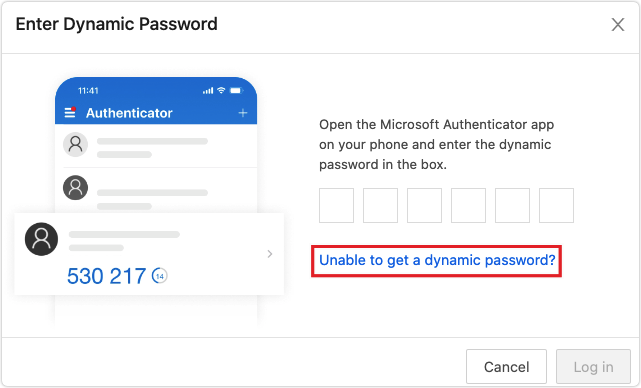
-
Click Log in with Verification Code to get the account and verification code to log in.
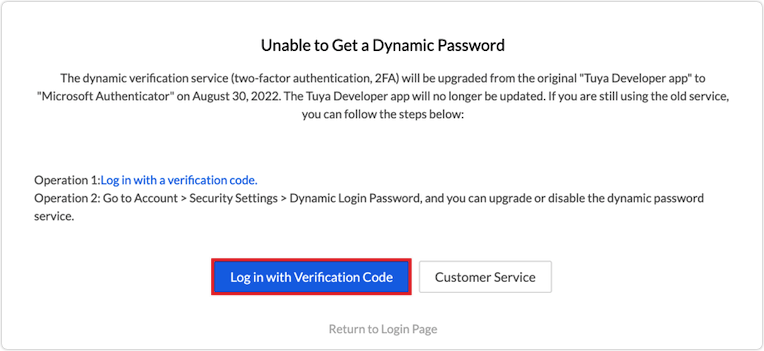
-
After login, go to Account > Security Settings > Dynamic Login Password, and you can upgrade or disable the dynamic password function.
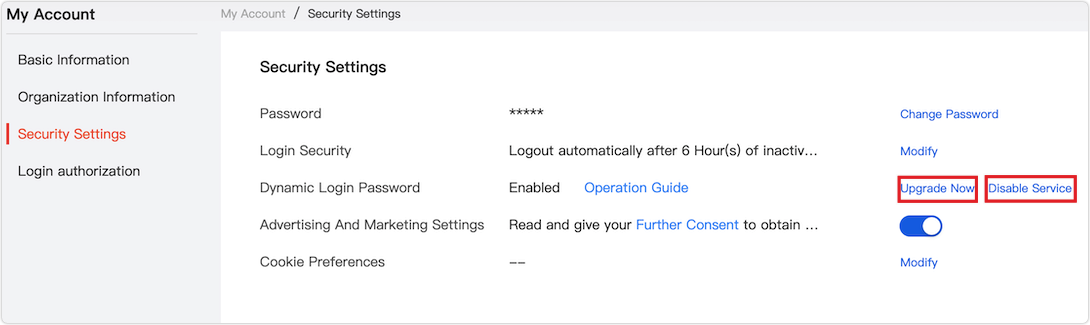
Disable dynamic password function
Go to Account > Security Settings > Dynamic Login Password, and you can click Disable to disable the dynamic password function.
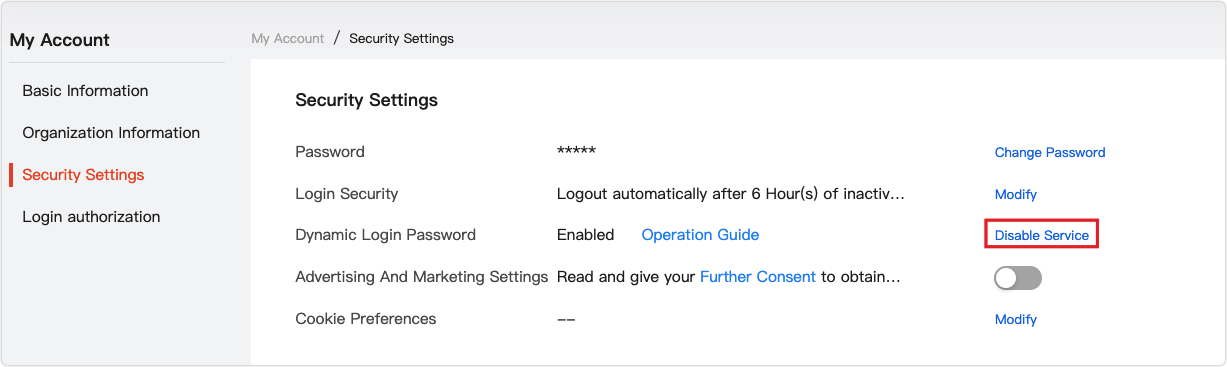
FAQs
1. I cannot download the Tuya Developer app or get a dynamic password. What should I do?
The Tuya Developer app will no longer be iterated or updated. If you are still using the dynamic password function, you can follow the steps below:
-
Log in to the platform.
-
In the Enter Dynamic Password window, click Unable to get a dynamic password.
-
Log in with a verification code.
To facilitate your next login experience, we recommend that you upgrade or disable the dynamic password function immediately after successful login.
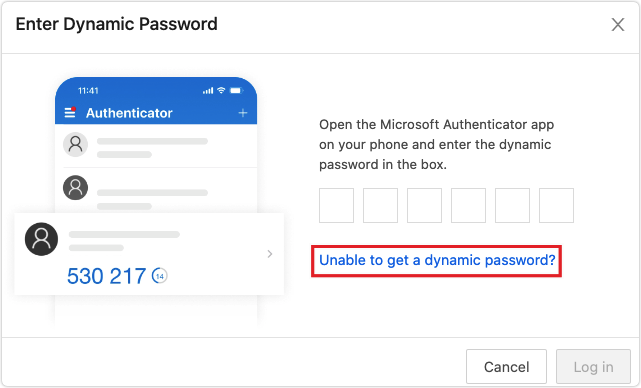
2. I cannot download Microsoft Authenticator. What should I do?
Search for Microsoft Authenticator on an app store. Alternatively, scan the following QR code to download and install the app.
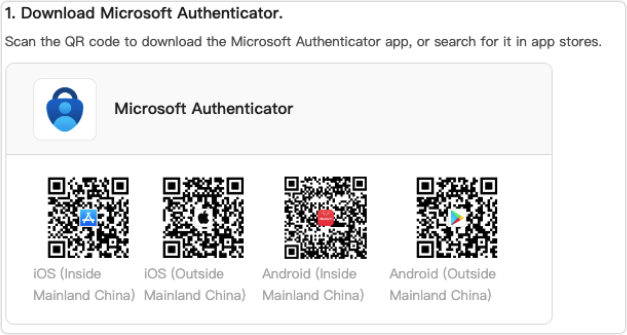
Is this page helpful?
YesFeedbackIs this page helpful?
YesFeedback





