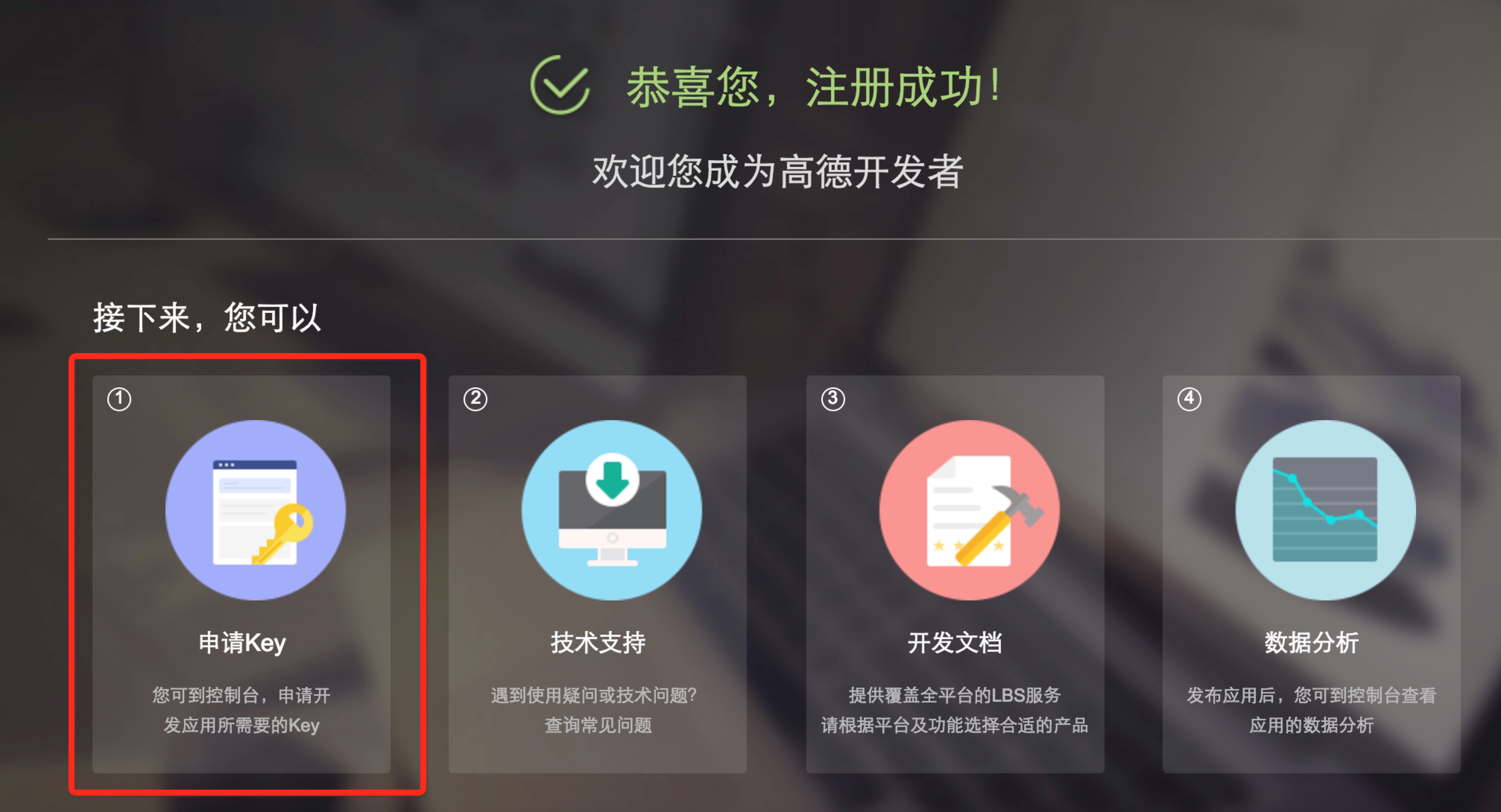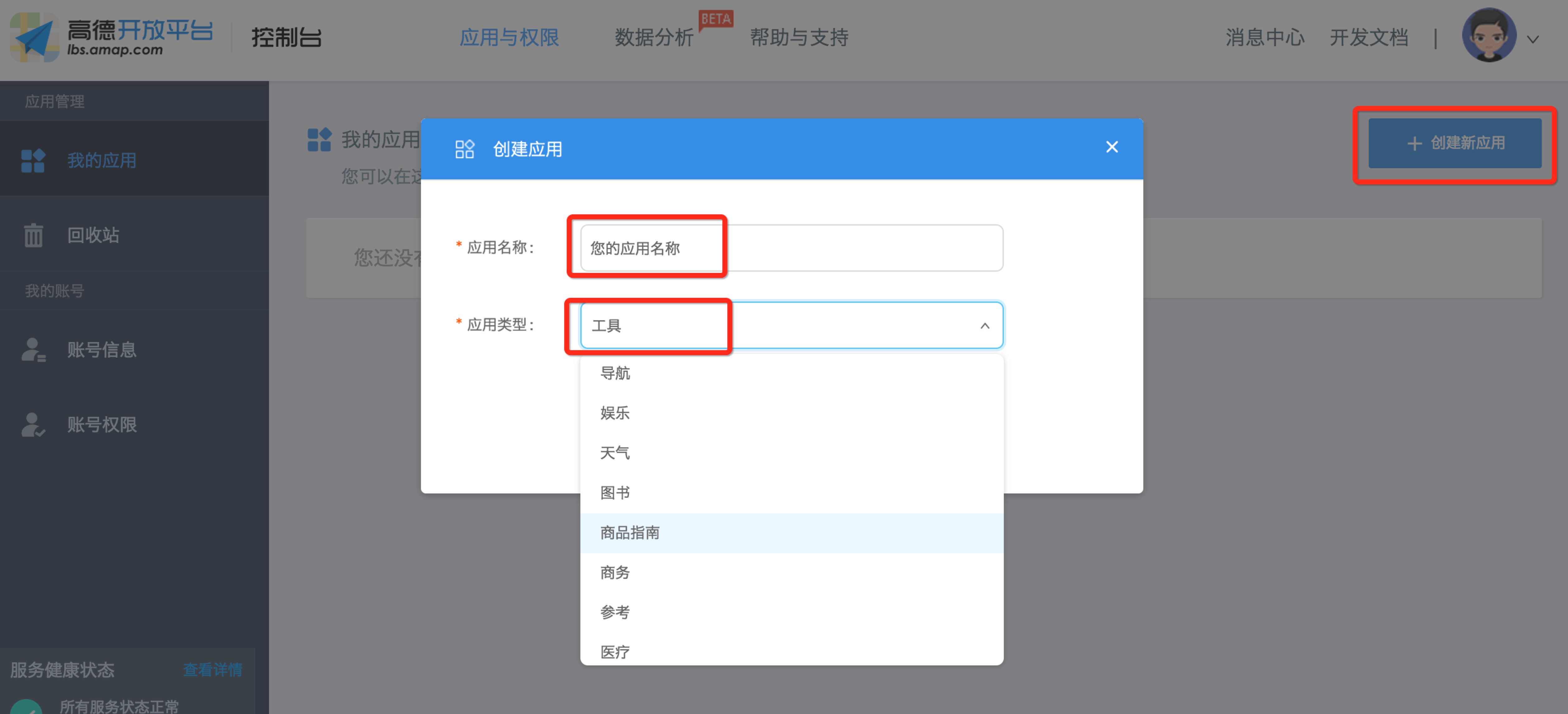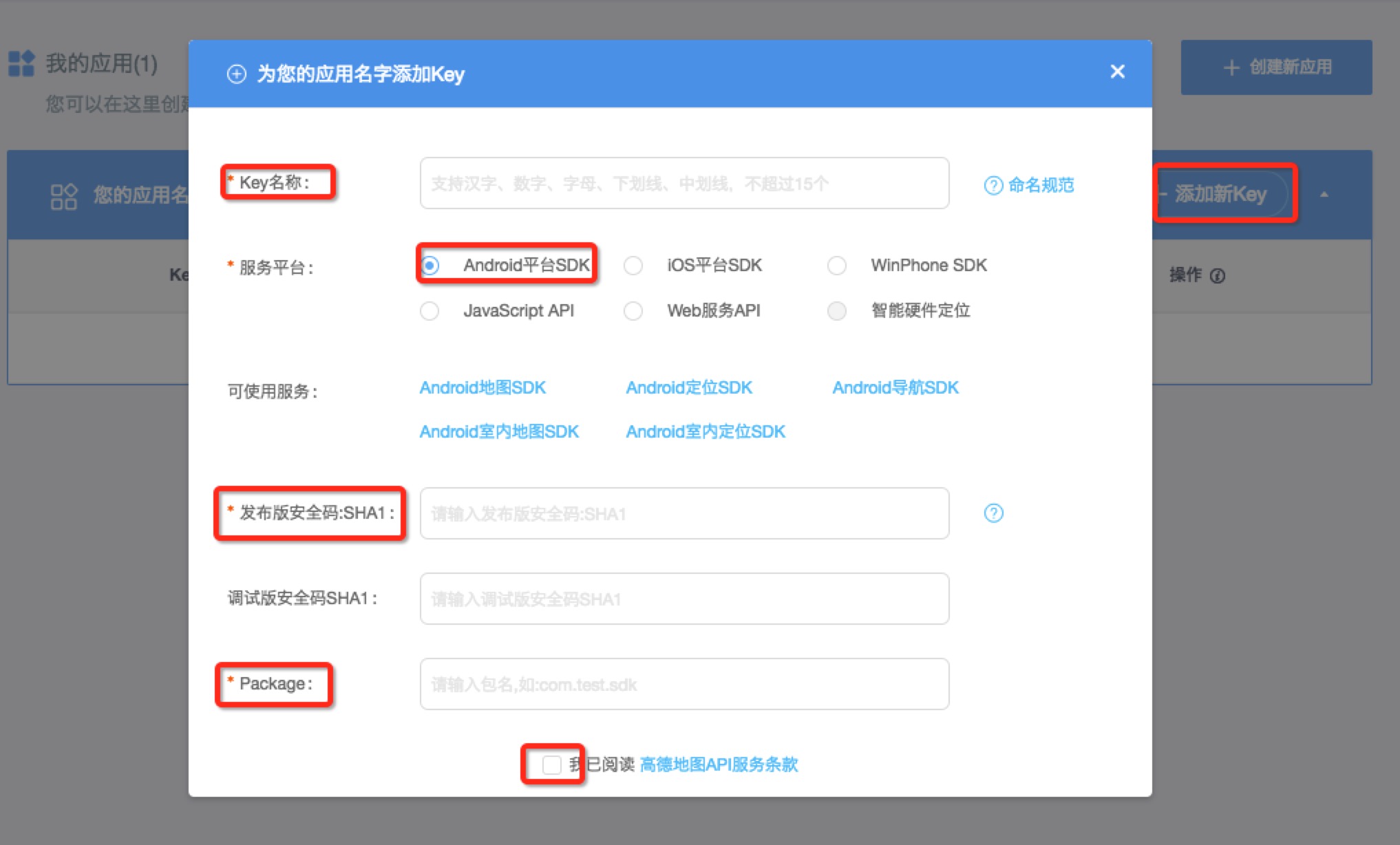Request AutoNavi Map Key
Last Updated on : 2025-03-04 01:37:03download
After a pairing task is finished as expected, your application needs to report the gateway location. This requires support for the location feature. By default, Android apps support Google’s location services native to Android.
However, for users inside mainland China, most custom Android systems have Google’s native services removed, or certain Google’s native services cannot be used as expected. Therefore, you need to configure AutoNavi map services that can run as normal inside mainland China. AutoNavi has been supported by Tuya’s OEM App solution. You only need to configure an AutoNavi map key on the Tuya Developer Platform.
This topic describes how to get the AutoNavi map key.
If the key is intended to be used for commercial purposes (including but not limited to charging third parties or public users, participating in the bidding for a third-party project, background management system development, and any other purposes of directly or indirectly getting benefits), you must first subscribe to the commercial service and get the commercial permissions from the AutoNavi Open Platform. For more information, see AutoNavi Open Platform Service Upgrade Program.
Procedure
-
Go to the AutoNavi Open Platform.
-
If you do not have a developer account of AutoNavi, follow the wizard and register one.
-
You can select Individual Developer or Organization Developer as needed, enter the required information, and then finish the registration.
-
After the developer account is registered, click Request Key to build your app.
-
Alternatively, go to the homepage of AutoNavi, and in the top right corner of the page, click Console to create or manage your app.
-
Click Create App, enter an app name, and then select an app type.
-
Click Add Key to add a key to your app.
The following information is required:
-
Key Name: Enter a name within 15 characters. It is irrelevant to development.
-
Service Platform: Select Android Platform SDK.
-
Launch Code: Go to the Tuya Developer Platform and follow the steps in the figure to get the value of SHA1.
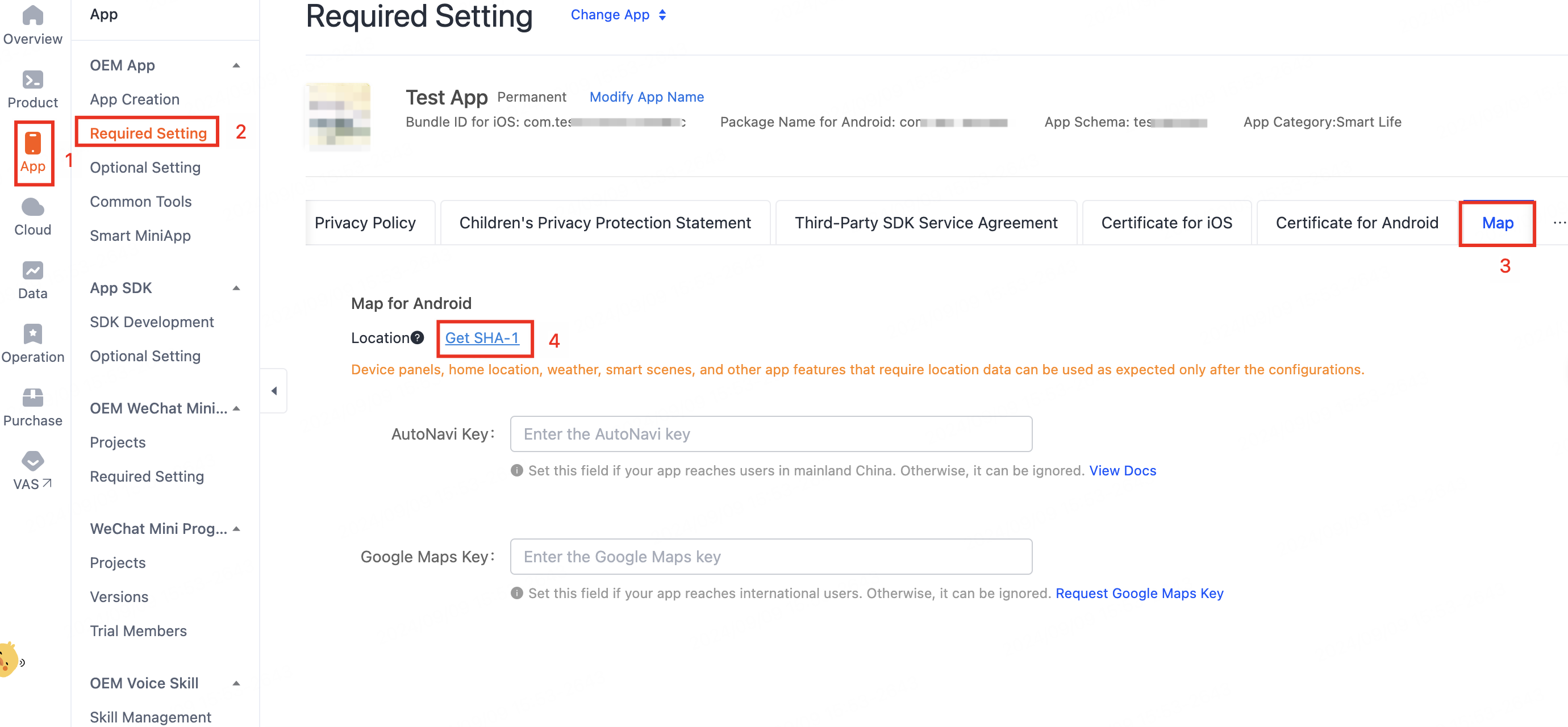
-
Package: This is the app package name and is the unique identifier for an Android app. You can find the package name from the Package Name for Android field as shown in the following figure on the Tuya Developer Platform.
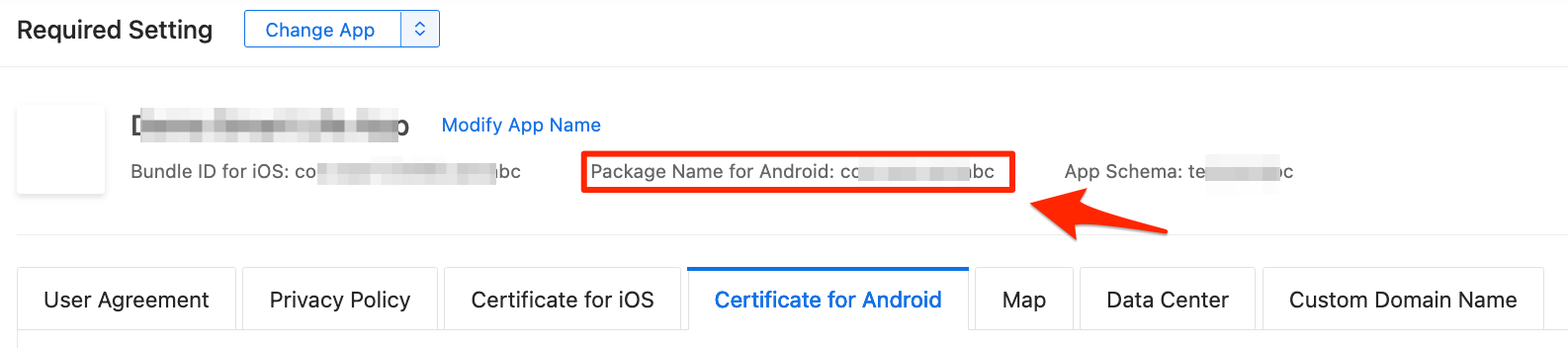
-
Select I have read the AutoNavi Map API Terms of Service.
-
-
Click Submit to get the AutoNavi map key.
Next steps
-
Go to Tuya Developer Platform > App > OEM App > Required Setting > Map.
-
Copy and paste the AutoNavi map key to the AutoNavi Key field as shown in the following figure, and click Save.
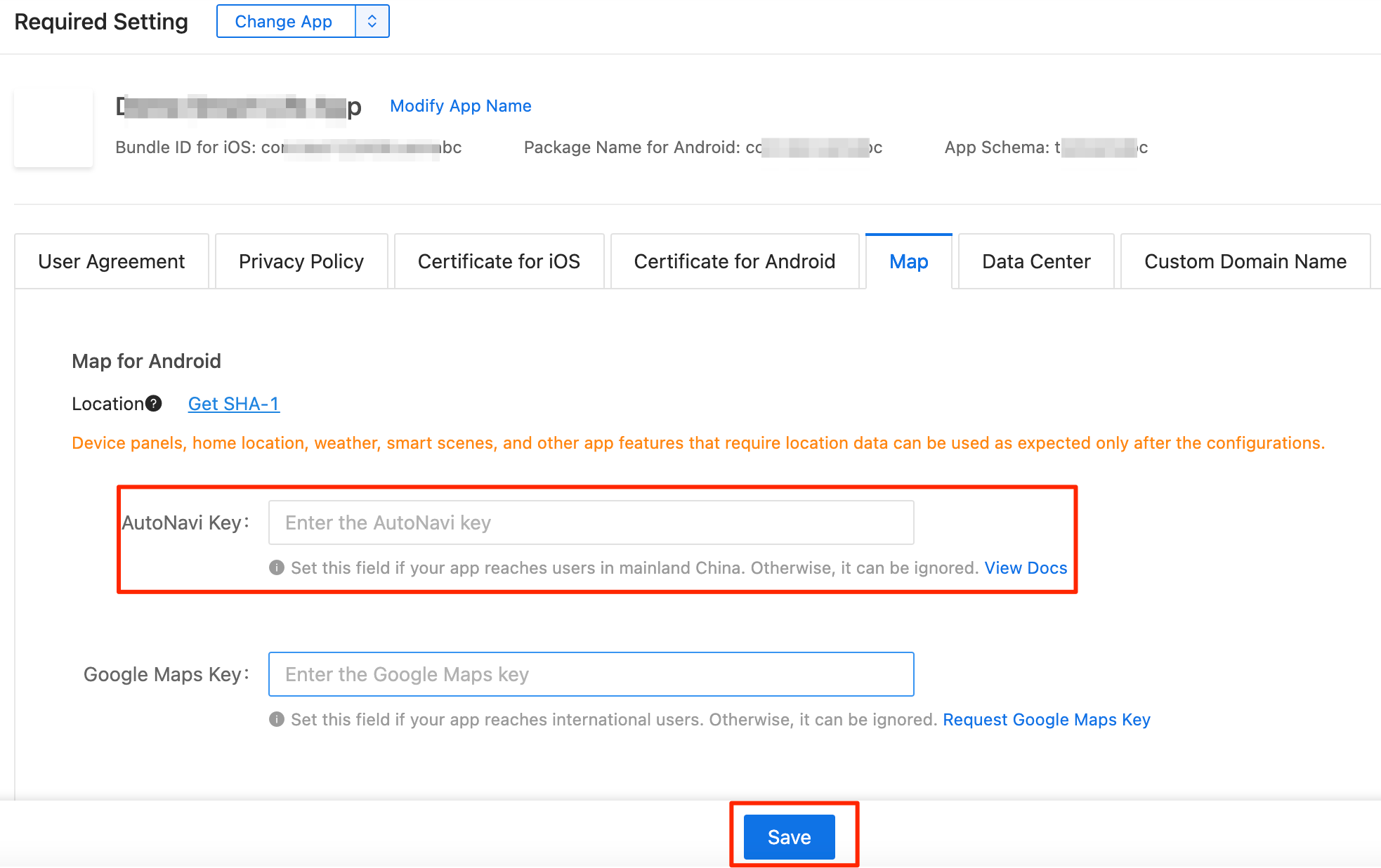
Is this page helpful?
YesFeedbackIs this page helpful?
YesFeedback