Enable Huawei Push Kit
Last Updated on : 2025-03-04 01:37:06download
This topic describes how to enable the Huawei Push Kit service for an app, enable map and push notifications for app packages targeted at users outside mainland China, and get the configurations of Huawei Push Kit. This topic applies when you build Tuya-powered OEM apps.
Preparation
-
Register and create a Huawei developer account and complete the identity verification. We recommend that you register the developer account as an organization entity.
-
Go to Tuya Developer Platform > App > OEM App, click the target OEM app, and then on the app details page that appears, find the package name for Android.
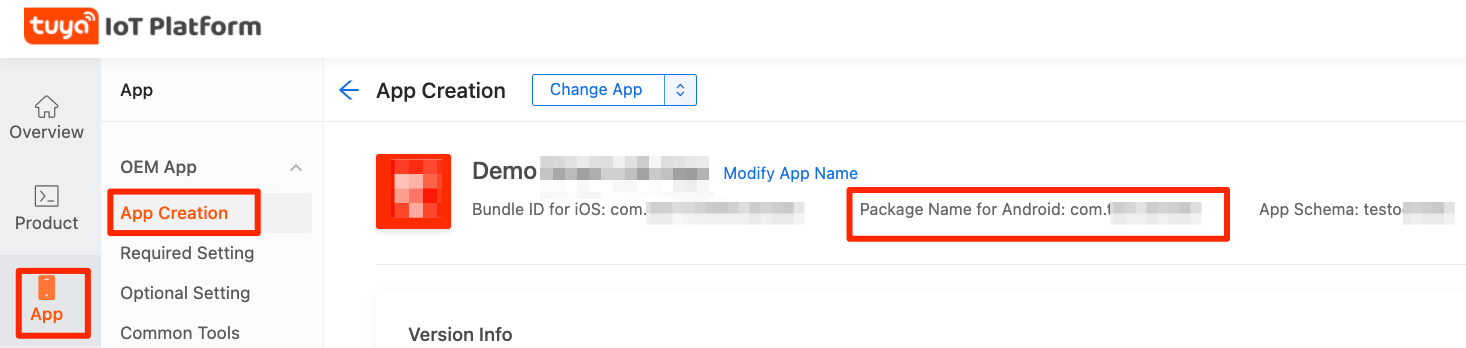
-
Go to Tuya Developer Platform > App > OEM App > Required Setting, select the target app, click Certificate for Android, and then get the value of SHA256 in the Huawei Channel section.
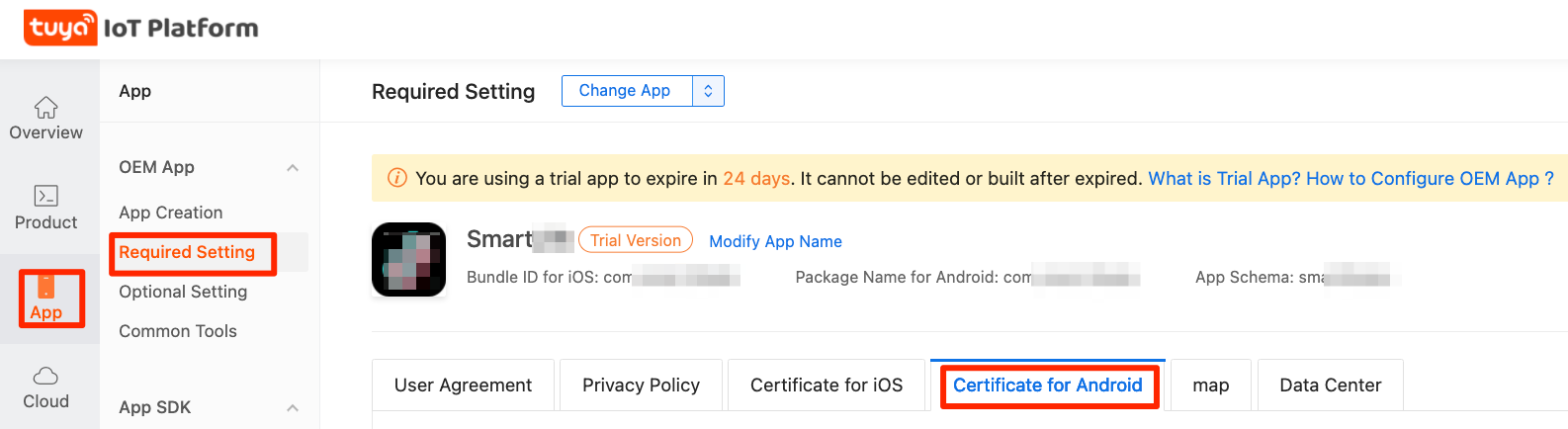
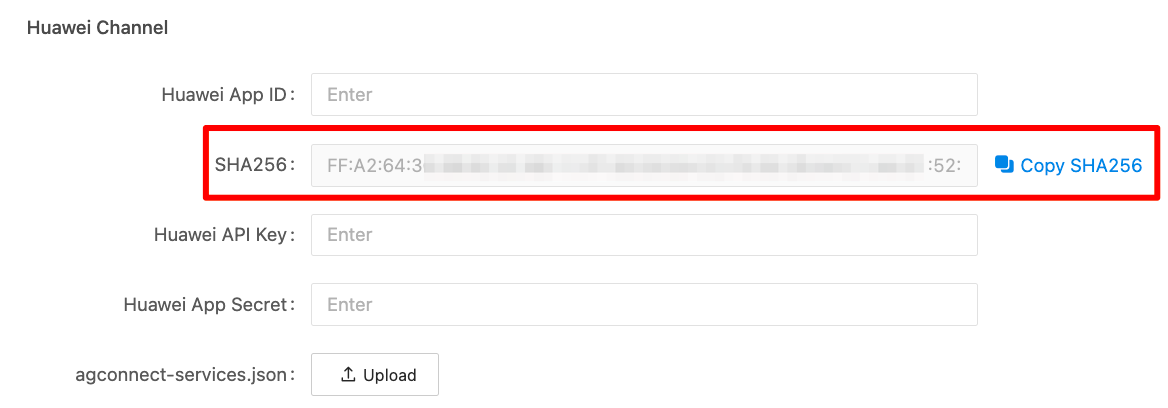
Procedure
-
Go to AppGallery Connect.
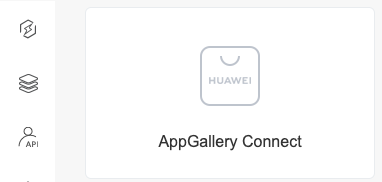
-
Click My apps.
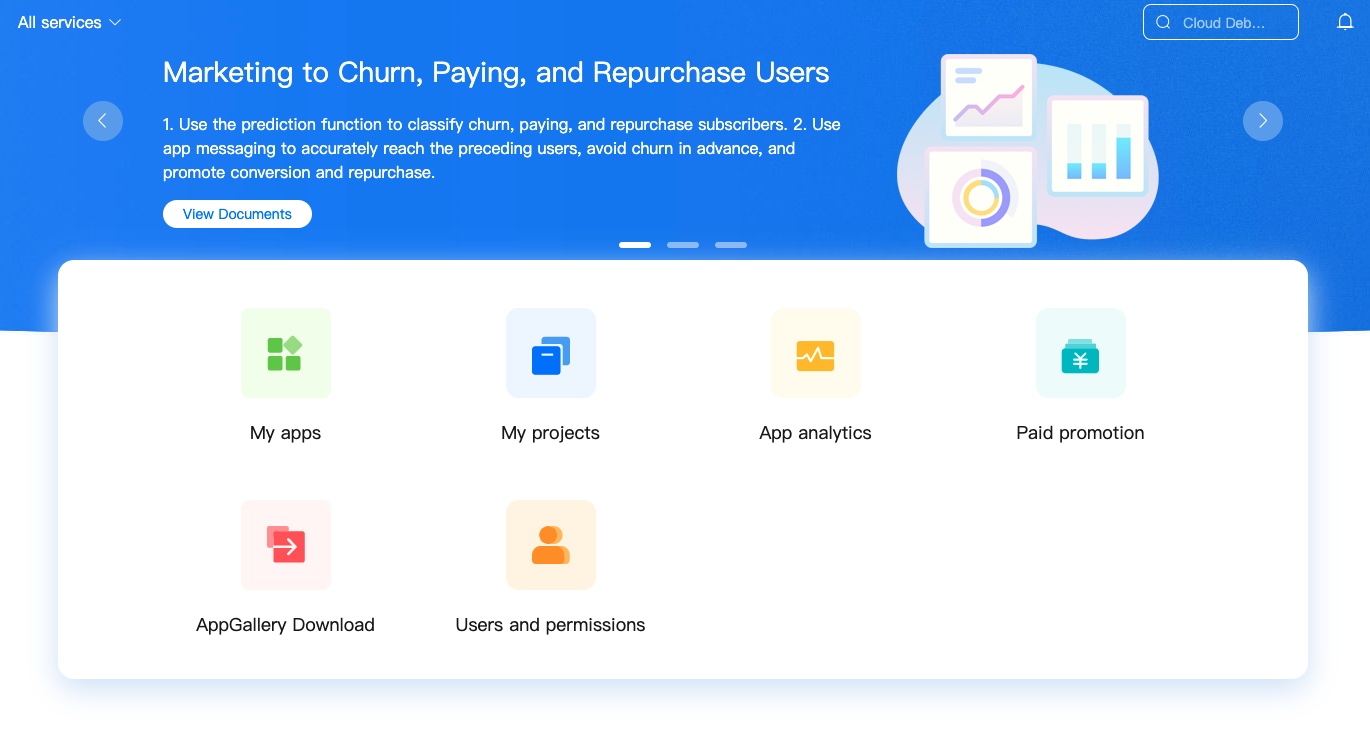
-
Click New app.
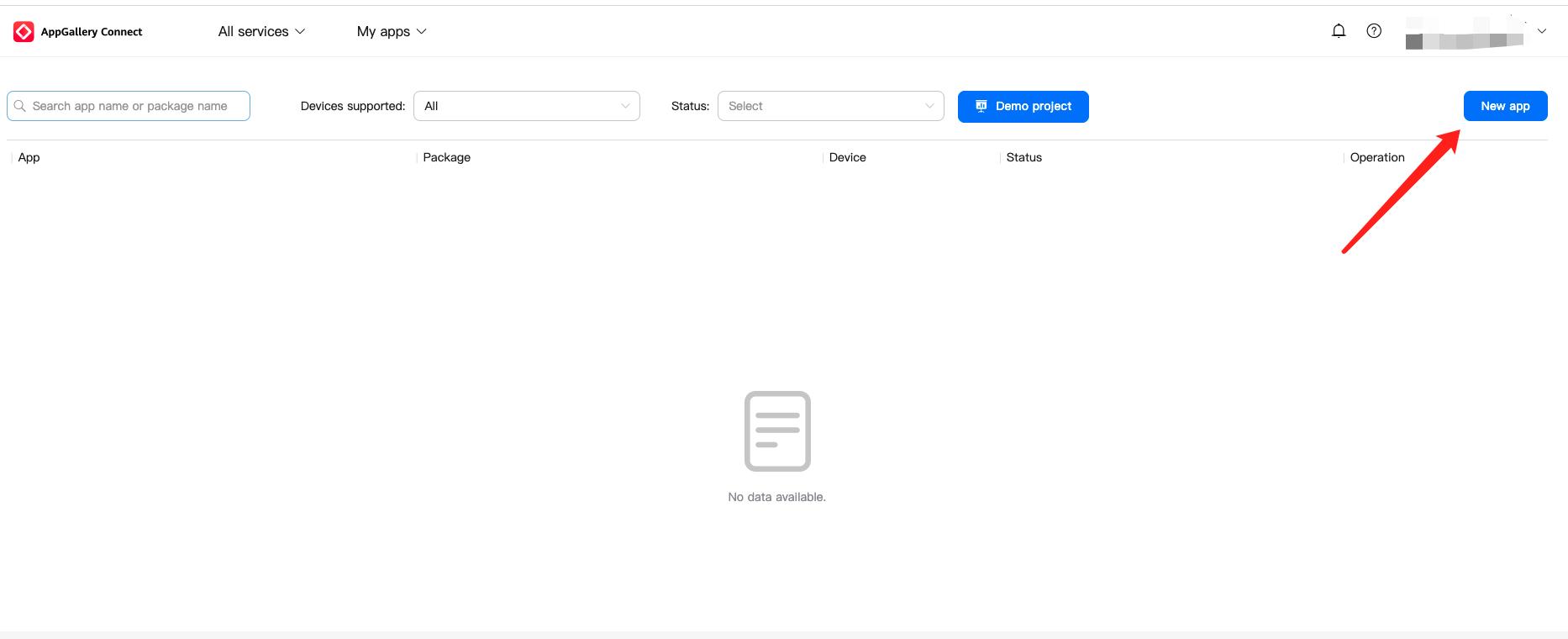
-
Enter the required information.
-
Package type: Select APK(Android app).
-
Devices: Select Mobile phone.
-
App name: Enter your app name.
-
App category: Select App.
-
Default language: Select a language as the default language of the app as needed, for example, English (US).
-
Add to project: Select this checkbox to configure Huawei Push Kit and add the app to the project.
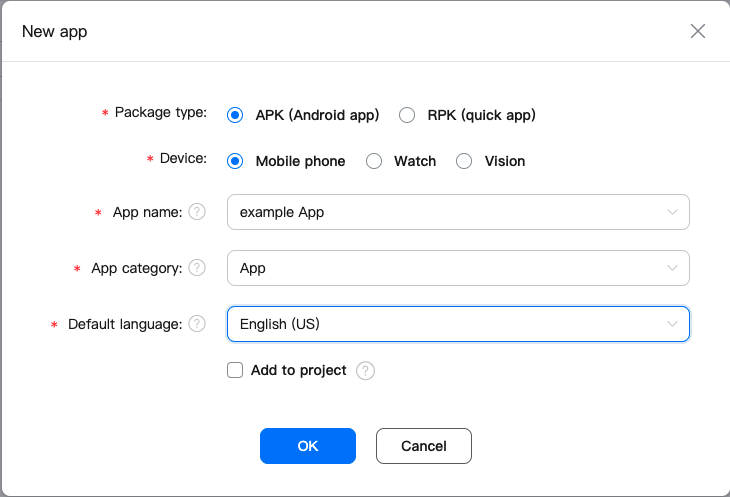
-
-
After the app is created, click My apps in the top menu bar to switch to My projects.
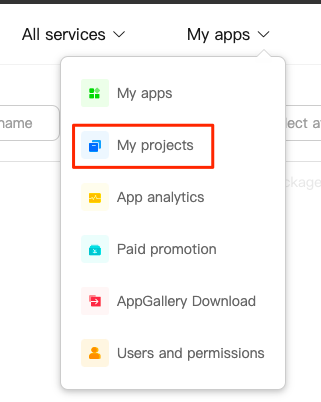
-
Select Manually enter a package name, enter the package name for Android mentioned in the Preparation steps, and then click Save.
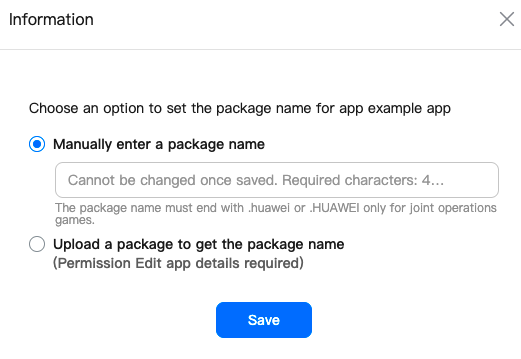
-
In the left-side navigation pane of AppGallery Connect, click Push Kit and click Enable now.
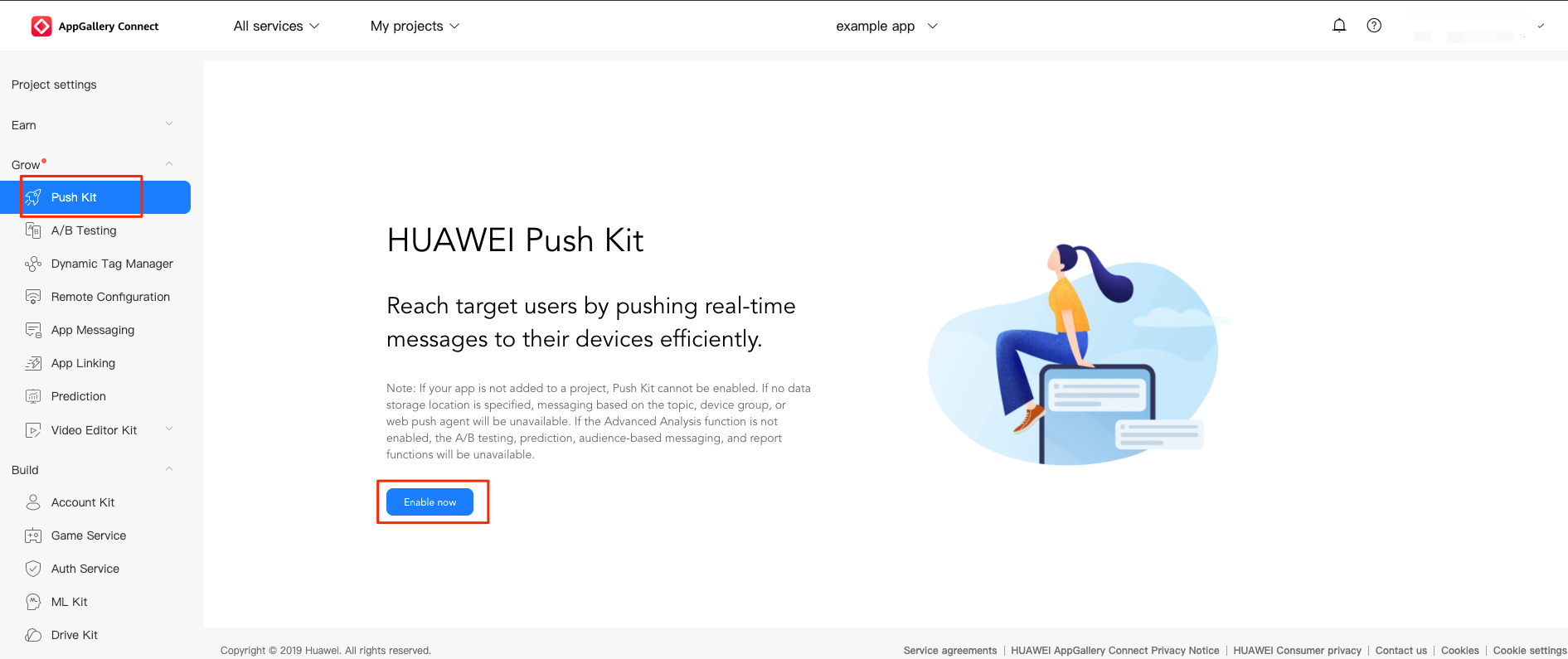
-
In the Data processing location section, China is recommended. Then, click OK.
If you use the HUAWEI international package to launch in outside mainland China, it is recommended that you do not select the China region for the data processing location.
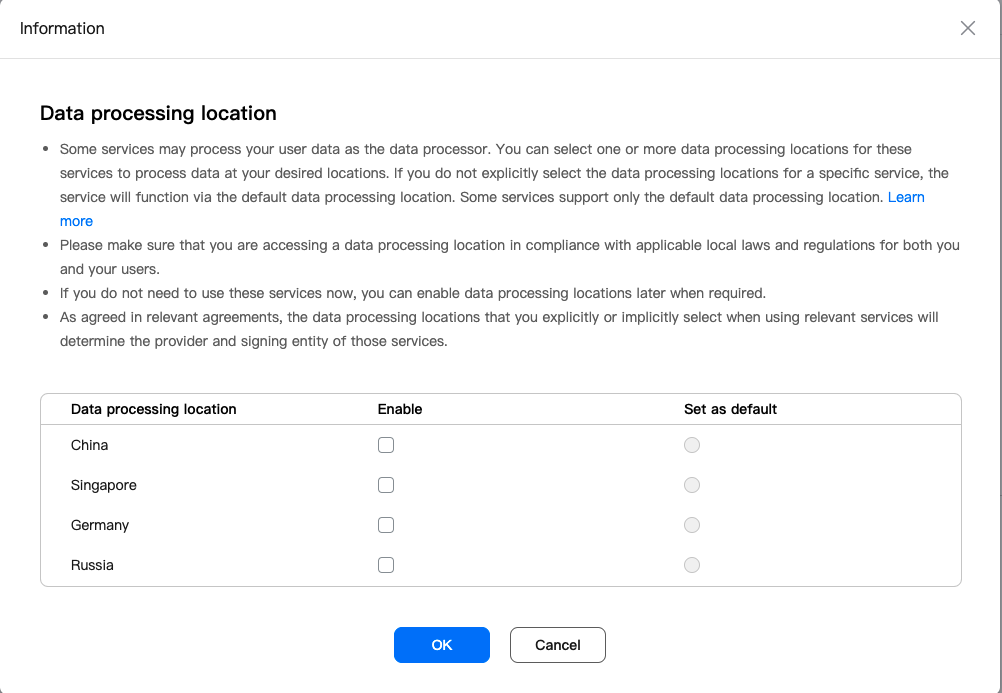
-
Choose Project settings > General information, paste the SHA 256 certificate fingerprint copied from the Preparation steps, and then click the icon
 to save the settings.
to save the settings.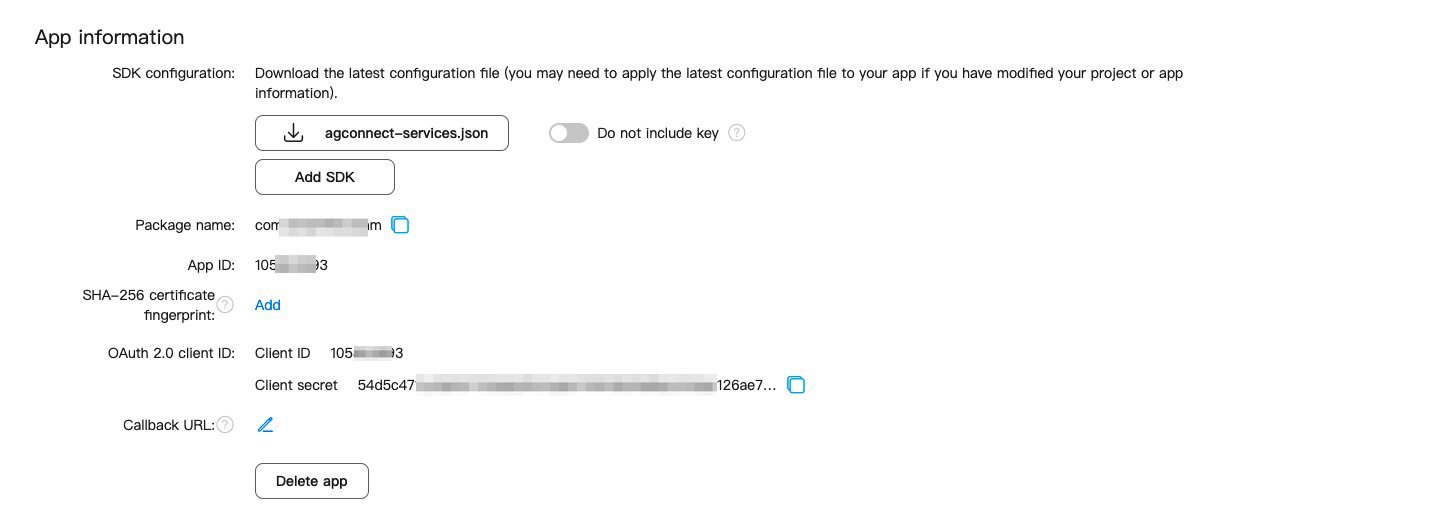
-
(Optional) Choose Project settings > Manage APIs and enable Site Kit, Map Kit, and Location Kit as needed.
This step applies when you launch the app on Huawei AppGallery by using the installation package targeted at users outside mainland China. In this case, you need to additionally enable Site Kit, Map Kit, and Location Kit.
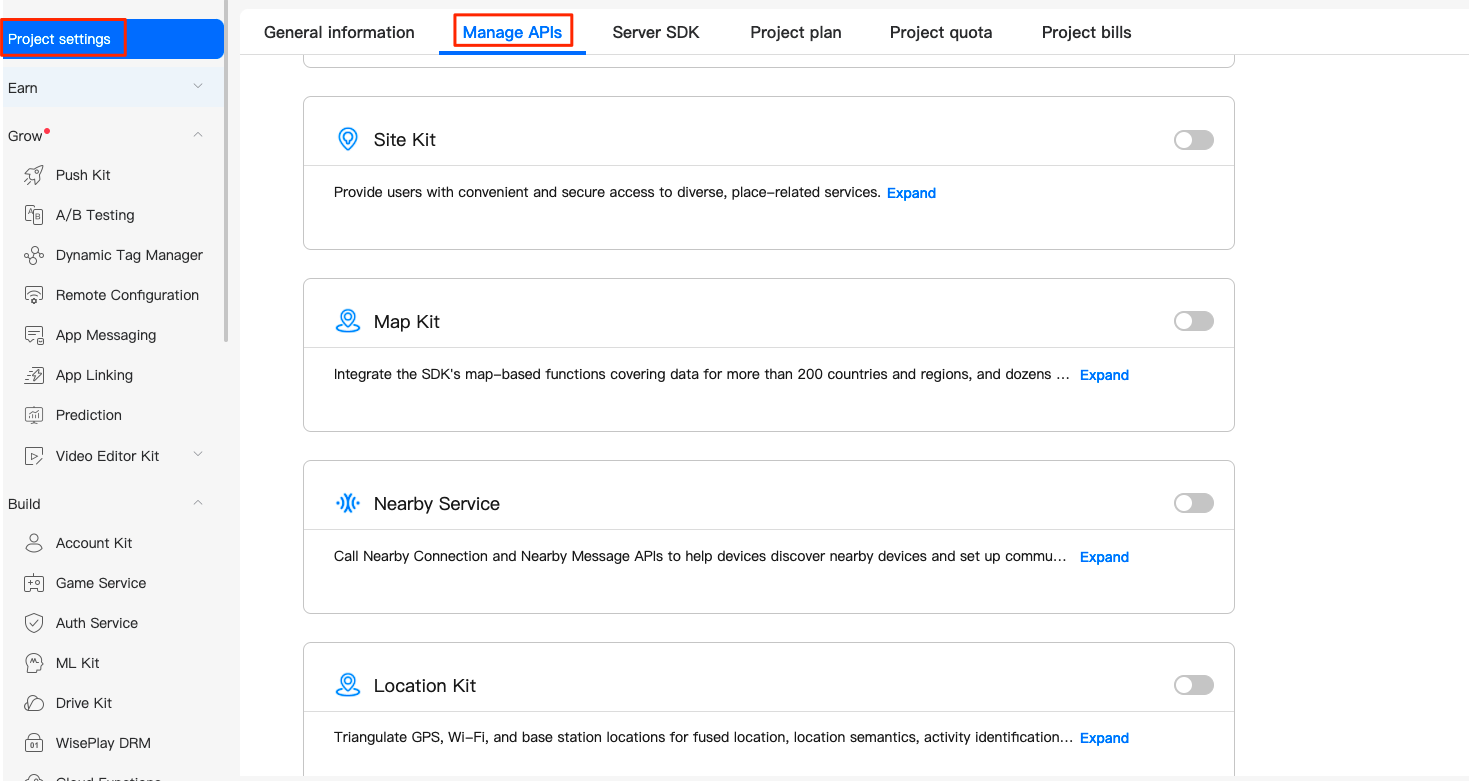
Result
Based on the preceding steps, you can go to Project settings > General information, and get the following Huawei Push Kit configurations that you need to save for further uses.
-
API key
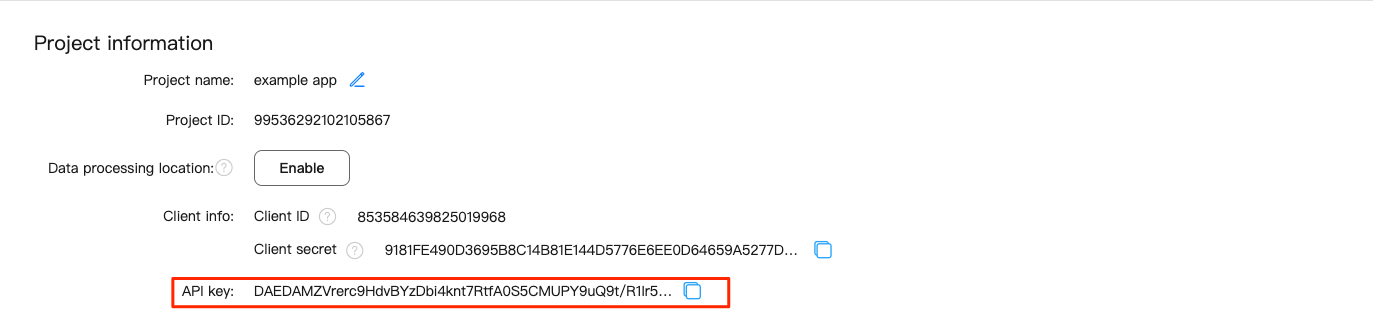
-
App ID
-
Access Secret
-
agconnect-services.json file
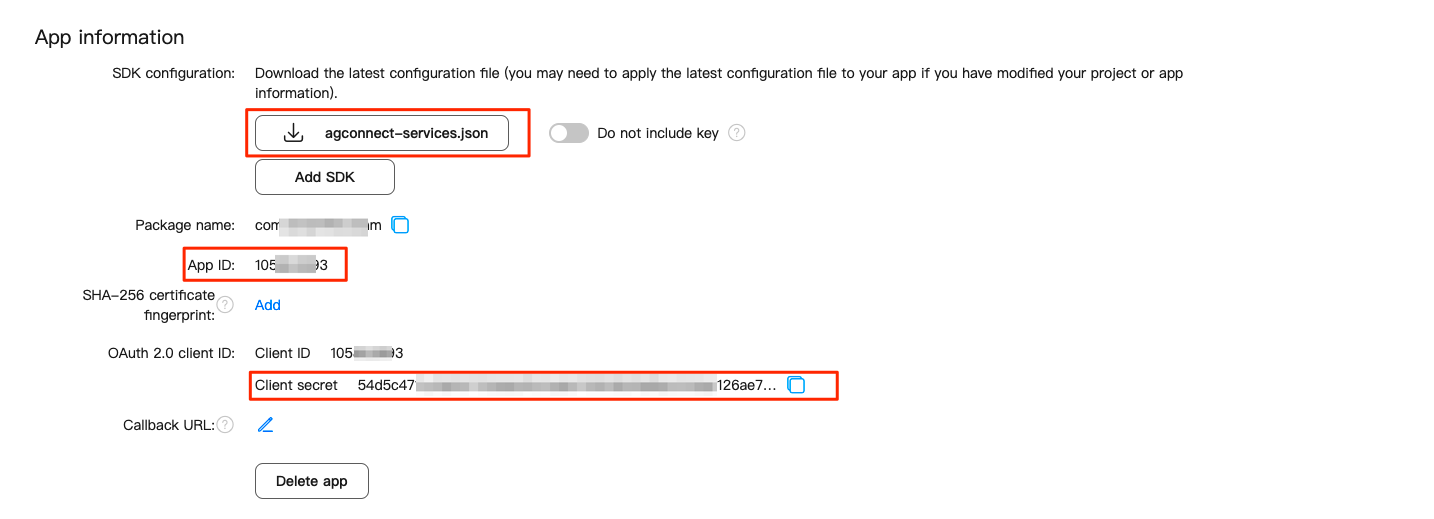
Is this page helpful?
YesFeedbackIs this page helpful?
YesFeedback





