Delete Project
Last Updated on : 2024-06-18 01:49:39download
If a cloud development project is no longer required, you can delete it from the Tuya Developer Platform. However, you cannot restore a deleted project by any means. Proceed with caution.
Things to note
Before you delete a project, make sure that no business data exists under the specific project, including but not limited to:
- Linked applications and user accounts
- Linked devices
- Linked assets
- Active users
- Valid third-party authorization
Step 1: Find a project to be deleted
-
Log in to the Tuya Developer Platform.
-
Click Cloud in the left-side navigation pane.
-
Find your target project and click … > Delete in the Operation column.
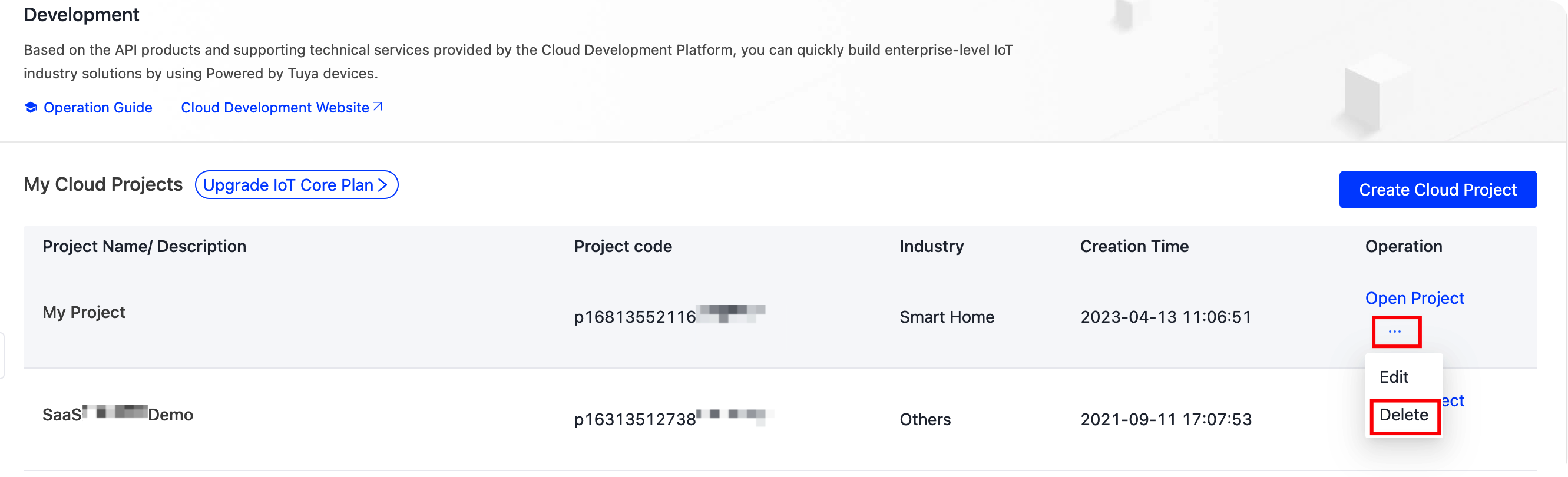
Before you delete the project, you must properly handle any business data that is linked with the project.
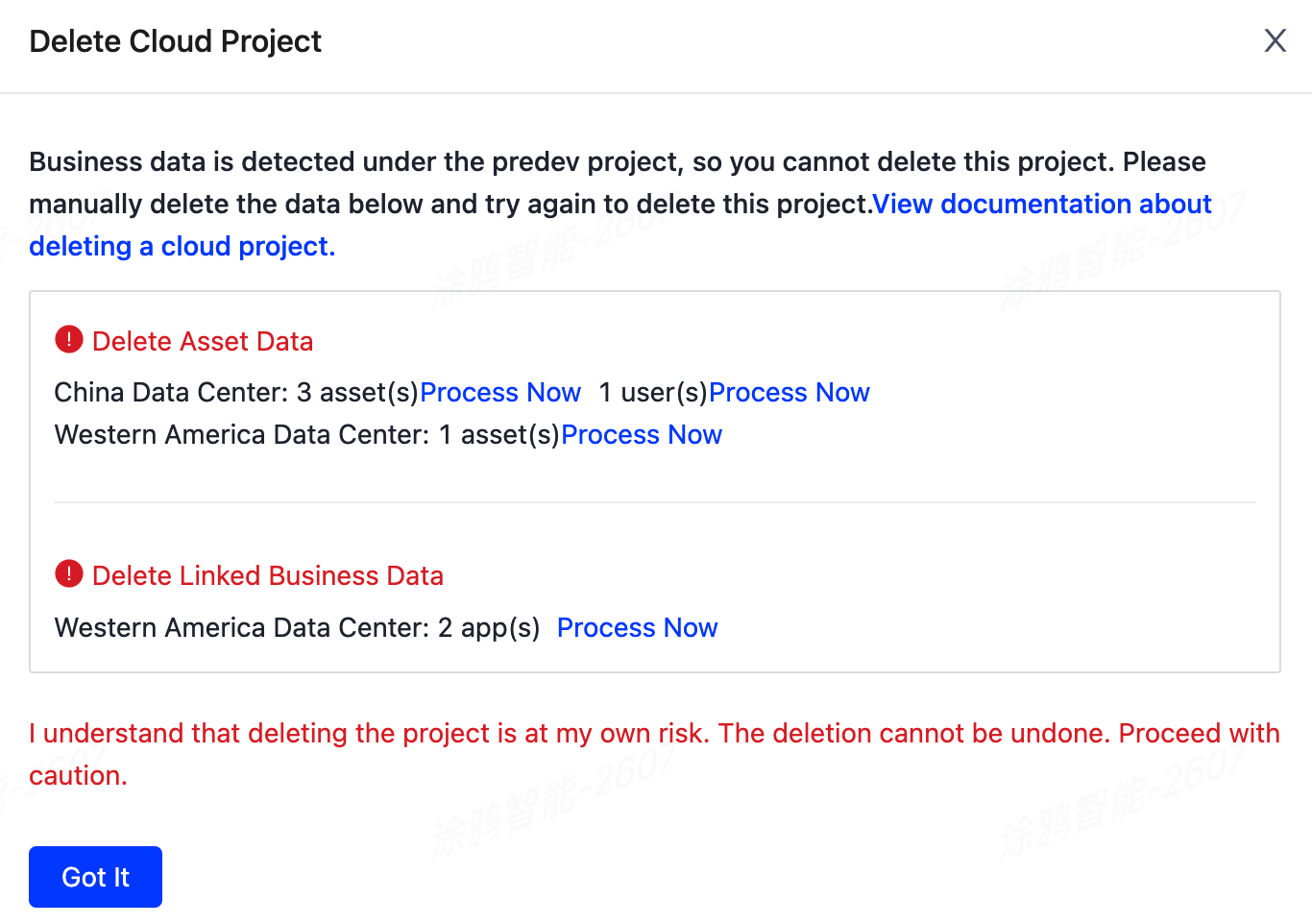
Step 2: Handle business data
Unlink devices
-
In the tab Assets > Devices of your project, find all your devices.
-
In the Operation column, click … > Unlink.
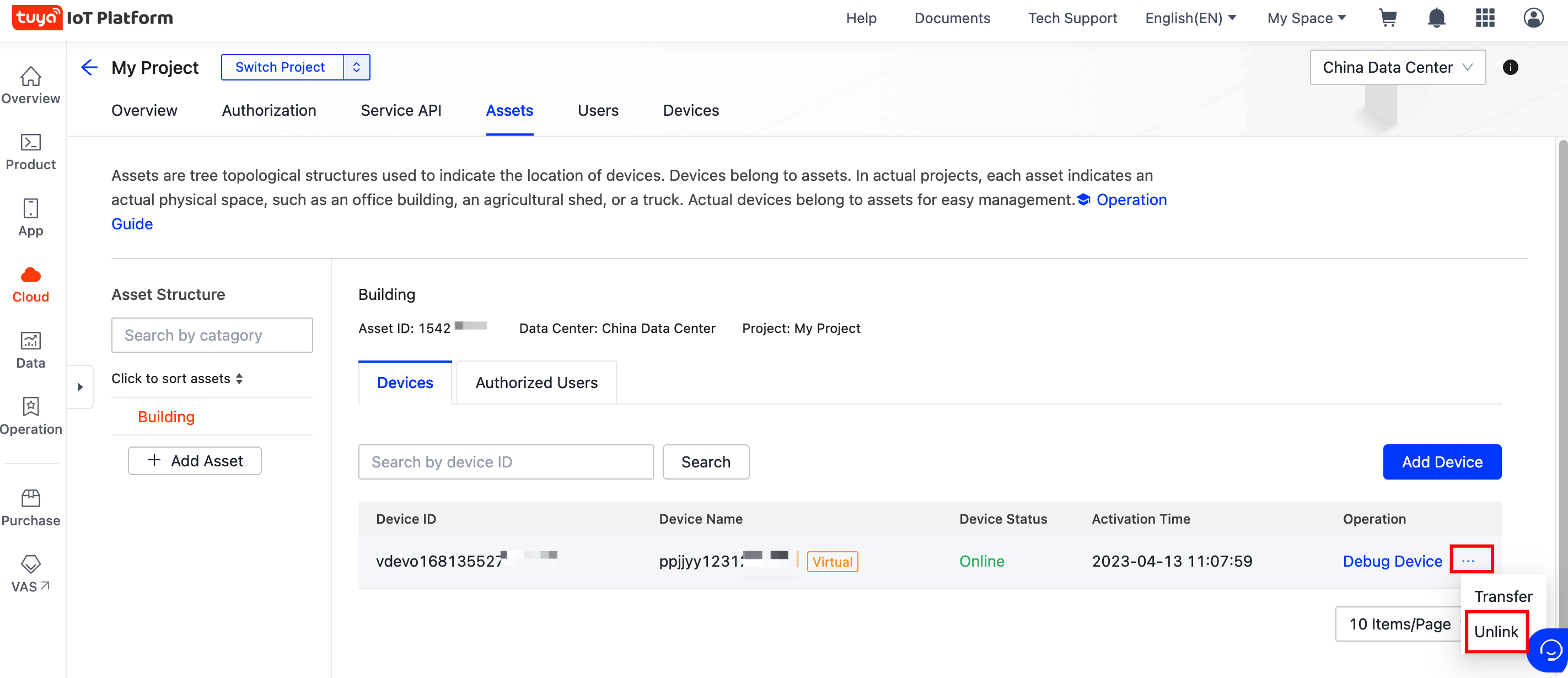
Delete assets
-
In the Assets tab of your project, view all your assets.
-
Hover your mouse cursor on the target asset and click Delete.
When you delete a parent node asset, the corresponding child node assets are also deleted.
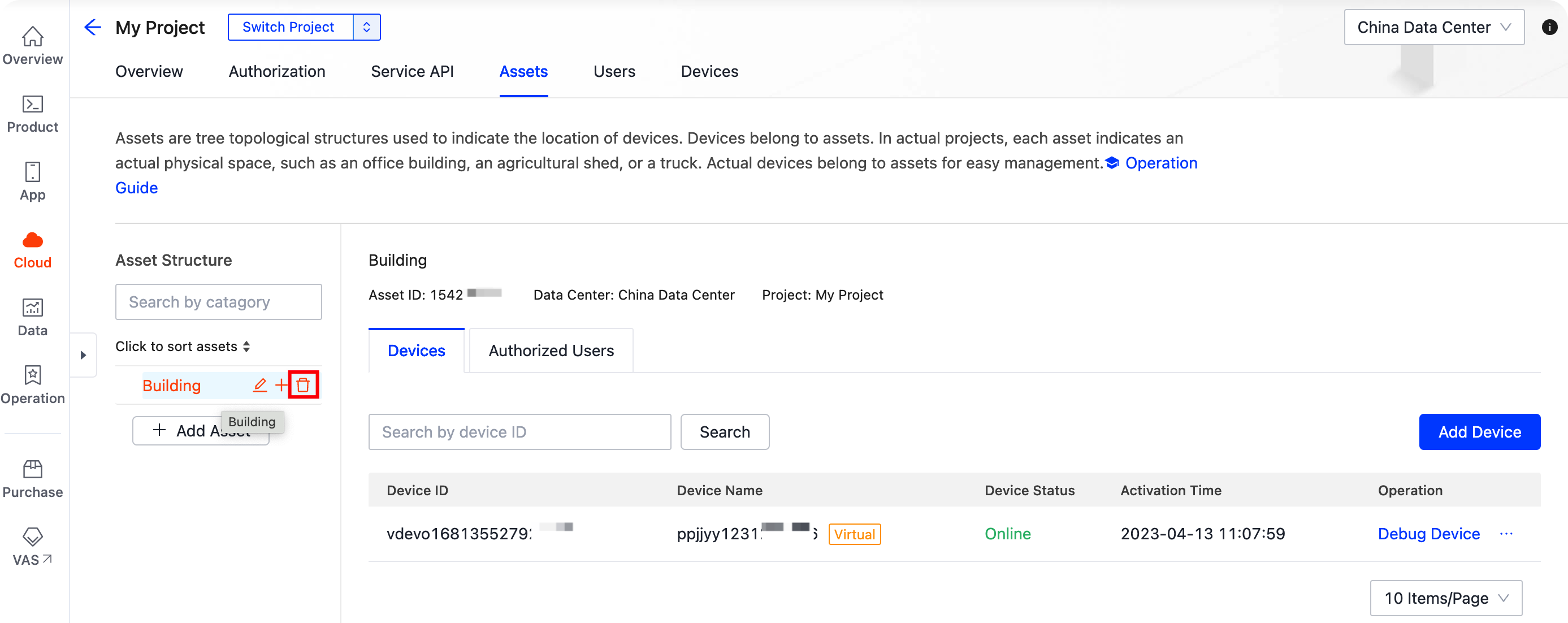
Delete users
-
In the Users tab of your project, view all the user accounts.
-
In the Operation column, click Delete.
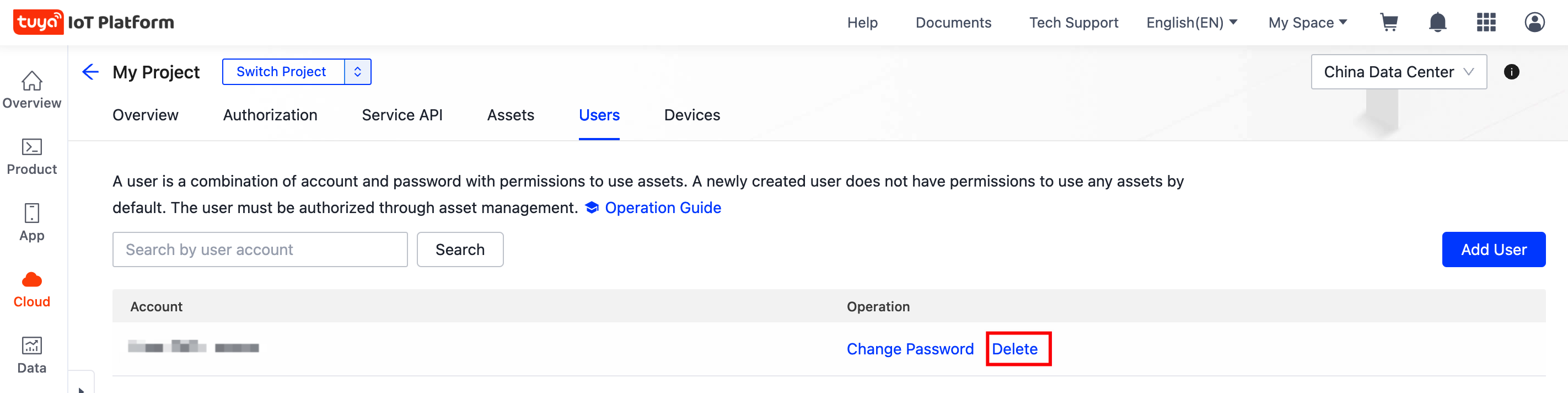
Unlink data
-
In the Devices tab of your project, view the sub-menus including Link My App, Link My WeChat Mini Program, and Link Tuya App Account.
-
In the Operation column, click Unlink.
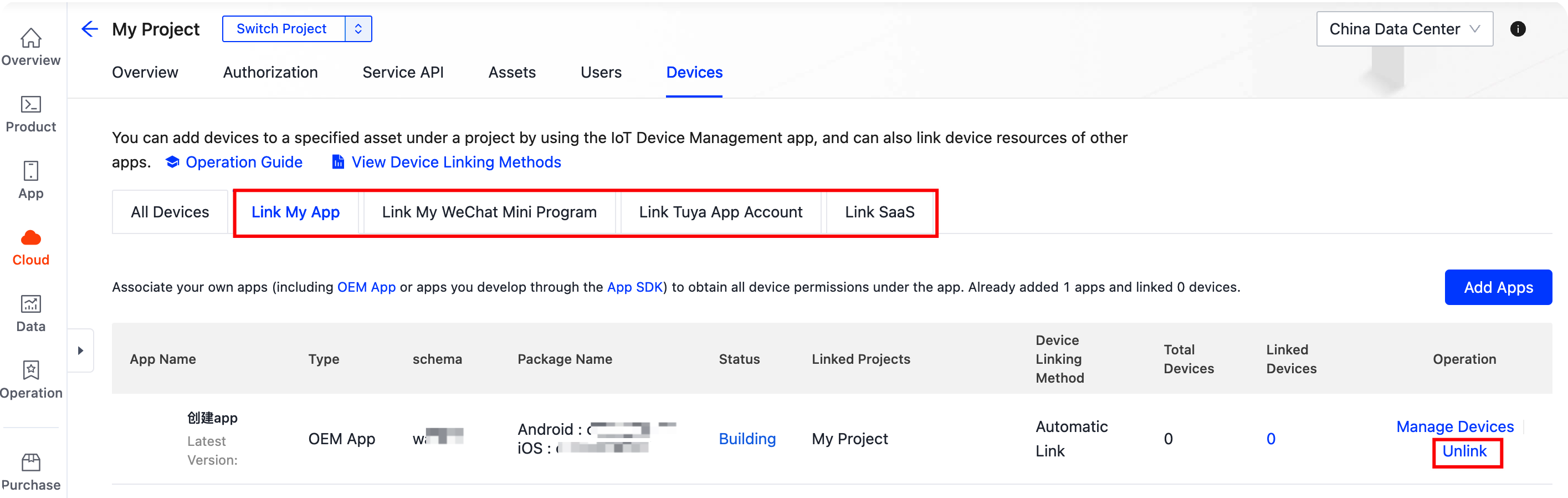
Revoke authorization
-
In the Authorization tab of your project, choose Third-Party Authorization > My Projects Allowing Access by Third Parties.
-
In the Operation column, click Revoke Authorization.
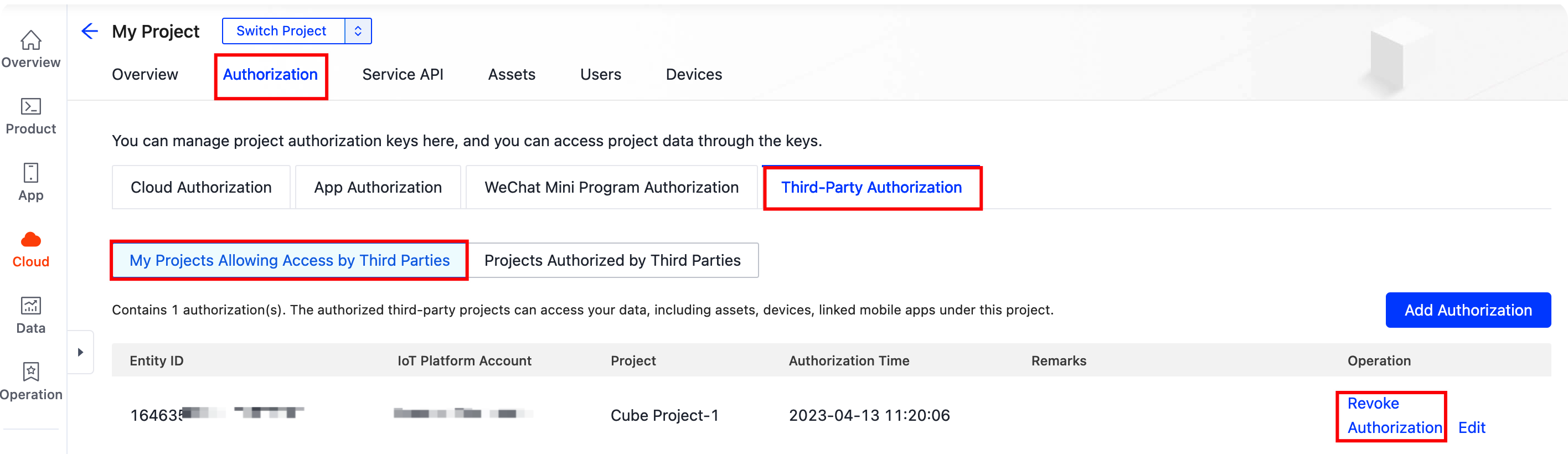
Step 3: Confirm to delete the project
-
Go back to the list of My Cloud Projects and check your project.
-
In the Operation column, click … > Delete.
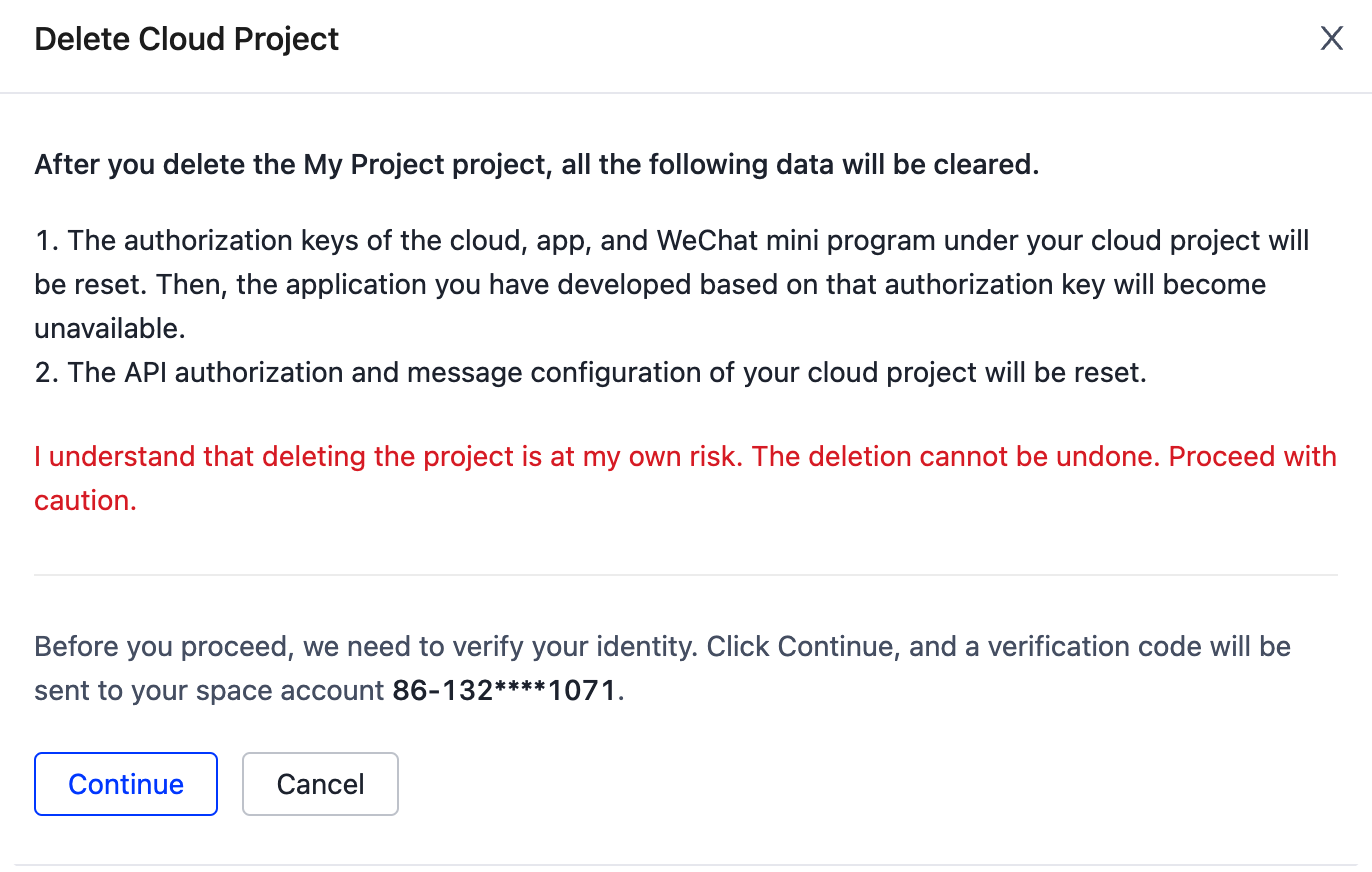
-
Click Get Verification Code, and a verification code is sent to your mobile phone or email address linked with your IoT account. Enter the verification code and click Confirm Delete.
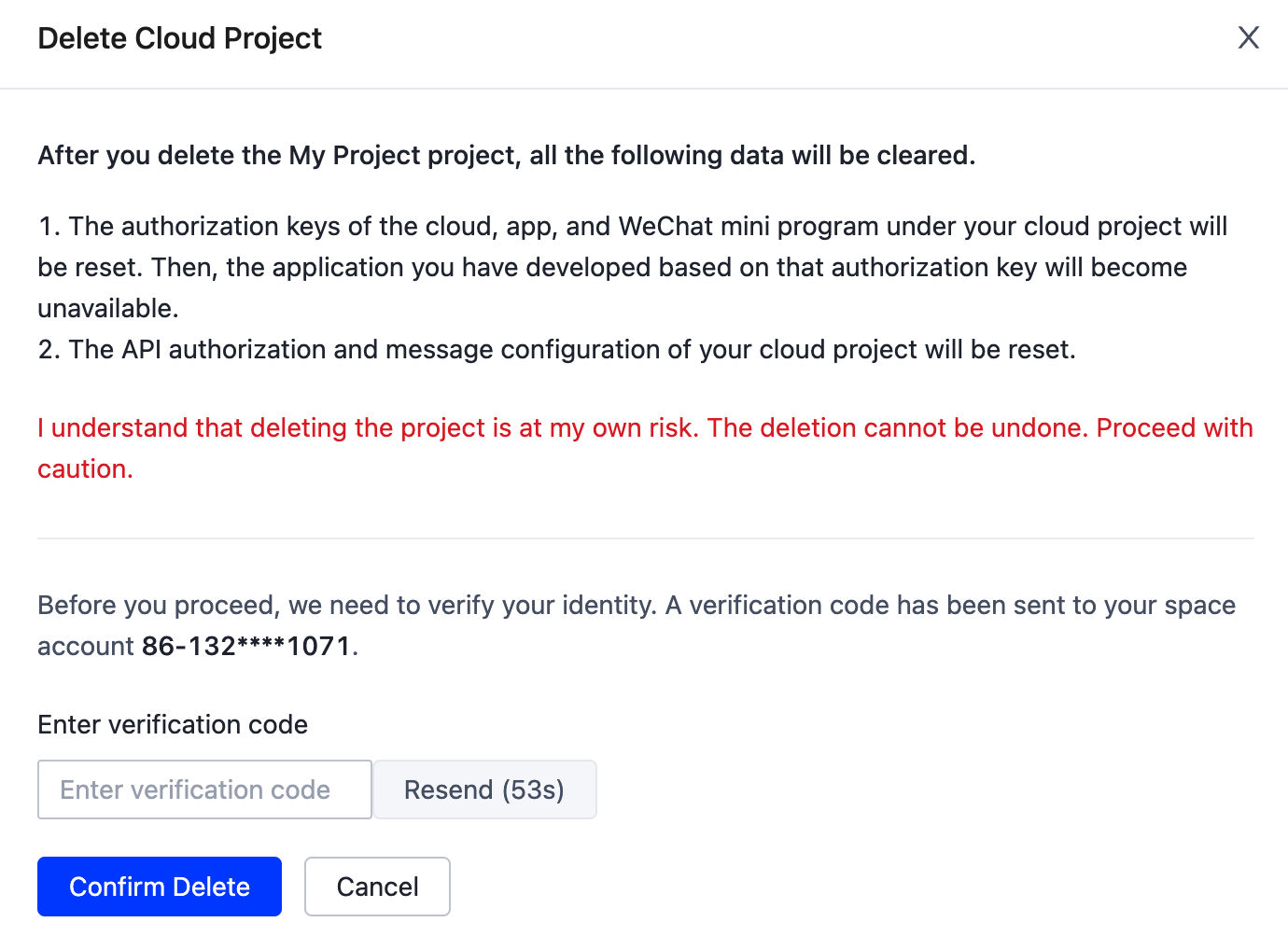
Is this page helpful?
YesFeedbackIs this page helpful?
YesFeedback





