Voice Message Subscription and Template
Last Updated on : 2024-06-24 03:48:41download
Tuya Voice Message Service initiates calls to designated numbers through the global operator network by calling cloud APIs, and plays text-converted audio files to provide different services such as alarms and notifications. Users can flexibly purchase services of different magnitudes according to usage. The service is billed according to the actual number of successful calls, and the system will return the quota of unsuccessful calls.
Subscription
Subscribe to the voice message service on the Tuya Cloud Development Platform.
Procedure
-
Log in to the Tuya Developer Platform.
-
Click Cloud in the left-side navigation bar.
-
Go to Projects > API Products page and click All Products.
-
On the All Products page, find Voice Message Service, click and enter the voice message service page.
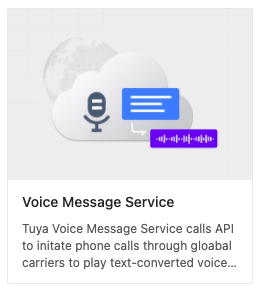
-
Click Subscribe.
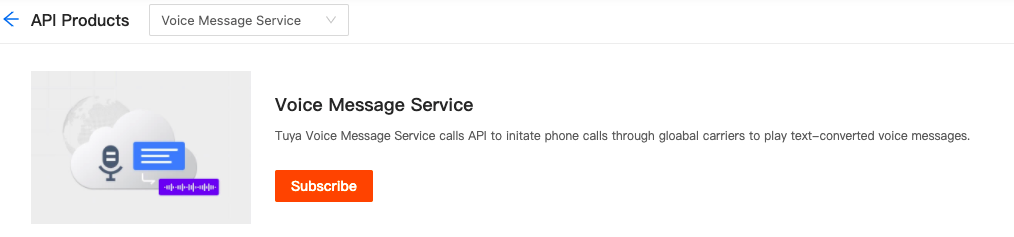
-
Select Trial Version on the value-added service (VAS) page, choose whether you need an invoice, and click Buy now.
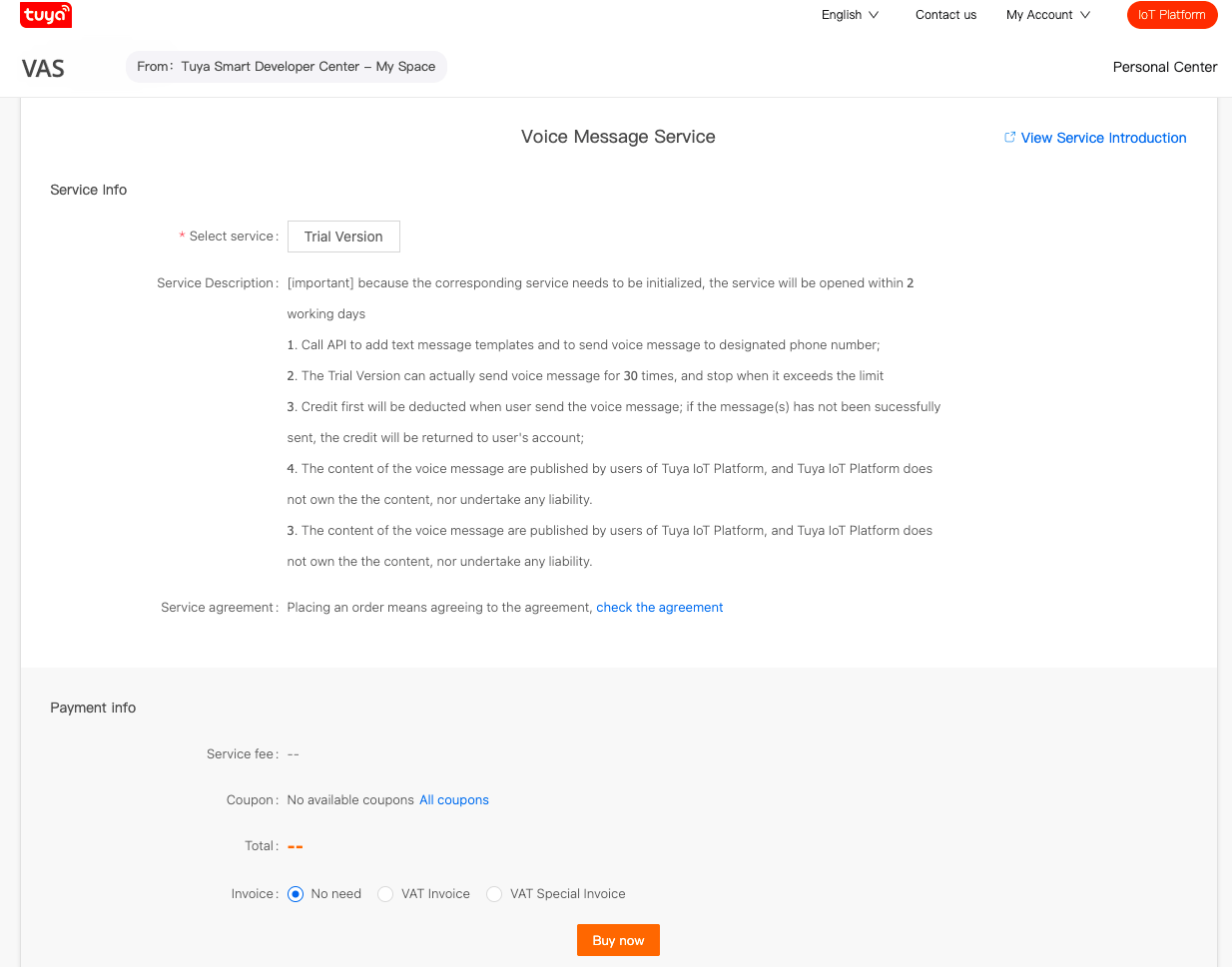
Template configuration
-
After you subscribe to the API product, please authorize the API to the specified project and allow the project to call this service. For the authorization process, see Authorize project to call APIs.
-
You can refer to Add a voice template and call the API to configure the voice message template. Also, you can use the API debugging assistant of the Cloud Development Platform to quickly configure the voice message template. On the voice message service product page, select API List > Add a voice template > Debug.
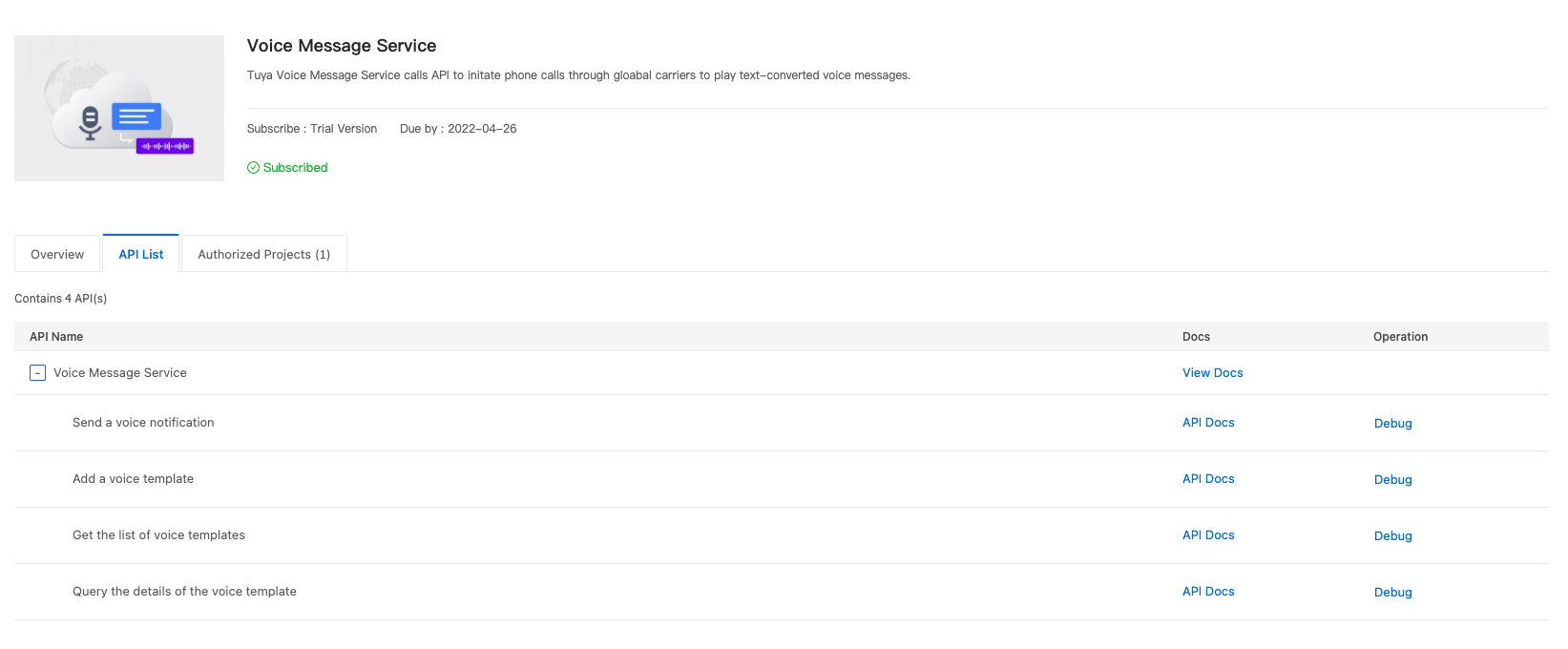
-
On the API debugging page, select Add a voice template on the far left of the page.
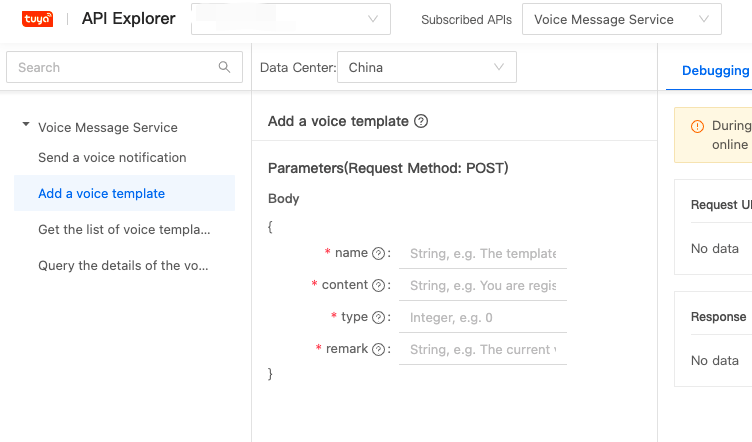
Note: On the current debugging page, confirm that the API projects, services, and data centers are correct.
-
After the call, the returned content will contain the template ID, indicating that the voice template content has been submitted for review. Tuya will review the content of the template to ensure legality, and complete the review within two working days. You can query the review status through the Query the details of the voice template interface.
Is this page helpful?
YesFeedbackIs this page helpful?
YesFeedback





