Update App Version
Last Updated on : 2025-03-04 01:37:01download
This topic describes how to update an OEM app for your brand.
Create version
-
Go to App Creation.
-
In the list of OEM apps, find the app to be updated and click the app name to enter the overview page.

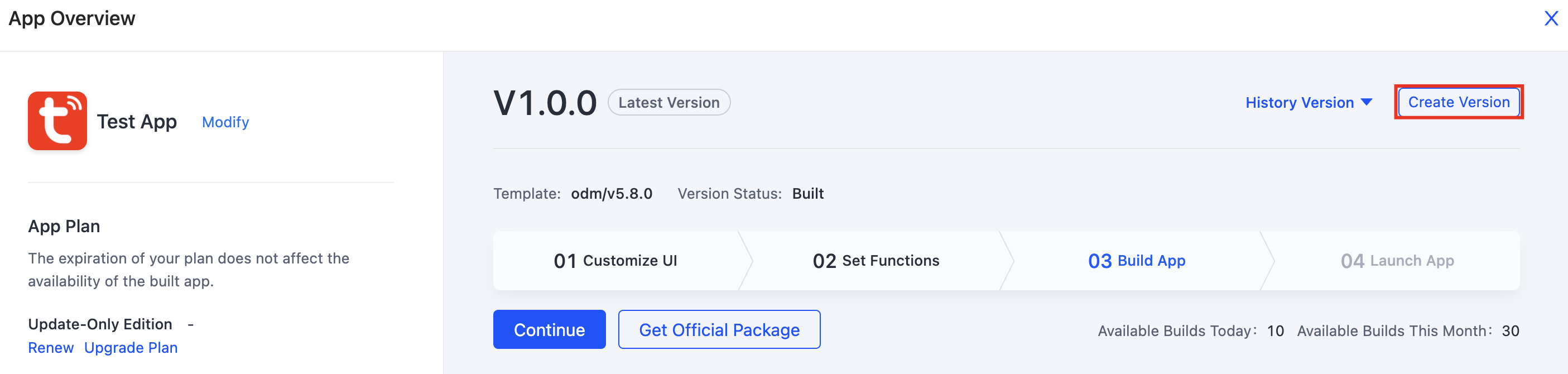
-
Check whether the app update service is within the validity period.
-
If the app update service expires, you cannot create a version. In this case, click Buy Now and pay for the app update service as instructed on the page.
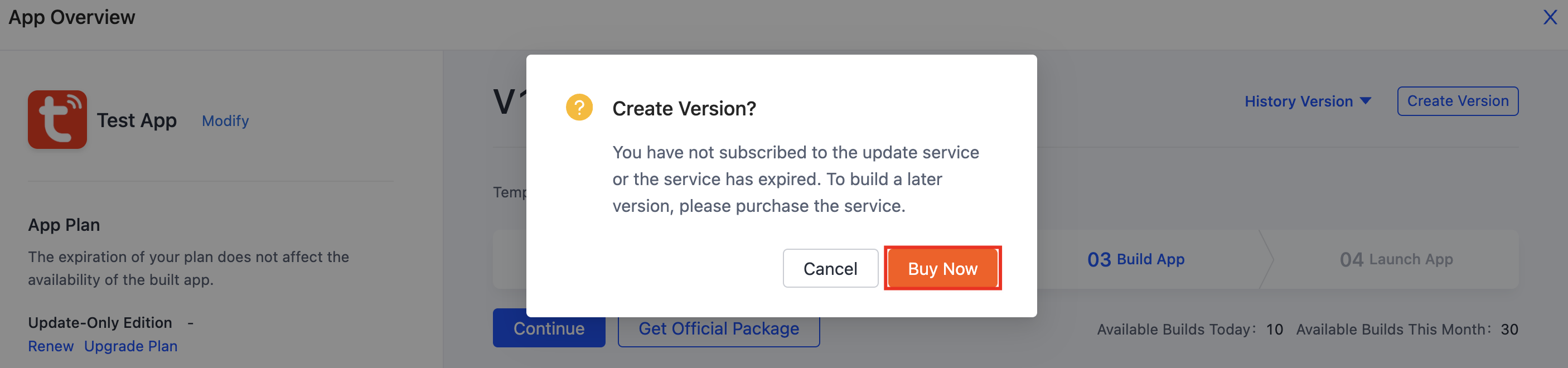
-
If the app update service is within the validity period, perform the following steps:
-
Click Create Version.
-
Set the new version number.
By default, the latest version number is the earlier version number plus 1. You can modify this version number. We recommend that you iterate the minor version.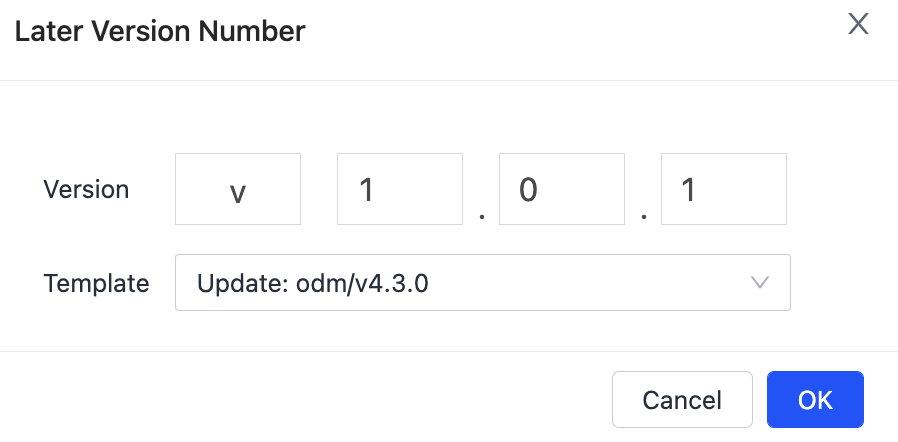
-
Select a template. By default, the latest template is selected. You can also select an earlier template.
-
-
-
After the version is created, click Continue to check its UI configurations.

-
Check the UI configurations. You can modify them as needed. Confirm all configurations and click Next: Set Functions.
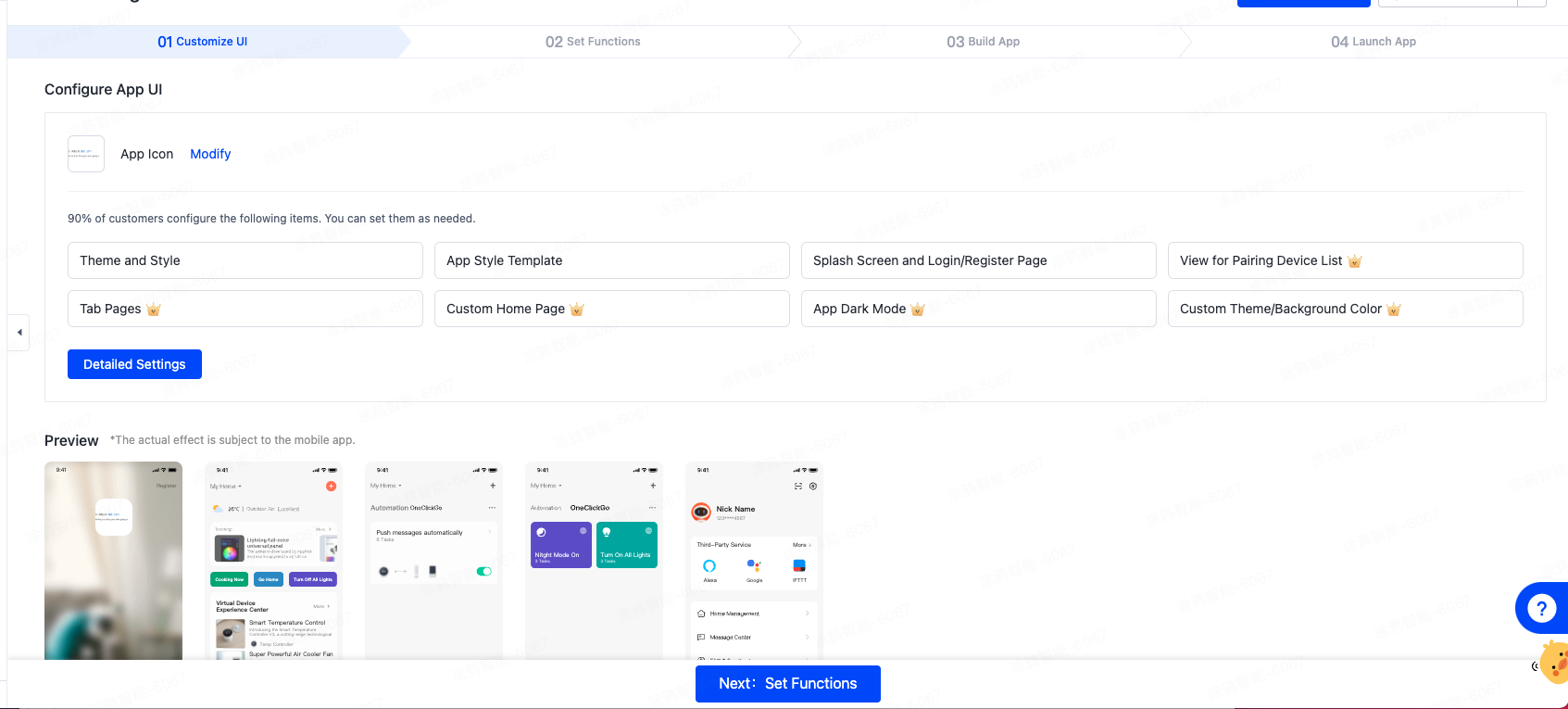
-
Go through the steps to Set Functions. Then, click Next: Build App at the bottom of the page to build your app.
Each version can be built up to 10 times a day and up to 30 times a month.
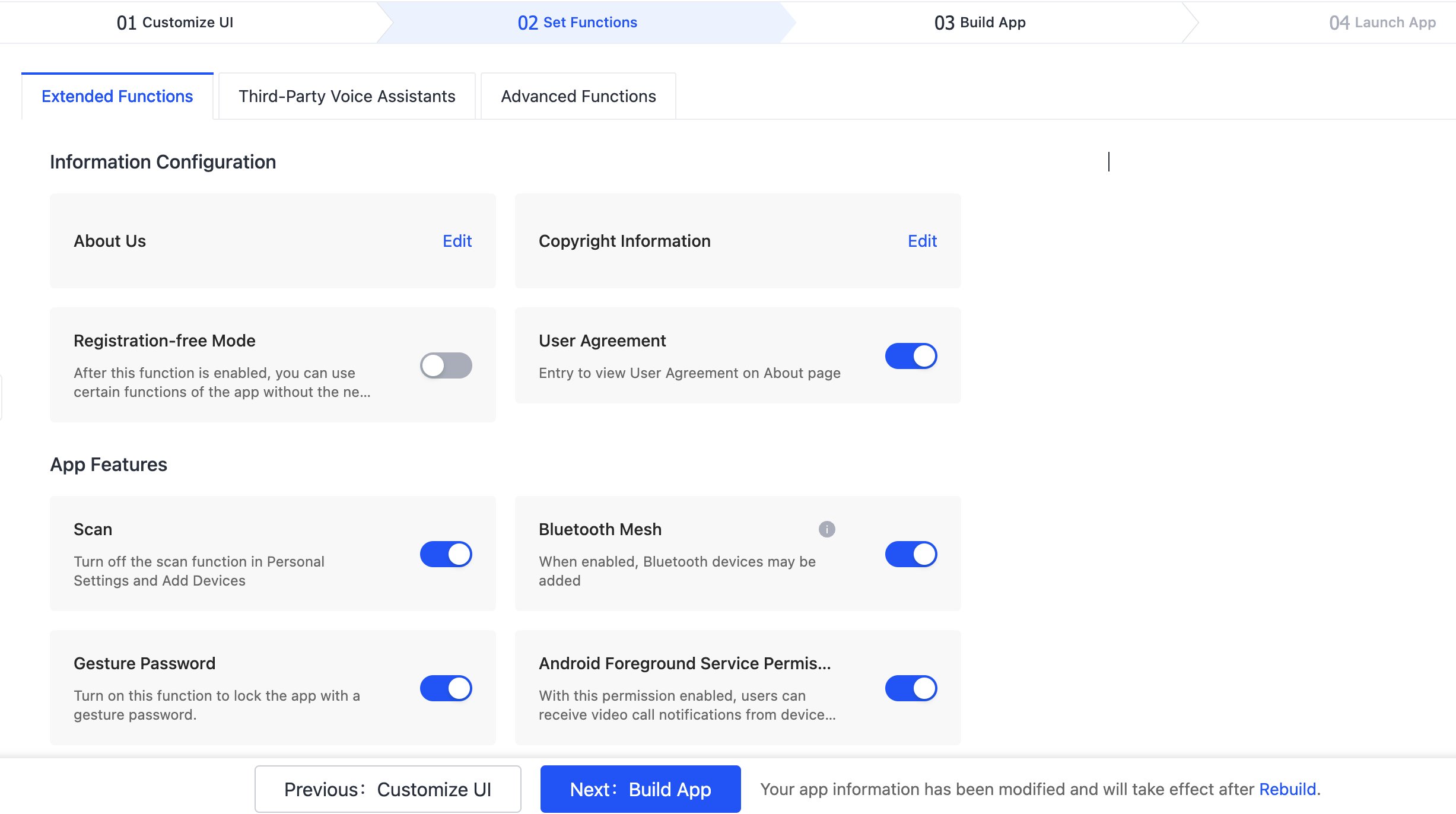
-
After the build, you can click Get QR Code of Android Test Package in the App Test Package section as shown in the figure to get and scan the QR code, and then download and install the app for testing on a mobile phone.
The QR code is only used for testing this version and cannot be used for product exterior packaging or distributed to end users.
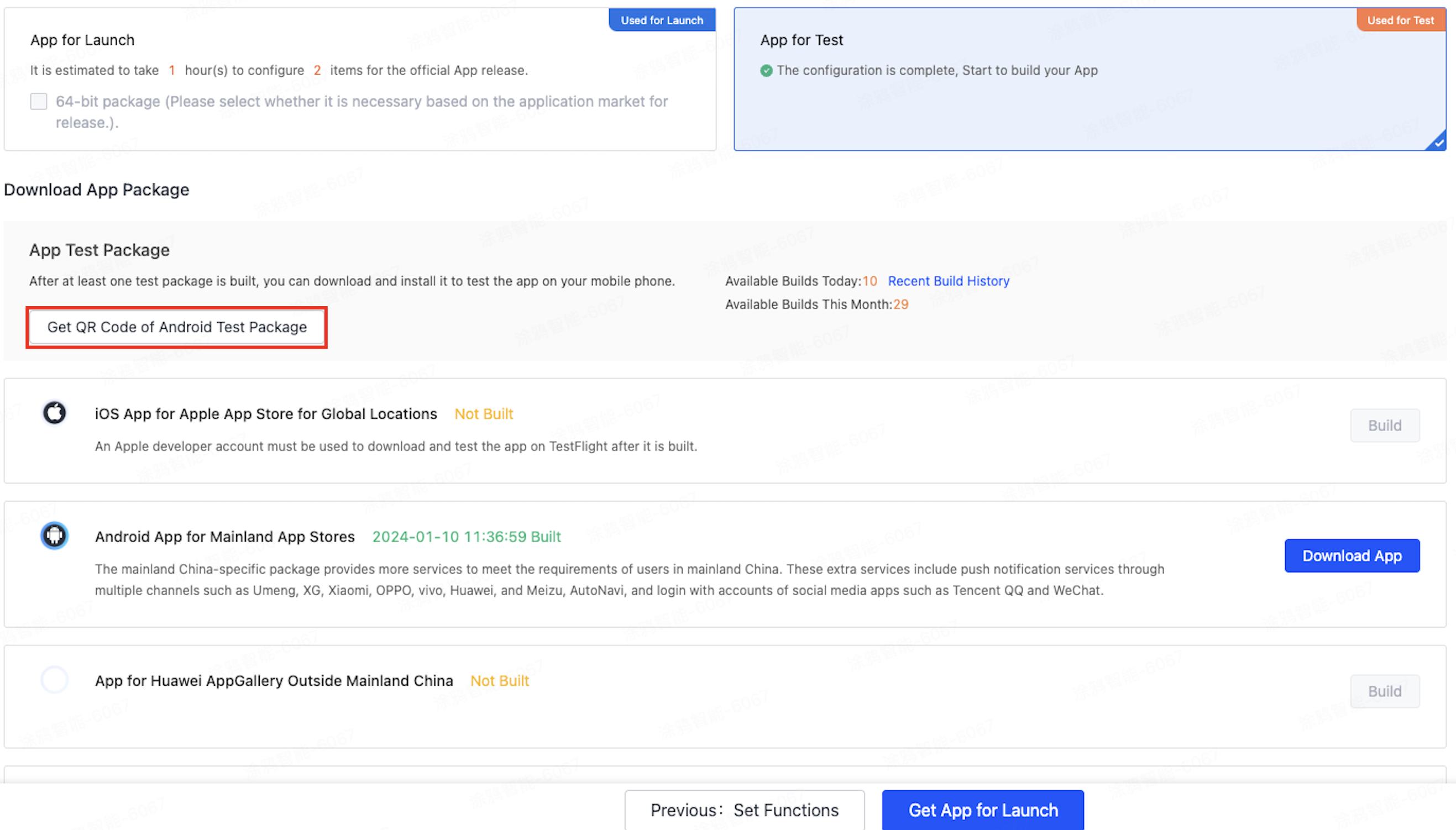
-
If the build timed out without any response, the build might fail due to improper configurations. You can contact Tuya’s staff for consultation.
If you have any problem during the configuration, you can click Help and Services > Submit Question for troubleshooting.
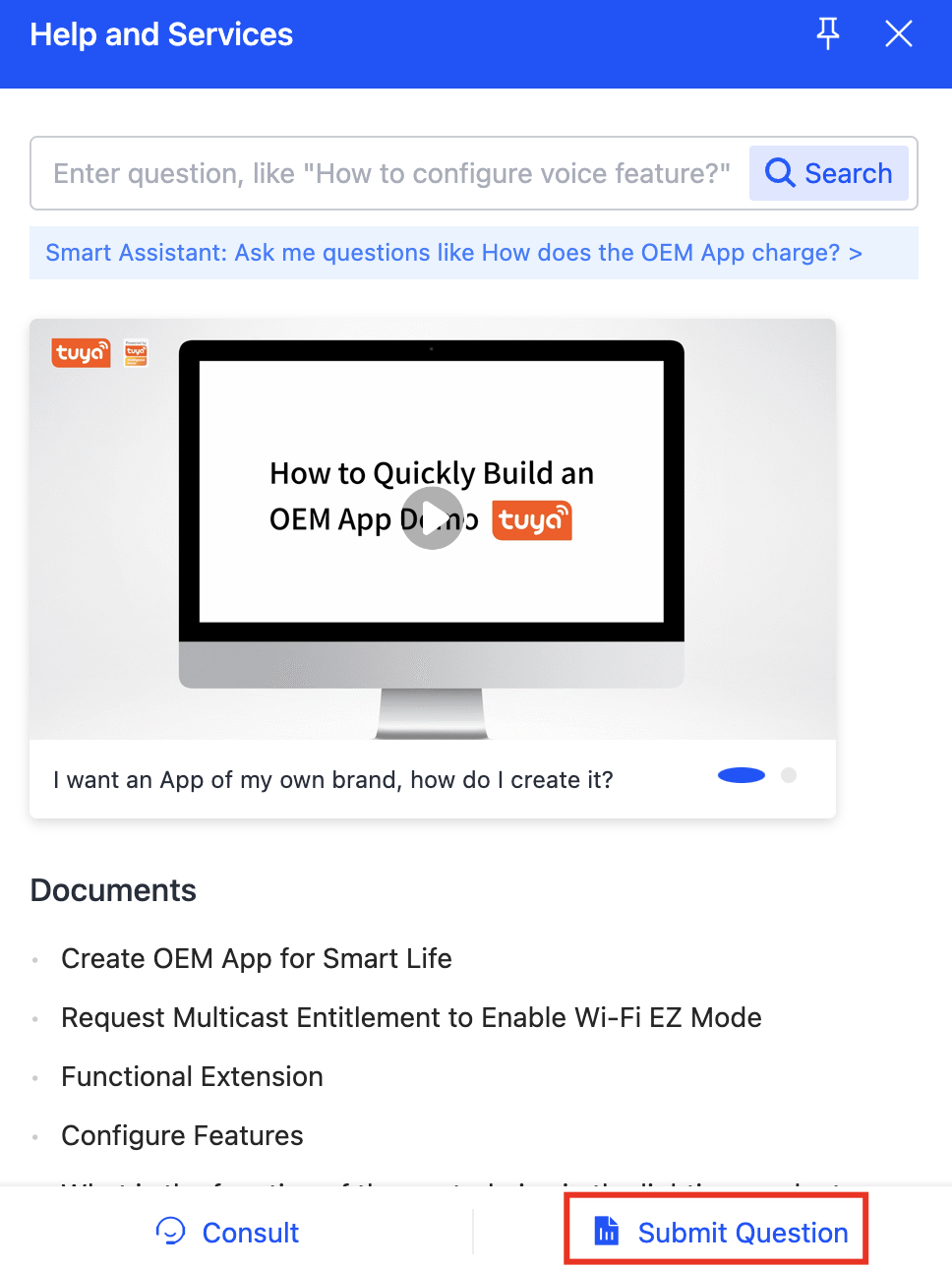
Launch the updated app
Method 1: Purchase App Launch service
-
Click Next: Launch App > Purchase next to the App Launch service.
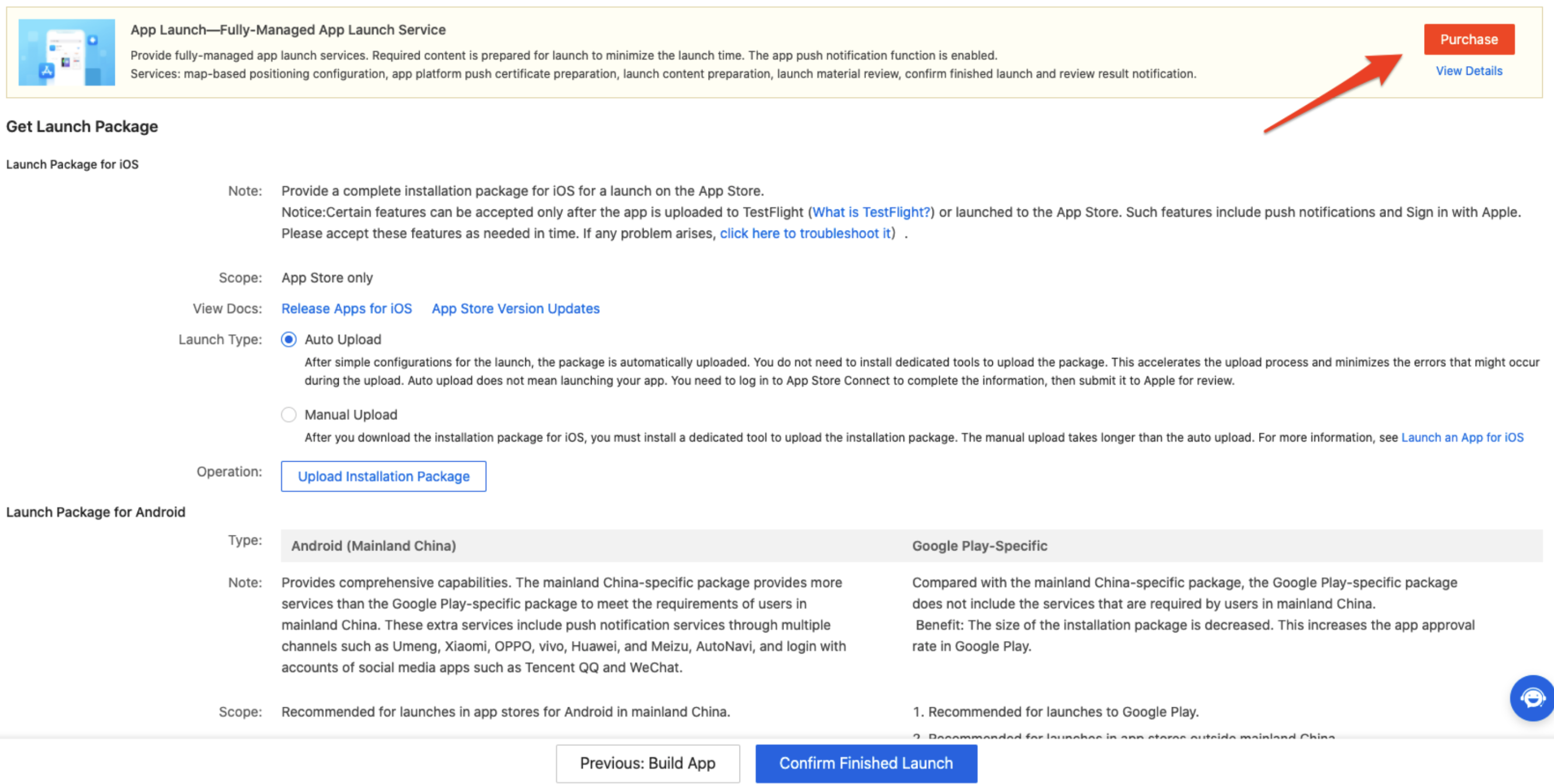
-
Purchase the App Launch service.
After you purchase the App Launch service, you only need to wait for Tuya’s staff to contact you and provide services. The subsequent steps will be finished by Tuya’s staff without your additional operations.
Method 2: Launch app by yourself
-
You can download the launch packages from the platform. For more information about launching on different app stores, see the hyperlinked documents as shown in the following figure.
To pass the strict review of apps for iOS, carefully read the operation manual and launch your app with respect to the specifications.
-
If you have any problem during the launching of the app, you can submit a ticket for troubleshooting.
-
After your app has passed the review, click Confirm Finished Launch at the bottom of the page to confirm that the app has been launched on app stores.
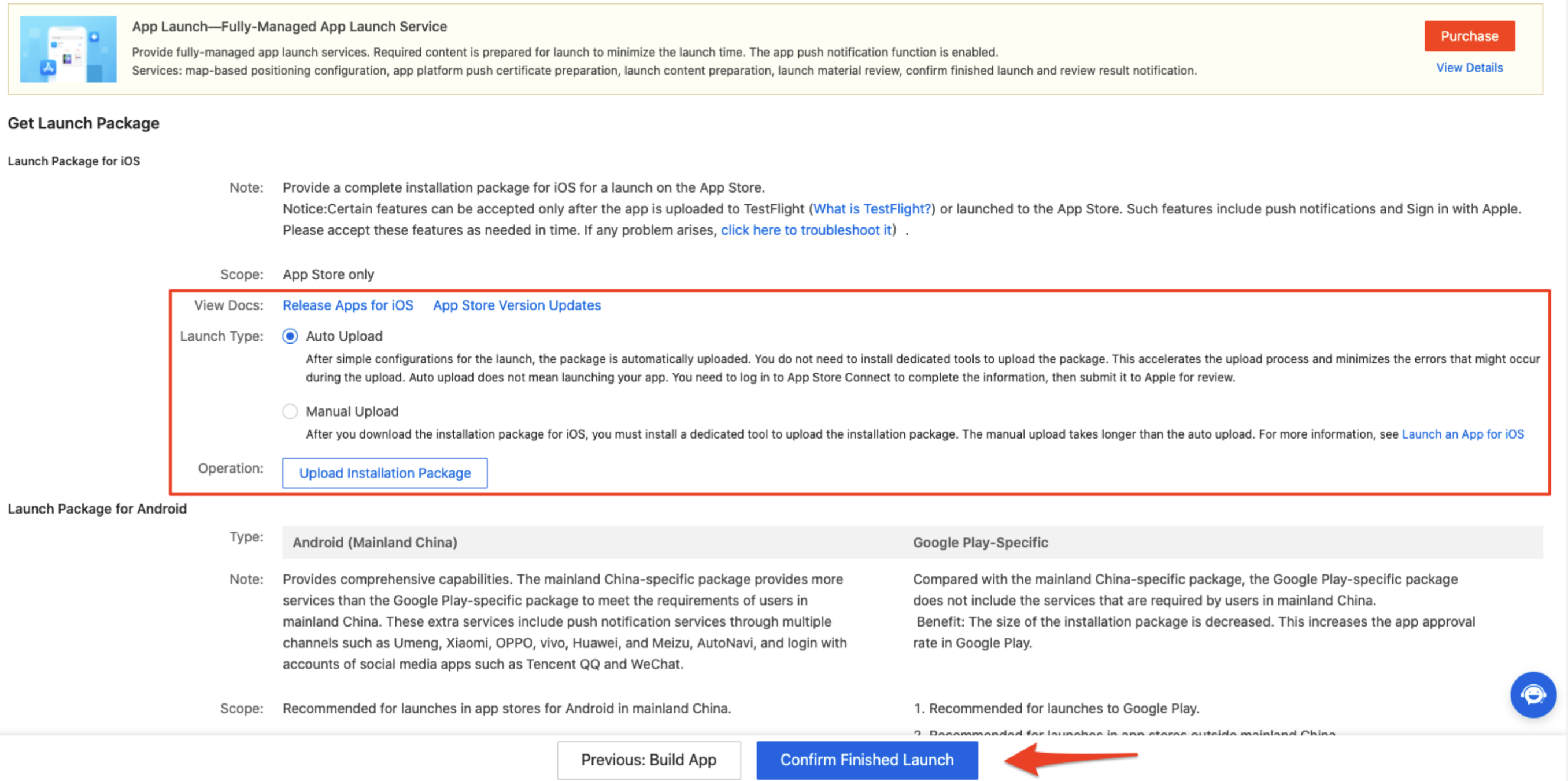
Is this page helpful?
YesFeedbackIs this page helpful?
YesFeedback





