App Push Notification Subscription and Template
Last Updated on : 2024-06-24 03:48:29download
The App Push Notification Service allows you to call APIs to edit and send pushes to the Tuya ecosystem apps, including OEM apps and apps developed by the App SDK. In this way, increase user reach and improve the efficiency of information transfer.
Subscription
Subscribe to App Push Notification Service on the Tuya Cloud Development Platform.
Procedure
-
Log in to the Tuya Developer Platform.
-
Click Cloud in the left-side navigation bar.
-
Go to Projects > API Products page and click All Products.
-
On the All Products page, find App Push Notification Service, click and enter the service page.
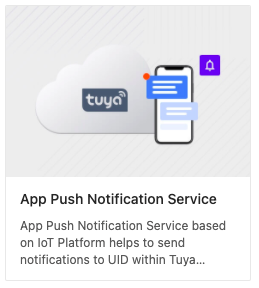
-
Click Subscribe.

-
On the page of value-added services (VAS), select Standard Version.
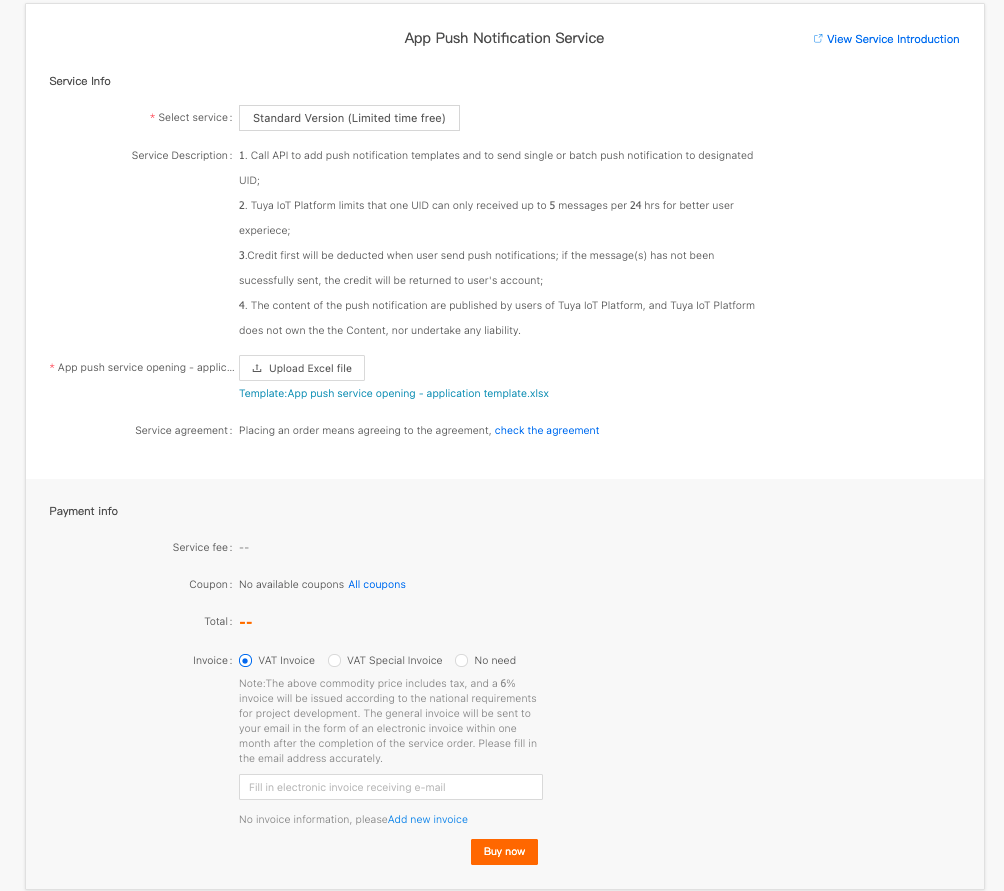
-
In order to protect users’ information security, when a user wants to subscribe to the official version, the user must submit an application for the app push notification service. Download the application template, enter the
bizTypeof the OEM app or the app developed by the App SDK, as well as the application key of the specified cloud development project.Note:
bizTypeis the attribute of the apps in the Tuya ecosystem. Each OEM app or app developed by the App SDK has a uniquebizType. If you are not sure about thebizTypeof your app, please contact your sales support.- The application key is a unique identifier for each project on the Cloud Development Platform. For projects under the smart home type, see View project details (smart home) and query the project key. For the industry projects, see View project details (industry project) and query the project key.
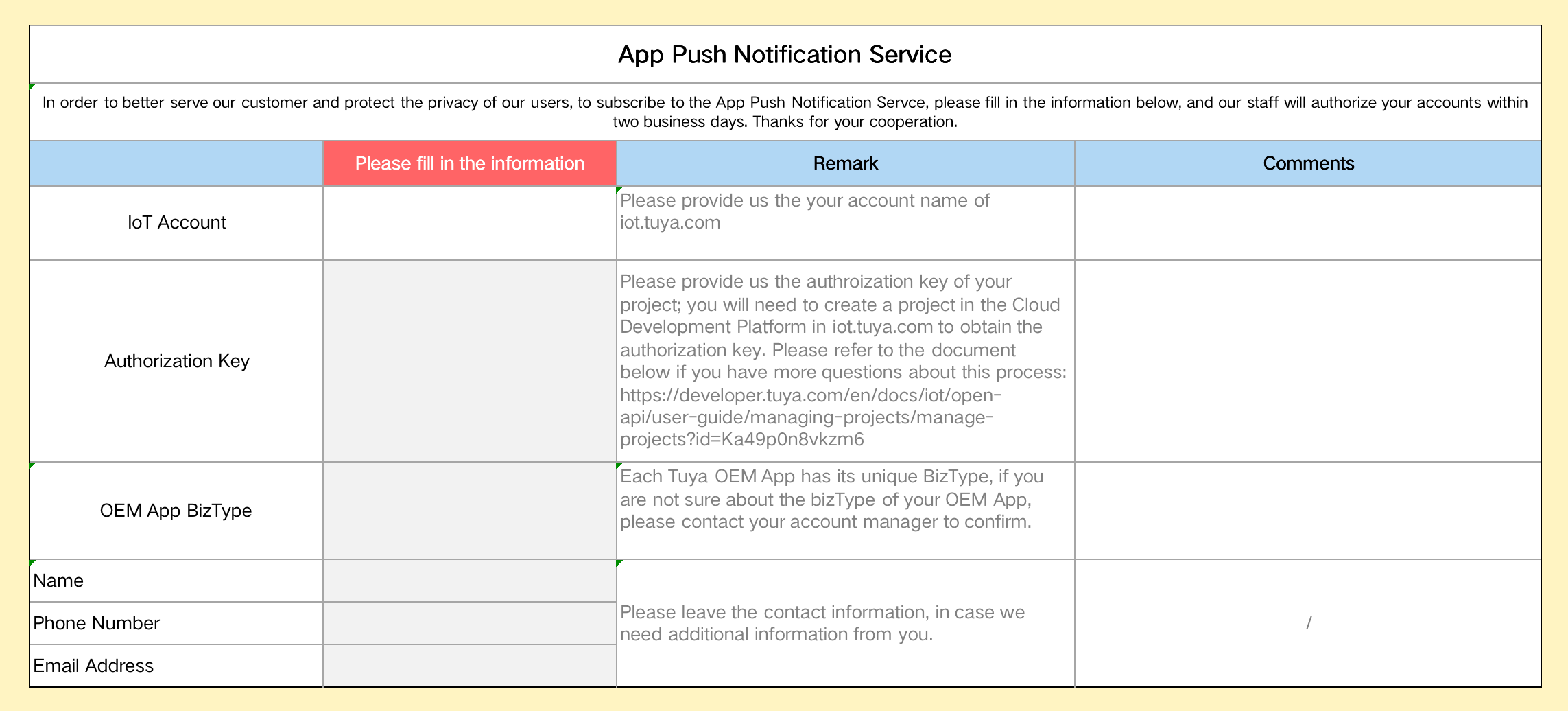
Template configuration
-
After you subscribe to the API product, please authorize the API to the specified project and allow the project to call this service. For the authorization process, see Authorize project to call APIs.
-
You can refer to Add a template of messages in notification center and call the API to configure the push template. Also, you can use the API debugging assistant of the Cloud Development Platform to quickly configure the push template. On the push service product page, select API List > Add a template of messages in notification center > Debug.
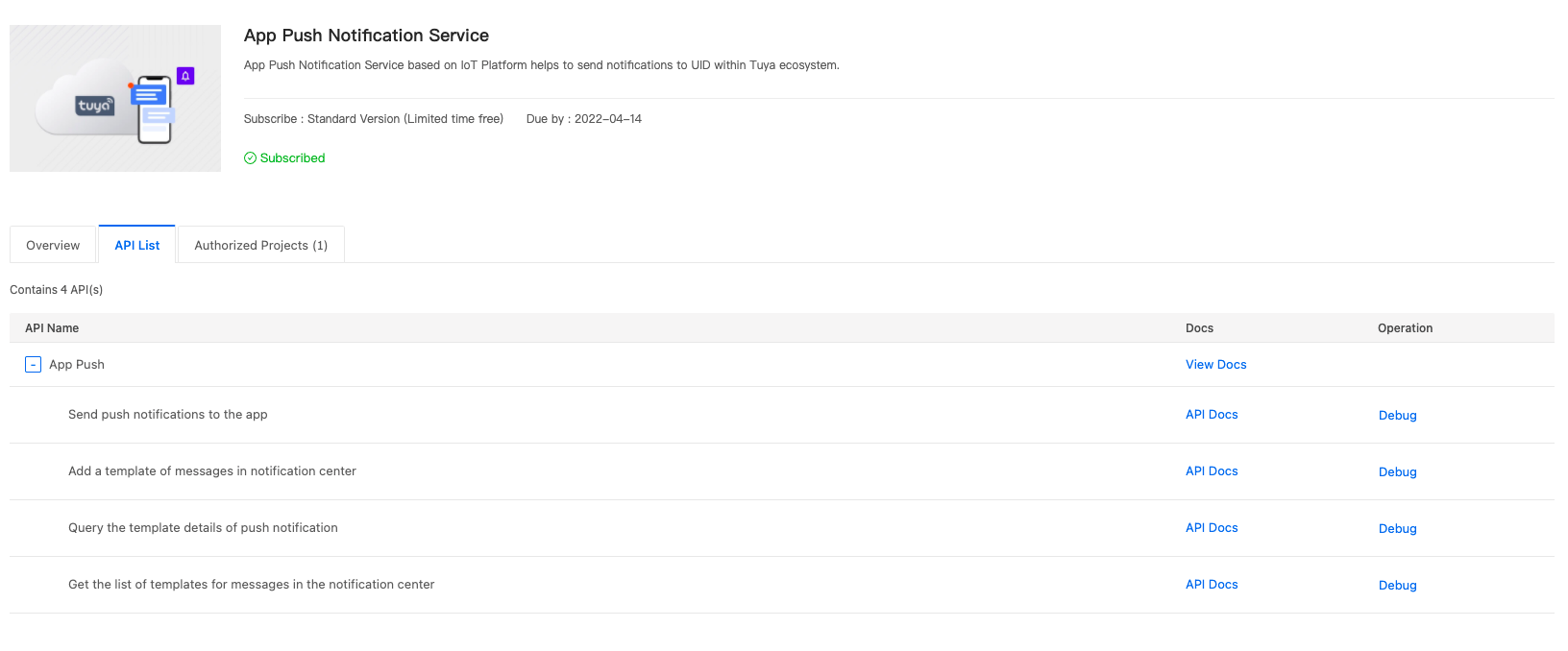
-
On the API debugging page, select Add a template of messages in notification center on the far left of the page.
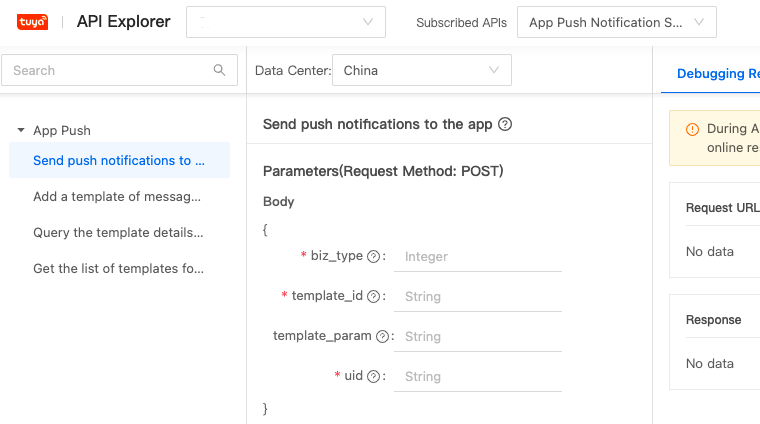
Note: On the current debugging page, confirm that the API projects, services, and data centers are correct.
-
After the call, the returned content will contain the template ID, indicating that the message push template content has been successfully submitted for review. We will review the message push content to ensure legality, and complete the review within two working days. You can query the review status through the Query the template details of push notification interface.
Is this page helpful?
YesFeedbackIs this page helpful?
YesFeedback





