Canvas Editor
Last Updated on : 2024-06-20 06:19:54download
Save thumbnail
After editing the screen, you can click the Save Thumbnail icon to save the thumbnail. The last saved thumbnail will be displayed on the screen list page.
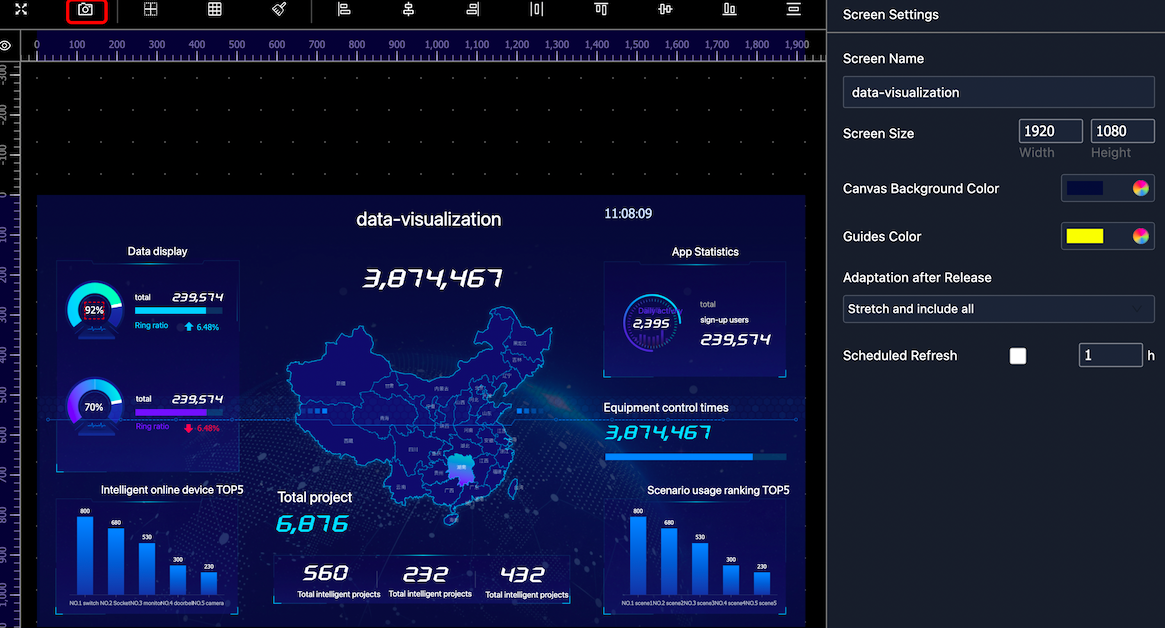
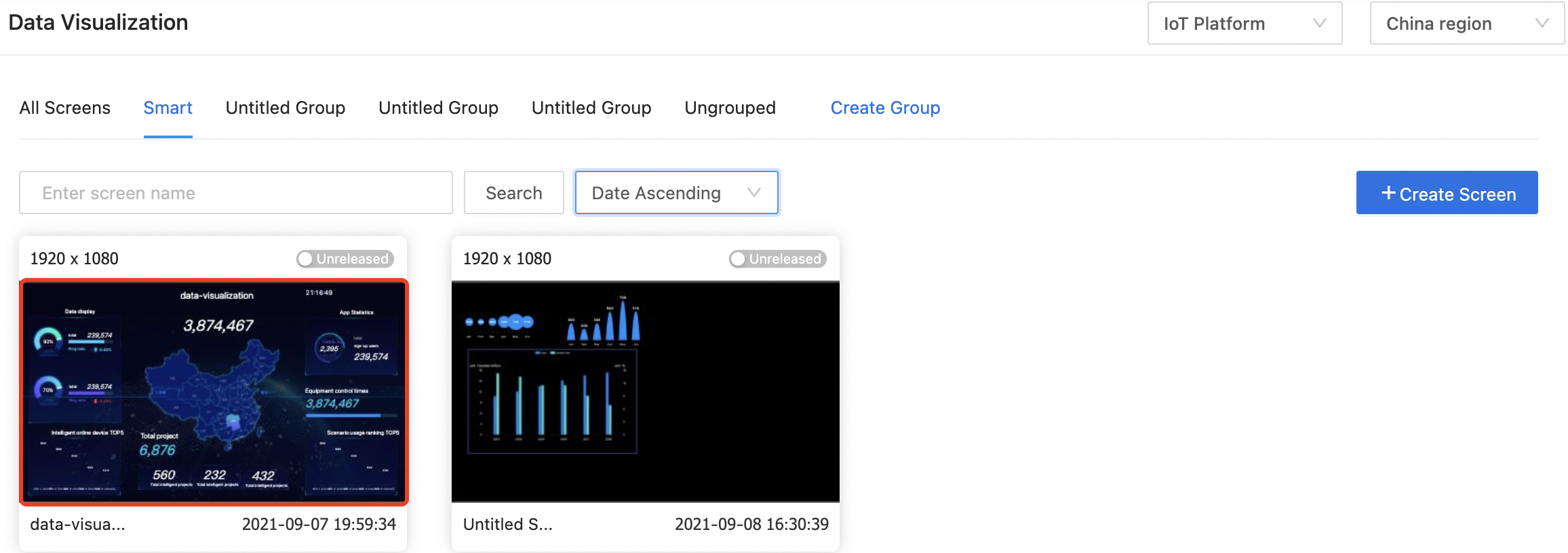
Show/hide guides
On the screen editing page, click the Show/Hide Guides icon to show the guides, and click it again to hide the guides.
You can set the color of the guides.
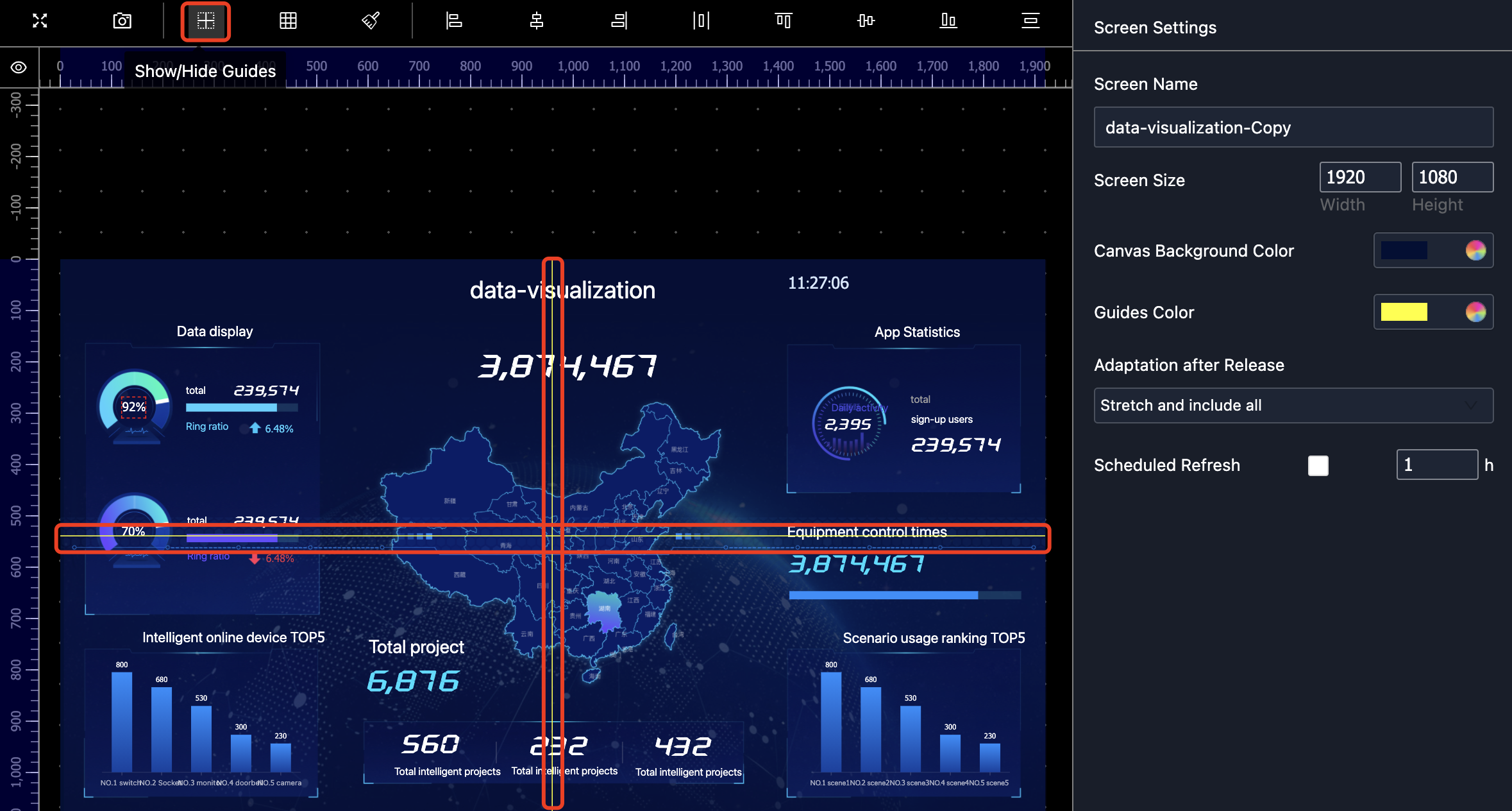
Show/hide grid
On the screen editing page, click the Show/Hide Grid icon to show the grid, and click it again to hide the grid.
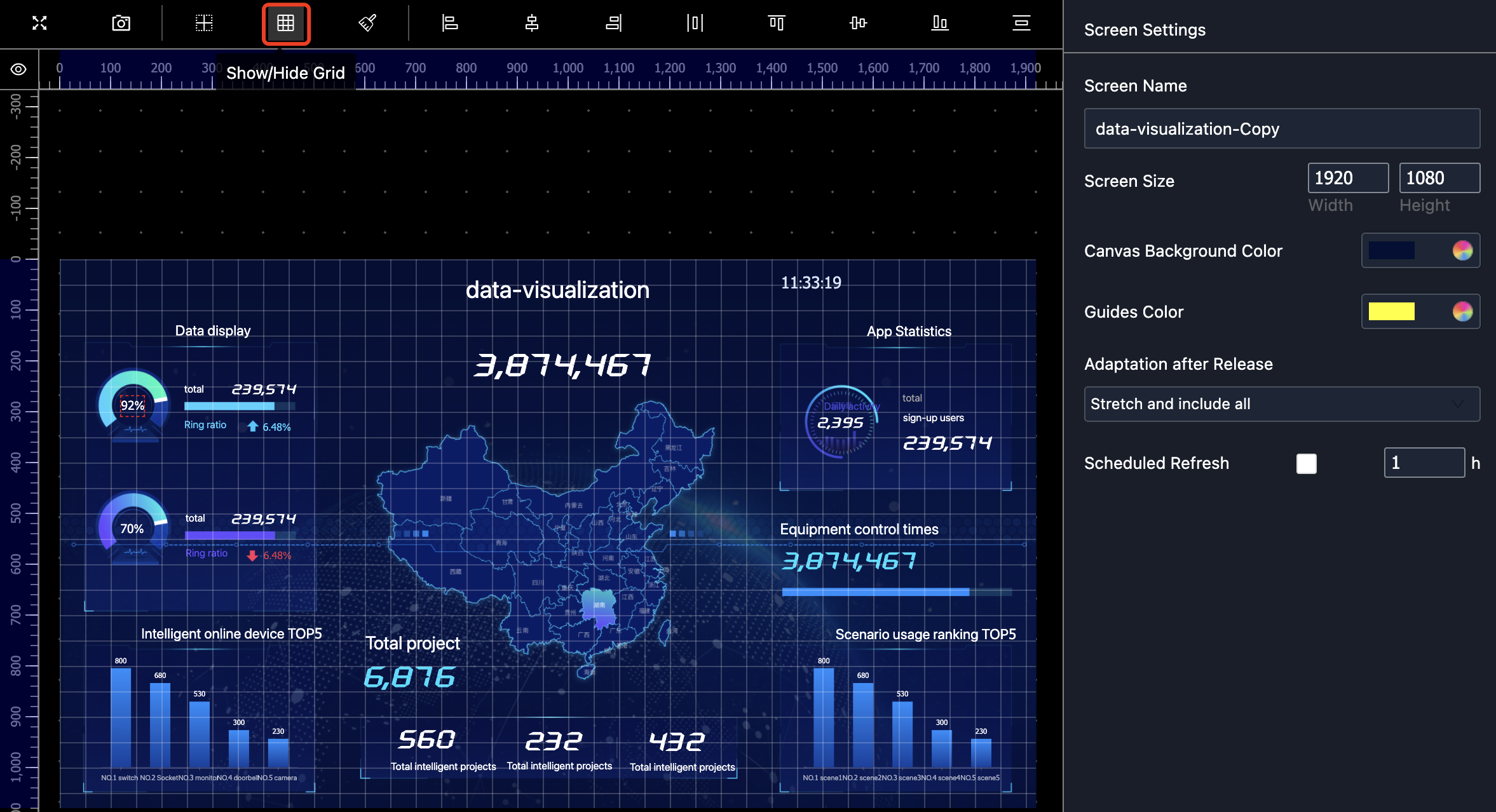
Horizontal alignment
On the screen editing page, select a component and set the horizontal alignment. You can set left alignment, horizontal center, and right alignment.
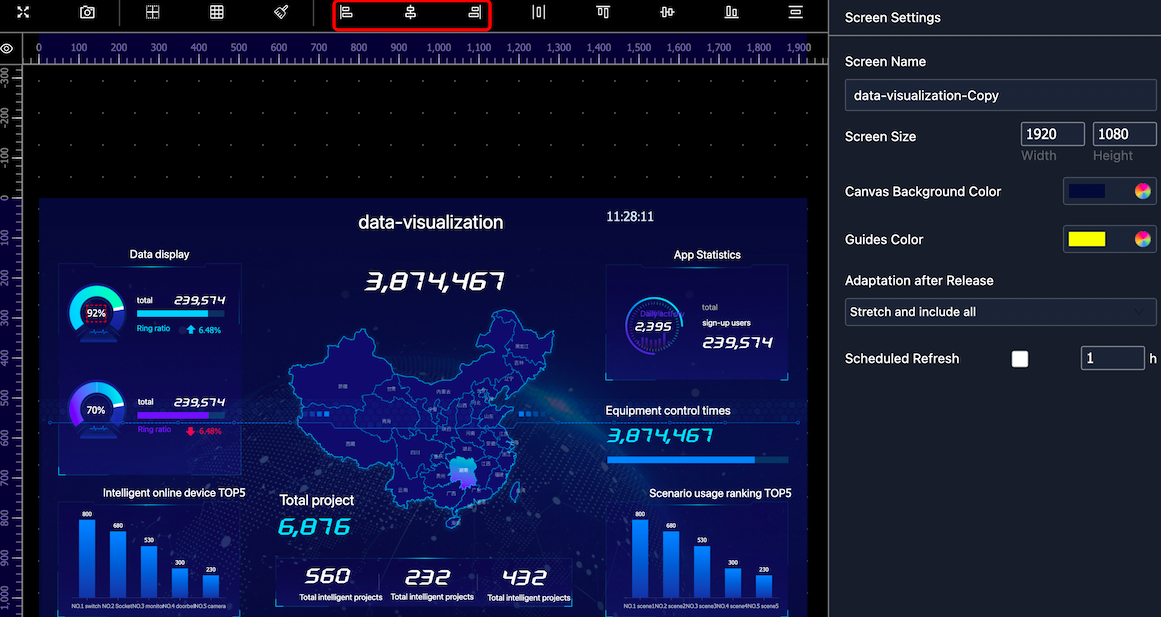
Vertical alignment
On the screen editing page, select a component and set the vertical alignment. You can set top alignment, vertical center, and bottom alignment.
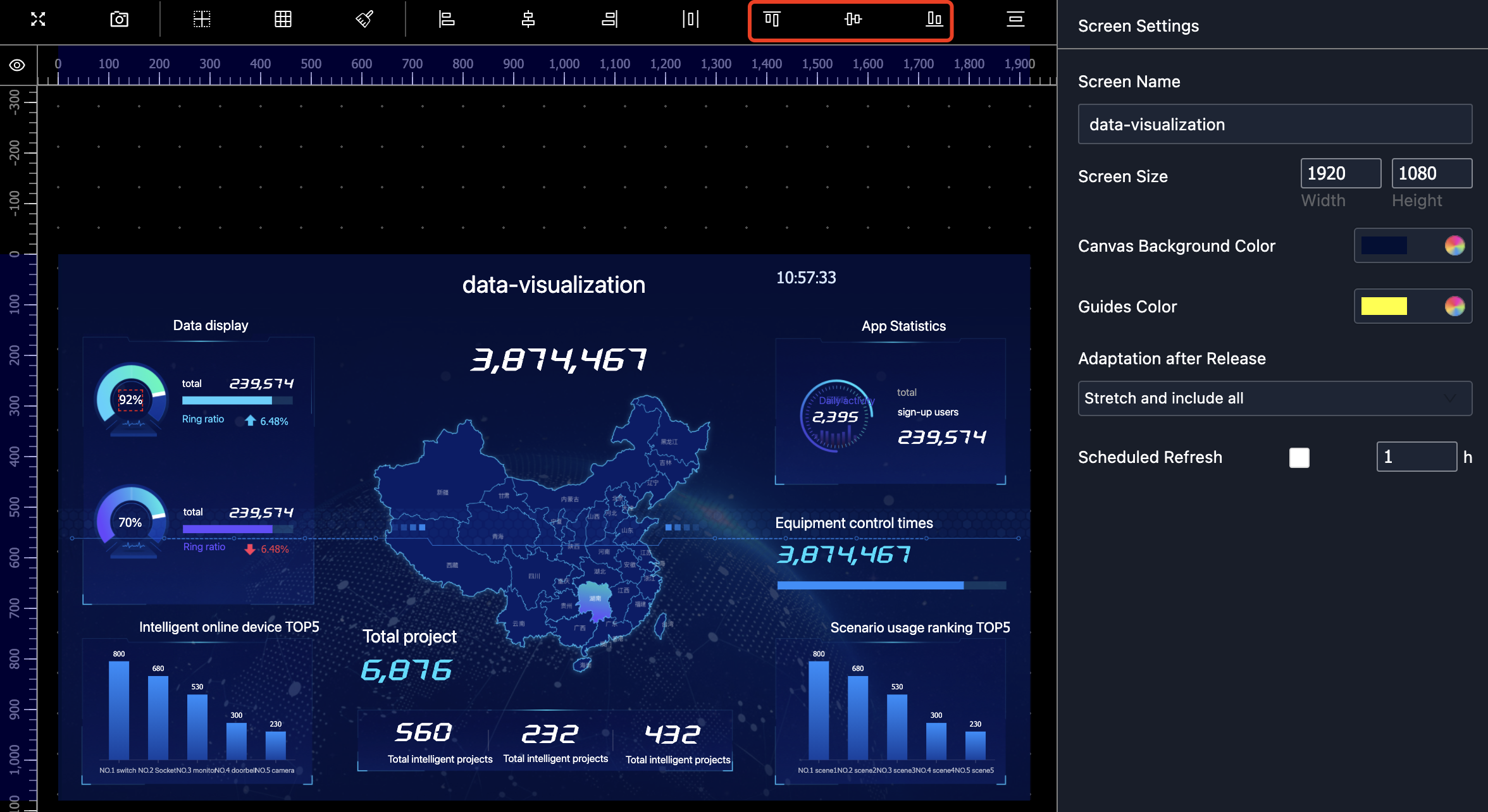
Reference line
On the screen editing page, move the pointer to the scale area, select a scale, and then click to generate a reference line. You can double-click the reference line to delete it.
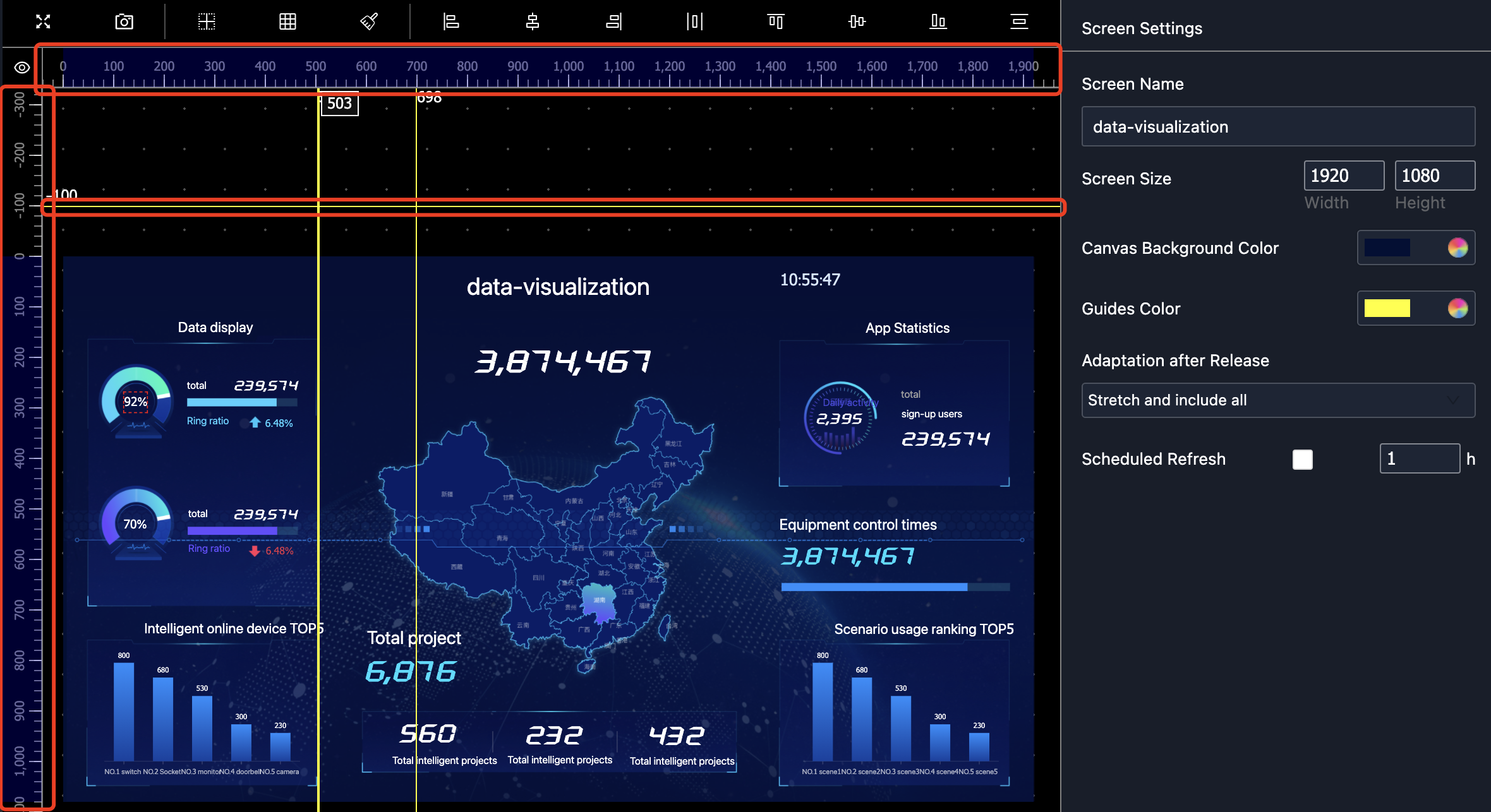
Screen size
You can set the size of the canvas screen by entering the width and height.
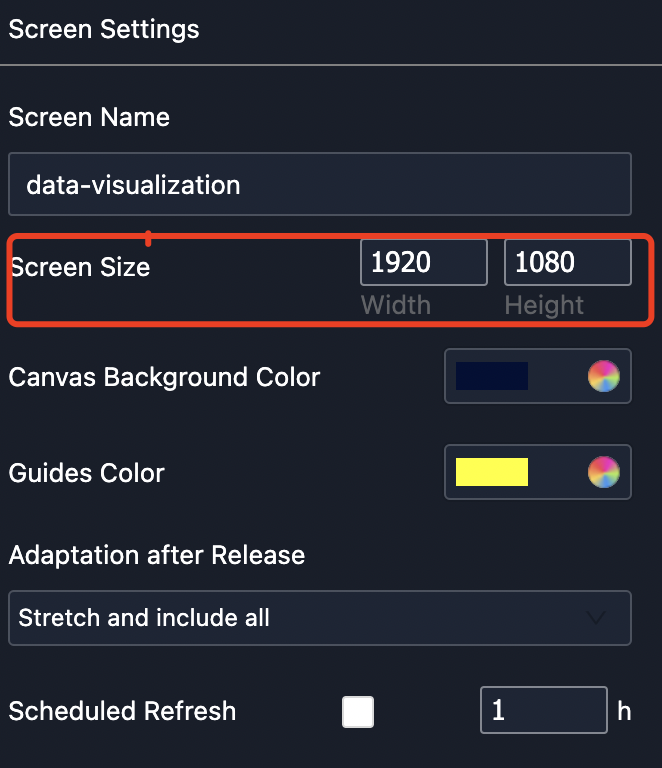
Canvas background color
You can set the background color of the canvas screen.
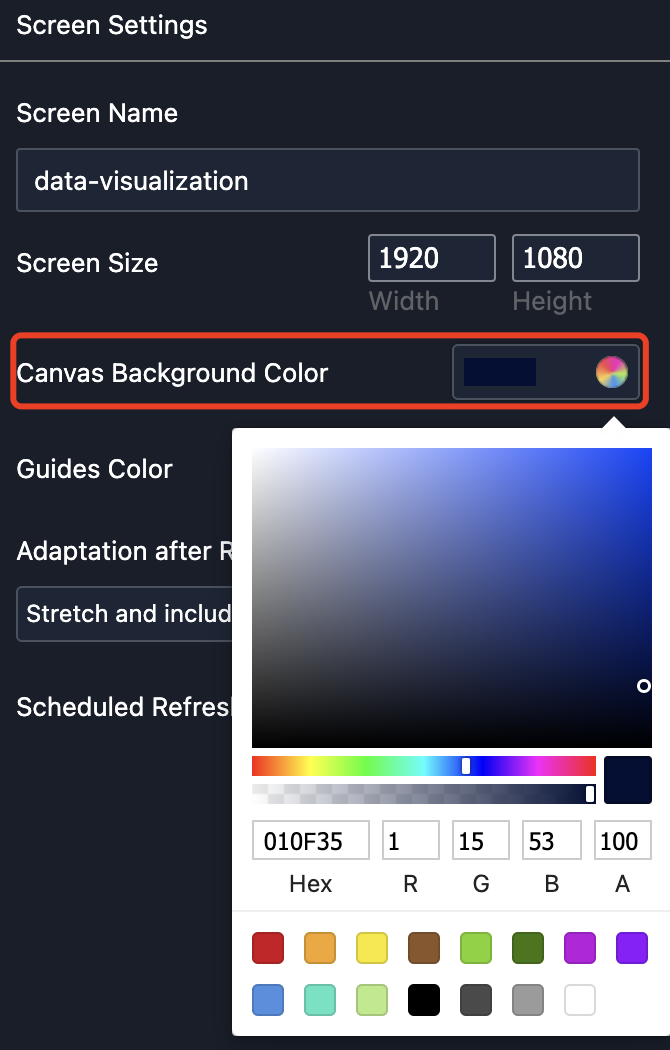
Is this page helpful?
YesFeedbackIs this page helpful?
YesFeedback





