Baby Monitor Solution
Last Updated on : 2024-10-23 09:34:52download
The baby monitor solution is built on top of standard IP camera (IPC) functions, with additional functions such as baby cry detection, night light control, lullaby control, temperature and humidity display, and nursing reminders.
Solution introduction
Basic IPC functions
Audio and video
Users can watch real-time video with audio from the baby monitor in the app.
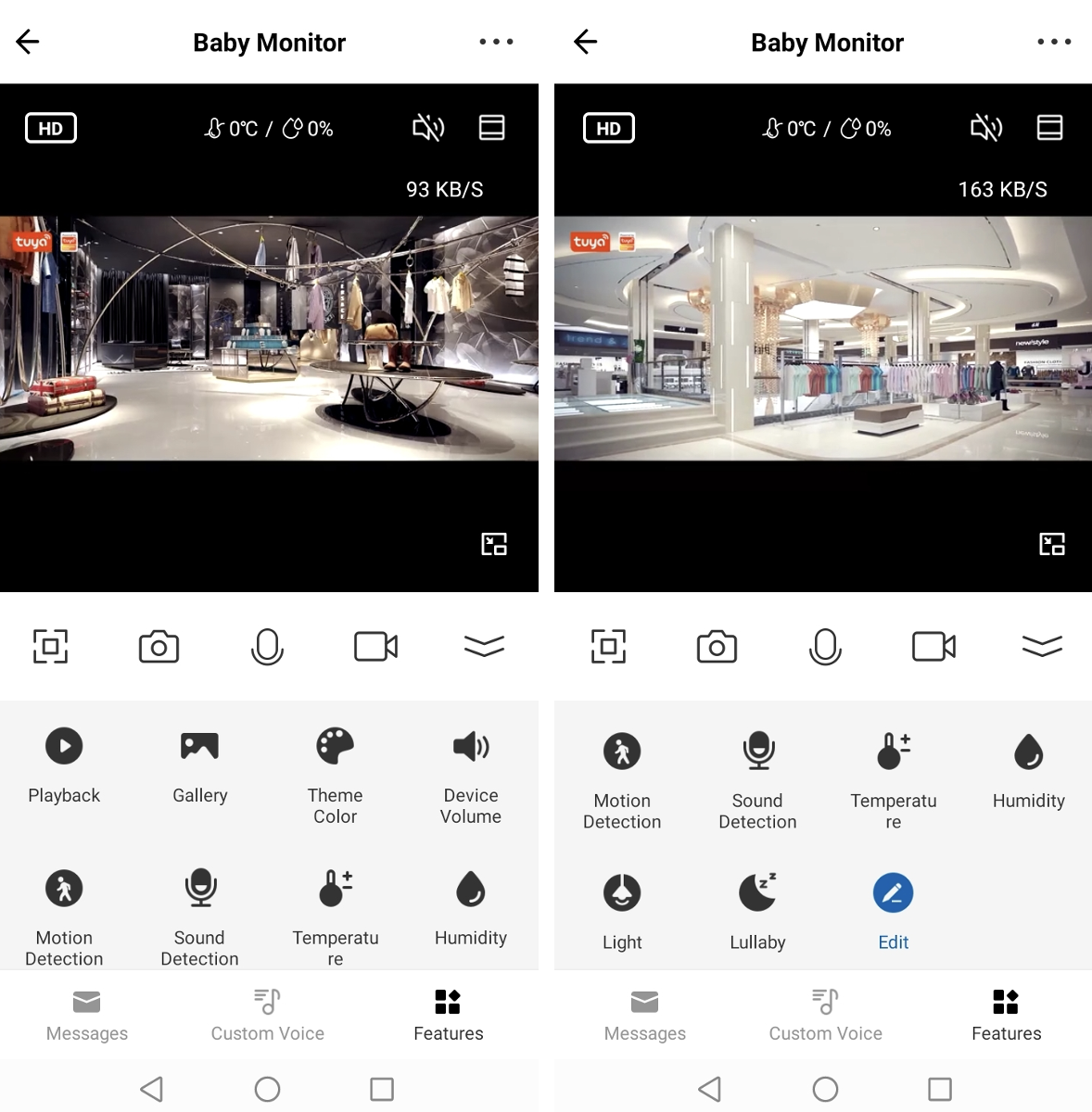
Full screen

Watch real-time video in landscape mode.
Image capture

Tap the Camera icon during live preview to capture an image. The captured images can be viewed and shared in the album.
Talk

Tap the Microphone icon during live preview to start a talk.
Recording

Tap the Recording icon during live preview to start video recording. The recorded videos can be viewed and shared in the album.
Playback
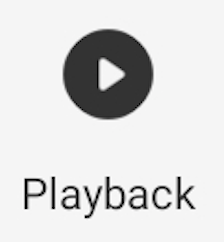
Tap the Playback icon during live preview to view SD card-stored video records.
Gallery
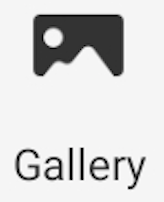
View screenshots and records generated with the Camera and Record features.
Theme color
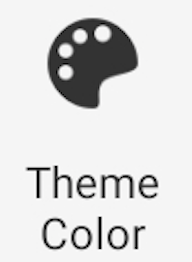
Switch between the color modes of the panel. Light Mode and Dark Mode are supported.
Device volume
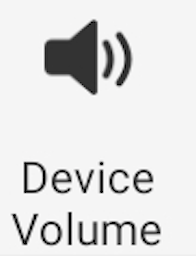
Control the volume of the speaker.
Motion detection
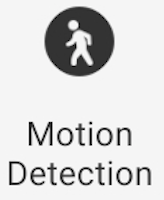
Tap the Motion Detection icon to enable or disable the motion detection feature. With this feature enabled, the device can capture screenshots when baby motion is detected on the screen. Meanwhile, alarms are sent to users. Users can tap the Settings icon in the top right corner of the page, go to Detection Alarm Settings, enable Activity Area and edit Surveillance Area Setting, and then set Alarm Sensitivity Level.
Baby monitor functions
Sound detection
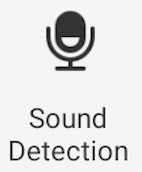
Tap the Sound Detection icon to enable or disable the sound detection feature. With this feature enabled, the device can send alarms to users when the sound detected exceeds the threshold.
Temperature
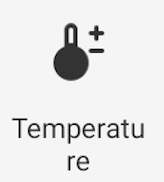
Tap the Temperature icon to go to the temperature settings page. Users can set the temperature unit to °F or °C, define the high and low temperature threshold, and then enable temperature alarms.
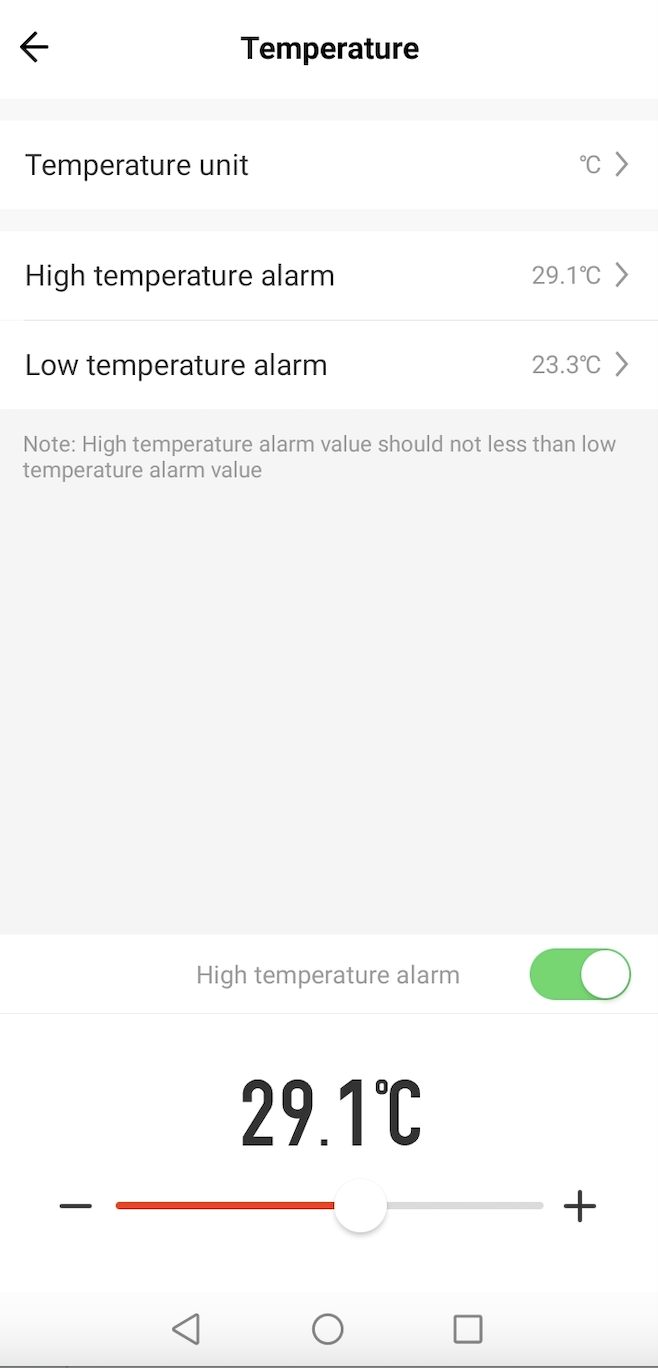
Humidity
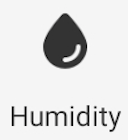
Tap the Humidity icon to go to the humidity settings page. Users can define the high and low humidity threshold, and enable humidity alarms.
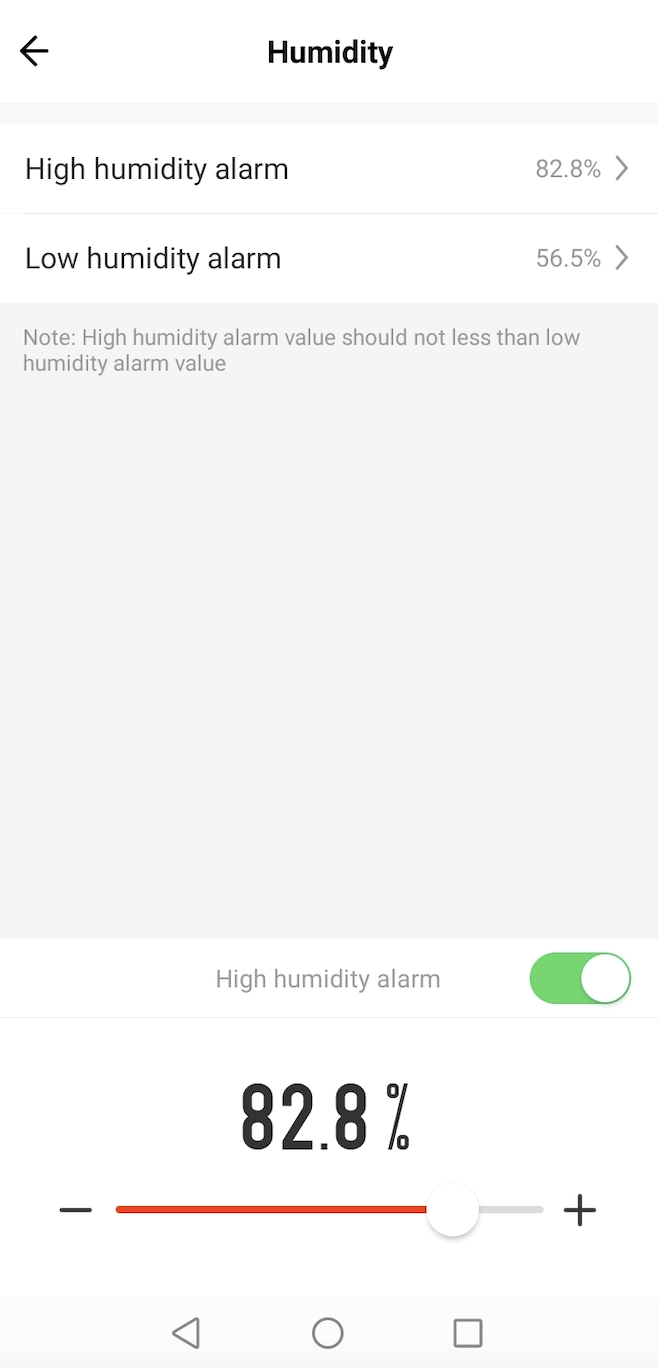
Lighting control
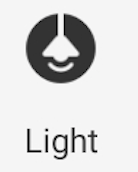
Tap the Light icon to enter the night light setting page. Users can manually switch on or off the light, tap Timing, and set recurring tasks to automatically turn on or off the light as scheduled. Light brightness can also be set.

Lullaby
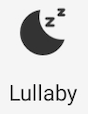
Tap the Lullaby icon to enter the lullaby control page. Users can control the device volume, and switch between the playback modes: repeat all, repeat one, and shuffle play. Users can also select a lullaby for playback.
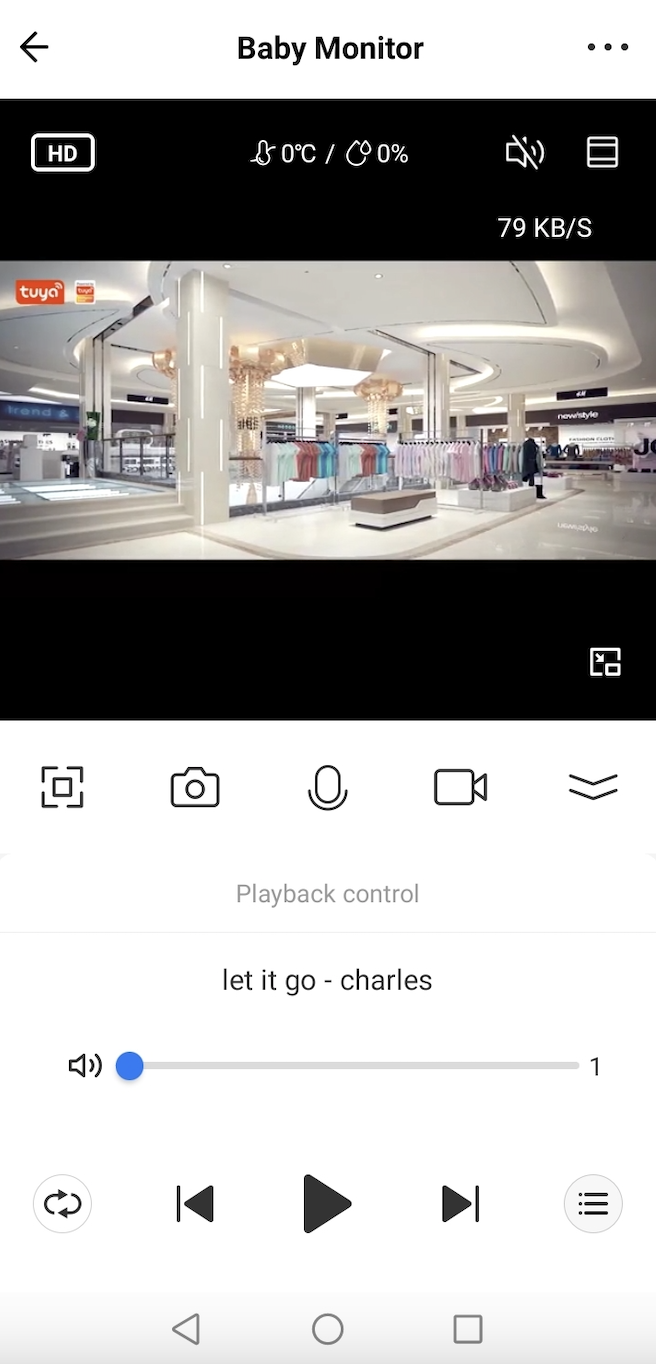
Night light
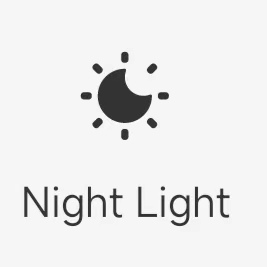
Tap the Night light icon to enter the night light setting page. Users can turn on or off the night light, and choose the desired night light color from seven options.
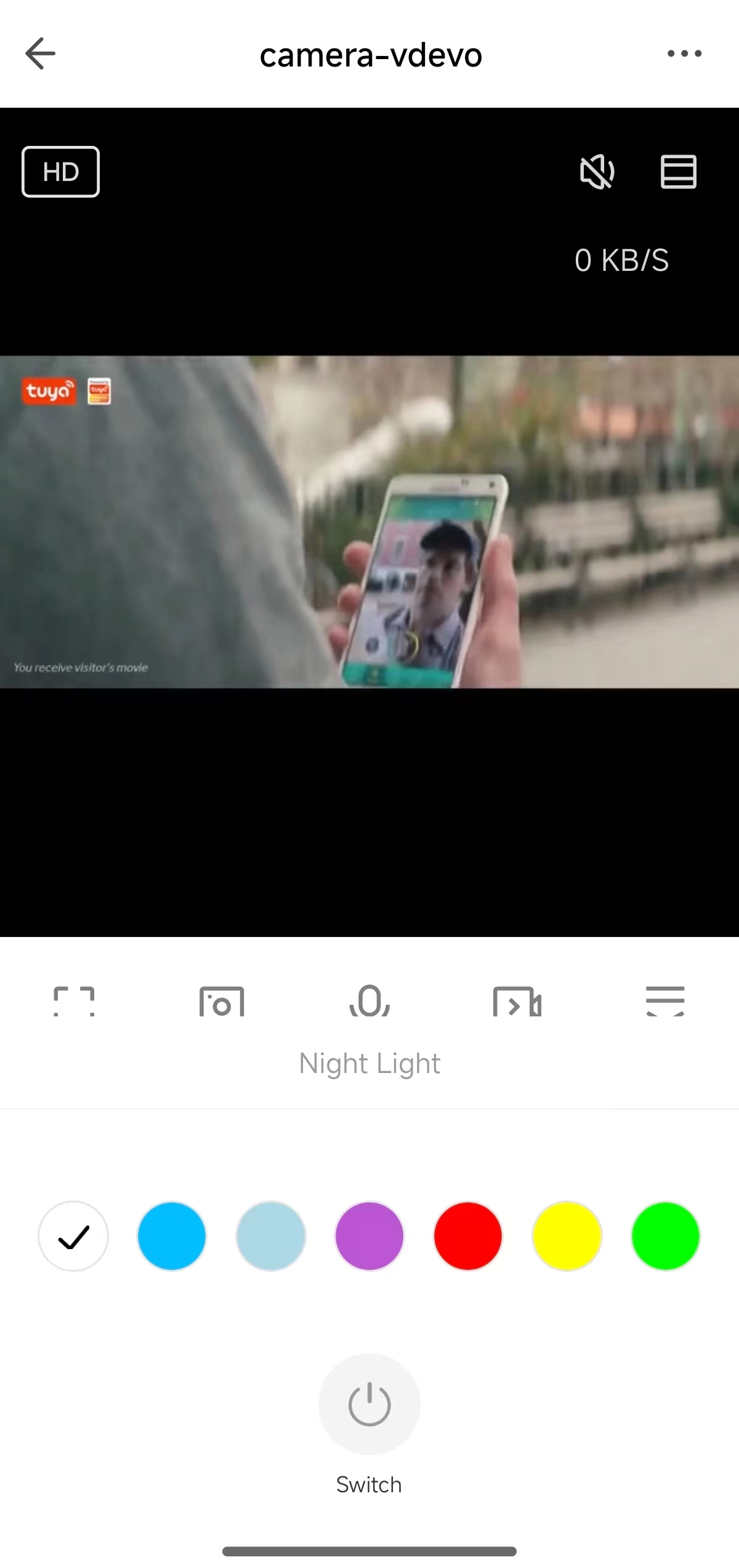
Nursing reminders
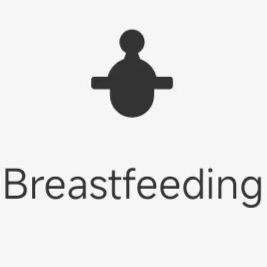
Tap the Breastfeeding icon to enter the nursing setting page. Users can set the time interval for nursing and enable reminders.
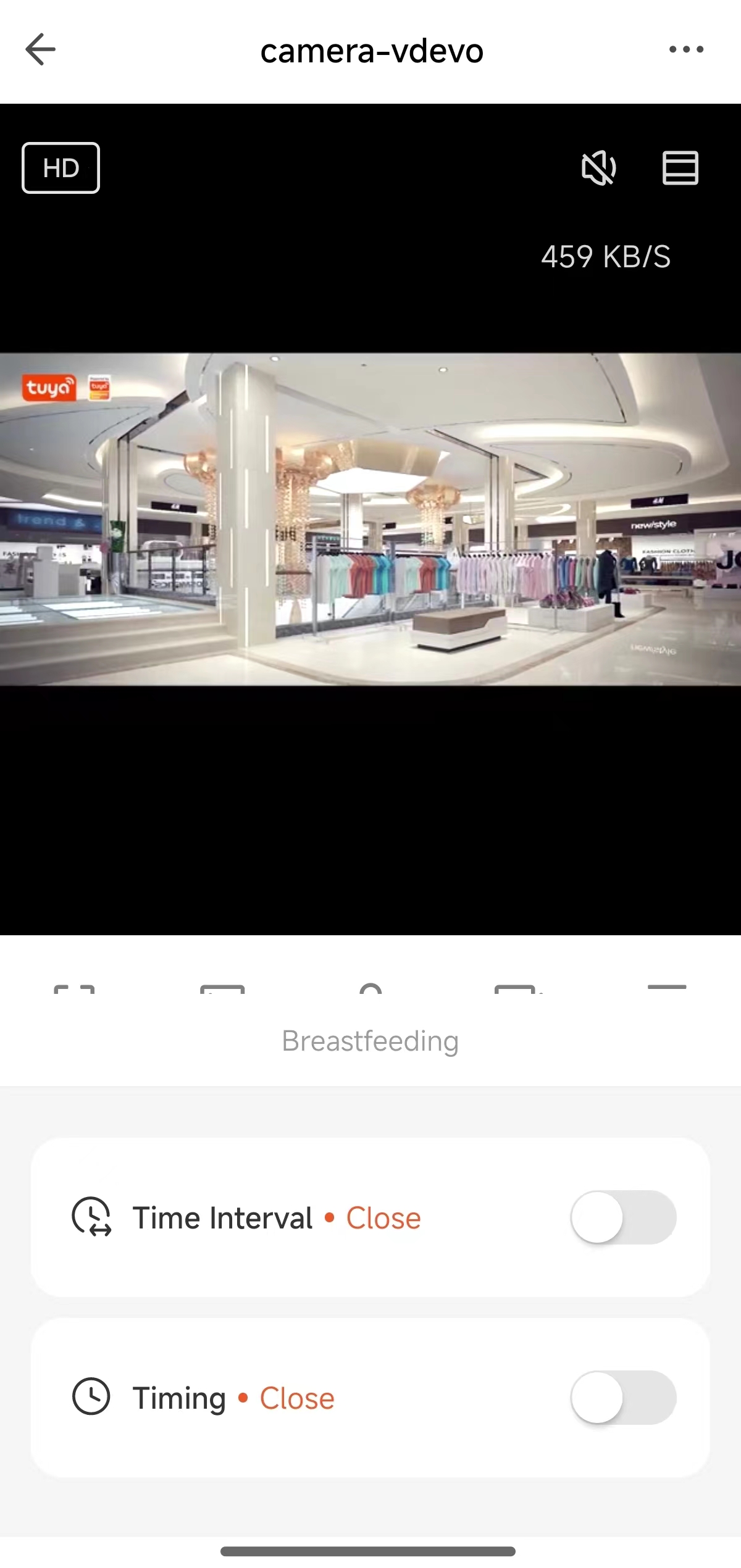
IPC video stream pushing
The IPC video stream pushing service pushes audio and video data of IPC devices to Google Assistant and Amazon Alexa. For more information, see IPC Video Stream Pushing.
Solution configurations
Create product
-
Log in to Tuya Developer Platform and click Create.
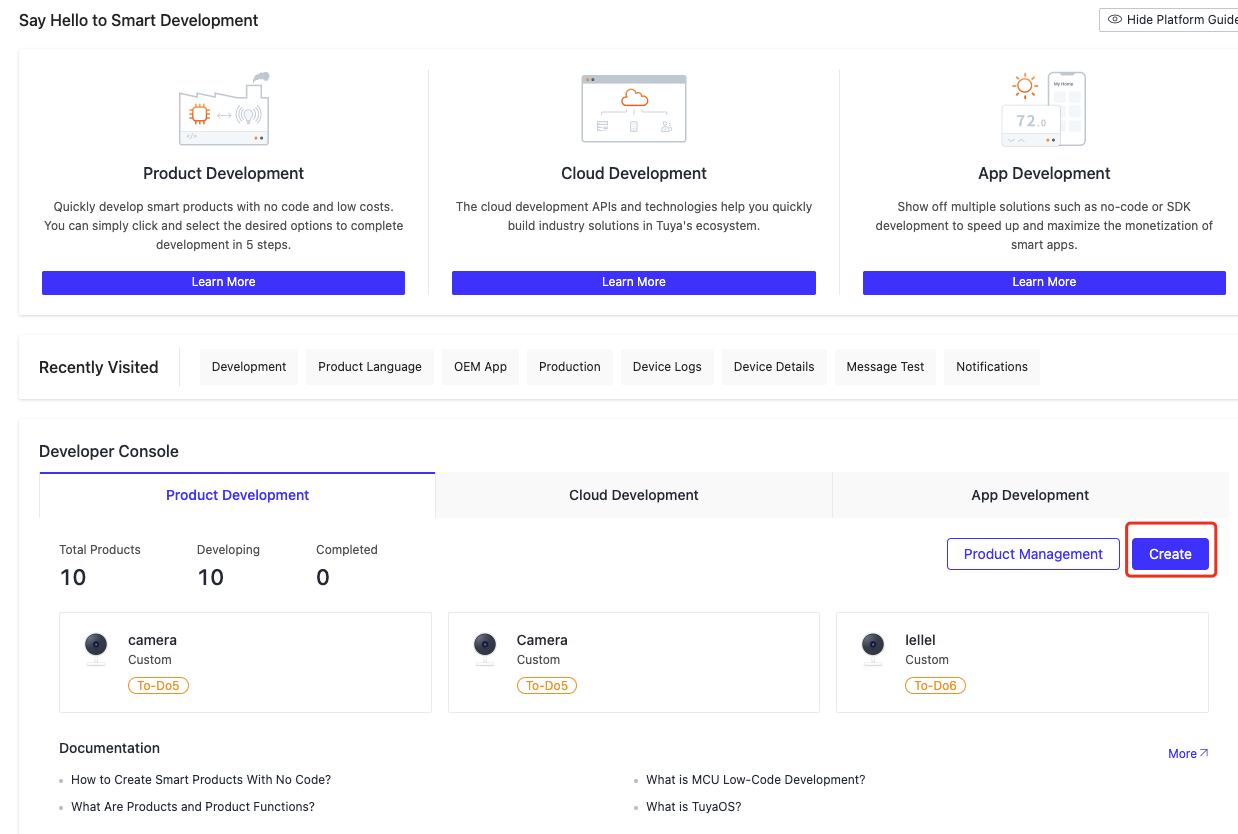
-
Click IP Camera > Baby Monitor > Custom Solution.
-
Specify the product name and product model, and click Create.
If no camera solution on the platform interests you, consult Tuya personnel.
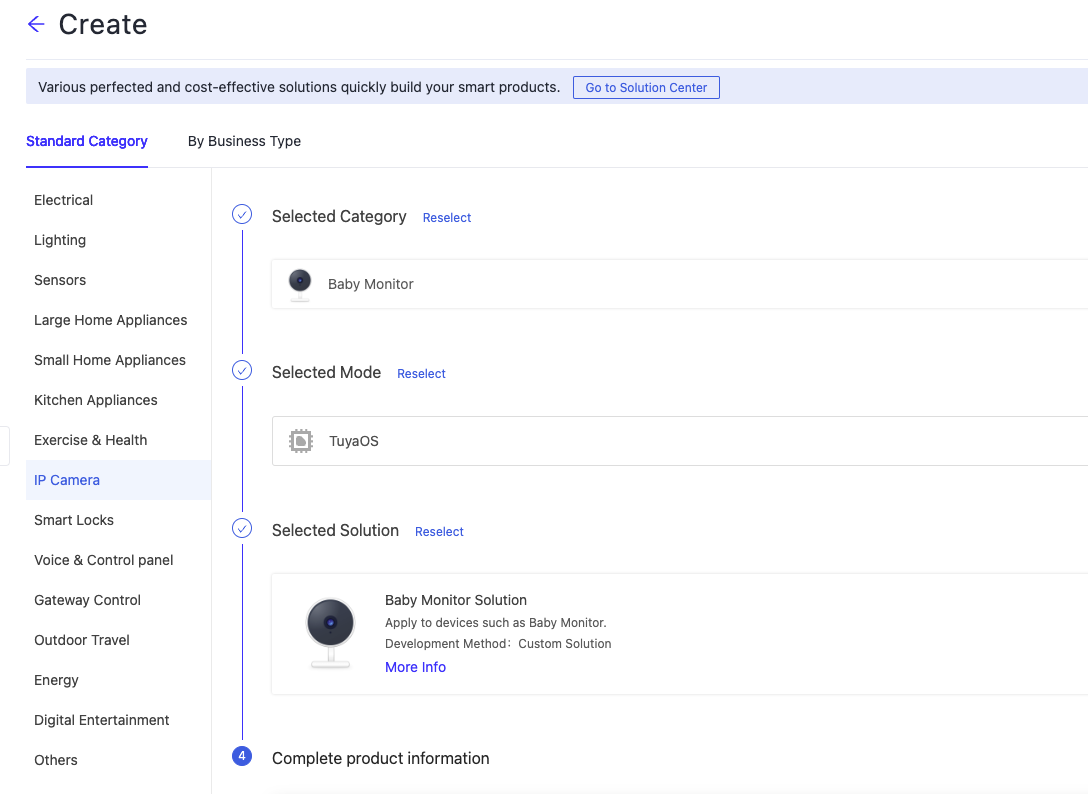
Set standard functions
You can add standard IPC functions as needed. The icon of the added function will be displayed on the action page and device setting page in the app.
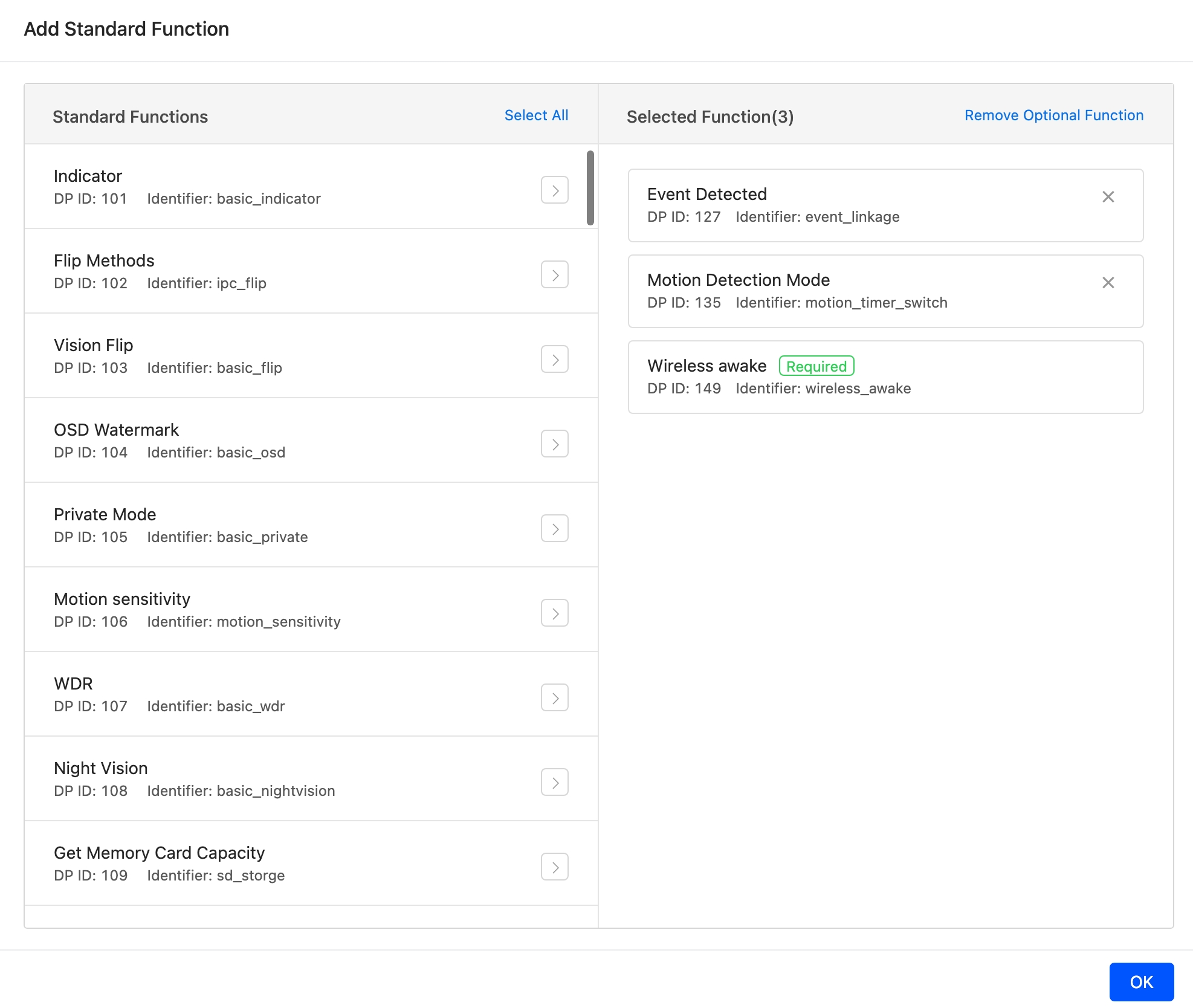
Temperature
The data point (DP) definitions are described in the following table.
| DP ID | DP name | Identifier | Data transmission type | Data type | Property |
|---|---|---|---|---|---|
| 142 | Temperature | sensor_temperature | Report only (read-only) | Value |
|
Click Temperature, and then Edit to set parameters.
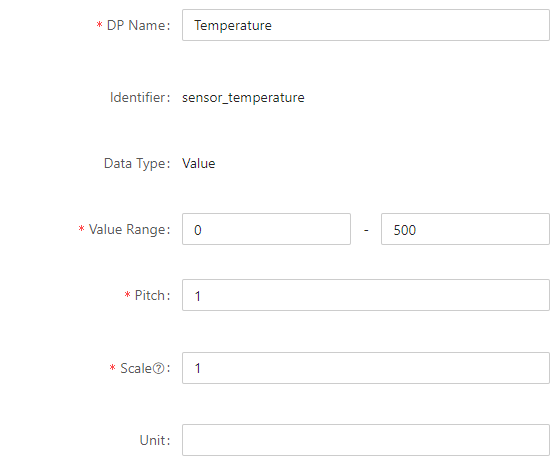
| Parameter | Description |
|---|---|
| DP Name | The name of the DP. You can customize a name as needed. |
| Value Range | The range of values. Fill in according to the prompts. |
| Pitch | The spacing between values. |
| Scale | To display temperature values with decimals, modify the Scale parameter. For example, if you set this parameter to 1, the reported value 255 will be displayed on the panel as 25.5. |
| Unit | To convert temperature units, refer to TemperatureUtils before proceeding with the conversion. |
Humidity
The DP definitions are described in the following table.
| DP ID | DP name | Identifier | Data transmission type | Data type | Property |
|---|---|---|---|---|---|
| DP 143 | Humidity | sensor_humidity | Report only (read-only) | Value |
|
Click Humidity, and then Edit to set parameters.
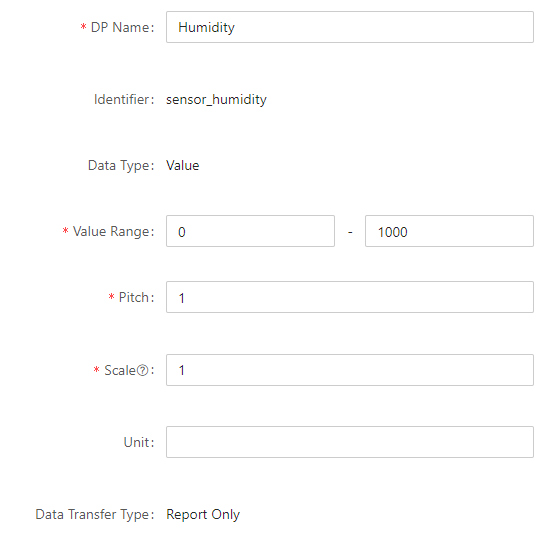
| Parameter | Description |
|---|---|
| DP Name | The name of the DP. You can customize a name as needed. |
| Value Range | The range of values. Fill in according to the prompts. |
| Pitch | The spacing between values. |
| Scale | To display temperature values with decimals, modify the Scale parameter. |
Light control
The DP definitions are described in the following table.
| DP ID | DP name | Identifier | Data transmission type | Data type | Property | Remarks |
|---|---|---|---|---|---|---|
| 138 | Light switch | floodlight_switch | Send and report (read-write) | Boolean | - | Add this DP to PID to display it. |
| 158 | Light brightness | floodlight_lightness | Send and report (read-write) | Value |
|
Add this DP to PID to display it. |
- Skip this DP if the devices do not support light brightness settings.
- To edit this DP, refer to the instructions above.
Device volume
The DP definitions are described in the following table.
| DP ID | DP name | Identifier | Data transmission type | Data type | Property |
|---|---|---|---|---|---|
| DP 160 Device volume control |
basic_device_volume | Send and report (read-write) | Value |
|
Controls the volume of the talk to be played on devices. |
Click Device Volume Control, and then Edit to set parameters.
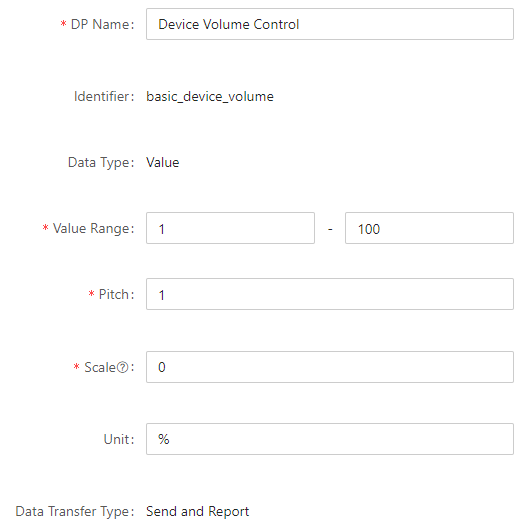
| Parameter | Description |
|---|---|
| DP Name | The name of the DP. You can customize a name as needed. |
| Value Range | The range of values. Fill in according to the prompts. |
| Pitch | The spacing between values. |
| Scale | To display temperature values with decimals, modify the Scale parameter. |
Set custom functions
The baby monitor solution supports custom functions such as Fahrenheit temperature display, high/low temperature threshold settings, high/low temperature alarm notifications, humidity threshold settings, humidity alarm notifications, and lullaby control. You need to manually add these functions to display them on baby monitor devices. For more information, see Custom Function.

Temperature
-
The DP definitions are described in the following table.
DP name Identifier Data transmission type Data type Property Remarks Temperature temp_setting Send and report (read-write) Boolean - The temperature setting icon will be displayed on devices developed with this DP. Fahrenheit temperature temp_report_f Report only (read-only) Value - Value range: 320-1220
- Pitch: 1
- Scale: 1
- Unit: ℉
Enables devices to report Fahrenheit temperature. Temperature unit temp_unit_select Send and report (read-write) Enumeration 0: Celsius1: Fahrenheit
- High Celsius temperature threshold. Unit: Celsius temp_max_cvalue Send and report (read-write) Value - Value range: 0-500
- Pitch: 1
- Scale: 1
- Unit: ℃
Sets the high Celsius temperature threshold. Low Celsius temperature threshold temp_min_cvalue Send and report (read-write) Value - Value range: 0-500
- Pitch: 1
- Scale: 1
- Unit: ℃
Sets the low Celsius temperature threshold. High Fahrenheit temperature threshold temp_max_fvalue Send and report (read-write) Value - Value range: 320-1220
- Pitch: 1
- Scale: 1
- Unit: ℉
Sets the high Fahrenheit temperature threshold. Low Fahrenheit temperature threshold temp_min_fvalue Send and report (read-write) Value - Value range: 320-1220
- Pitch: 1
- Scale: 1
- Unit: ℉
Sets the low Fahrenheit temperature threshold. High temperature alarm switch temp_max_switch Send and report (read-write) Boolean - - Low temperature alarm switch temp_min_switch Send and report (read-write) Boolean - -
Humidity
-
The DP definitions are described in the following table.
DP name Identifier Data transmission type Data type Property Remarks Humidity humidity_setting Send and report (read-write) Boolean - The humidity setting icon will be displayed on devices developed with this DP. High humidity threshold hum_max_value Send and report (read-write) Value - Value range: 0-1000
- Pitch: 1
- Scale: 1
- Low humidity threshold hum_min_value Send and report (read-write) Value - Value range: 0-1000
- Pitch: 1
- Scale: 1
- High humidity alarm switch hum_max_switch Send and report (read-write) Boolean - Sets the high humidity alarm switch. Low humidity alarm switch hum_min_switch Send and report (read-write) Boolean - Sets the low humidity alarm switch.
Lullaby
-
The DP definitions are described in the following table.
DP name Identifier Data transmission
typeData type Property Remarks Lullaby ipc_lullaby Send and report (read-write) Boolean - The lullaby icon will be displayed on devices developed with this DP. Lullaby mode ipc_lullaby_mode Send and report (read-write) Enumeration Enum values: 0, 1, and 2. 0: Loop playback1:2: Random
Lullaby control ipc_lullaby_control Send and report (read-write) Enumeration Enum values: 0 and 1 0: Stop1: Play
Lullaby list ipc_lullaby_list Send and report (read-write) Enumeration Enum values: 0, 1, 2, 3, and 4 Each enum value corresponds to a lullaby. Lullaby names are available in multiple languages and displayed on the top of the screen during playback. Lullaby playback command ipc_lullaby_command Send and report (read-write) Enumeration Enum values: 0 and 1 0: Previous1: Next
ipc_lullaby_listsupports up to 15 enum values, each corresponding to a lullaby.
Lullaby list
To change the default lullaby names to be displayed, follow these steps:
-
Go to the development page of your product and click Product Configuration > Multilingual > Settings.
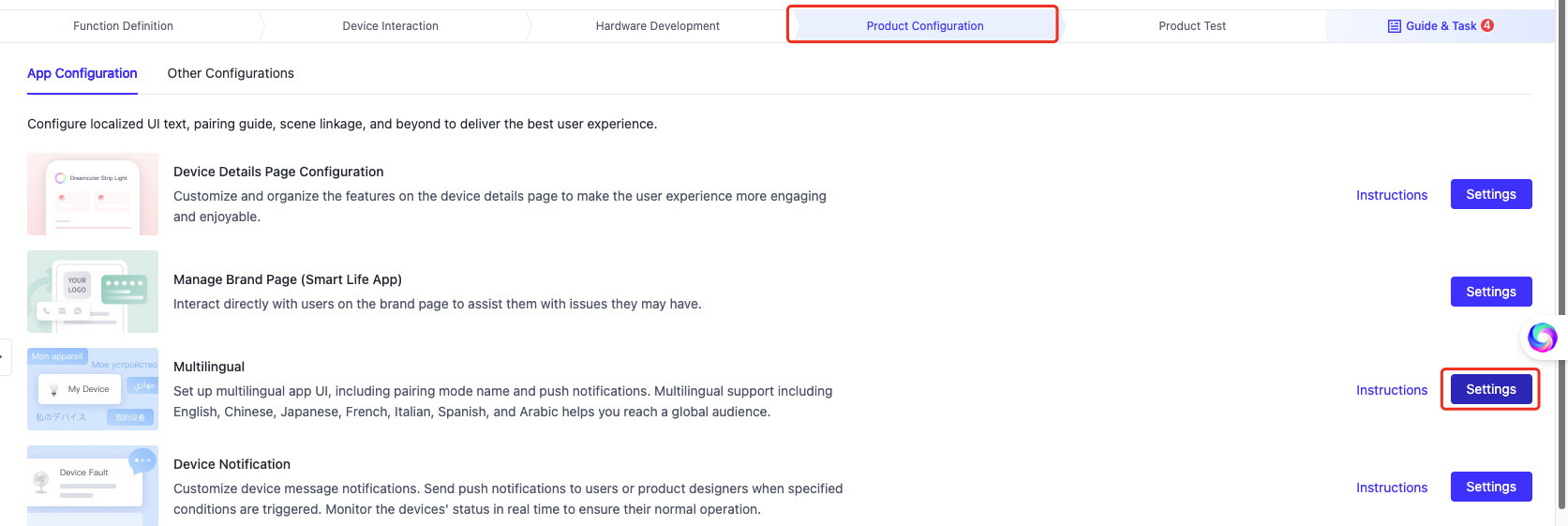
-
Click Device Panel and find
ipc_lullaby_song_*among the language keys, where,*indicates the enum value of a lullaby. Then, you can modify the lullaby name as needed.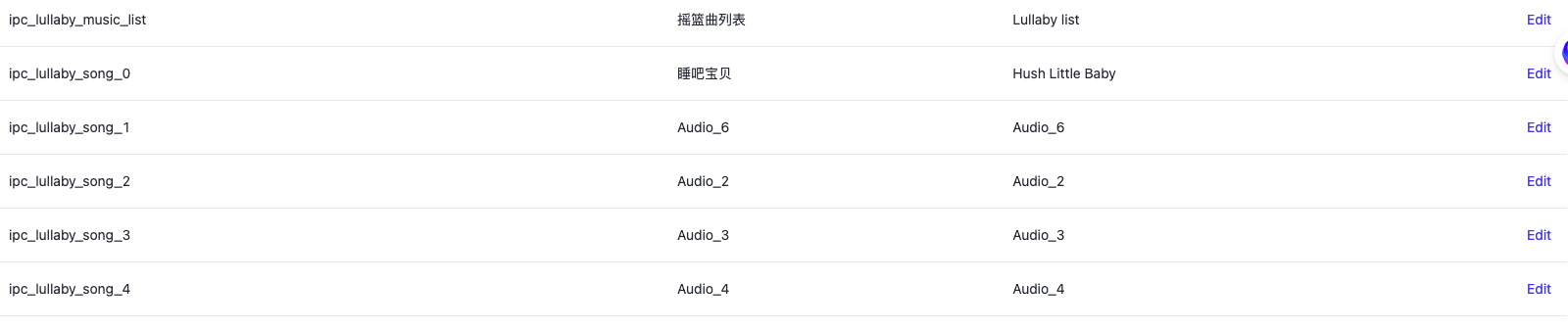
Night light
-
The DP definitions are described in the following table.
DP name Identifier Data transmission
typeData type Property Remarks Night light switch ipc_moodlight_switch Send and report (read-write) Boolean - - Night light settings ipc_moodlight_control Send and report (read-write) Enumeration 7 colors with values in hexadecimal color format: - White
#FFFFFF - Blue
#00BFFF - Light blue
#ADD8E6 - Pink
#BA55D3 - Red
#FF0000 - Yellow
#FFFF00 - Green
#00FF00
When you configure actual enum values, remove the preceding sharp character ( #). - White
-
Actions in the app:
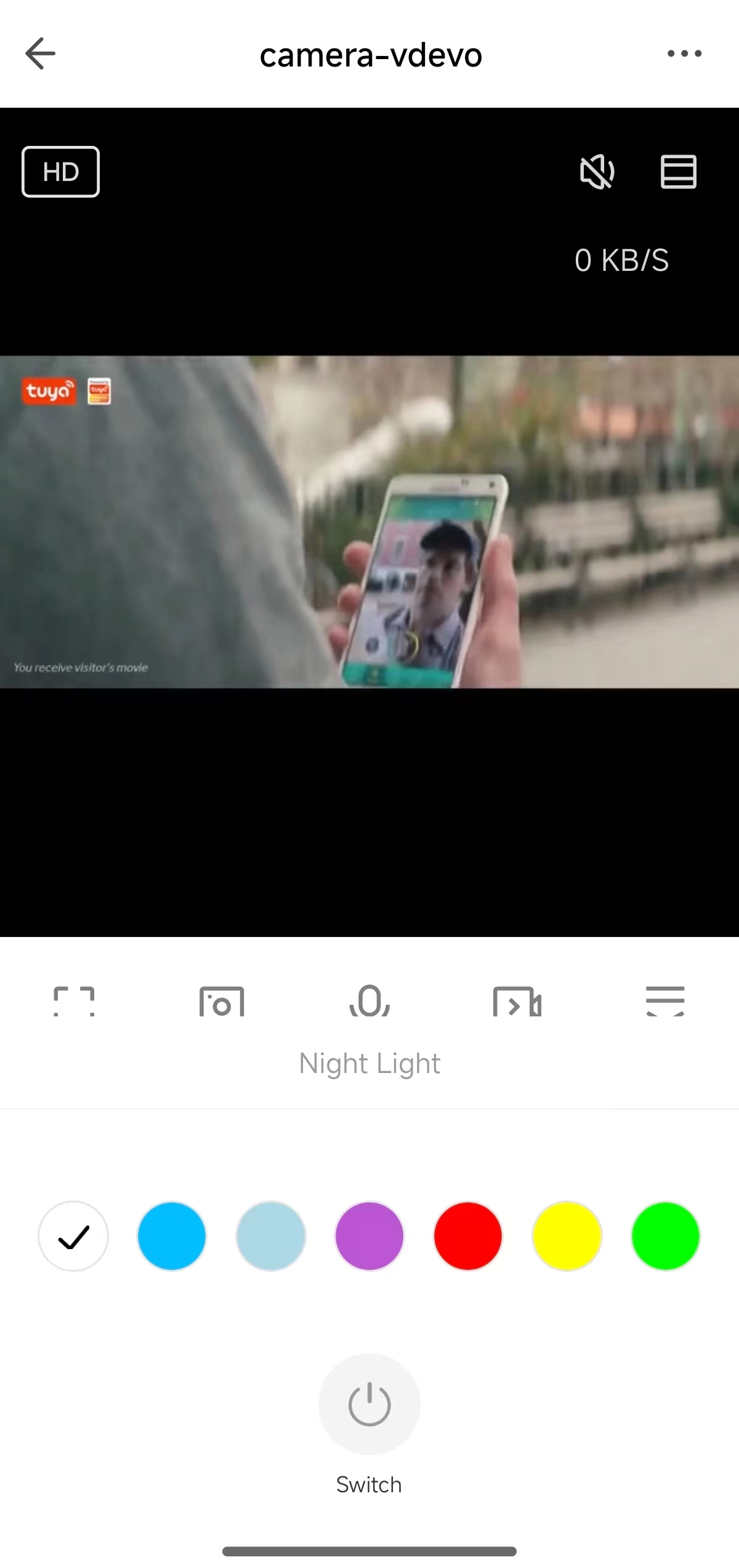
Nursing reminders
-
The DP definitions are described in the following table.
DP name Identifier Data transmission
typeData type PropertyRemarksTime interval switch ipc_nurse_switch Send and report (read-write) Boolean - - Time interval setting ipc_nurse_interval Send and report (read-write) Enumeration Enum values: integers from 1 to 24. For example, the value 2corresponds to an interval of two hours,3to three hours,4to four hours, and so on.- Time point setting ipc_nurse_time Send and report (read-write) String Delivers the specified time point to devices. You can set up to one time point.
Data conversion:
A time point setting is represented by five bytes, which will be converted to strings and delivered to devices. The first four bytes indicate the time point, and the last one indicates whether the setting is active, with1meaning active and0meaning inactive.Note: After the command arrives, devices covert and parse the string accordingly.
For example:
If the following string is delivered to a device: 12501, where12represents the hour (12 o’clock),50represents the minutes, and1indicates this setting is active,
the nursing reminder will be triggered at 12:50 each time. -
Actions in the app:
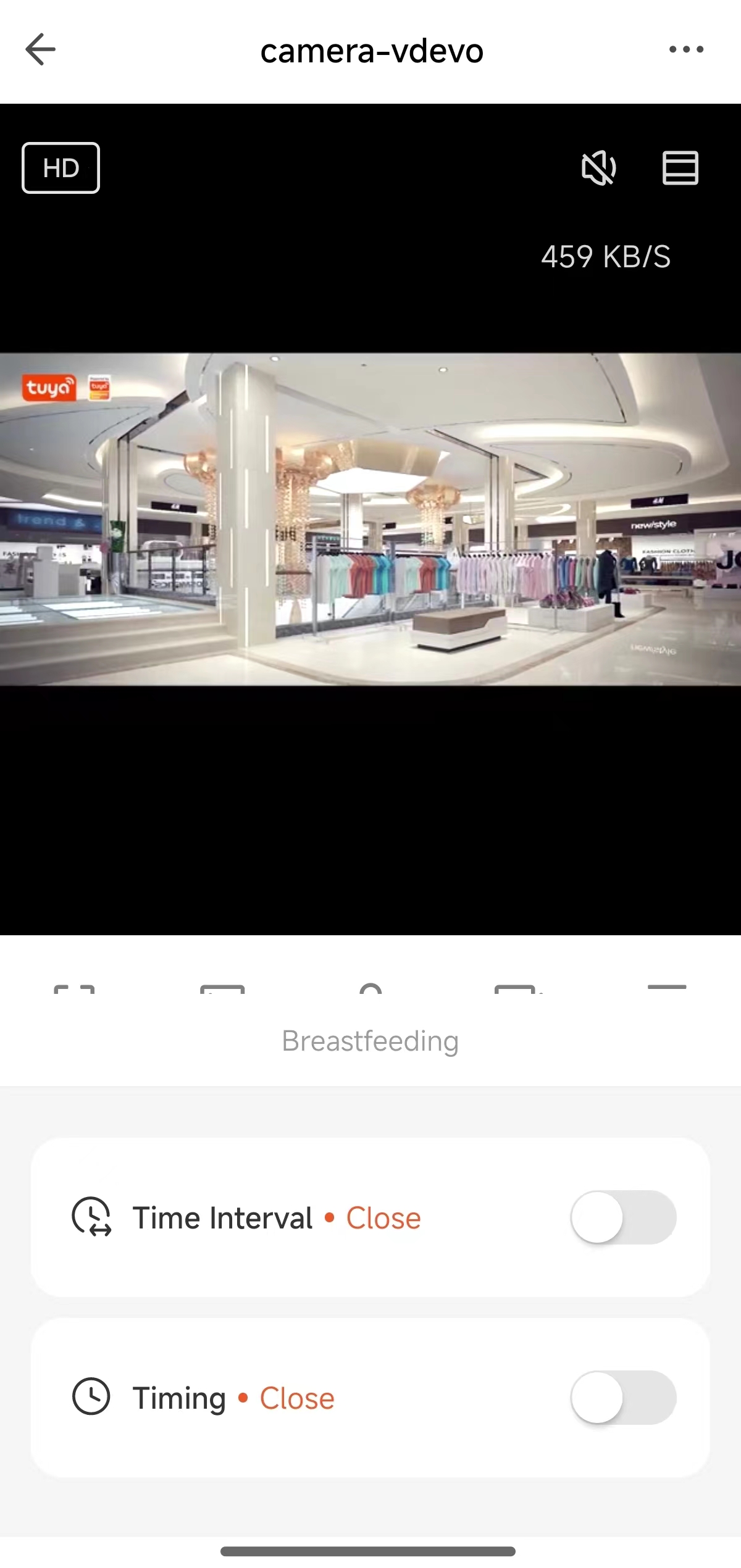
Panel setting
-
Go to the Product Development page and click Develop in the Operation column of the target product.
-
Click the Device Interaction panel.
-
Go to Panel Control > All-in-One Panel and select IPC Common Panel (App 3.17.0 Required).
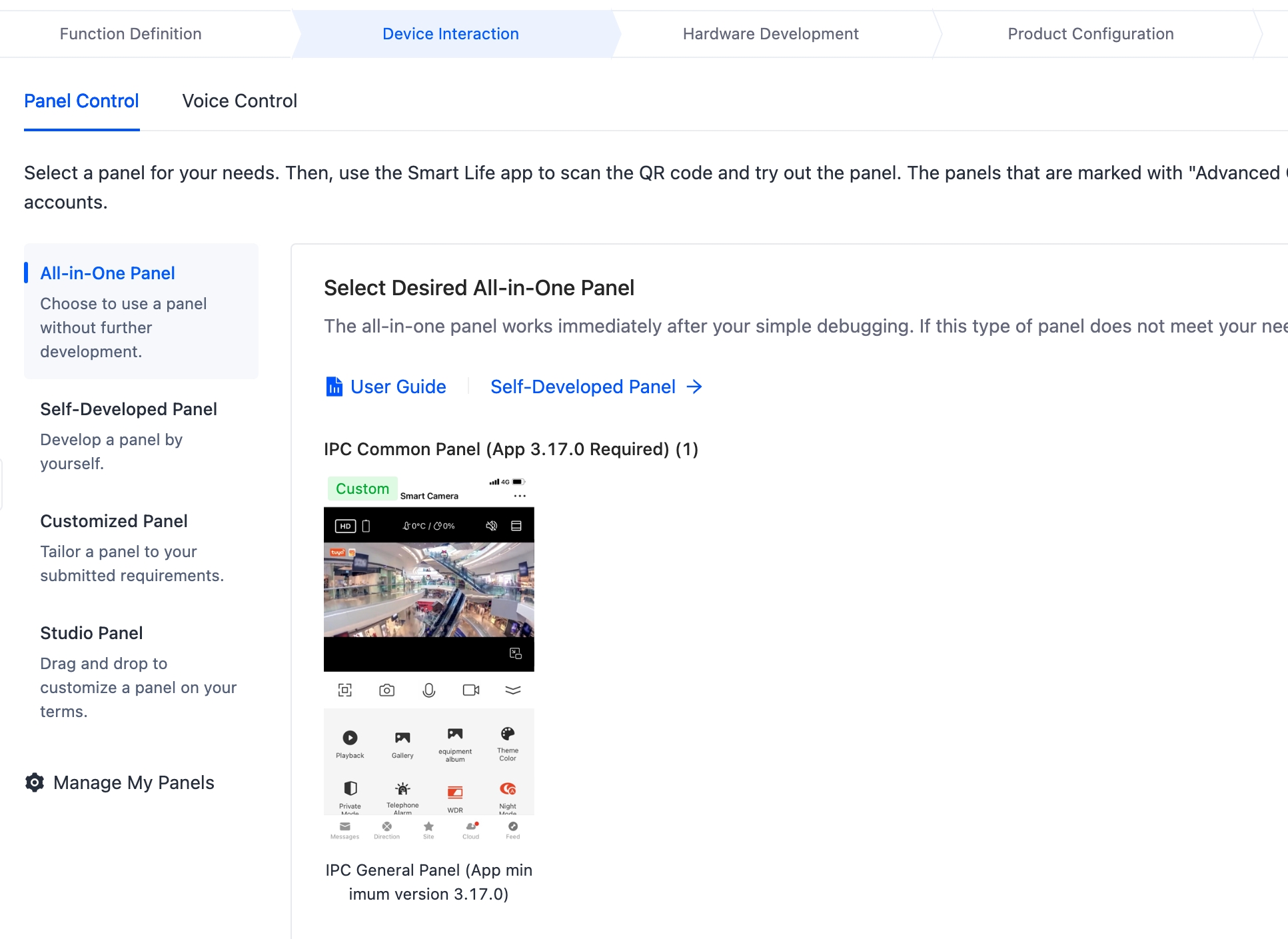
Hardware development
To implement a baby monitor, you must integrate the IPC SDK. For more information, contact your Tuya project manager.
Device notification setting
You can configure the device notification function with customized trigger conditions to send alarms to users, allowing them to monitor the device status in real time. After this function is enabled, you can send messages to users when a function value exceeds the normal range or when you need to inform them of real-time updates. This can help ensure the normal operation of the product.
You can configure and pair firmware as needed and enable AppDeviceOffineRemindRecommend to push alarm messages through DP 212.
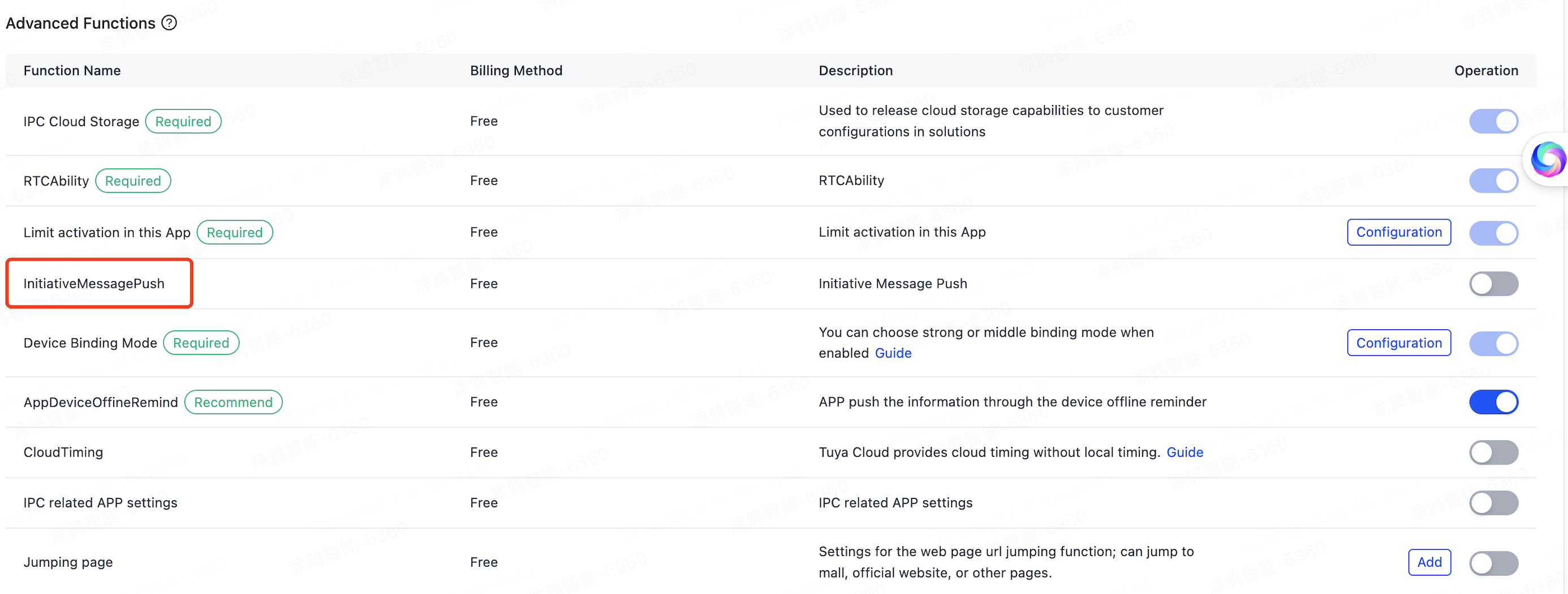
Contact your Tuya project manager to enable notifications.
Is this page helpful?
YesFeedbackIs this page helpful?
YesFeedback





