Video Doorbell Solution
Last Updated on : 2024-10-23 07:32:41download
Solution introduction
The video doorbell solution provides convenient voice call, smart AI-based recognition, and robust privacy protection functions.
This solution has the core functions of smart doorbells, such as one-touch calling, video talk, battery level display, package detection, and voice-changing intercom. As a comprehensive solution based on TuyaOS, it provides SDKs for complete device access and features robust platform management capabilities.

Core strengths
- Remote video talk: When visitors ring the doorbell, users can connect remotely via their mobile phones.
- 24/7 smart detection: This solution supports AI detection, such as motion detection, human detection, and package detection, and records the video.
- Comprehensive privacy protection: This solution supports voice-changing talk and automated messaging, providing a safer way to respond when users at home alone.
Solution access
-
Log in to Tuya Developer Platform and click Create.
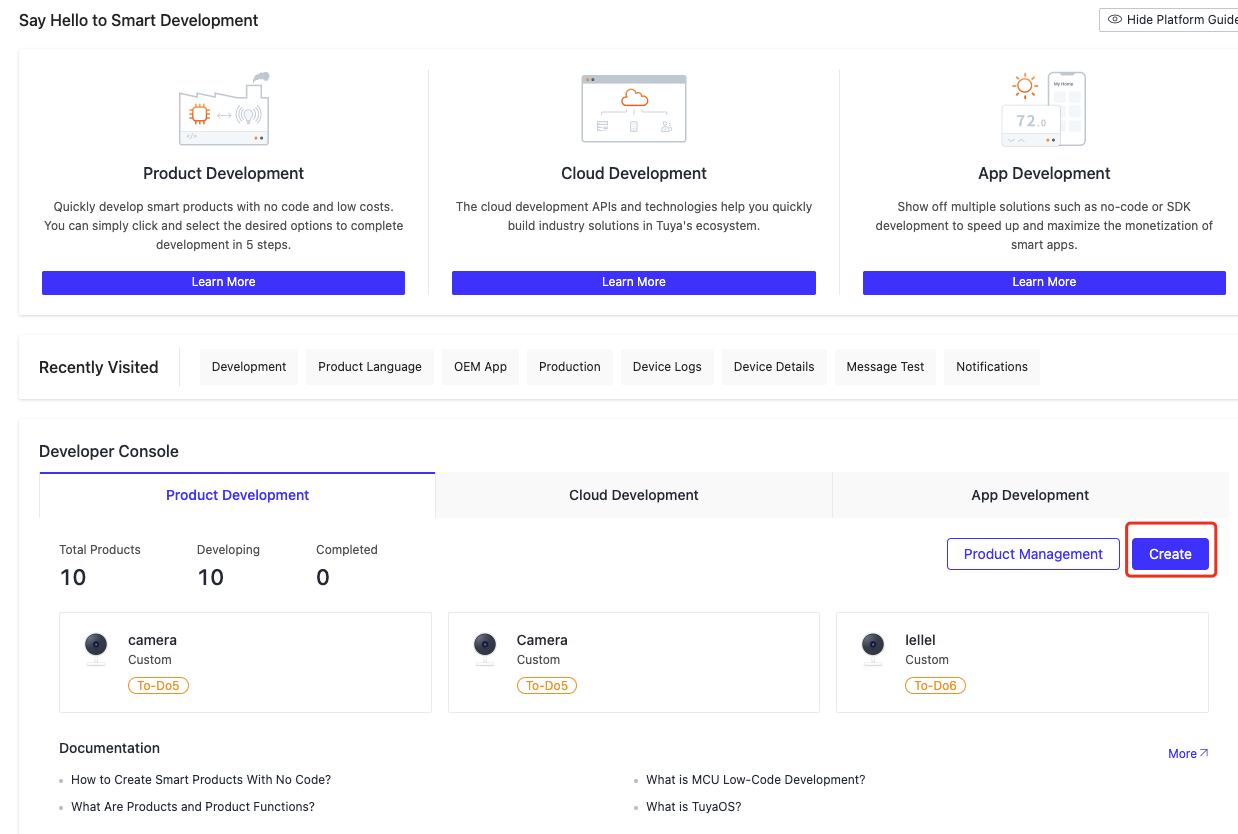
-
Click IP Camera > Single Camera Video Doorbell > Custom Solution.
-
Specify the product name and product model, and click Create.
If no camera solution on the platform interests you, consult Tuya personnel.
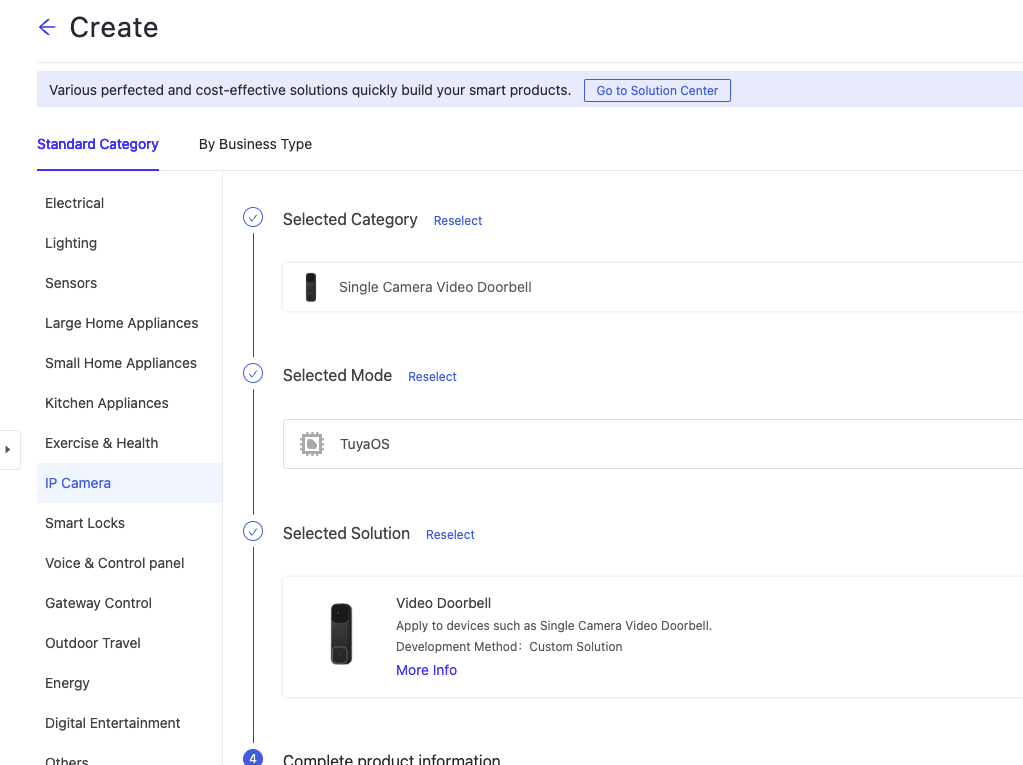
Basic functions
Doorbell call
Doorbell calls support the following two modes:
| Mode | Answering screen | After answering | Advantages | Disadvantages |
|---|---|---|---|---|
| Image | A static image of a visitor clicking the call button | Directed to the main interface. | Low hardware performance requirements. | Poor user experience. |
| Video | Live video when a visitor clicks the call button | Staying on the call interface. |
|
High hardware performance requirements. |
For more information about integration, contact your Tuya project manager.
Doorbell panel
The doorbell panel has the following modules:
- Voice changer: Users can choose different voice tones, protecting personal privacy.
- Voicemail: Users can select a preset or a custom message to quickly respond to visitors, making it convenient and efficient.
| DP name | DP code | Data transmission type | Data type | Property | Sample UI |
|---|---|---|---|---|---|
| Doorbell panel | ipc_panel_doorbell | Report only (read-only) | Boolean | {“type”:“bool”} | 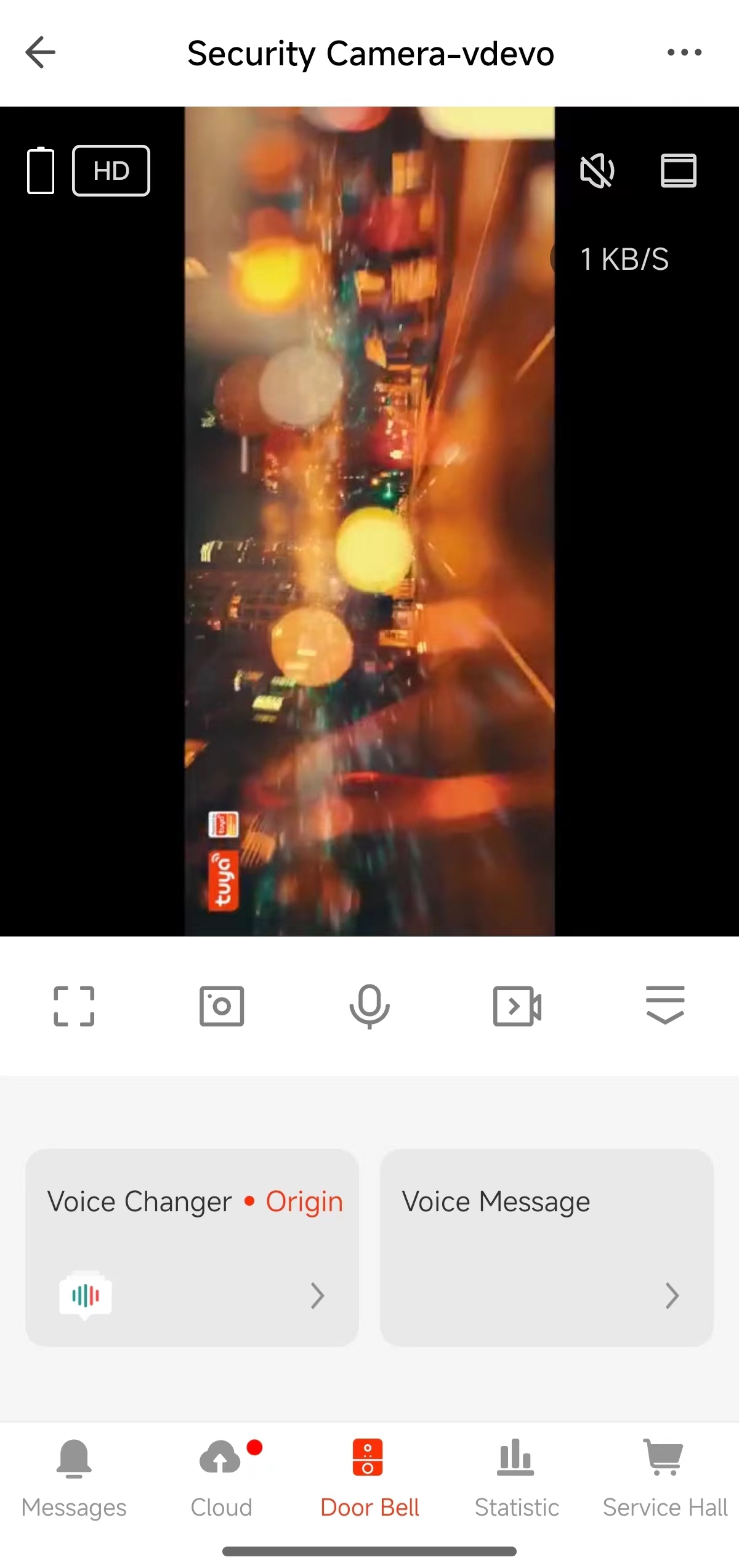 |
| Voice changer | ipc_voice_changer | Deliver only (wr) | Boolean | {“type”:“bool”} | 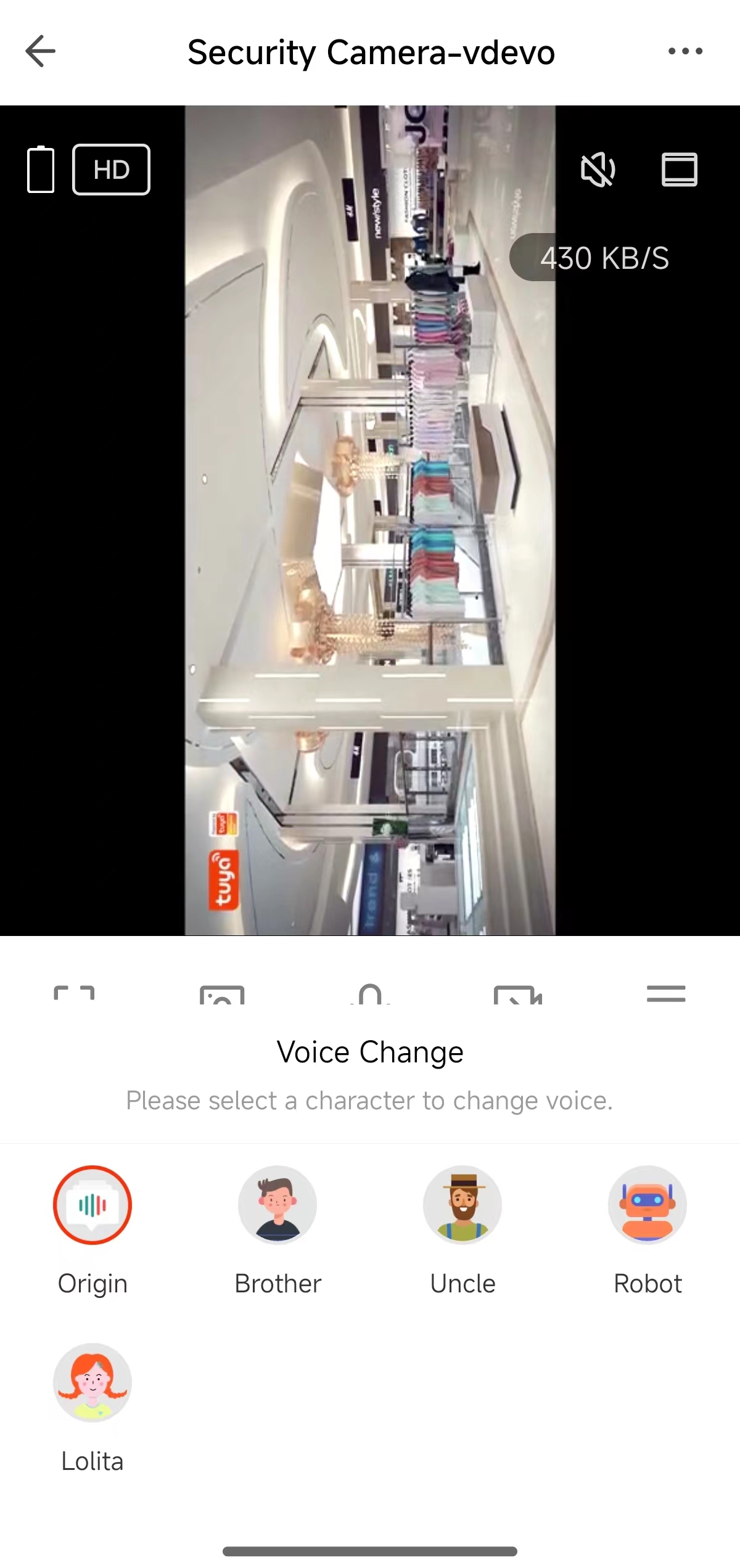 |
| Voice message | voice_message_play | Deliverable and reportable (read-write) | String | {“type”:“string”,“maxlen”:255} | 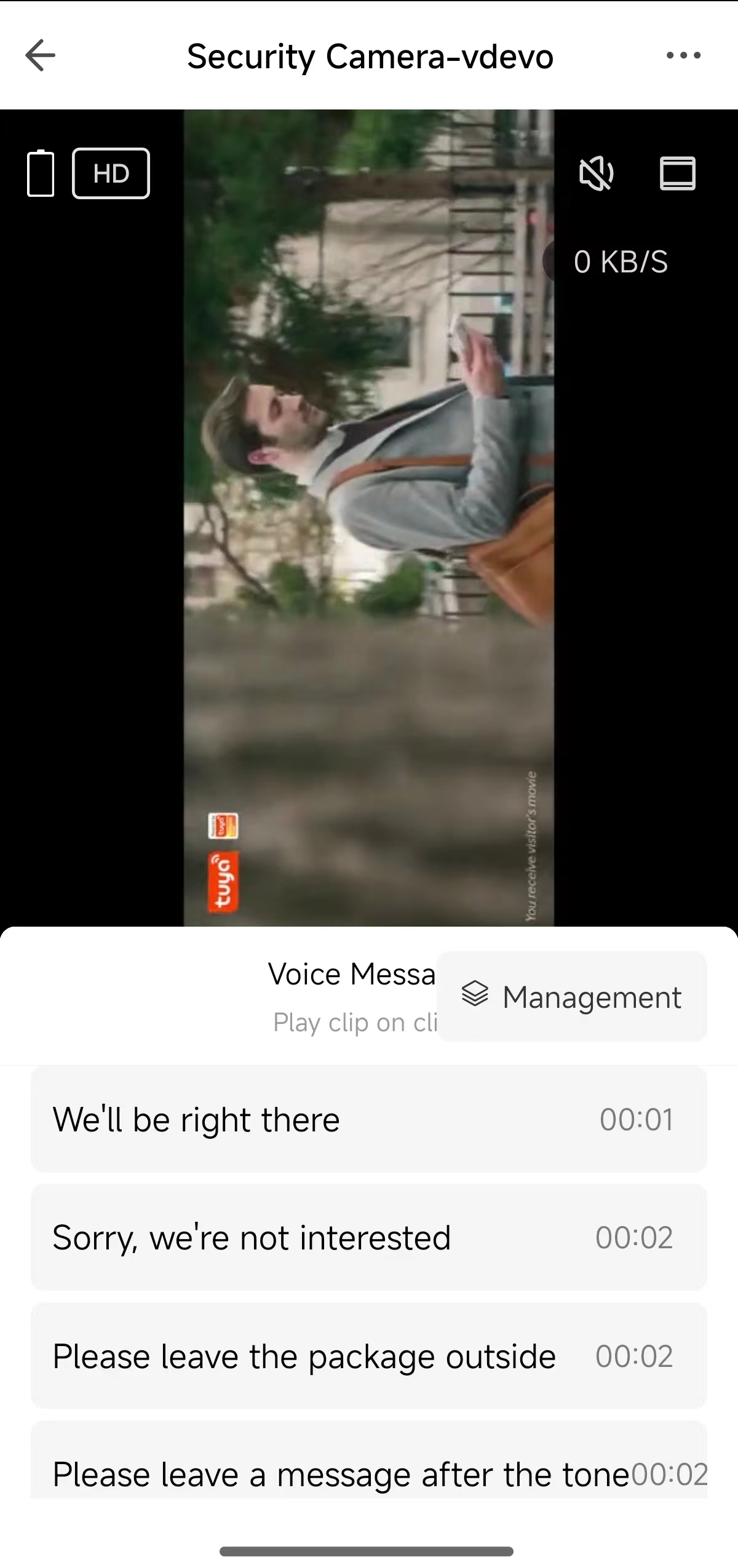 |
| Auto reply message settings | voice_message_set | Reportable (read-write) | String | {“type”:“string”,“maxlen”:255} | 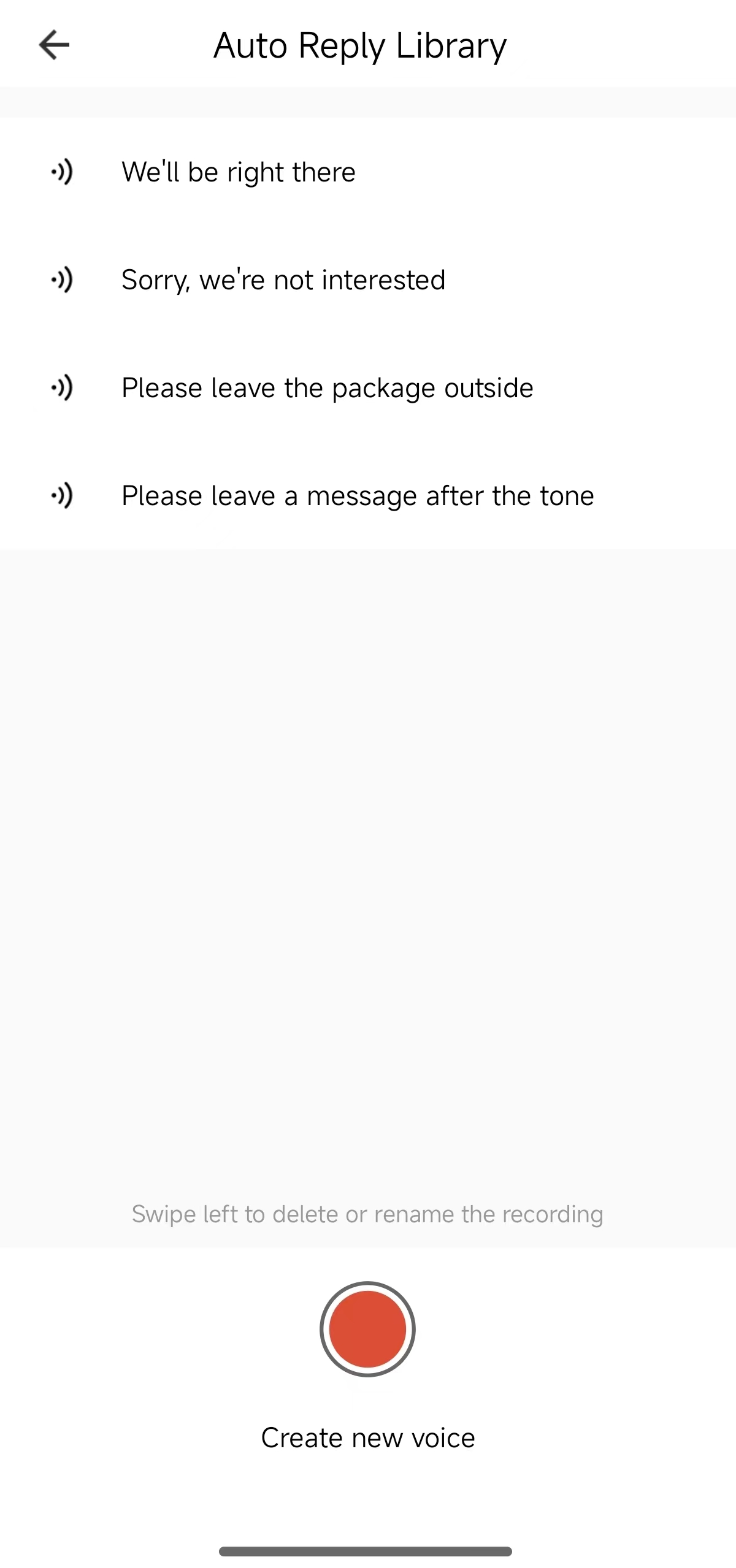 |
Design panel
This section introduces the statistical functions of the device panel, which are used to track the energy consumption and usage scenarios over the past seven days. Statistics include:
- Energy metering over the past seven days
- Wake-up times
- Motion detection times
- Human detection times
You need to contact your Tuya project manager to add this DP to implement the statistics function.
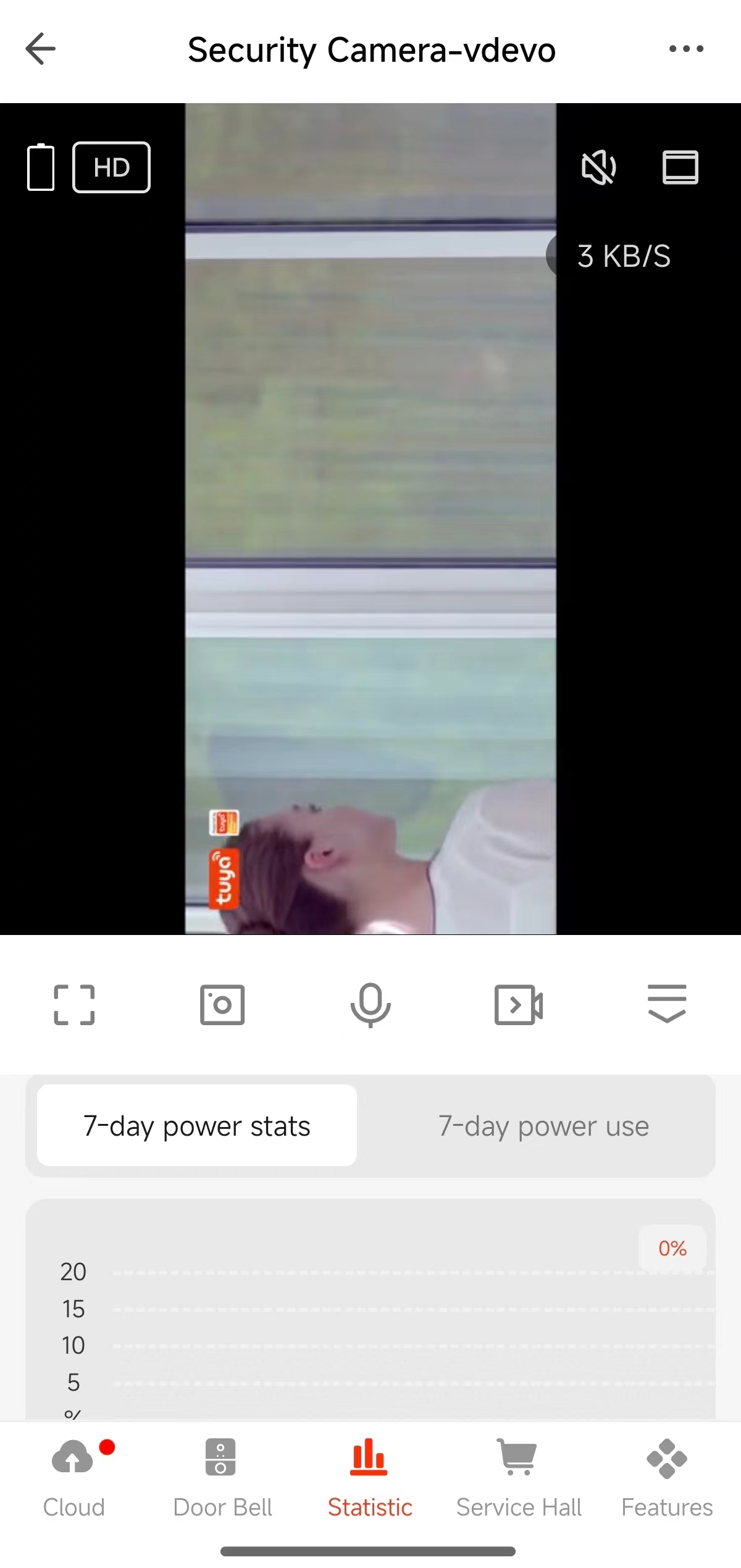
| DP name | DP code | Data transmission type | Data type | Property |
|---|---|---|---|---|
| Energy metering panel | ipc_panel_battery | Report only (read-only) | Boolean | {“type”:“bool”} |
| Energy metering | Displays the battery percentage changes over the past seven days in a line chart. The battery statistics DP wireless_electricity can statistically record the daily maximum value of battery percentage. |
Report only (read-only) | Value | {“unit”:“”,“min”:0,“max”:100, “scale”:0,“step”:1,“type”:" value"} |
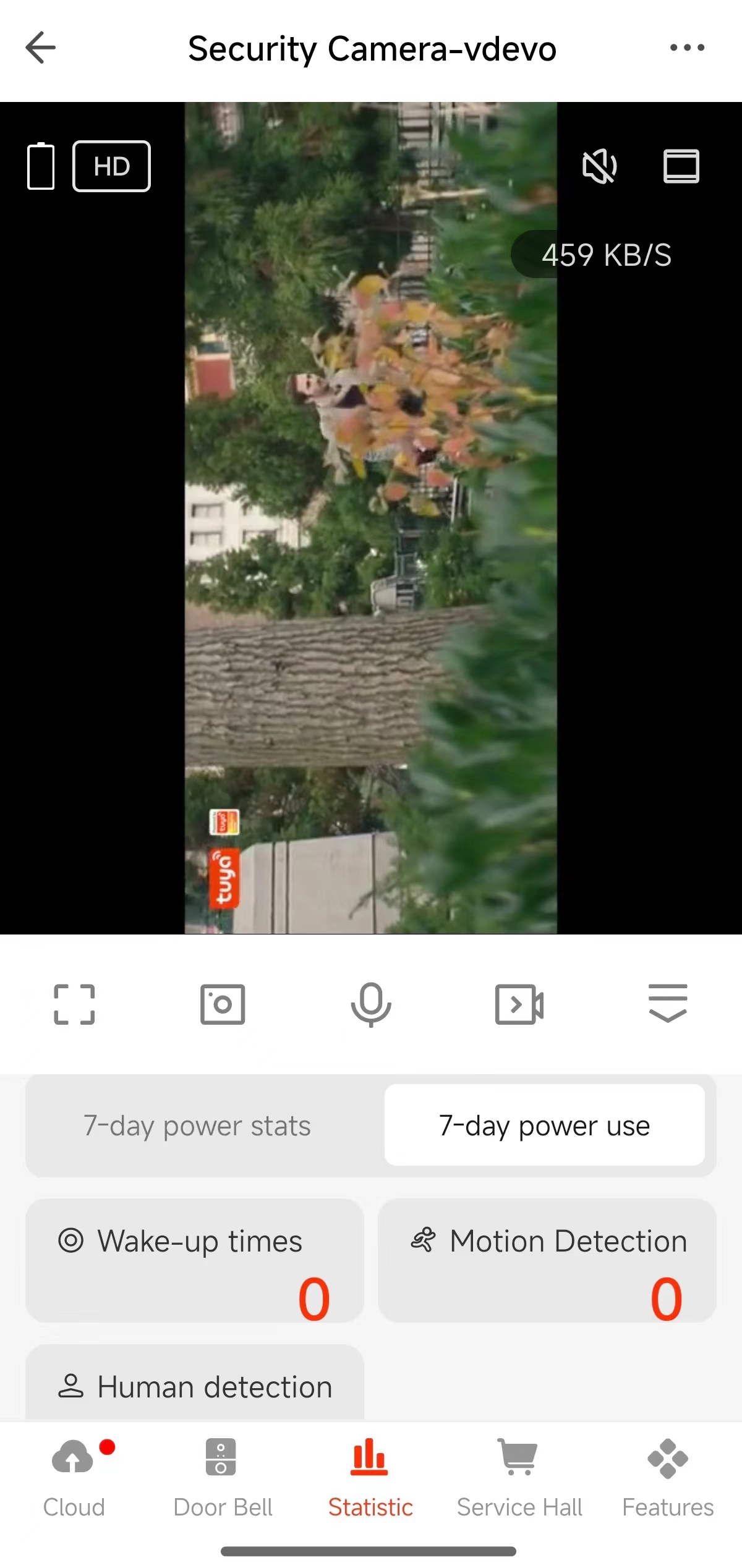
| DP name | DP code | Data transmission type | Data type | Property |
|---|---|---|---|---|
| Wake-up times | ipc_sense_wake Counts the number of times a device is awakened each day. |
Report only (read-only) | Boolean | {“type”:“bool”} |
| Motion detection times | ipc_sense_motion Counts the number of times motion detection is triggered on a device each day. |
Report only (read-only) | Boolean | {“type”:“bool”} |
| Human shape detection times | ipc_sense_human Counts the number of times human shape detection is triggered on a device each day. |
Report only (read-only) | Boolean | {“type”:“bool”} |
Indoor device pairing
This section introduces the process of pairing an indoor device and related DPs. The procedure is as follows:
-
On the Advanced Settings screen, click Chime Settings.
-
Click Connecting the Chime.
-
Complete the pairing process according to the instructions.
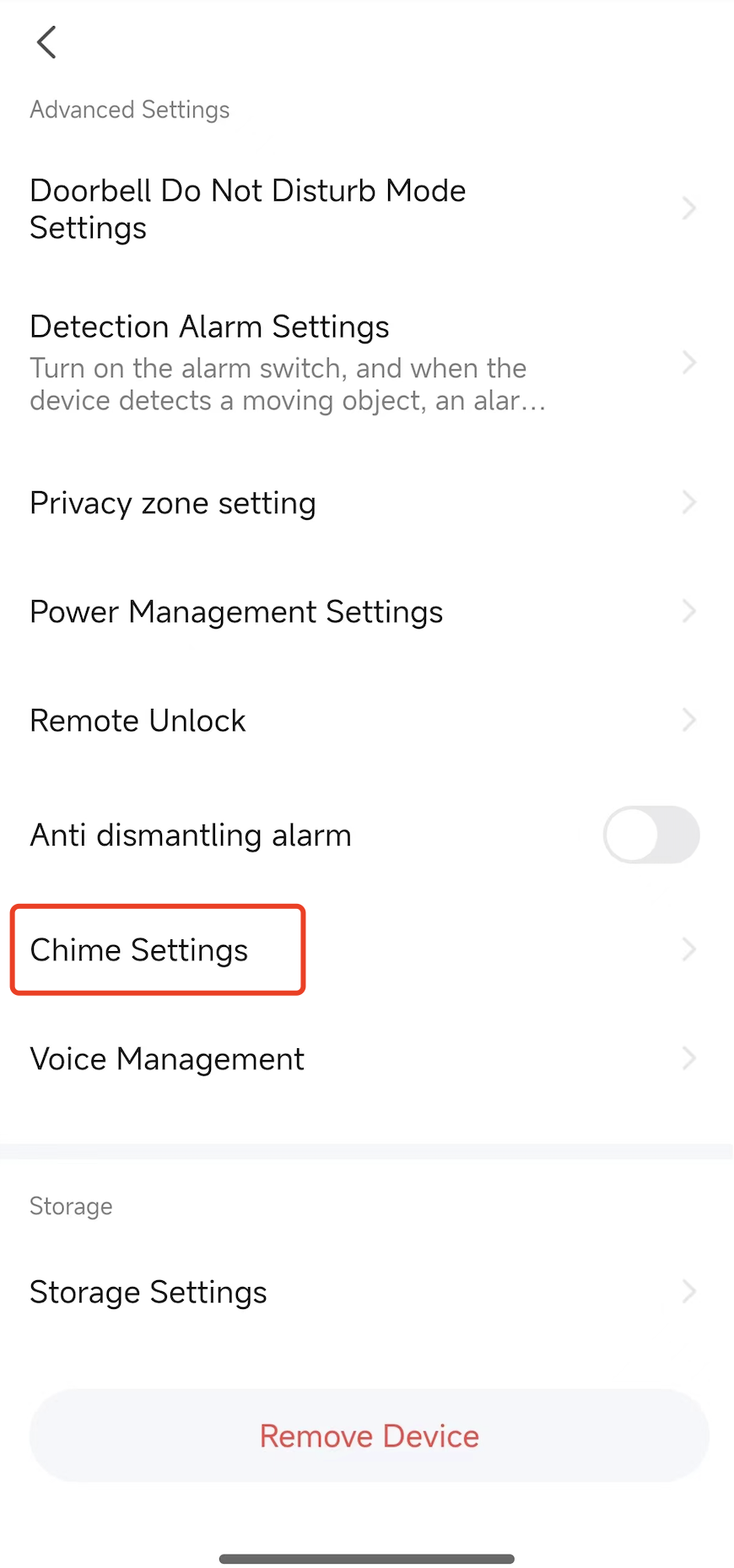
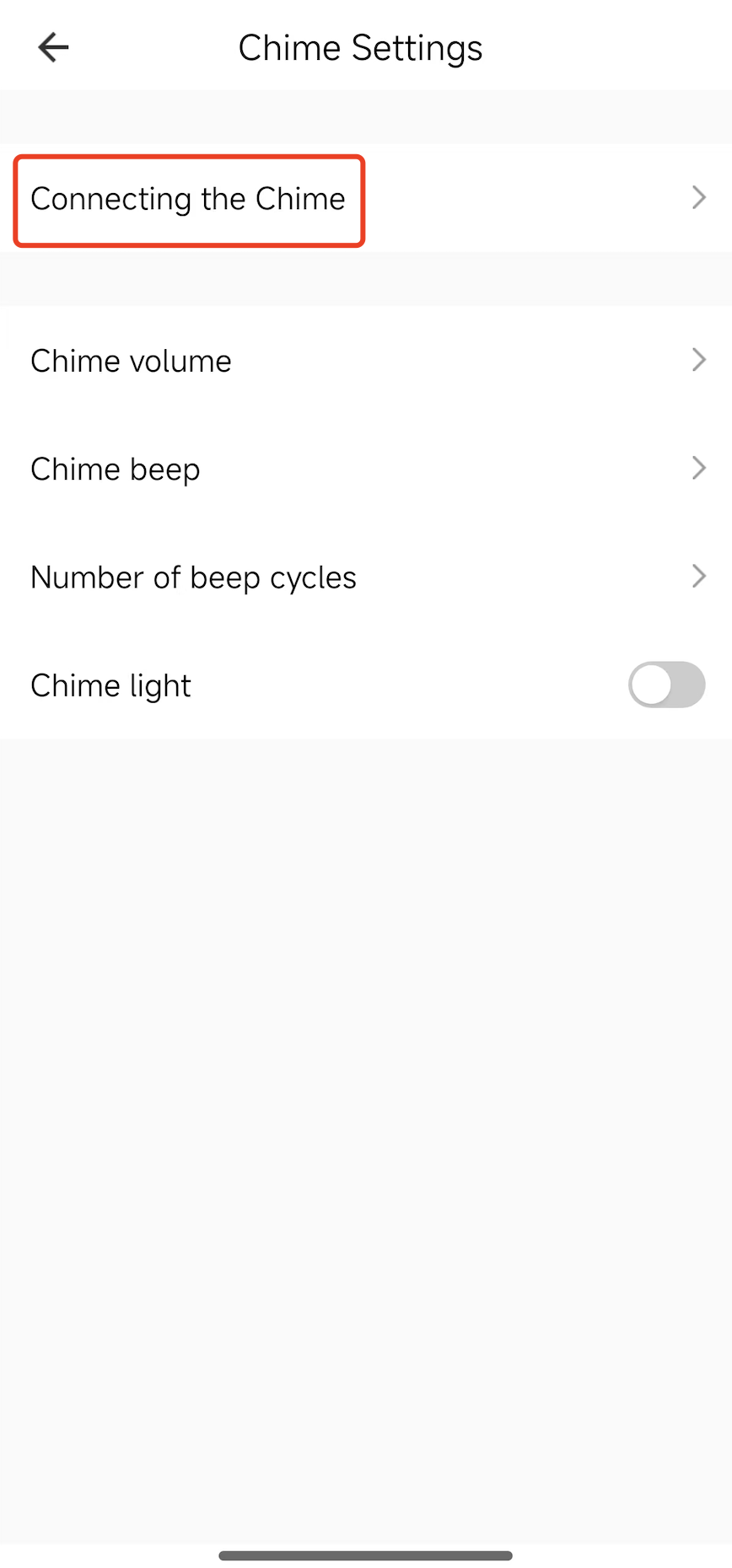
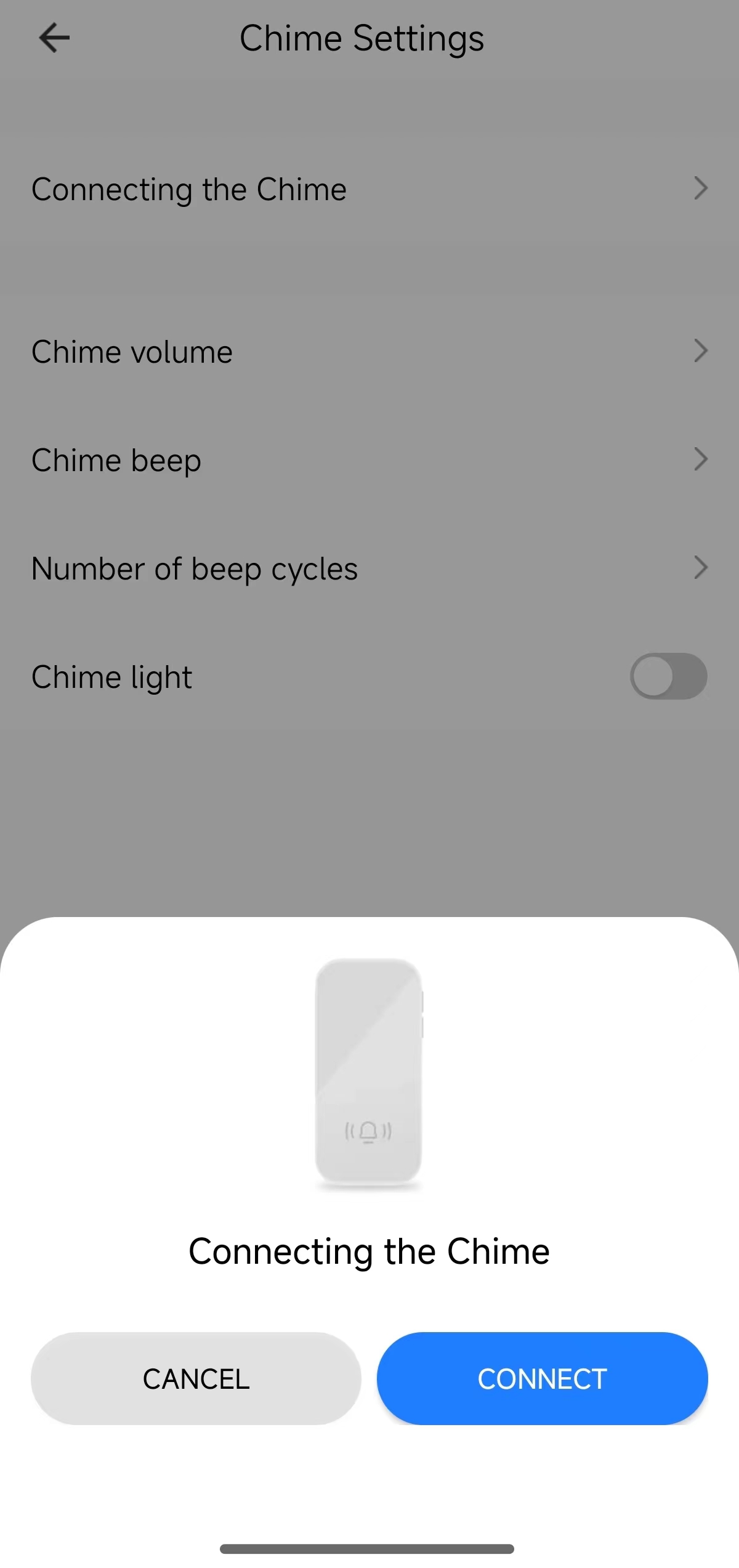
| DP name | DP Code | Data transmission type | Data type | Property |
|---|---|---|---|---|
| Indoor chime settings | ipc_receiver | Deliver only (wr) | Boolean | {“type”:“bool”} |
Indoor chime settings
This section introduces the indoor chime settings. Statistics include:
- Chime pairing
- Chime volume settings
- Chime prompt tone settings
- Number of time the prompt tone loops
- Chime indicator switch
| DP name | DP code | Data transmission type | Data type | Property | Sample UI |
|---|---|---|---|---|---|
| Chime pairing | ipc_receiver_connect | Deliver only (wr) | String | {“type”:“string”, “maxlen”:255} |
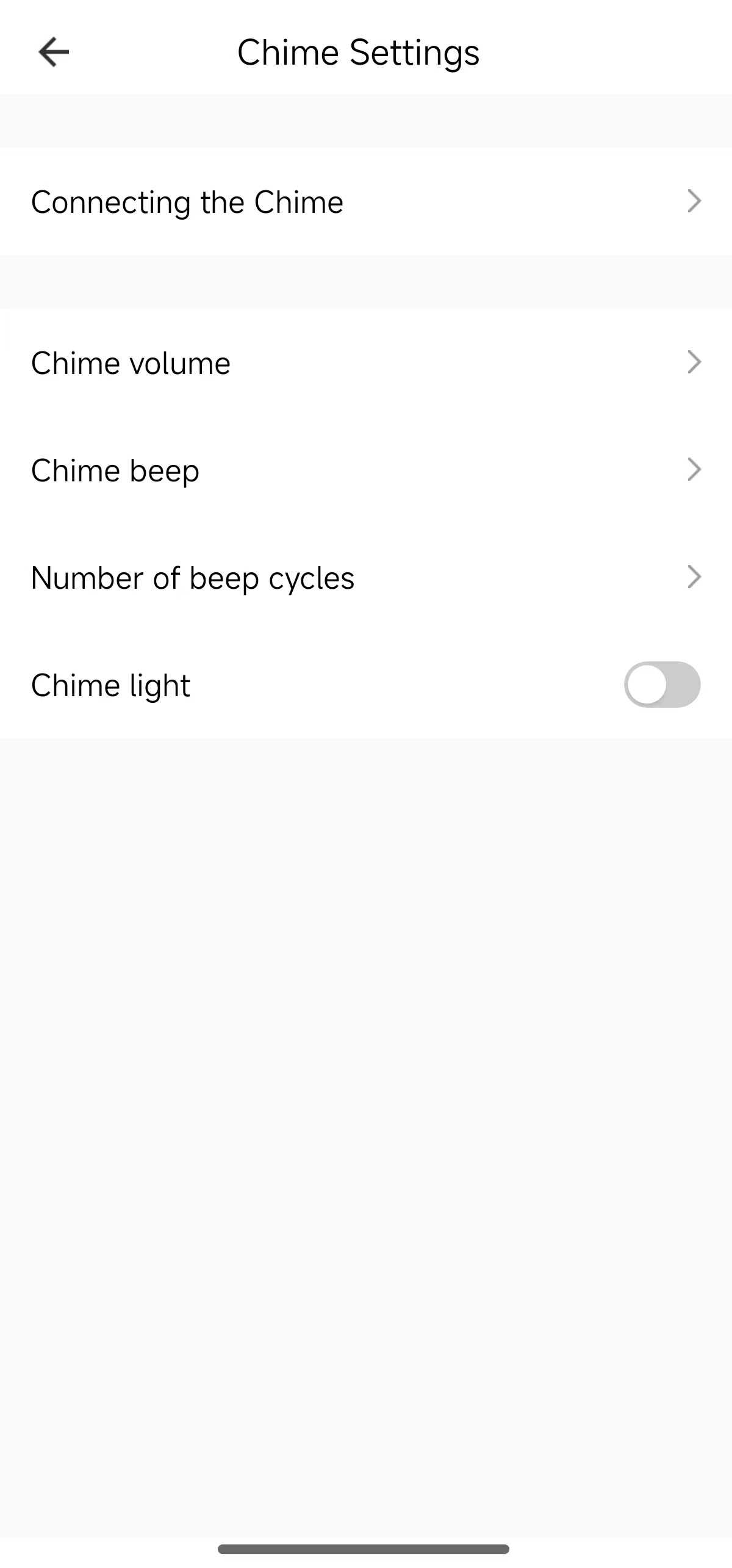 |
| Chime volume settings | ipc_receiver_vol | Deliverable and reportable (read-write) | Enumeration | {“range”:[“0”,“1”,“2”,“3”], “type”:" enum"} |
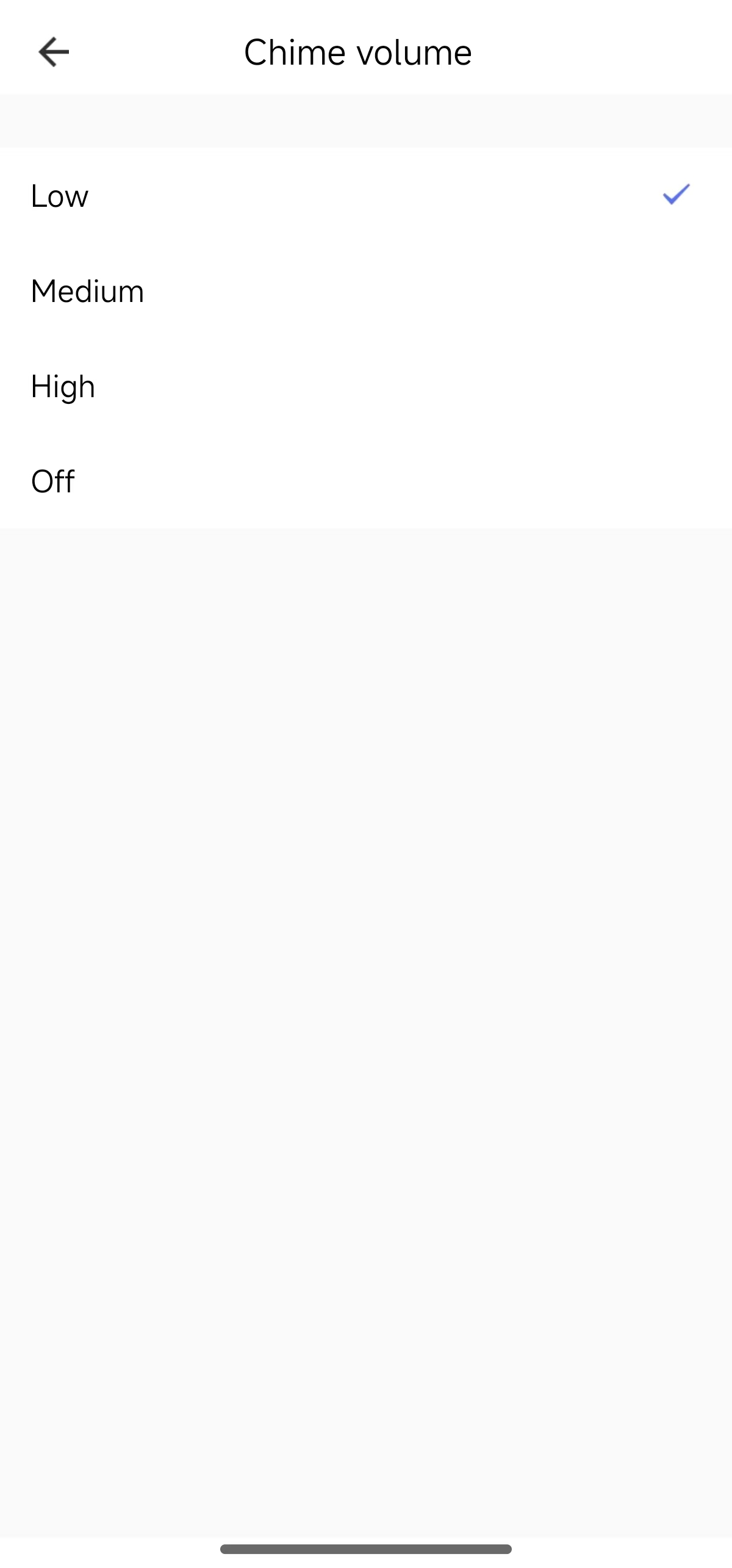 |
| Chime prompt tone settings | ipc_receiver_beep | Deliverable and reportable (read-write) | Enumeration | {“range”:[“1”,“2”,“3”,“4”,“5”,“6”, “7”,“8”],“type”:" enum"} |
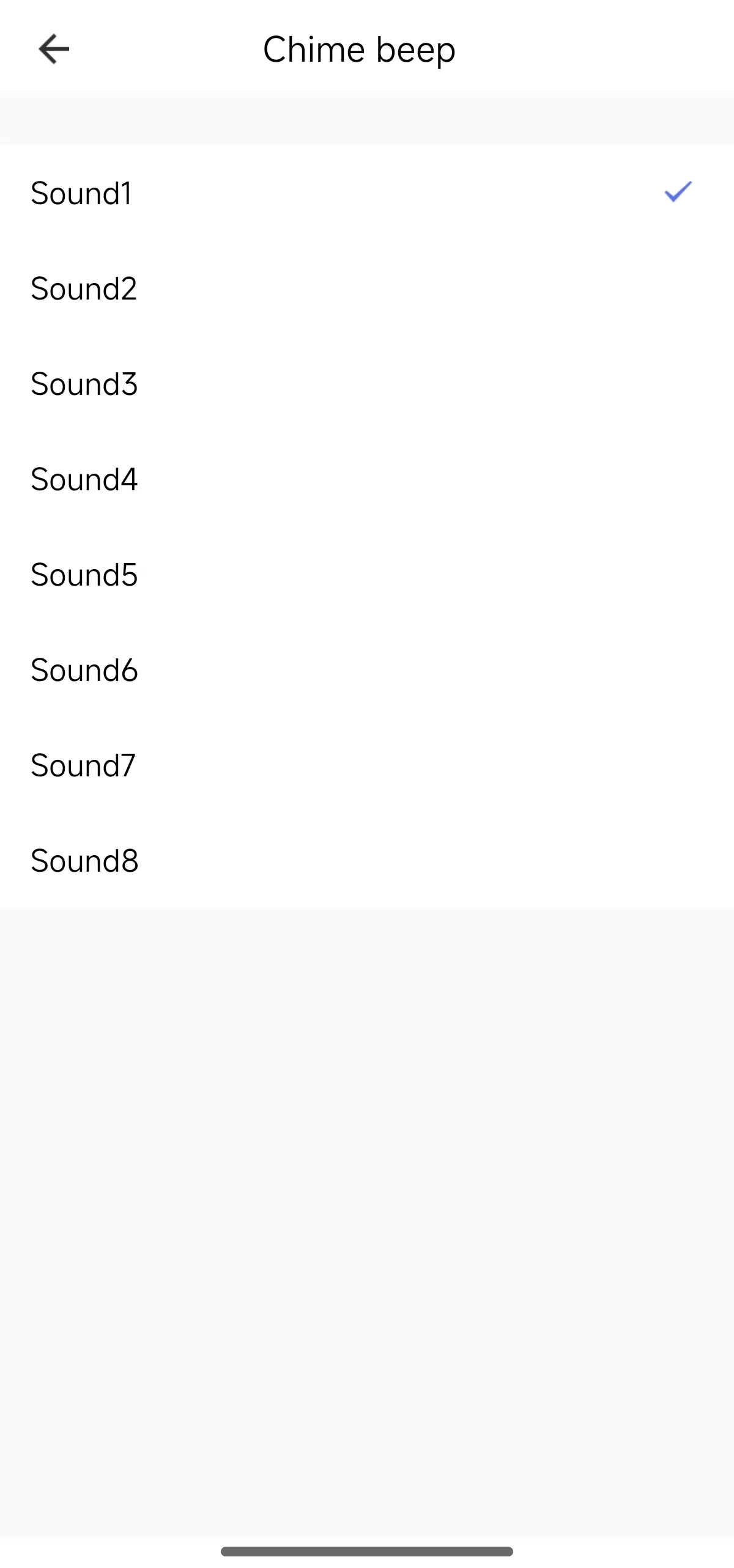 |
| Number of times the prompt tone loops | ipc_receiver_beep_cycle | Deliverable and reportable (read-write) | Enumeration | {“range”:[“1”,“2”,“3”], “type”:" enum"} |
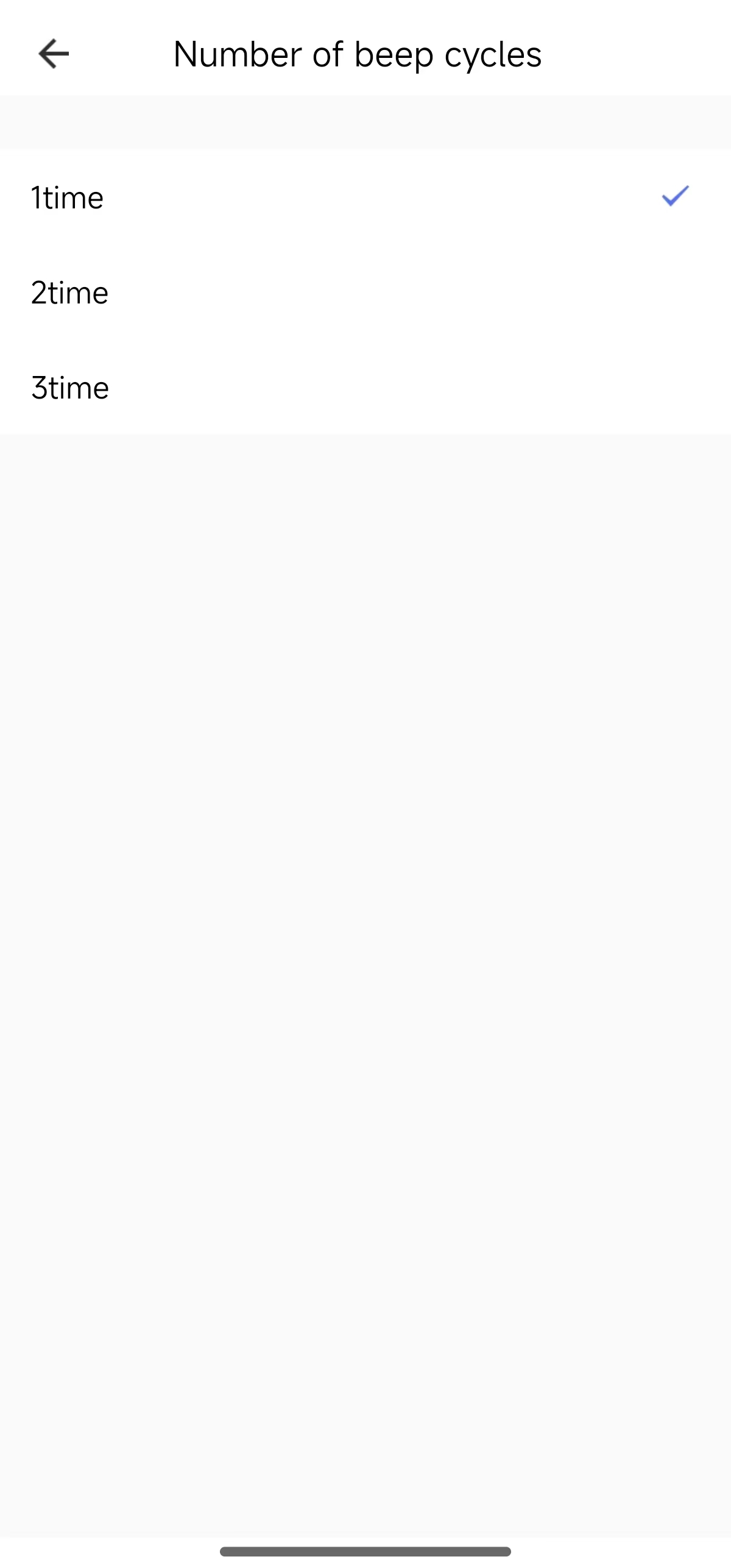 |
| Chime indicator switch | ipc_receiver_light | Deliverable and reportable (read-write) | Boolean | {“type”:“bool”} | 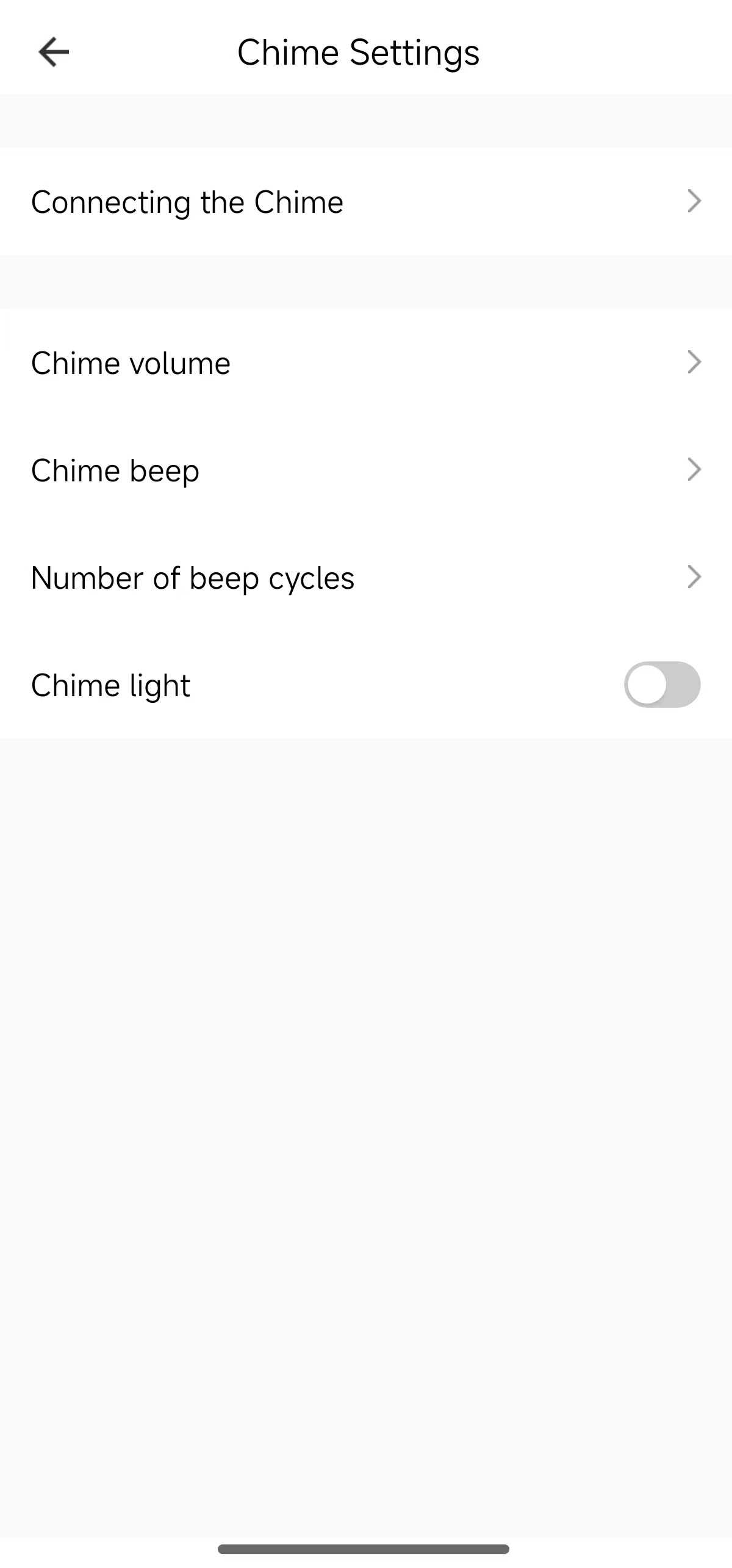 |
Do-Not-Disturb mode
The Do-Not-Disturb mode can mute doorbell notifications.
| DP name | DP code | Data transmission type | Data type | Property | Sample UI |
|---|---|---|---|---|---|
| Doorbell Do-Not-Disturb | ipc_doorbell_disturb | Deliverable and reportable (read-write) | Boolean | {“type”:“bool”} | 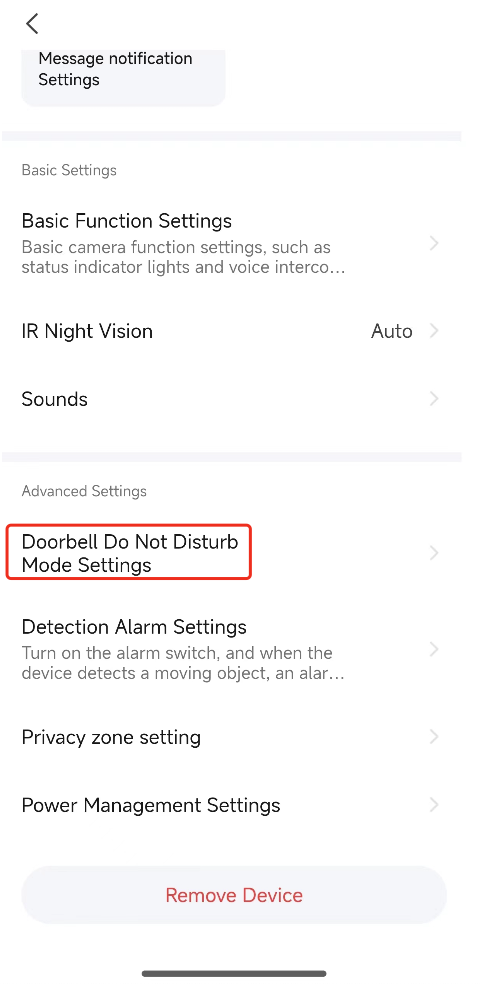 |
| Chime Do-Not-Disturb switch | ipc_disturb_switch | Deliverable and reportable (read-write) | Boolean | {“type”:“bool”} | 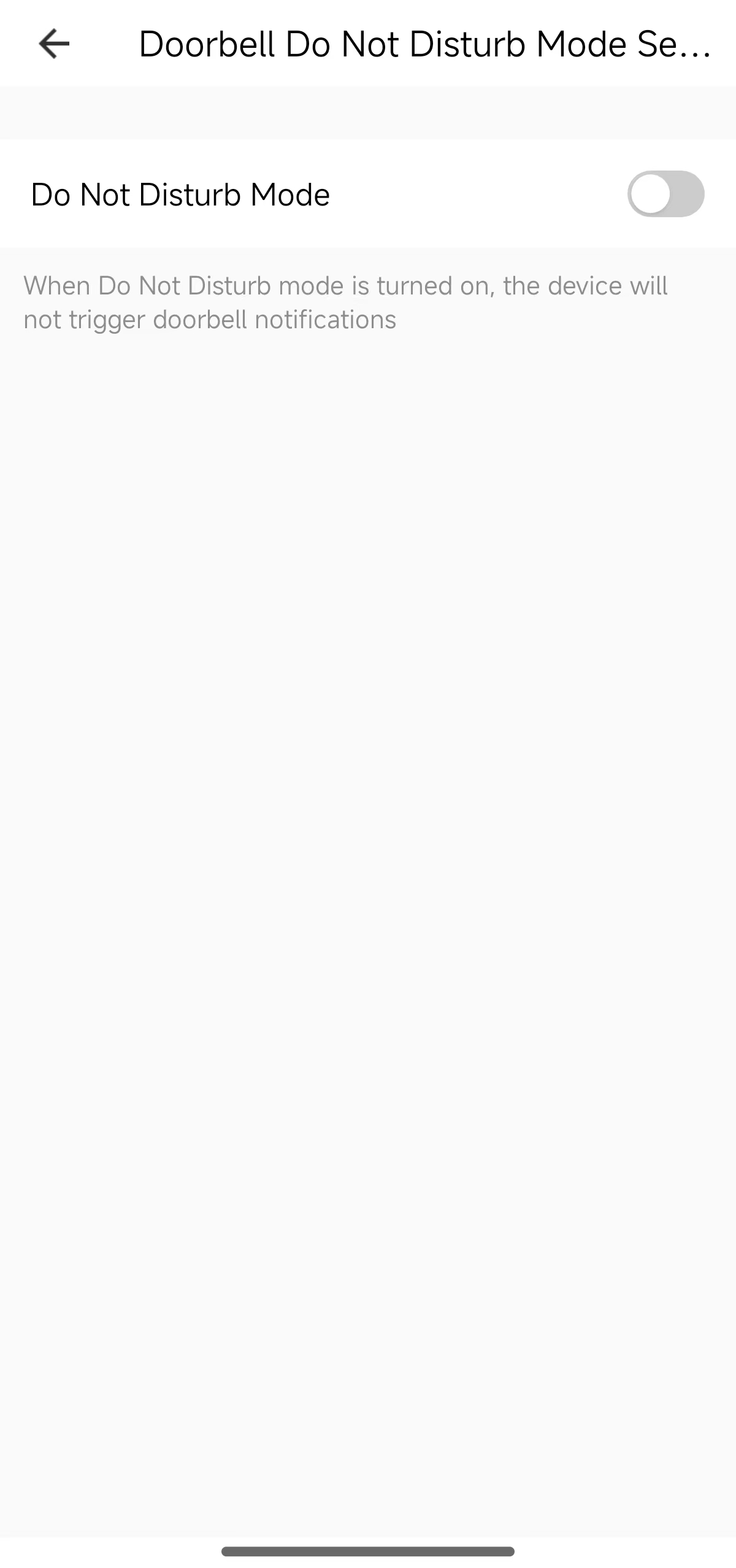 |
Doorbell message settings
This section introduces doorbell message functions, including:
- Auto reply library management
- Voicemail switch
- Message duration
- Auto reply timeout
| DP name | DP code | Data transmission type | Data type | Property | Sample UI |
|---|---|---|---|---|---|
| Doorbell message | leave_message | Deliverable and reportable (read-write) | Boolean | {“type”:“bool”} | 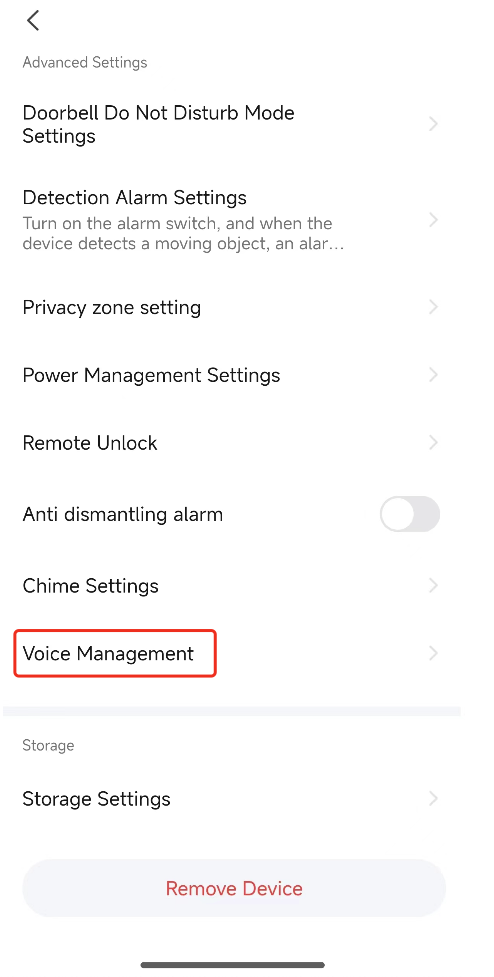 |
| Auto reply library management | voice_manager | Deliverable and reportable (read-write) | Boolean | {“type”:“bool”} | 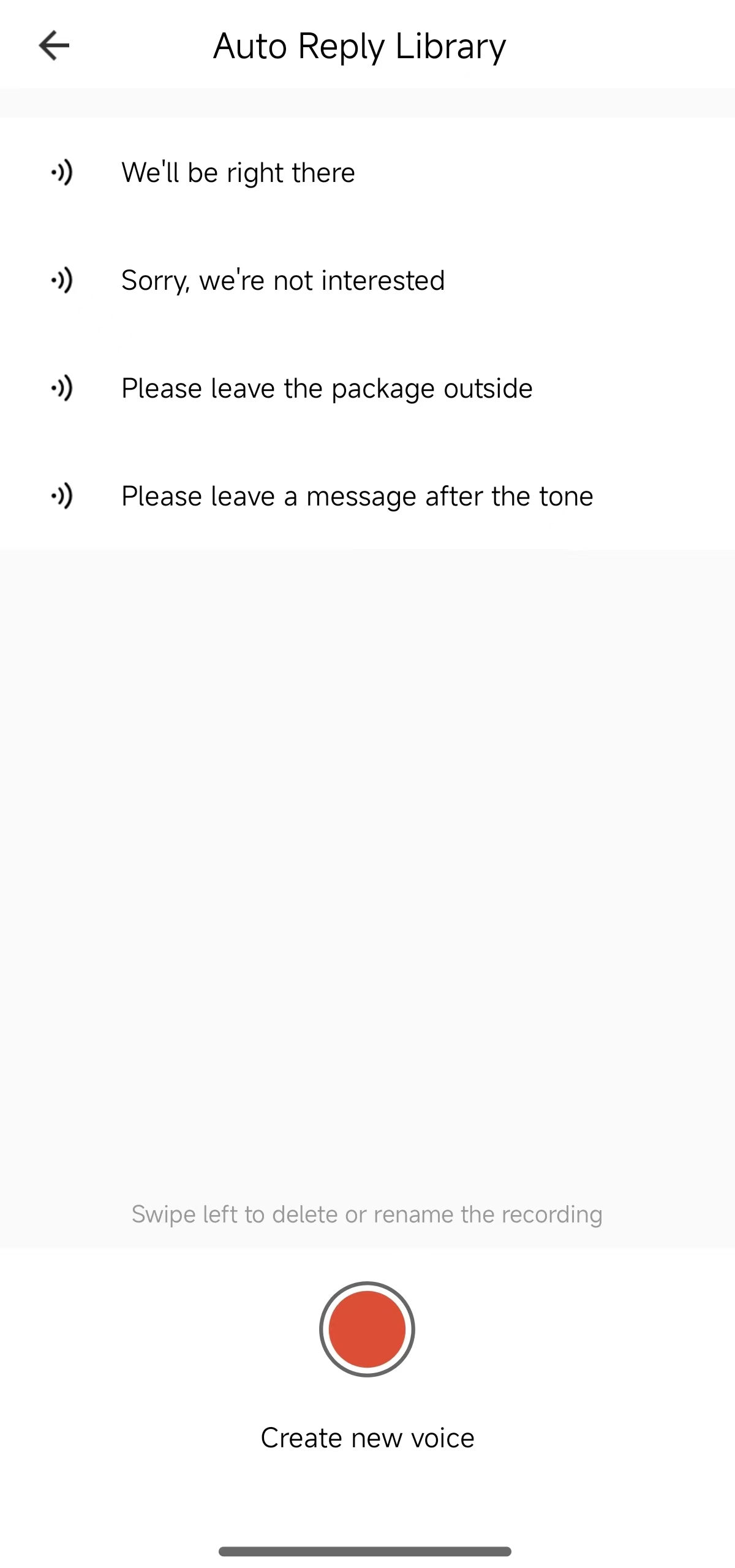 |
| Message duration | leave_message_length | Deliverable and reportable (read-write) | Enumeration | {“range”:[“5”,“10”],“type”:“enum”} | 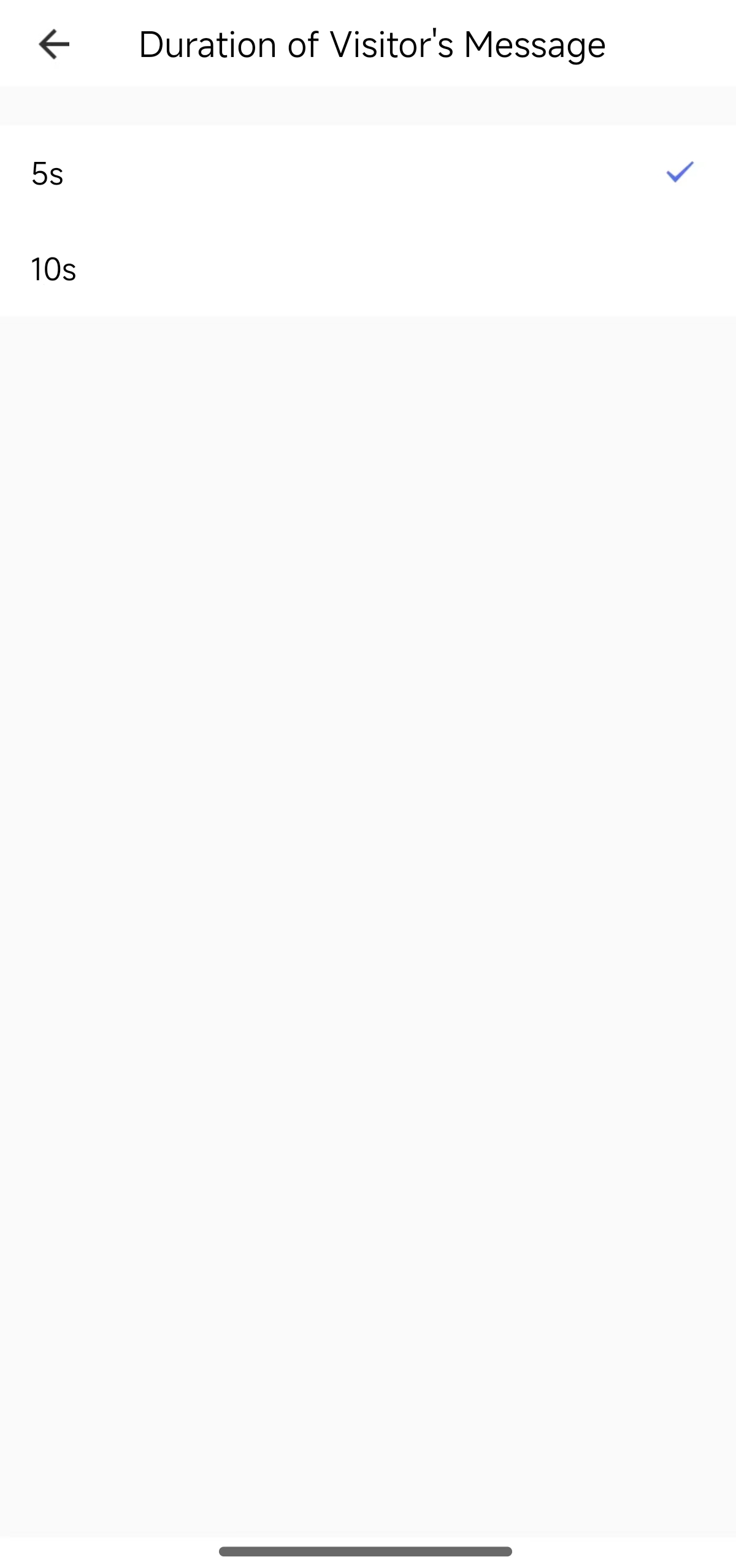 |
| Duration before auto reply | call_miss_timeout | Deliverable and reportable (read-write) | Value | {“unit”:“”,“min”:10,“max”:25, “scale”:1,“step”:1,“type”:" value"} |
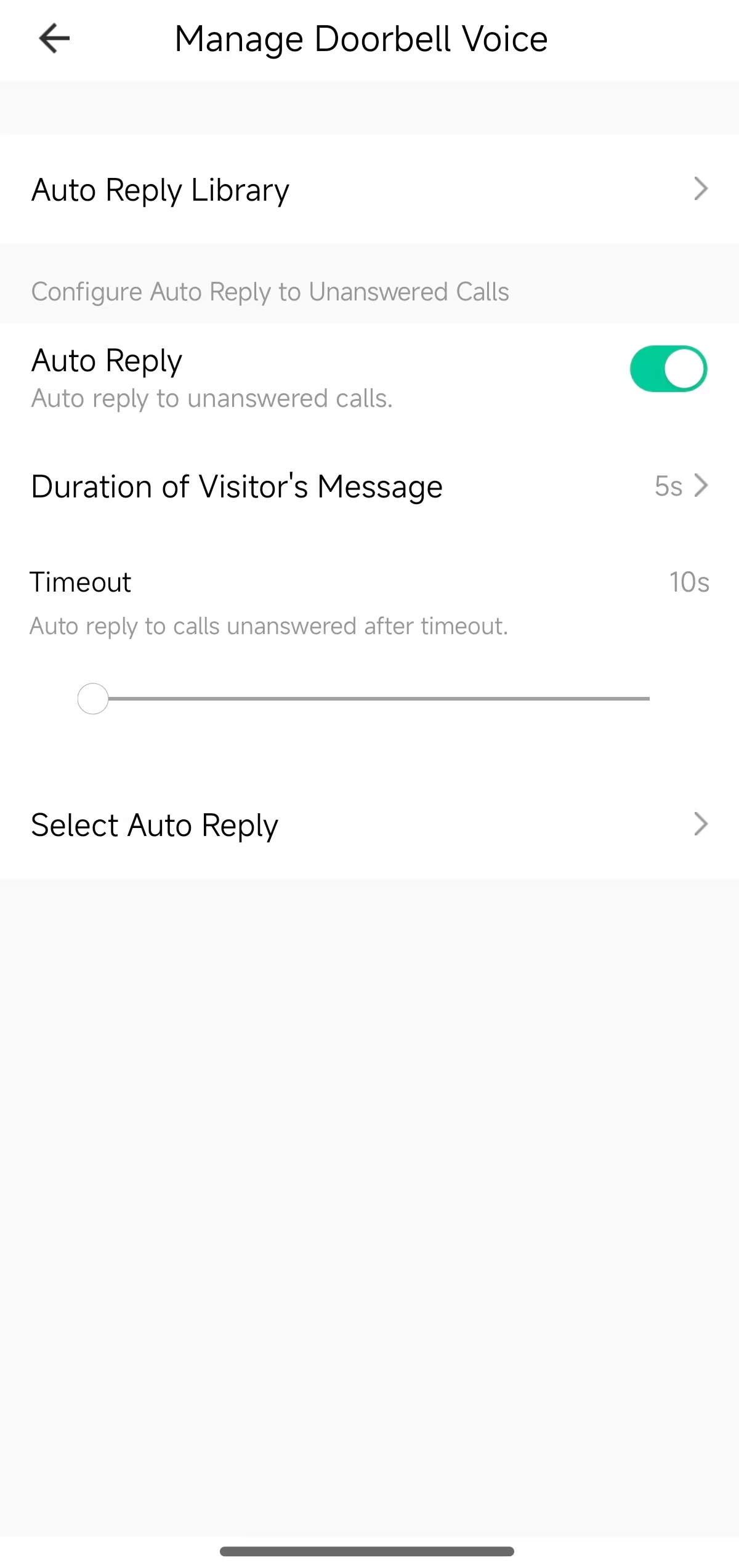 |
| Auto reply message selection | voice_message_set | Deliverable and reportable (read-write) | String | {“type”:“string”,“maxlen”:255} | 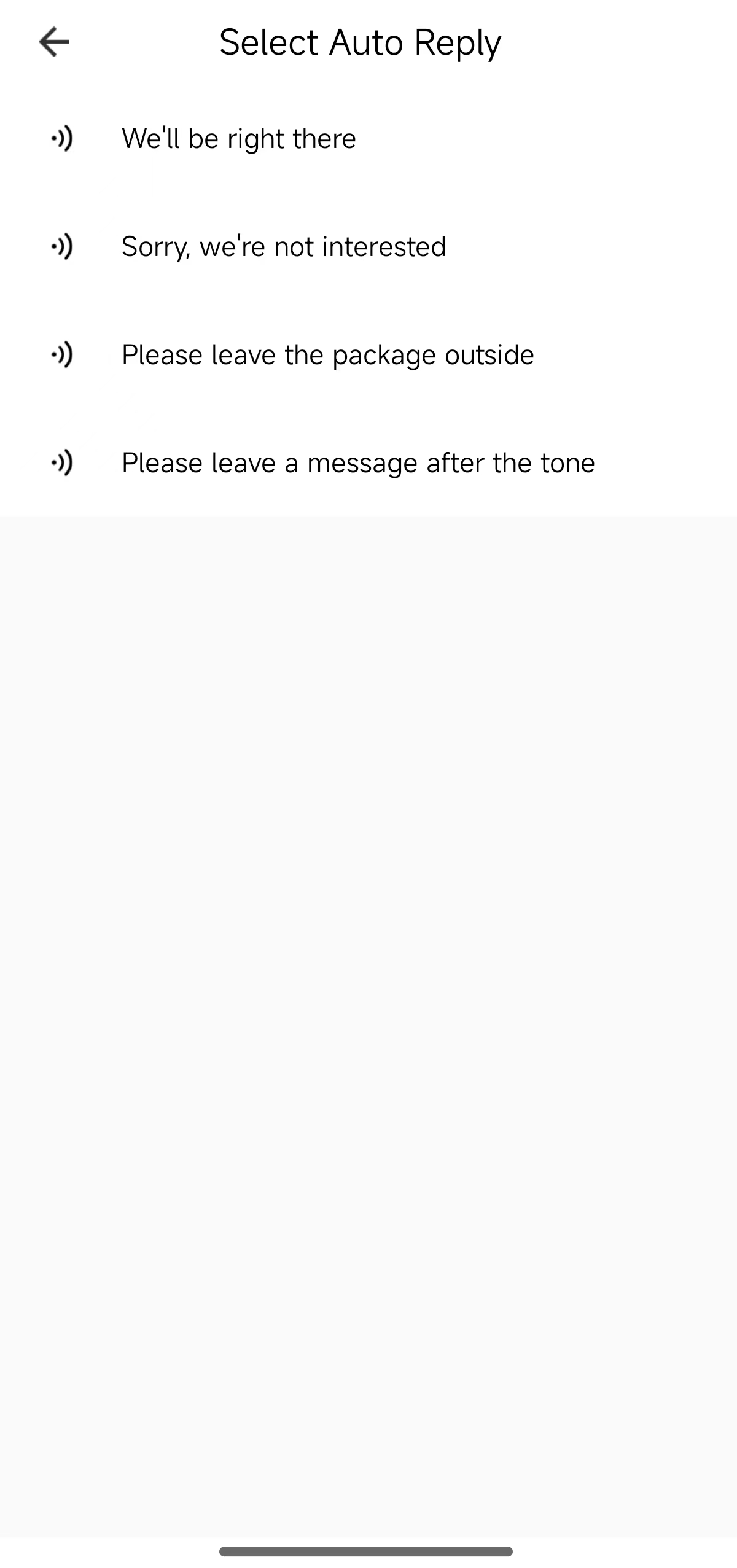 |
Users can select a voice message for quick response on the answering screen.
| DP name | DP code | Data transmission type | Data type | Property |
|---|---|---|---|---|
| Voice message | voice_message_play | Deliverable and reportable (read-write) | String | {“type”:“string”,“maxlen”:255} |
Tamper alarm
When a doorbell is detected to be forcibly removed, the device can promptly detect it and send alarm messages to mobile phones.
| DP name | DP code | Data transmission type | Data type | Property | Sample UI |
|---|---|---|---|---|---|
| Tamper alarm | ipc_anti_dismantle | Deliverable and reportable (read-write) | Boolean | {“type”:“bool”} | 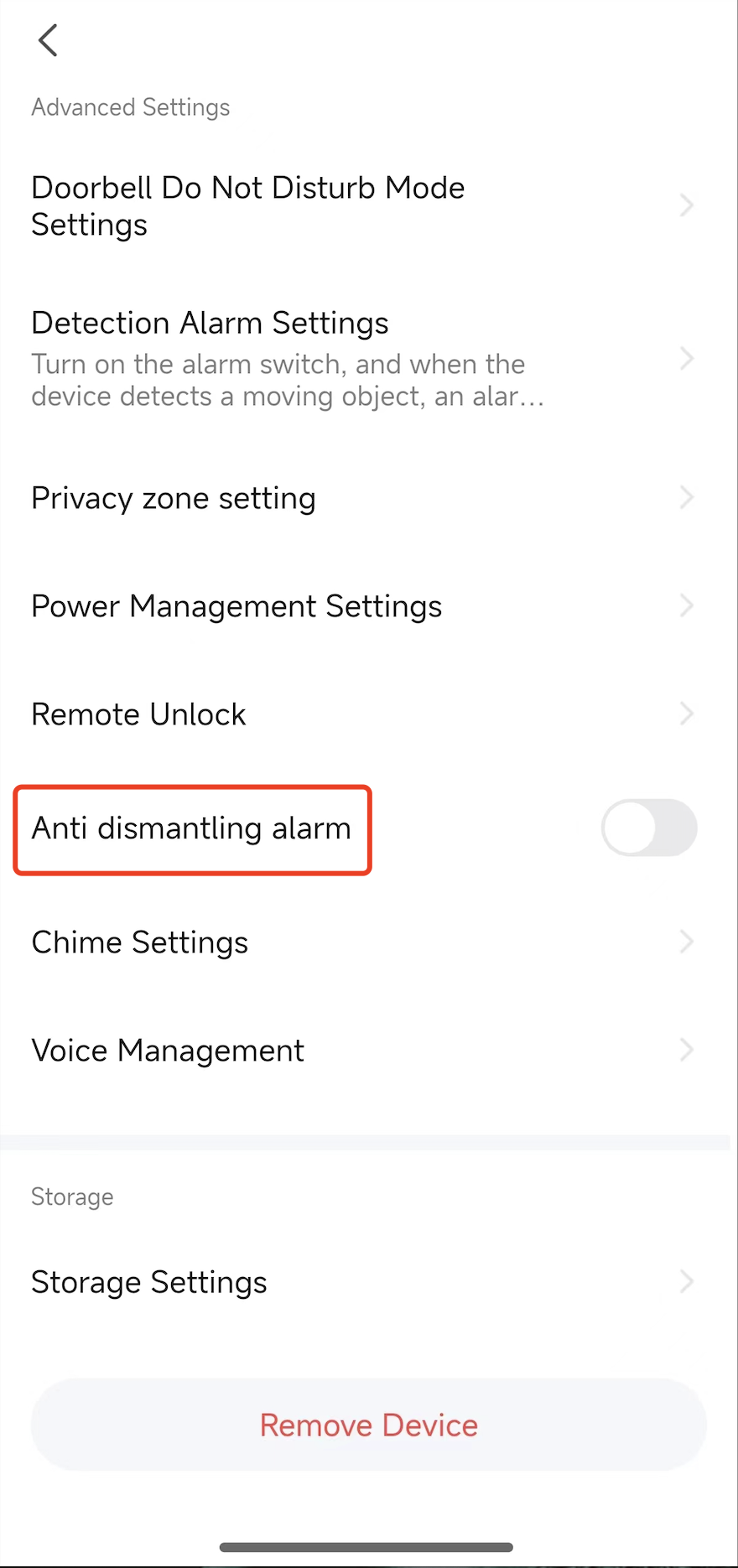 |
Binding to a lock
After a doorbell is bound to a lock, users can unlock the door remotely with one click on the answering screen.
To enable a lock product to be bound to your doorbell product, contact your Tuya project manager to mark the lock product as needed.
| DP name | DP code | Data transmission type | Data type | Property | Sample UI |
|---|---|---|---|---|---|
| Binding to a lock | ipc_db_bind_lock | Deliverable and reportable (read-write) | String | {“type”:“string”,“maxlen”:255} | 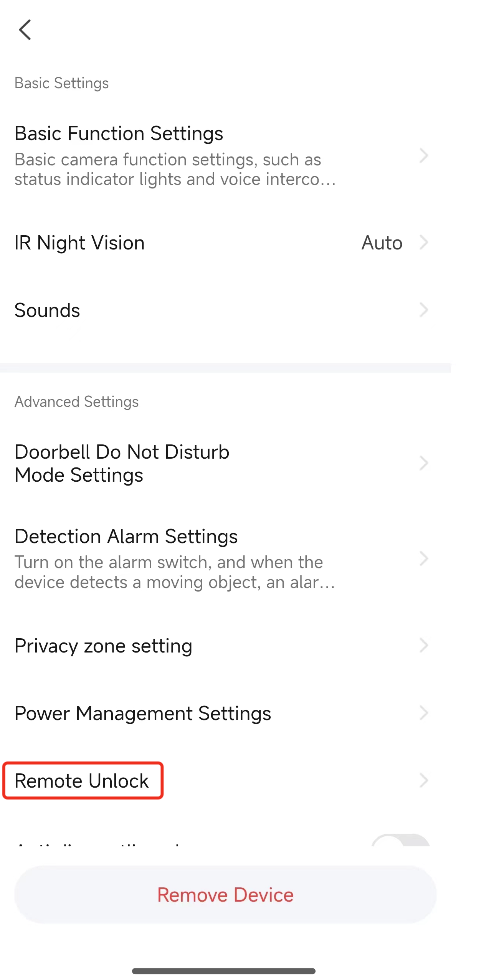 |
| UI | Function |
|---|---|
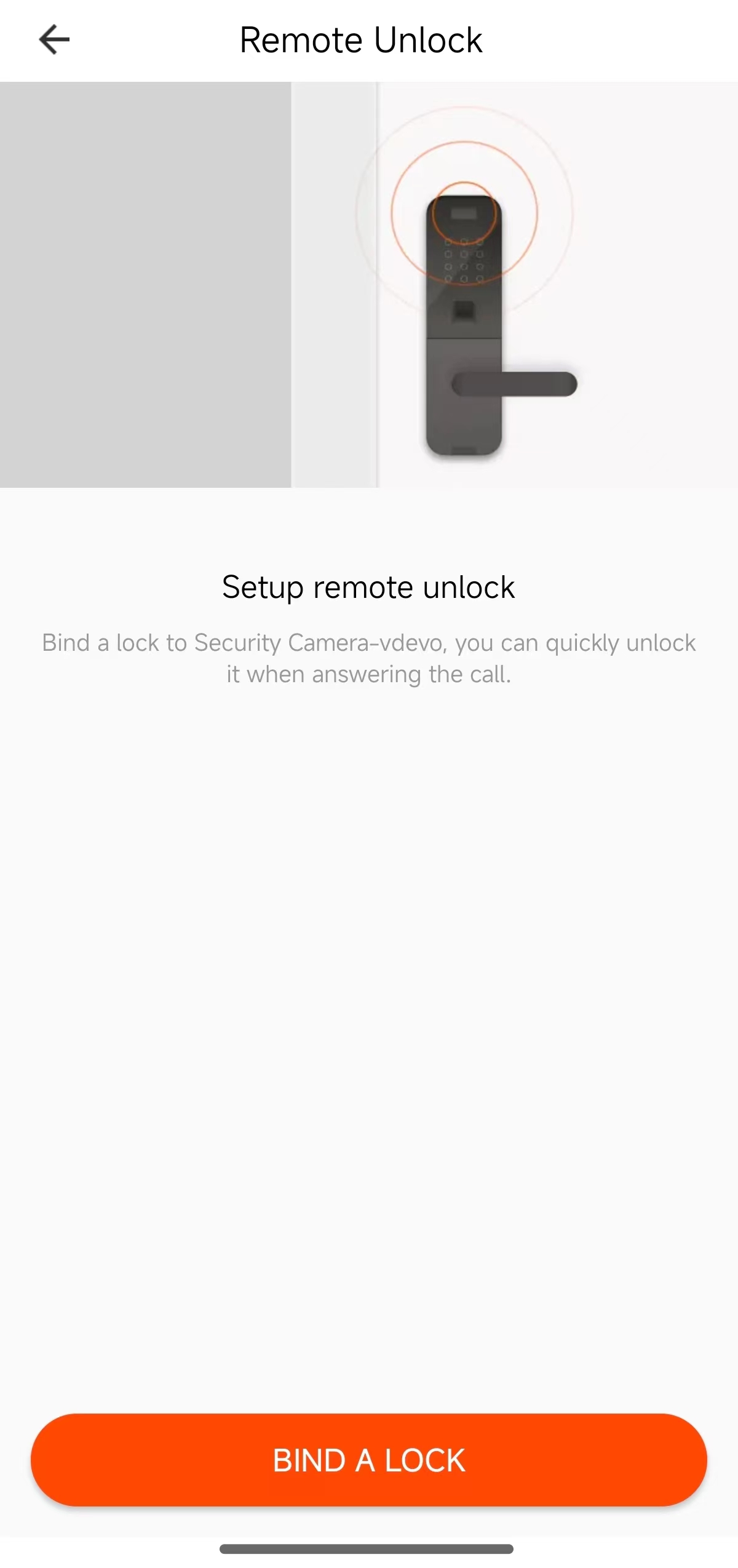 |
Click Basic Settings > Remote Unlock. On the Remote Unlock screen, users can bind the doorbell to a lock. After that, users can unlock the door from the doorbell answering screen. Select a lock to bind.
Answering doorbell
|
Is this page helpful?
YesFeedbackIs this page helpful?
YesFeedback





