Low-Power Camera Solution
Last Updated on : 2024-10-23 09:14:06download
The low-power camera solution is built on top of standard IP camera (IPC) functions, with added support for custom functions such as battery level display, wake-up, and alarm message notifications.
Solution introduction
Basic IPC functions
Audio and video
Users can watch real-time video with audio from the device in the app.
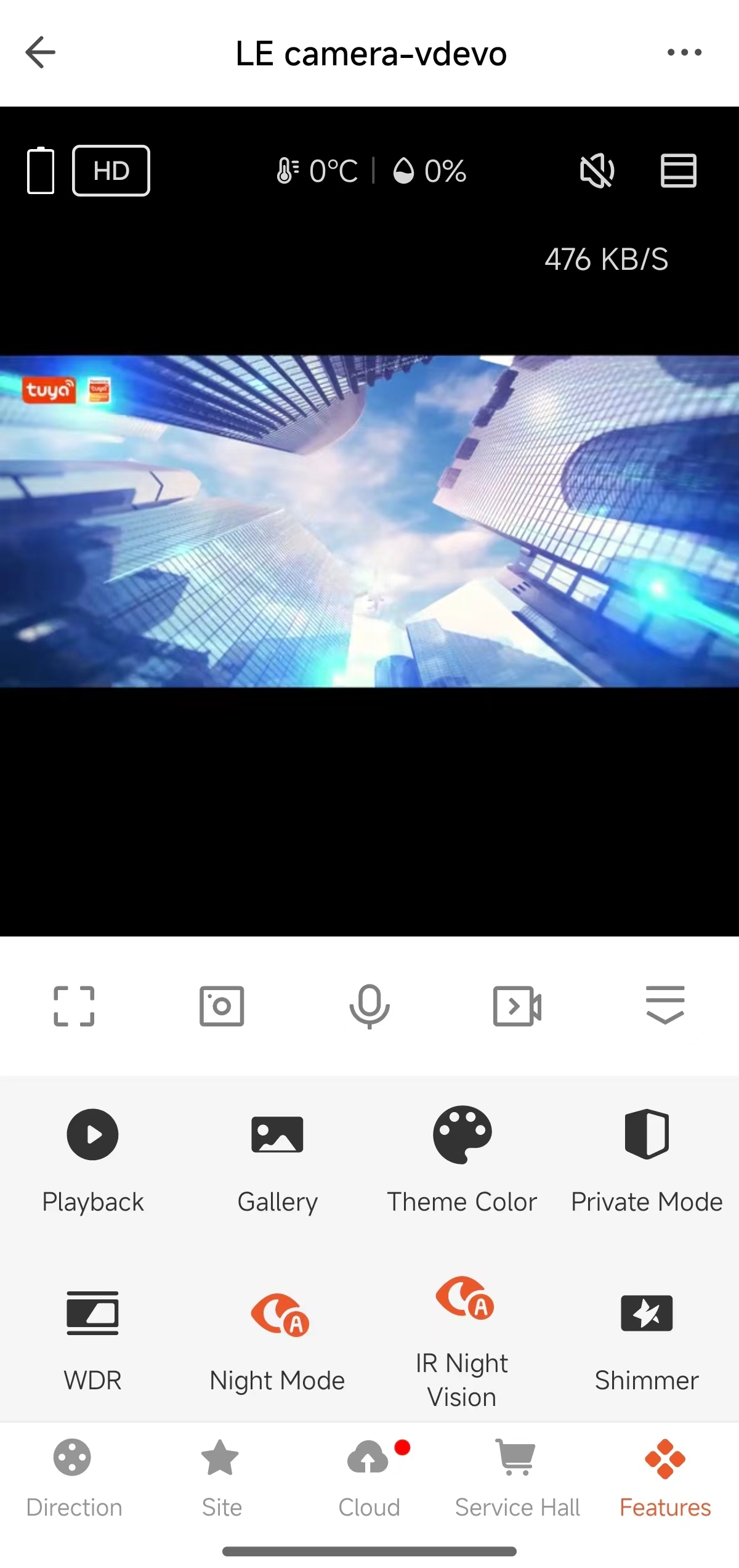
Full screen

Watch real-time video in landscape mode.
Image capture

Tap the Camera icon during live preview to capture an image. The captured images can be viewed and shared in the album.
Talk

Tap the Microphone icon during live preview to start a talk.
Recording

Tap the Recording icon during live preview to start video recording. The recorded videos can be viewed and shared in the album.
Playback
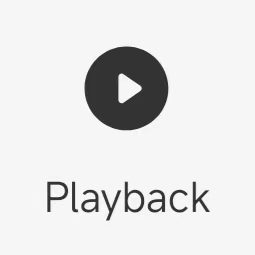
Tap the Playback icon during live preview to view SD card-stored video records.
Gallery
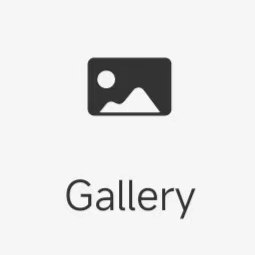
View screenshots and records generated with the Camera and Record features.
Theme color
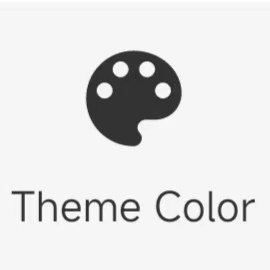
Switch between the color modes of the panel. Light Mode and Dark Mode are supported.
Night vision mode
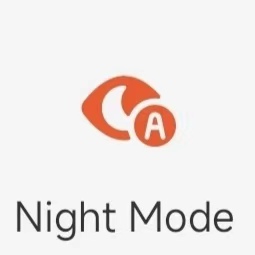
Configure the white light for dual-light source products in night vision mode. Intelligent Mode, Infrared Mode, and Multicolor Light Mode are supported.
Device volume
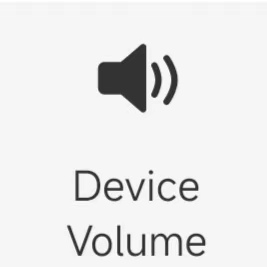
Control the volume of the speaker.
Motion detection
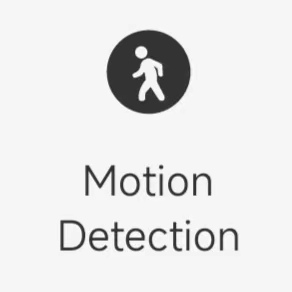
The device can capture screenshots and record videos when object motion is detected on the screen. Meanwhile, alarms are sent to users. Users can set the motion detection zone and detection sensitivity level.
Functions of the low-power camera
PIR switch
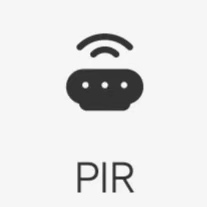
The low-power camera remains in sleep mode most of the time and relies on PIR for motion detection and alarm reporting. Tap the PIR icon to enter the setting page, on which users can enable PIR detection. When the PIR sensor detects a human motion, it triggers an alarm to notify users. The sensitivity of PIR detection can be adjusted.
Battery level display

The control panel displays the battery level and power supply mode in real time, and supports low battery alarms.
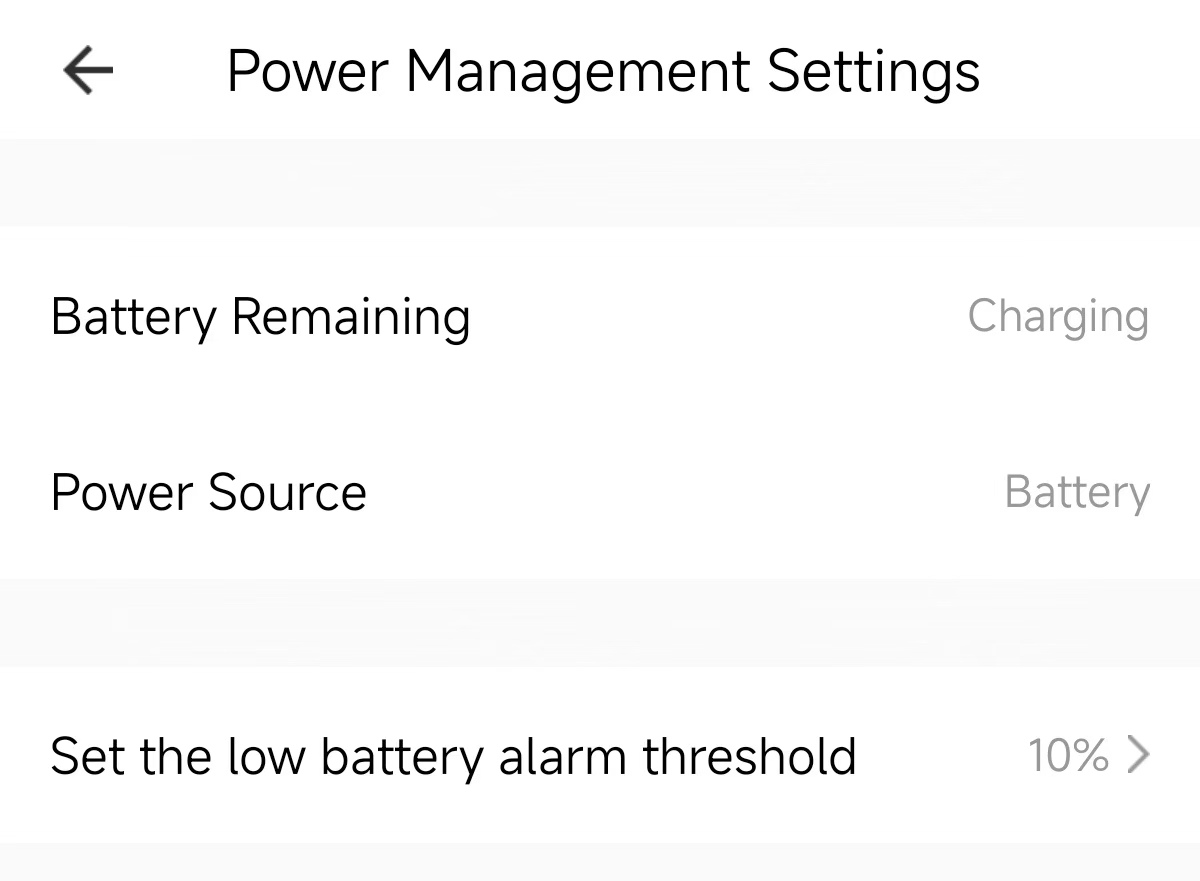
On the Power Management Settings page, users can set the battery alarm threshold. When the battery level falls below the threshold, an alarm is triggered to notify the user to charge the battery in time.
Solution configurations
Create a product
Log in to Tuya Developer Platform and click Create > IP Camera > LE Camera/LE Bullet Camera/LE Dome Camera > Custom Solution. Then, complete the required production information. The platform automatically generates a PID.
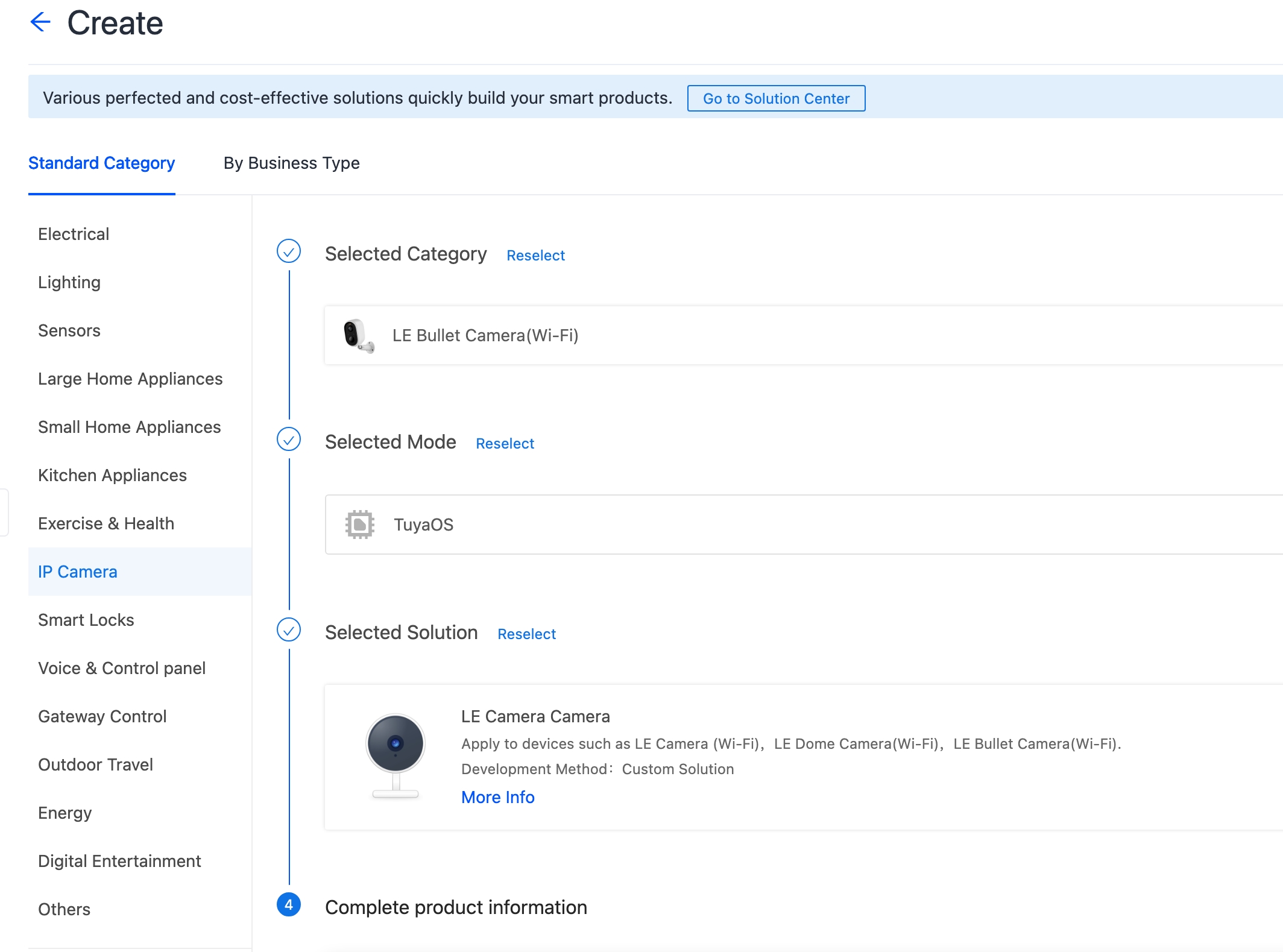
If no camera solution on the platform interests you, consult Tuya personnel.
For more information about how to create a product, see Create Products.
Add functions
You can add standard IPC functions as needed. The icon of the added function will be displayed on the action page and device setting page in the app.
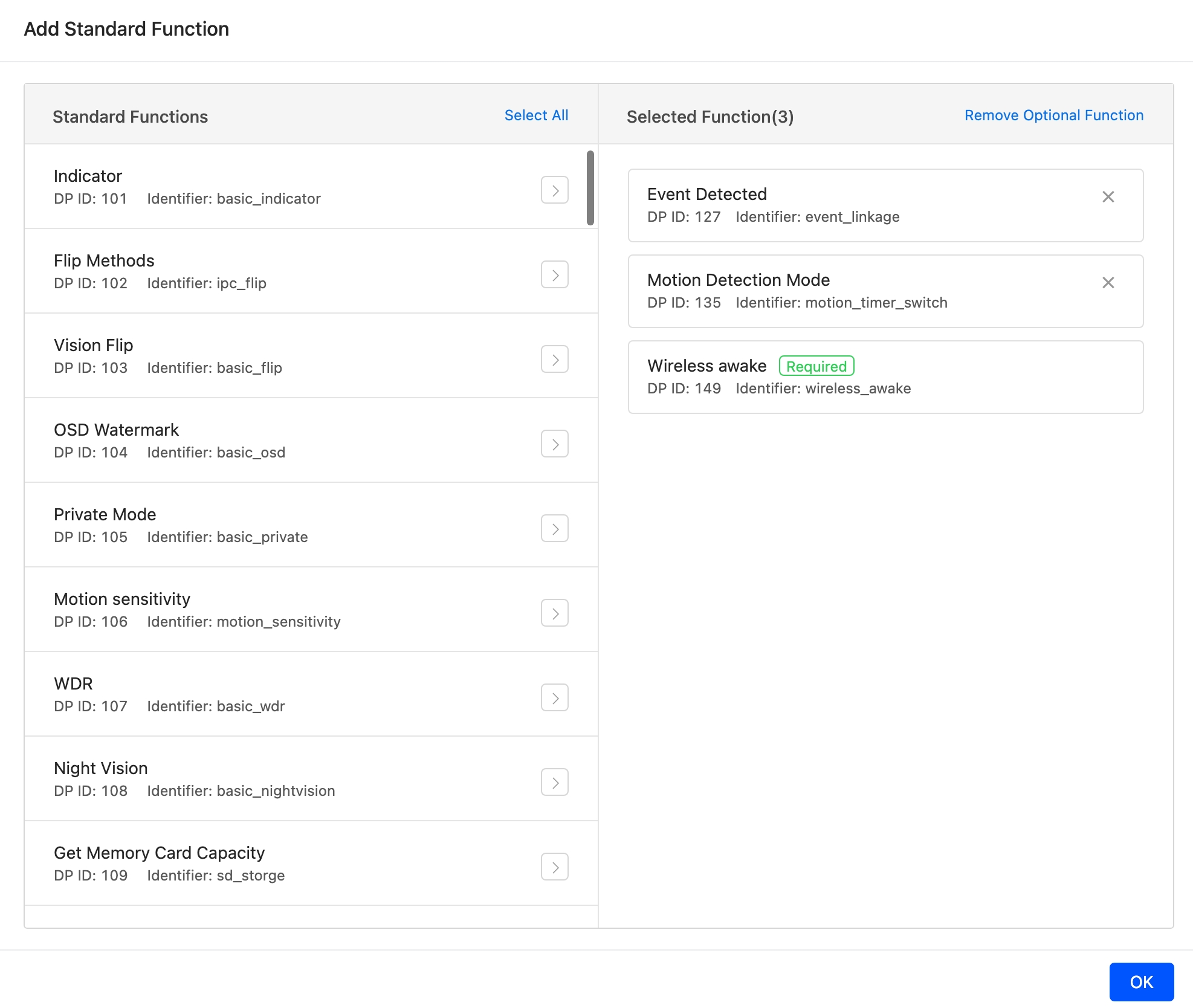
Power management
The data point (DP) definitions are described in the following table.
| DP name | Identifier | Data transmission type | Data type | Property | Remarks |
|---|---|---|---|---|---|
| DP 145 Battery level |
Battery | wireless_electricity | Report only (read-only) | Value | Displays the battery level. |
| DP 146 Power supply mode |
Power Supply Mode | wireless_powermode | Report only (read-only) | Enumeration | The device actively reports its current power supply status and sends an update whenever the status changes.
|
| DP 147 Low battery alarm |
Low Battery Alarm | wireless_lowpower | Send and report (read-write) | Value | If the battery level falls below the threshold, an alarm is triggered. The threshold needs to be configured in the app, and the device itself does not need to handle this DP. |
| DP 149 Device status |
Device State | wireless_awake | Send and report (read-write) | Boolean | The device actively reports whether it is in a wake-up state. The status reported by this DP is crucial.
Note: The device reports |
In the app settings, use DP 147 to set the low battery alarm threshold, and add the low battery alarm in the device notification settings. The alarm is triggered when the battery level reported by DP 145 is lower than the value of DP 147, and DP 146 indicates the device is powered by battery. In this case, a low battery alarm is sent to the user in the cloud.
Actions in the app:
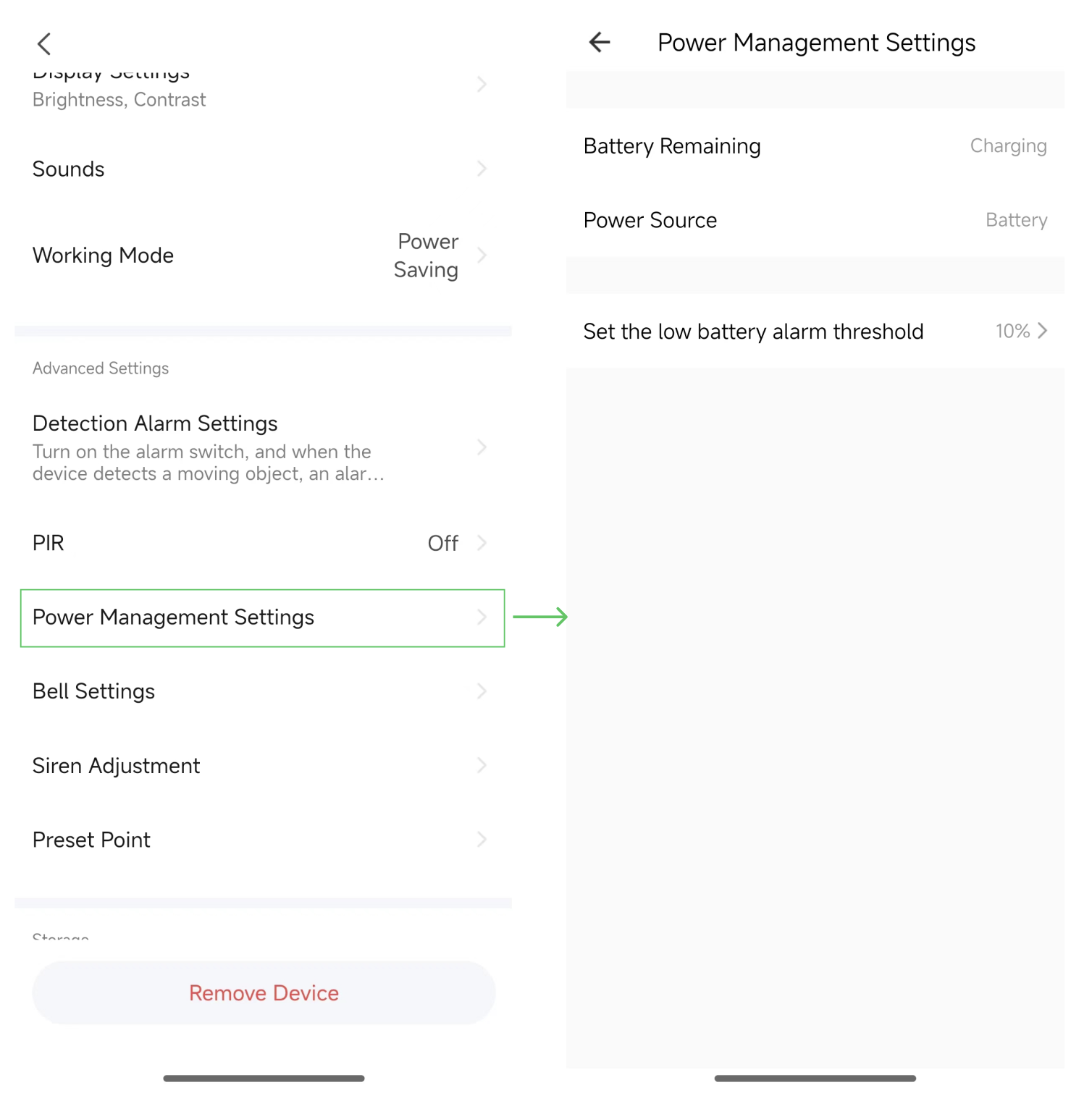
Motion detection
The DP definitions are described in the following table.
| DP name | Identifier | Data transmission type | Data type | Property |
|---|---|---|---|---|
| DP 115 Motion detected |
movement_detect_pic | Report only (read-only) | Raw | For more information about how to implement this function, see the SDK. |
| DP 152 PIR switch and sensitivity |
pir_switch | Send and report (read-write) | Enumeration | Enum value: 0, 1, 2, and 3. |
The low-power doorbell remains in sleep mode and cannot detect motion through video. It relies on PIR to detect if someone is present. When PIR is triggered, the device wakes up, captures an image, and reports it through the API in the SDK. In the device notification settings, you must add a motion detection event. Then, users can receive motion detection alarms in time and view the event in the message hub.
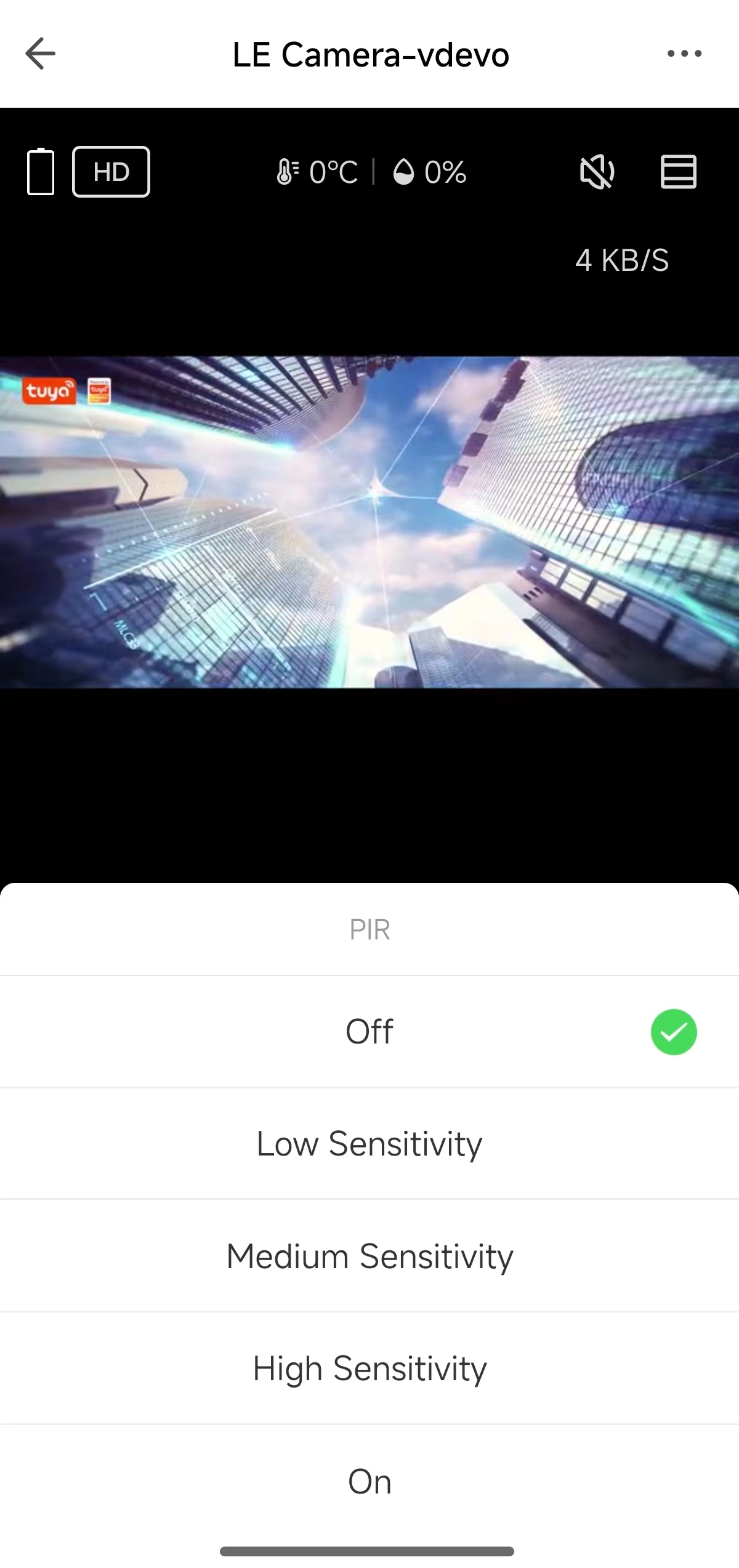
Other functions
To use other standard IPC functions, refer to IPC Basic Configurations.
Advanced functions
For low-power devices, you must select LE IPC Capability to make sure that when the device is in sleep mode, it can be remotely woken up through operations such as device preview and DP configuration.
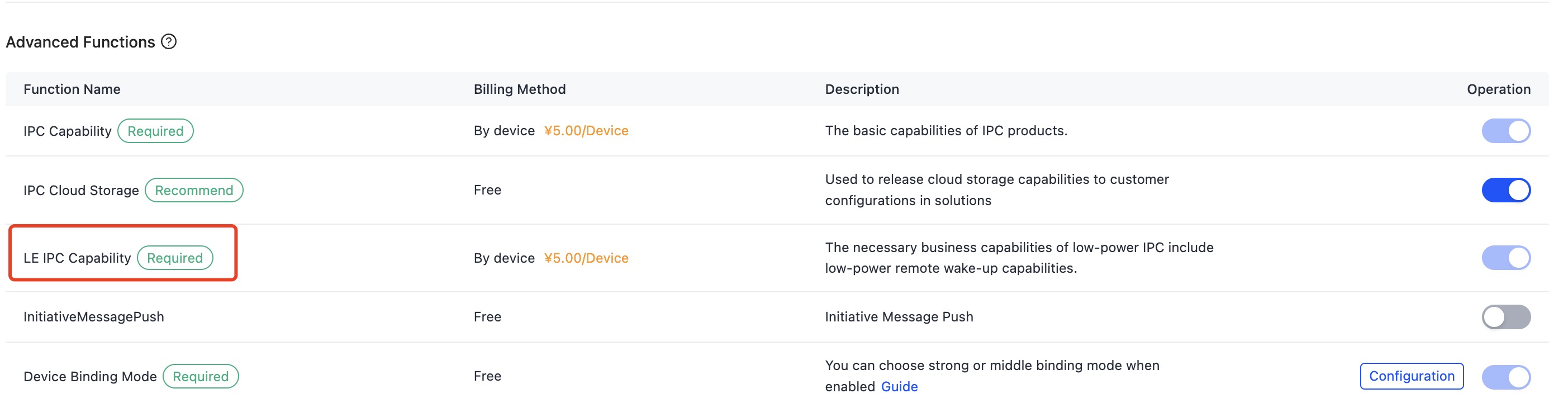
Historical PIDs created without LE IPC Capability do not meet the requirements for the low-power camera solution. You must recreate the product. Otherwise, this may result in issues such as the inability to remotely wake up the low-power camera.
Panel setting
-
Go to the Product Development page and click Develop in the Operation column of the target product.
-
Click the Device Interaction panel.
-
Go to Panel Control > All-in-One Panel and select IPC Common Panel (App 3.17.0 Required).
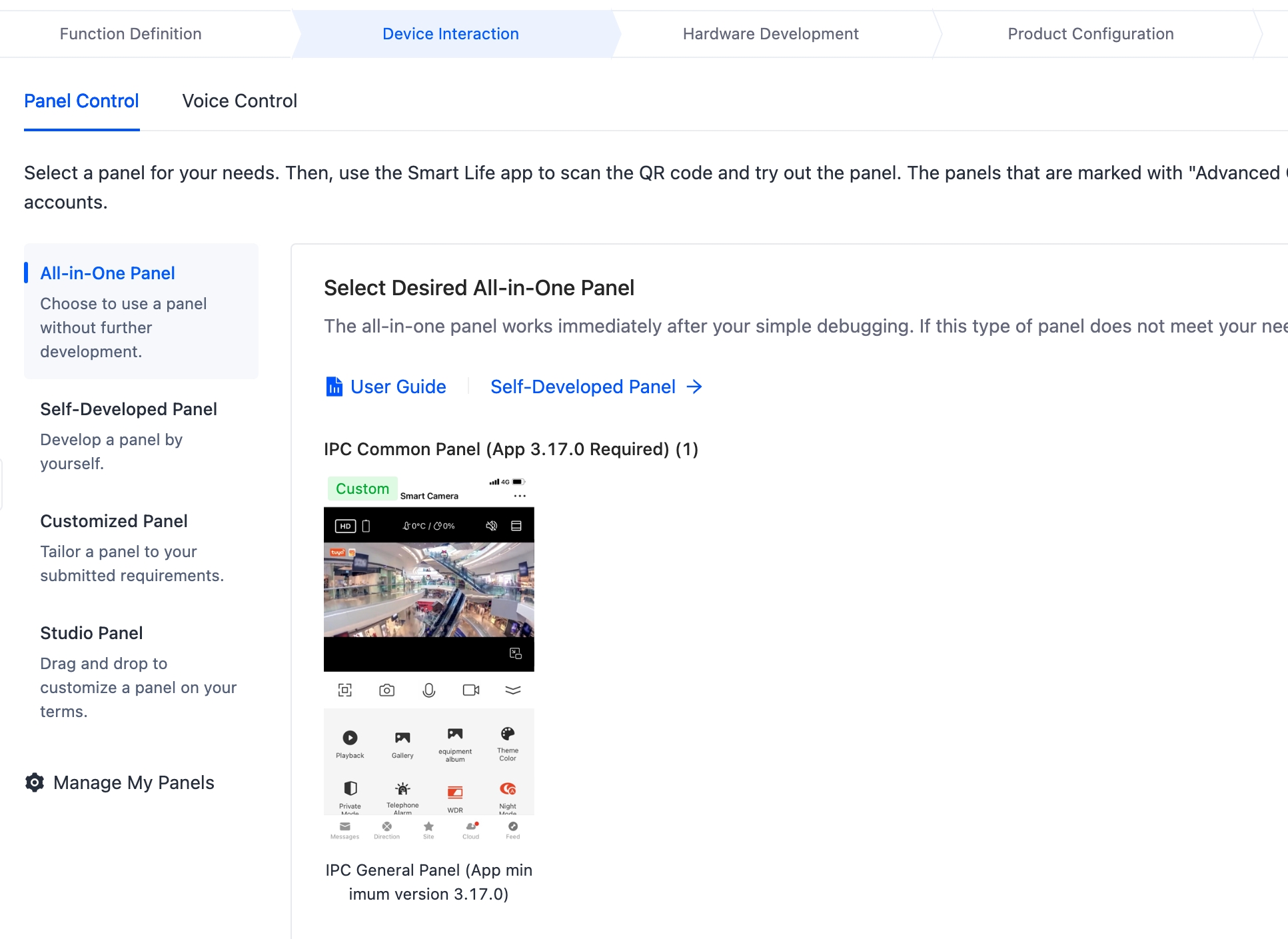
Hardware development
To implement a low-power camera solution, you must integrate the IPC SDK. For more information, contact your Tuya project manager.
Device notification setting
You can configure the device notification function with customized trigger conditions to send alarms to users, allowing them to monitor the device status in real time. After this function is enabled, you can send messages to users when a function value exceeds the normal range or when you need to inform them of real-time updates.
You can configure and pair firmware as needed and enable InitiativeMessagePush to push alarm messages through DP 212.
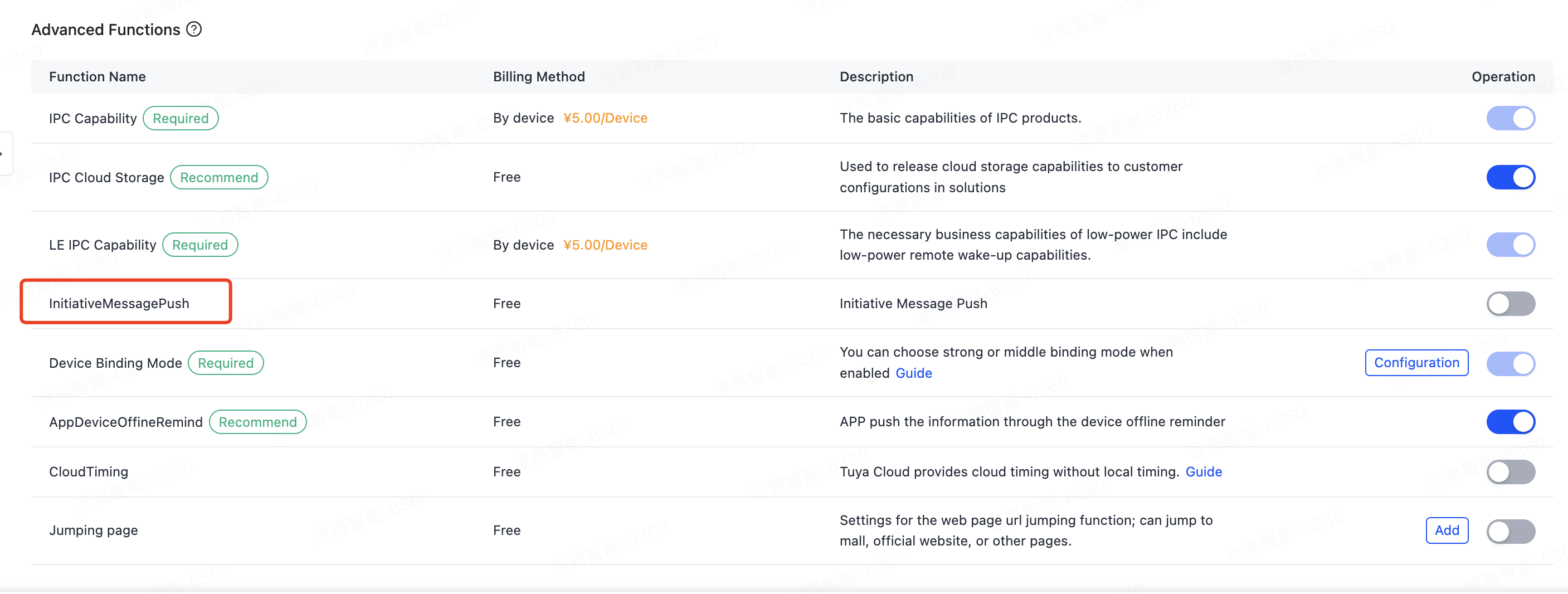
Contact your Tuya project manager to enable notifications.
Is this page helpful?
YesFeedbackIs this page helpful?
YesFeedback





