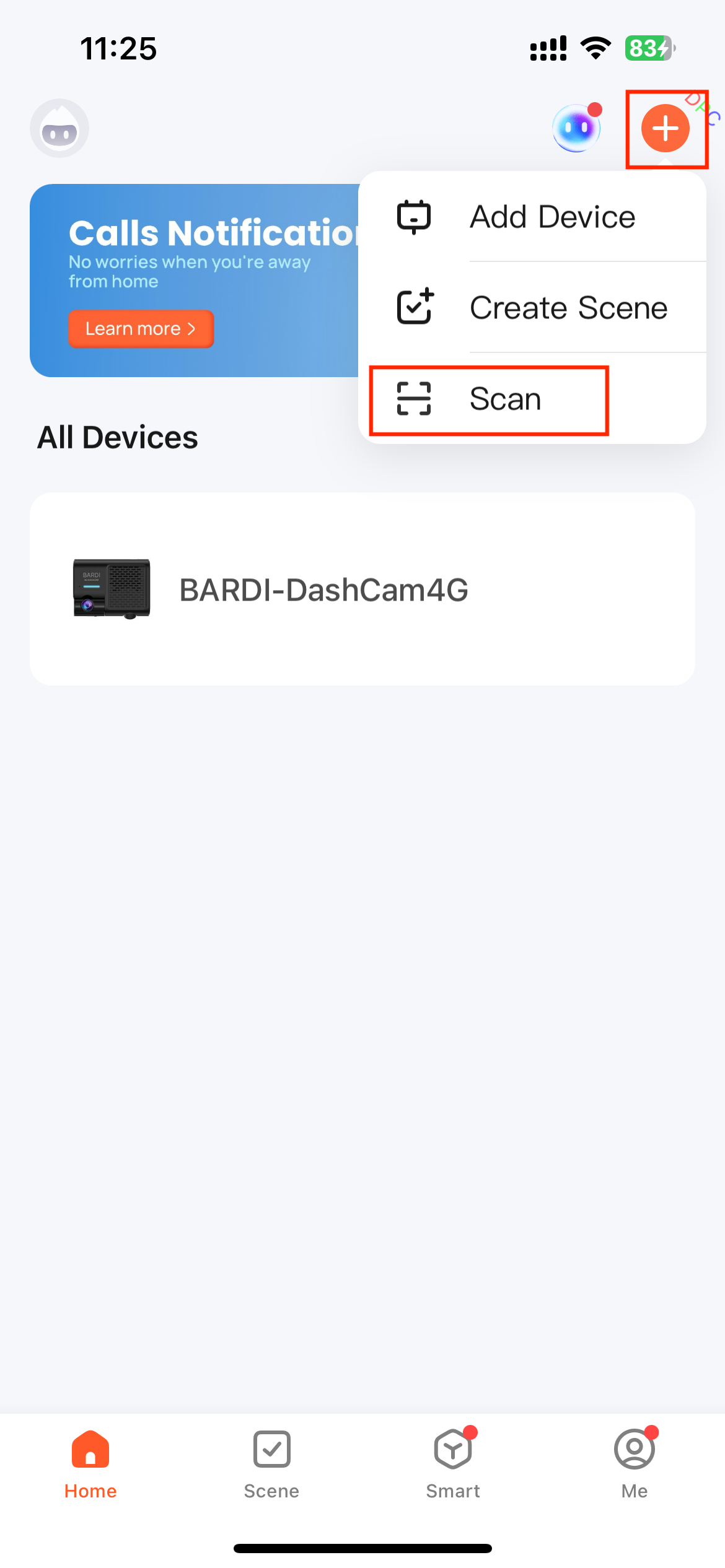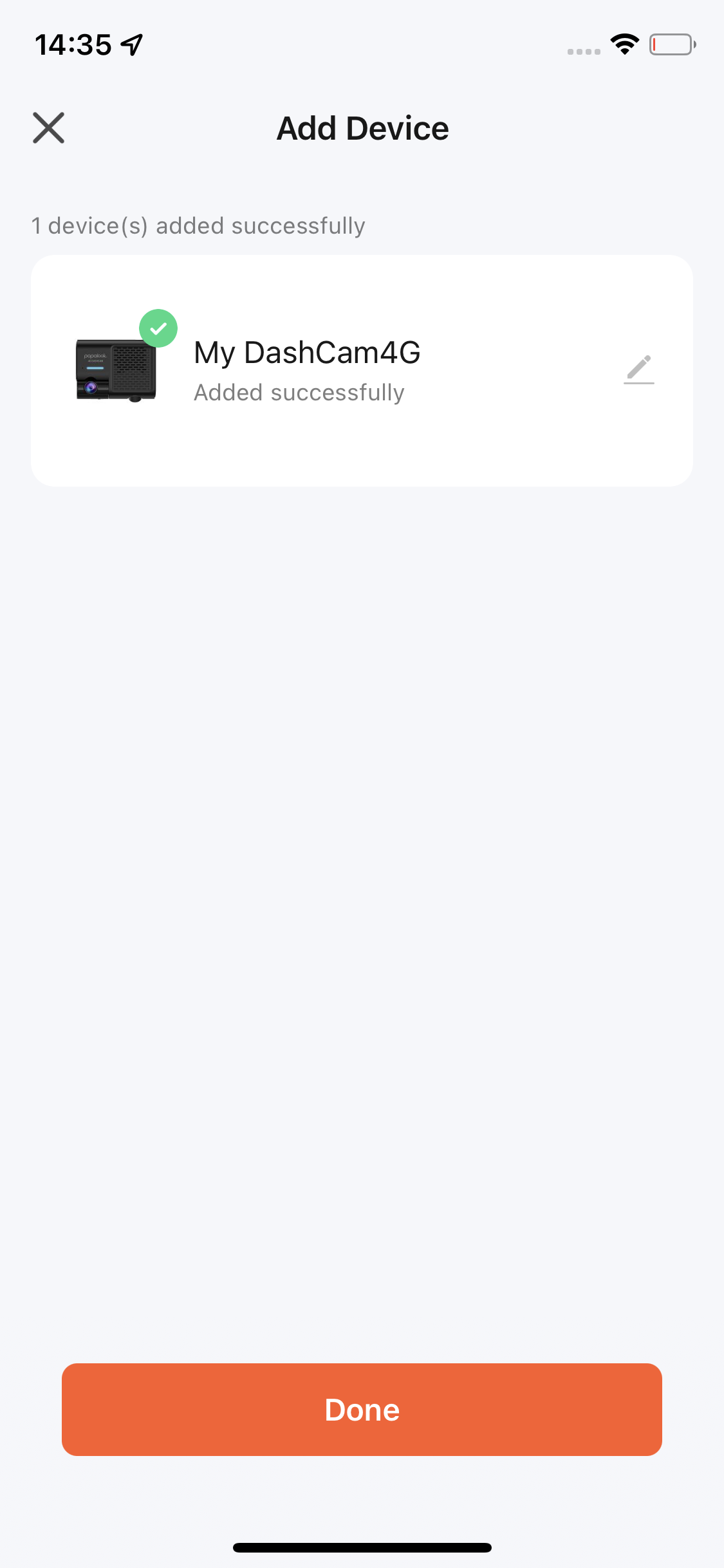Dash Cam Solution
Last Updated on : 2024-10-23 08:43:58download
Solution introduction
The dash cam solution is built on top of traditional camera capabilities and offers two access options: pairing-free mode for local area network (LAN) use and 4G connectivity. In addition, this solution provides functions, such as live video streaming, video recording playback, and a local album. It also supports specialized functions like emergency snapshots, time-lapse recording, and parking monitoring to meet diverse user needs.

Core strengths
- Supports two access methods: LAN and 4G.
- Supports multiple cameras and camera switching.
- Provides various capabilities, including driving track recording and collision detection.
Solution access
Create a product
-
Log in to Tuya Developer Platform and click Create.
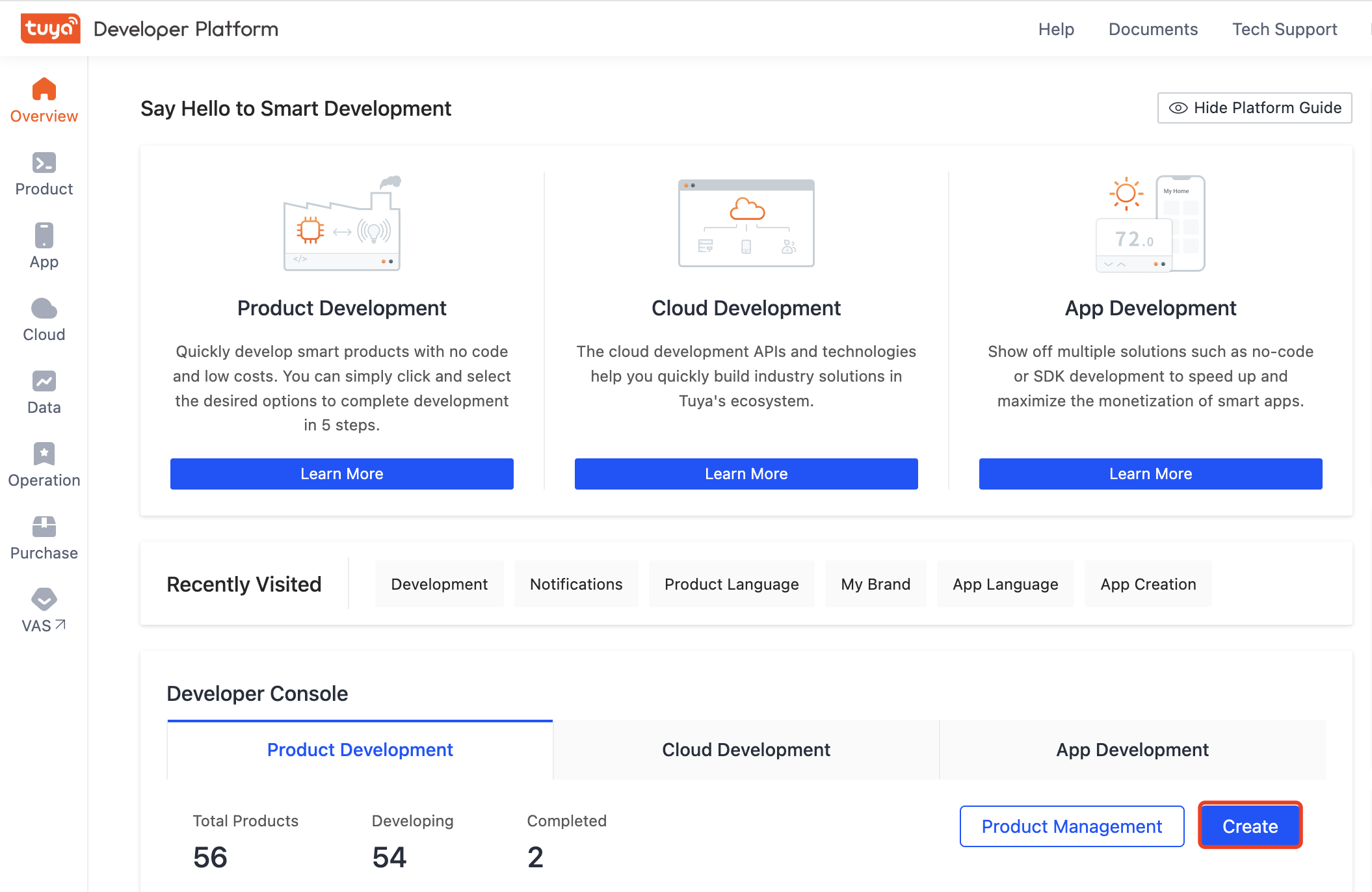
-
Click IP Camera > Dash Camera > Custom Solution.
-
Specify the product name and product model, and click Create.
If no camera solution on the platform interests you, consult Tuya personnel.
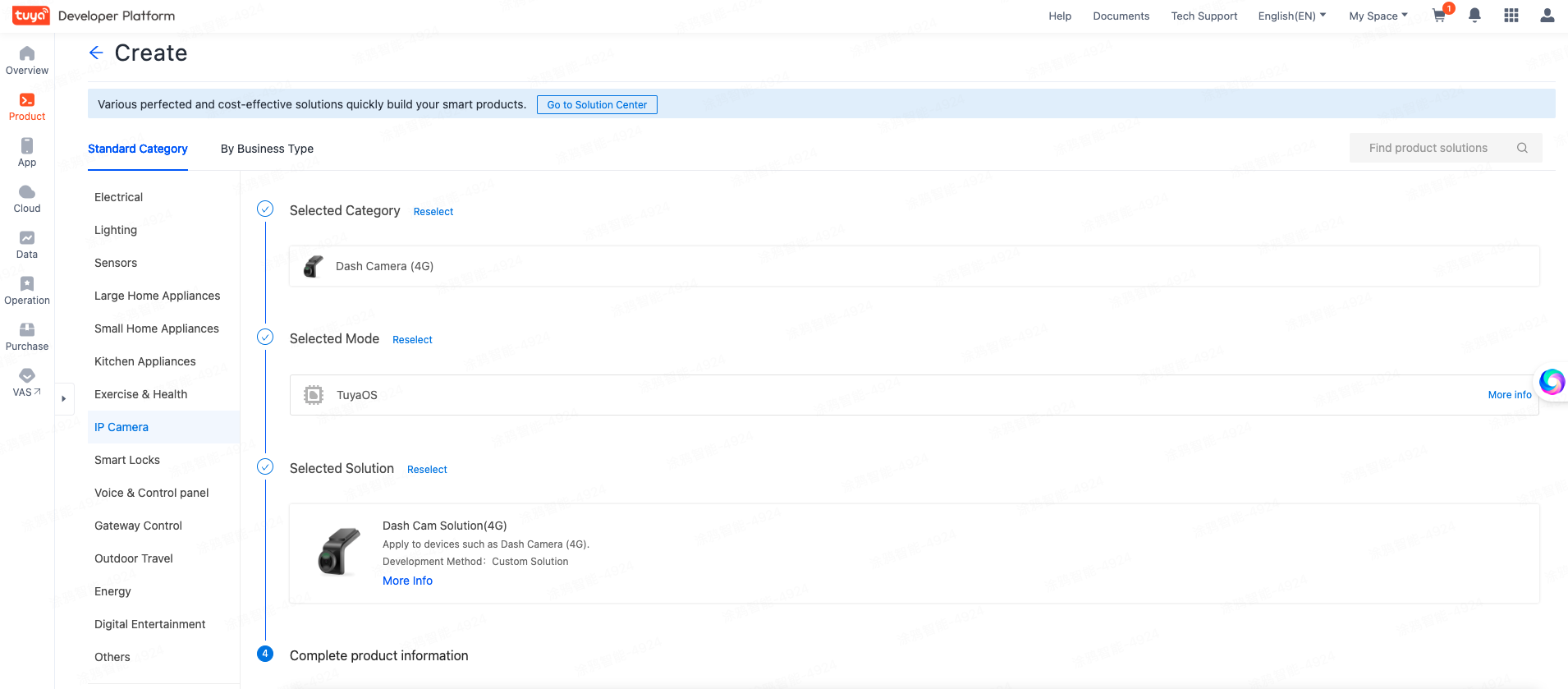
Pairing methods
Pairing-free (local connection)
Compared to traditional pairing methods like Wi-Fi and Bluetooth, the pairing-free mode is faster and eliminates the need for a pairing process. After simply scanning a QR code to access device information, users can perform some basic functions, including peer-to-peer preview and playback.
-
Tap + > Scan in the upper-right corner.
-
Point the lens at the QR code attached to a dash cam device and scan it.

-
Add the dash cam device as a local device and rename it as needed after it is recognized.
-
Once the dash cam device is added, it will be displayed as a local device. The device can only be viewed and controlled while the mobile phone is connected to the hot spot of the device.
4G-based pairing
Select a 4G camera during pairing. The pairing steps for 4G cameras are the same as those for regular cameras, which also use QR codes for connection.
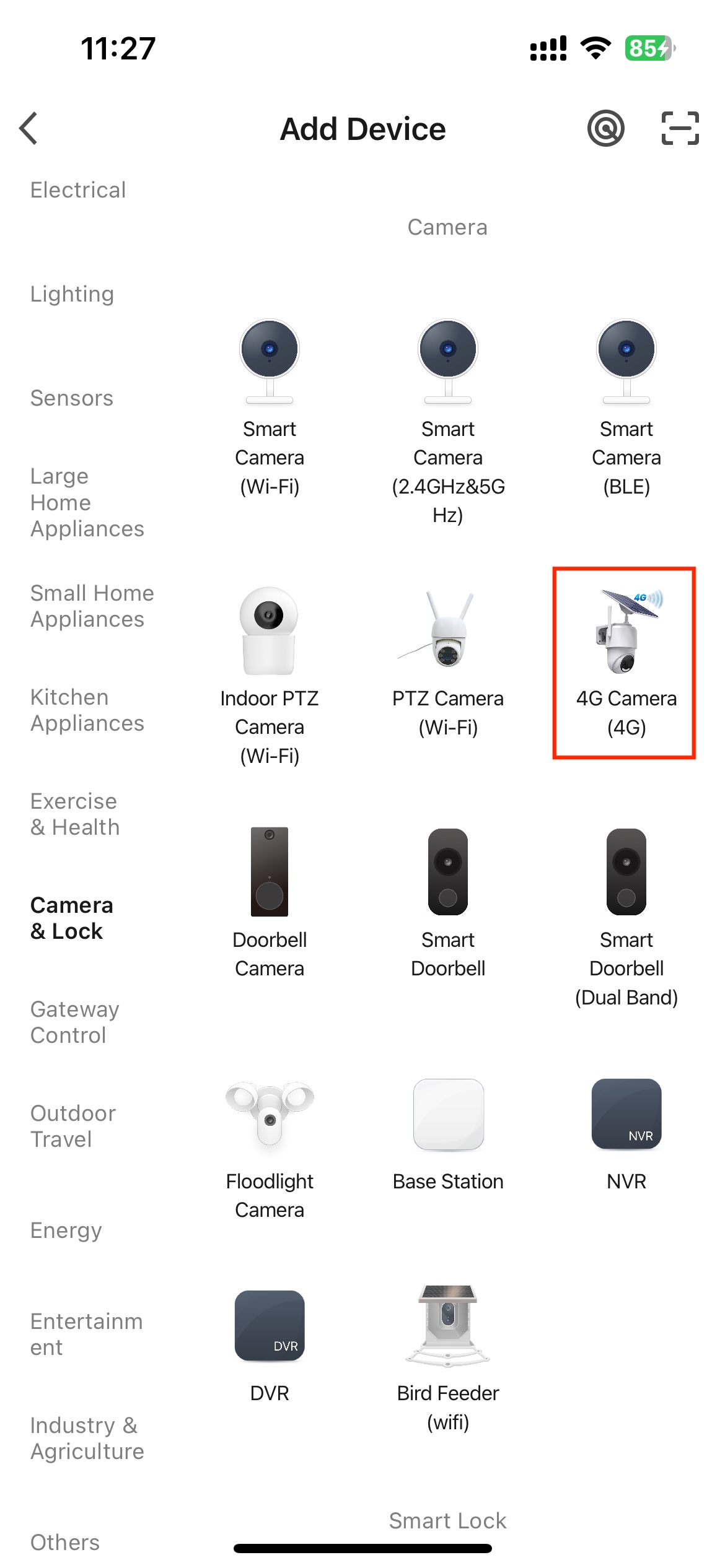
Custom DP settings
Module display
| Function | Custom DP |
|---|---|
| Specifies whether to hide the emergency snapshot album. | hideUrgentAlbum: Boolean. Default value: false |
| Specifies whether to show time-lapse recording. | showTimeLapse: Boolean. Default value: false |
| Specifies whether to show parking monitoring. | showAlbumPark: Boolean. Default value: false |
Vehicle detection
| Function | Custom DP |
|---|---|
| Vehicle model detection switch | car_inspection: Boolean |
| Non-motor vehicle detection | non_car_inspection: Boolean |
Parking mode
| Function | Custom DP |
|---|---|
Parking recording switch 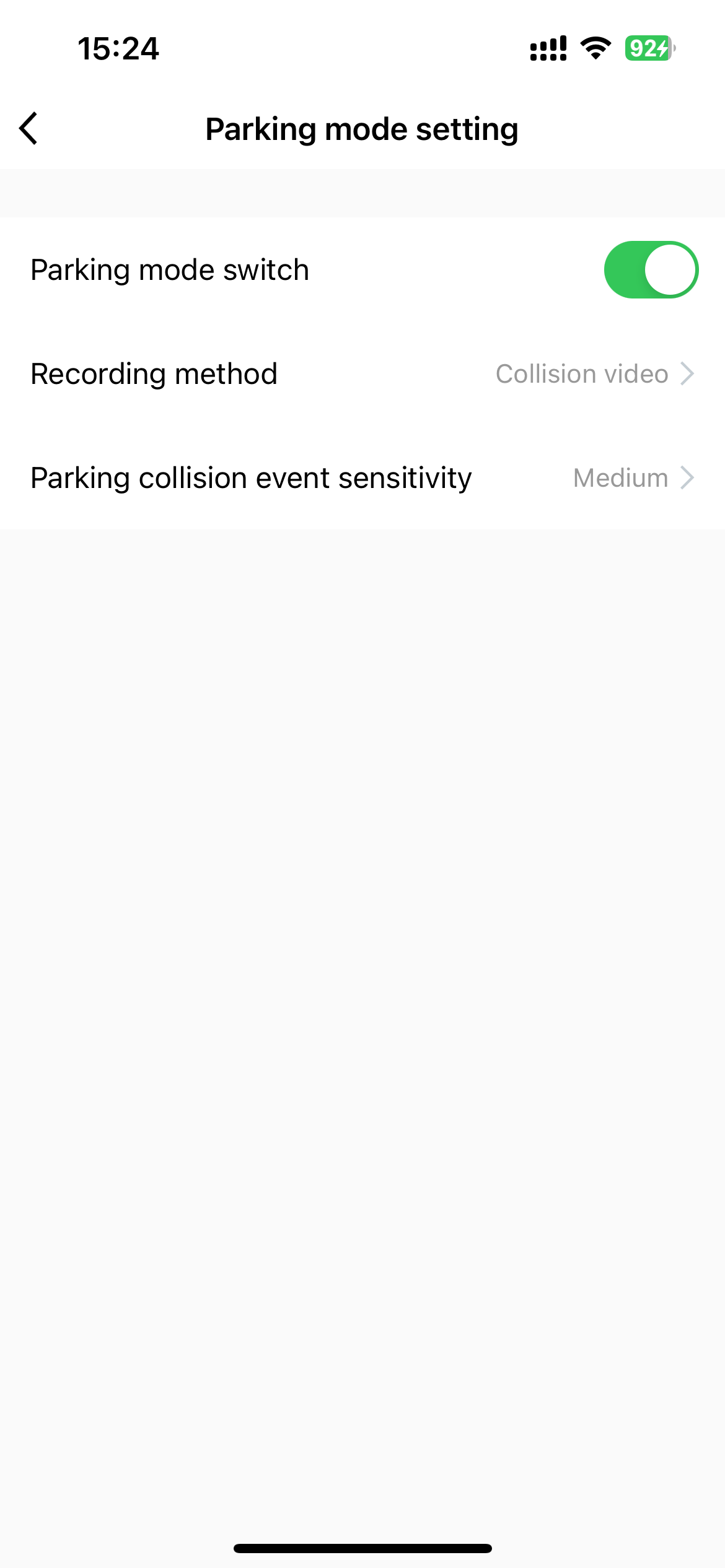 |
ipc_parking_video: Boolean. Specifies whether to enable parking recording. |
Parking recording mode 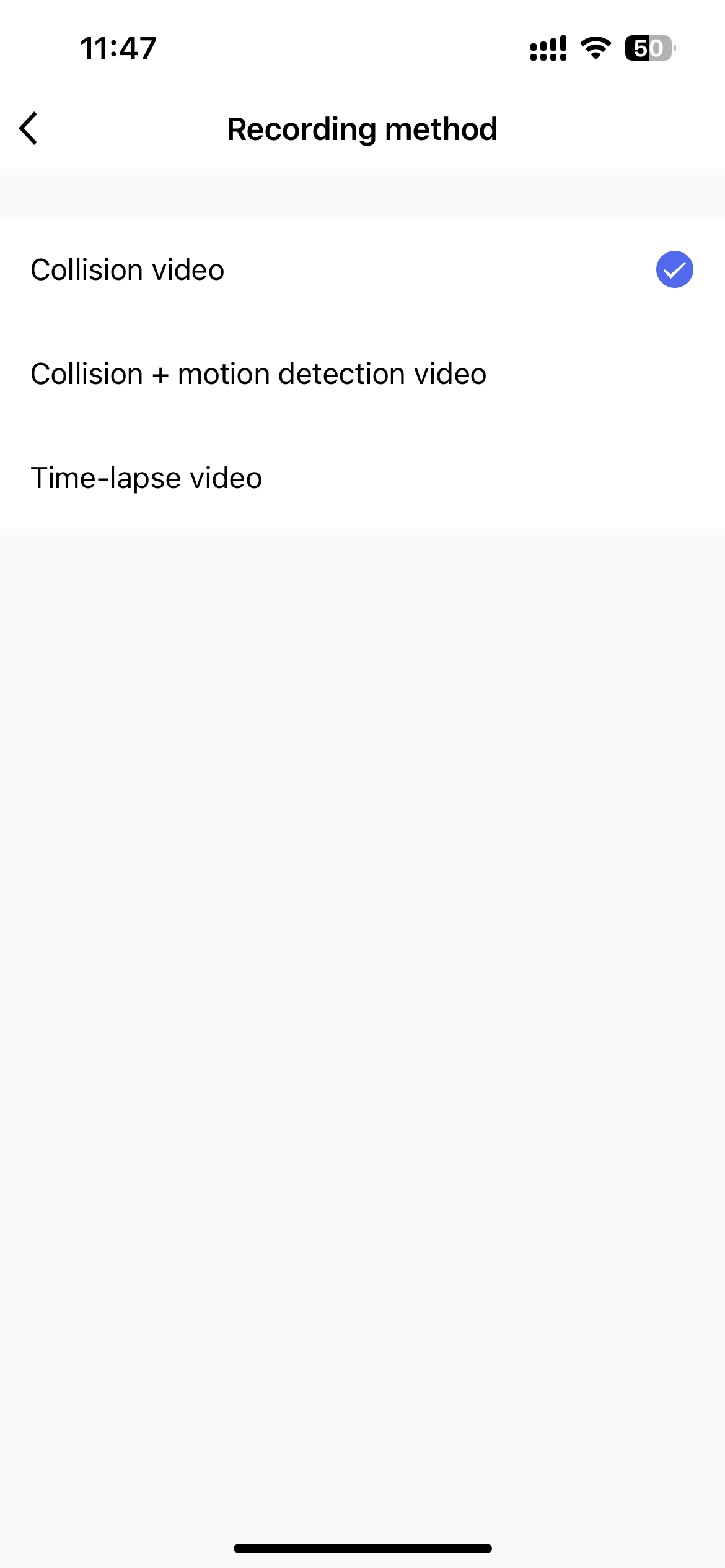 |
ipc_parking_select: specifies a recording mode.
|
Collision recording sensitivity during parking (based on G-sensor)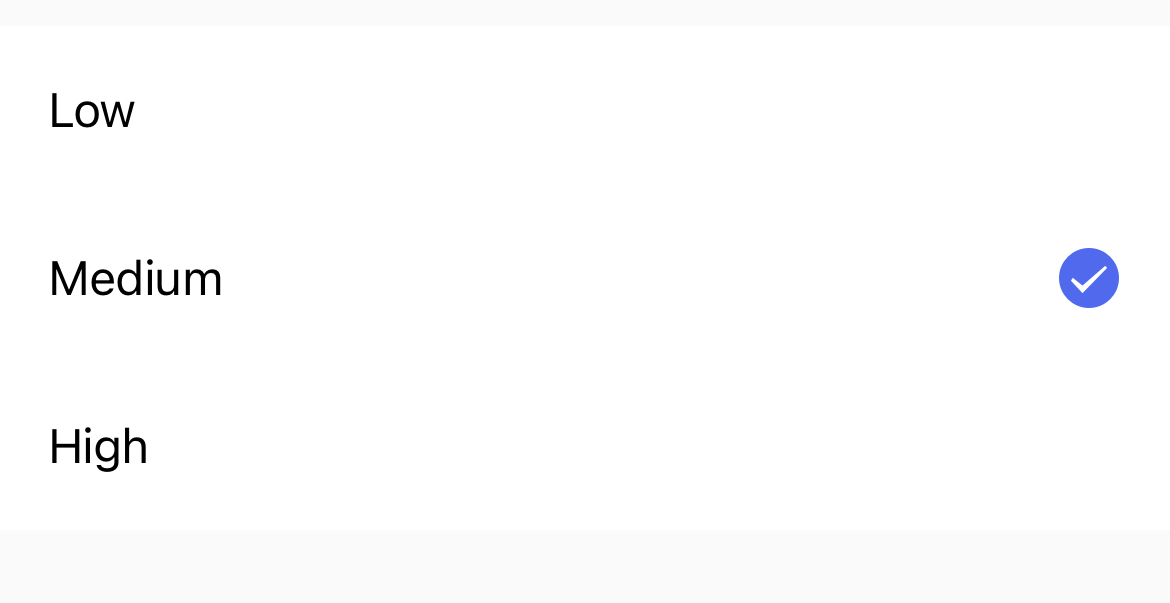 |
parking_sensitive: specifies the sensitivity for triggering recordings upon collision during parking.
|
Collision recording sensitivity during parking (based on the local image algorithms of the device)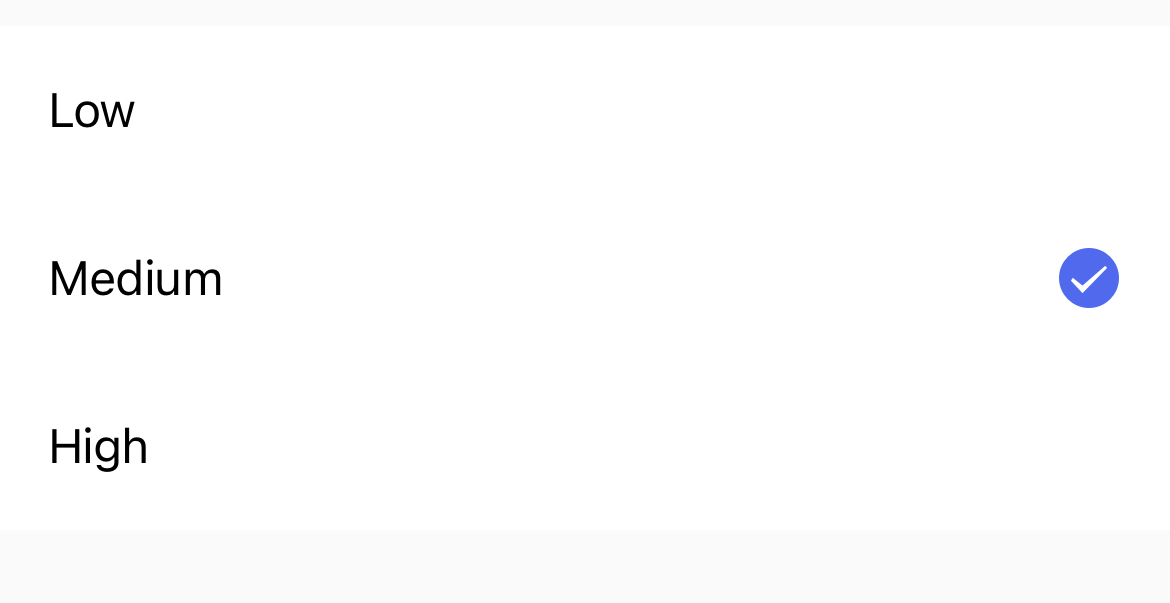 |
ipc_cv_sensitive: specifies the sensitivity for triggering recordings upon collision during parking.
|
Collision alarm settings during driving
In the settings, this solution adds a collision alarm switch and alarm sensitivity settings.
| Function | Custom DP |
|---|---|
Switch for turning on or off collision alarm settings during driving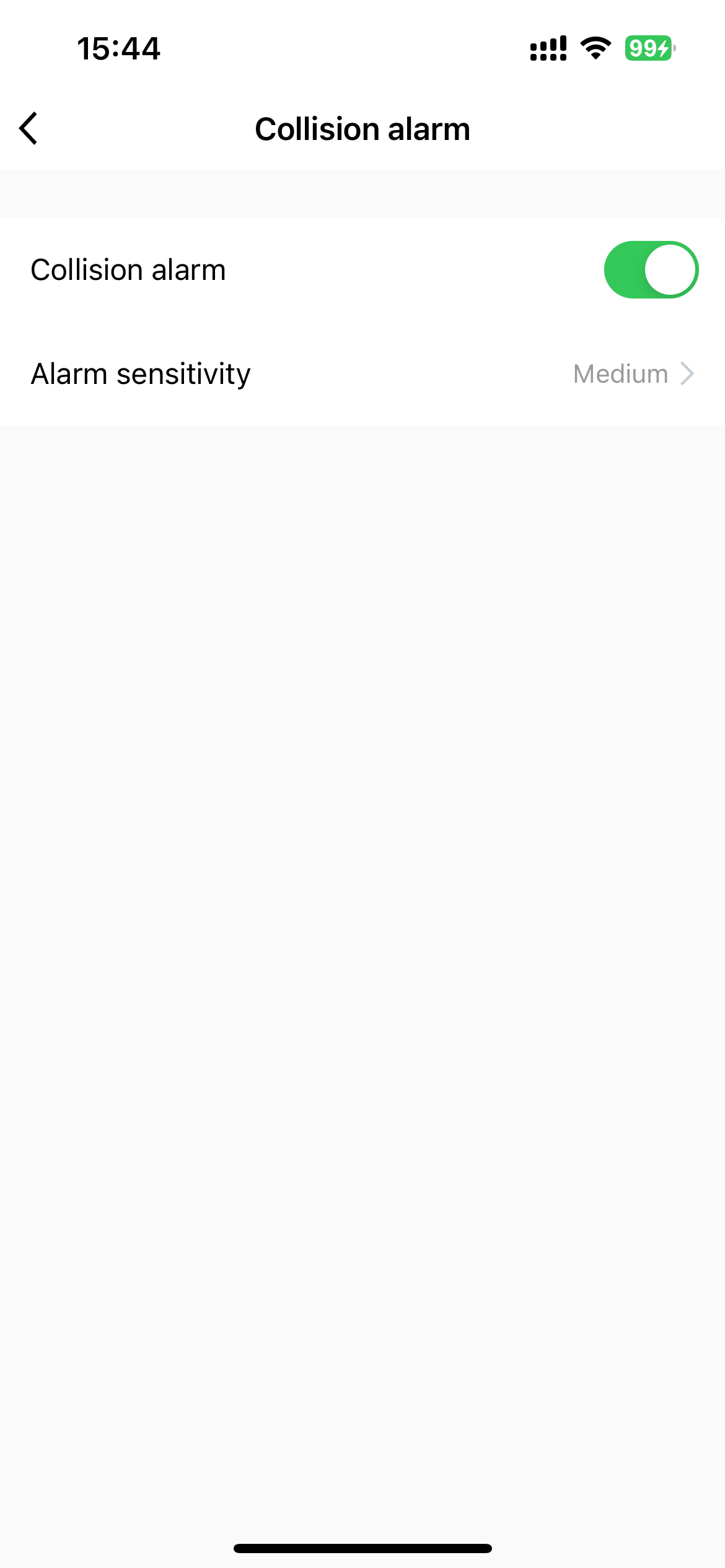 |
ipc_collision_alert: Boolean. Specifies whether to enable collision alarms. |
Alarm sensitivity 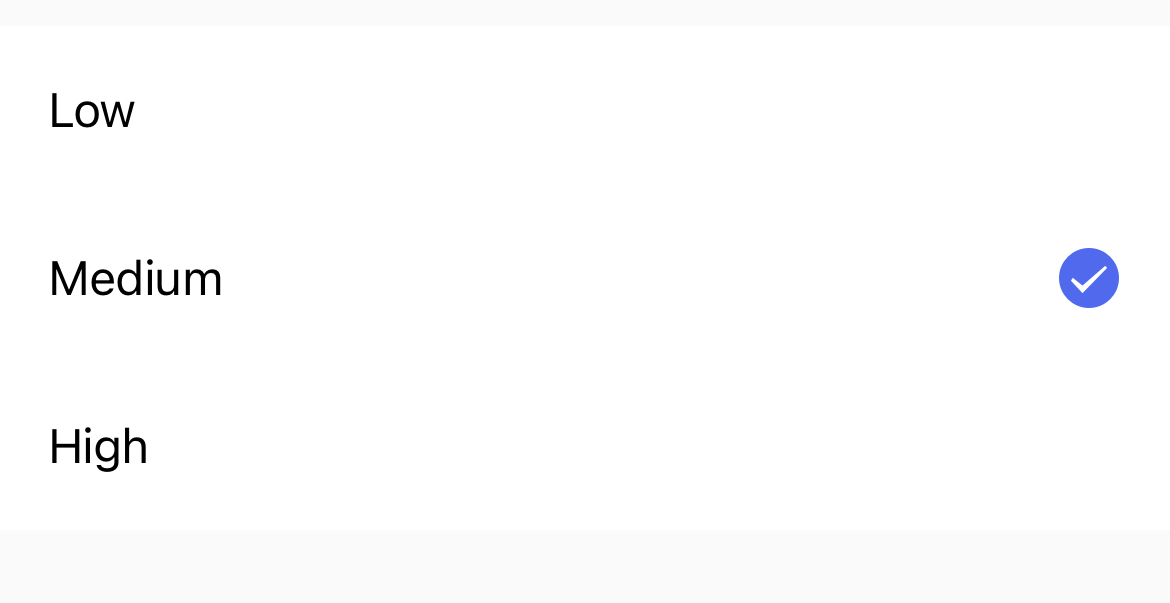 |
collision_sensitive: specifies an alarm sensitivity.
|
Other functions
| Function | Custom DP |
|---|---|
| Time settings for a single segment high bit-rate recording. | recording_time: sets the recording time.
|
| EV value | ipc_ev_value: The EV value measures whether the amount of light passing through the lens meets the required standard.
|
| Speaker volume settings | ipc_speaker_volume: sets the speaker volume.
|
| MIC switch and wide dynamic range (WDR) switch |
|
| Monitoring mode | ipc_monitor_mode: sets the monitoring mode.
|
| Fatigue detection alarm | ipc_fatigue_reminder: Configure alarms for fatigue detection.
|
| G-sensor settings | ipc_g_sensor: configures the G-sensor.
|
Solution panel
Sample panel
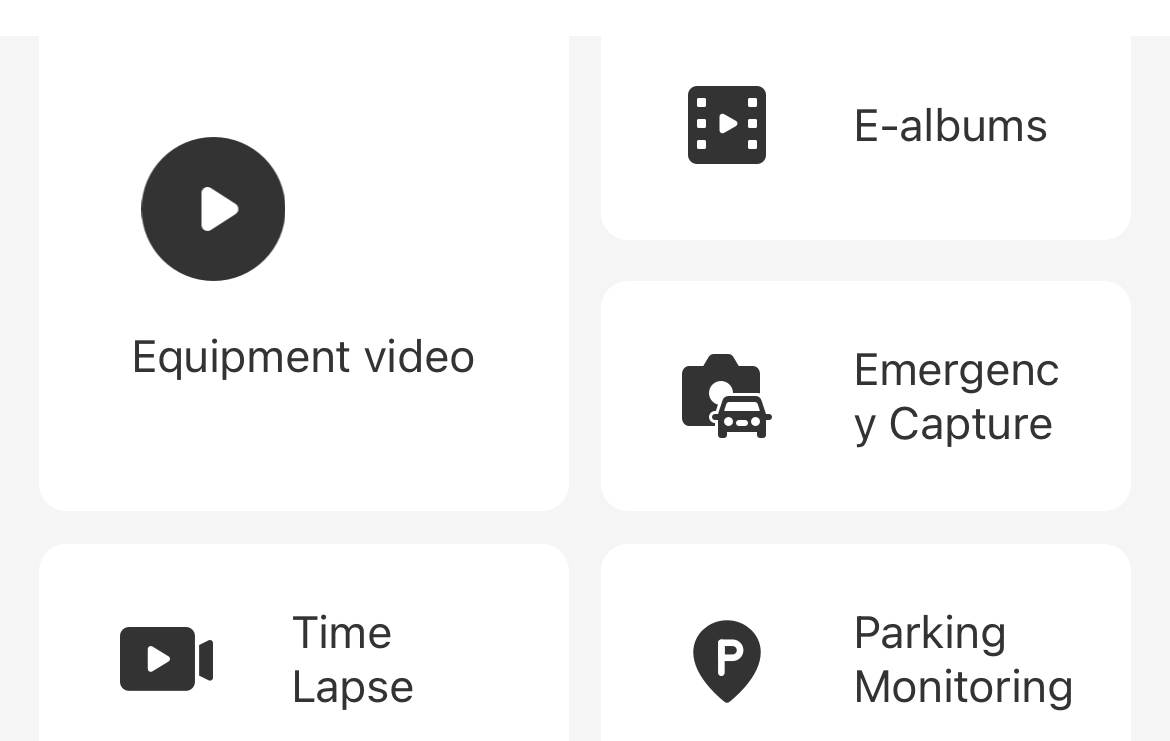
The following function modules are displayed on the Storage screen on both non-pairing and 4G devices.
-
Device recording:
LocalAlbumBase. To hide this function, add the DPhide_local_album_base. -
Local album:
LocalAlbumPhoto. To hide this function, add the DPhide_local_album_photo. -
Emergency snapshots:
LocalAlbumSnap. Album code:ipc_emergency_record. To hide this function, add the DPhide_local_album_snap. -
Time-lapse recording:
LocalAlbumTimeLapse. Album code:ipc_time_lapse_record. To hide this function, add the DPhide_lapse_record. -
Parking monitoring:
LocalAlbumPark. Album code:ipc_parking_monitoring. To hide this function, add the DPhide_local_album_park.
Preview panel of 4G devices
Compared to non-pairing devices, the preview panel of 4G devices has an additional screen: GPS. If a device has two camera channels, a button to switch camera channels will appear at the top.

GPS functions
GPS-enabled dash cams can feature functionalities such as geofencing and tracking.
| Function | Description |
|---|---|
Geofencing 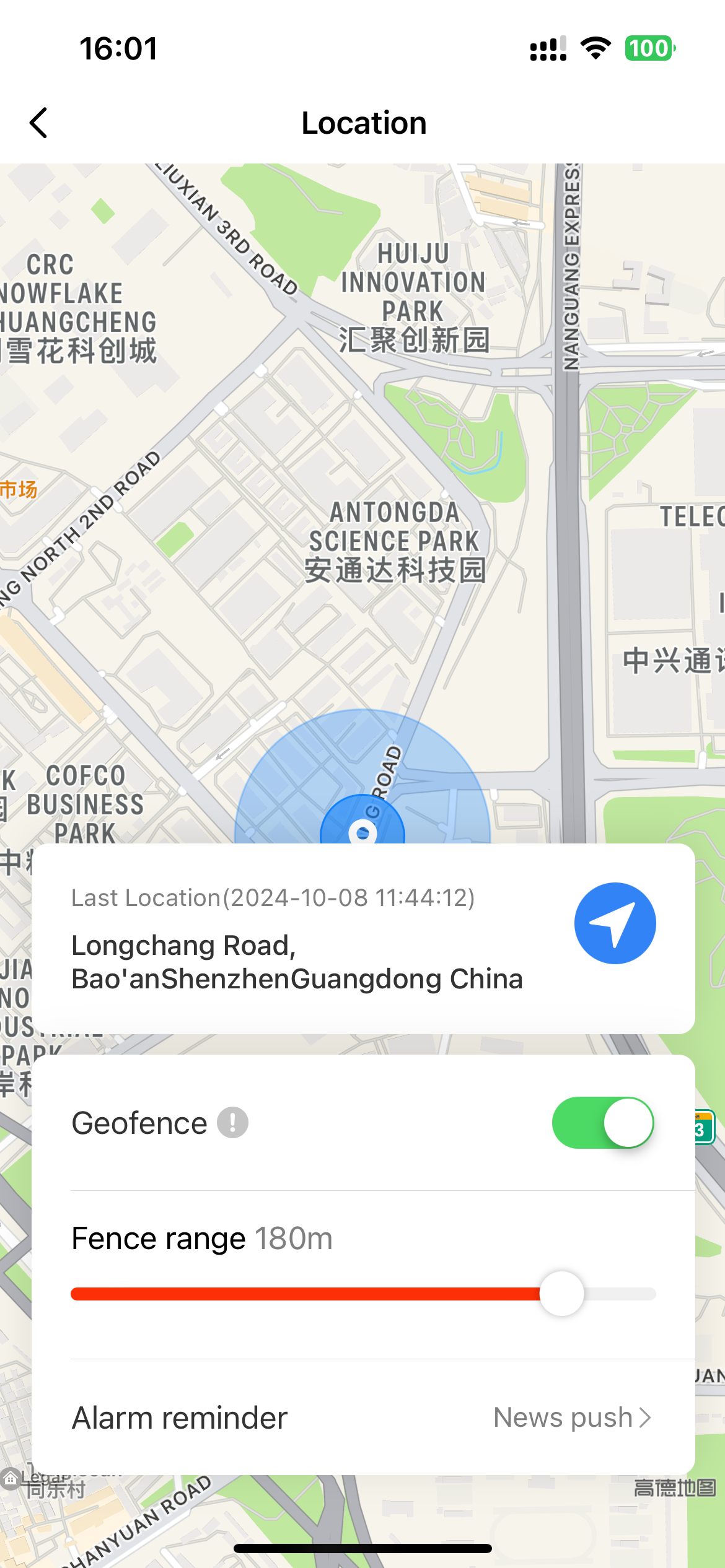 |
If a device with the geofencing function enabled is installed on a vehicle, the device will send an alarm notification to the mobile phone when the vehicle goes beyond the specified radius. |
Tracking 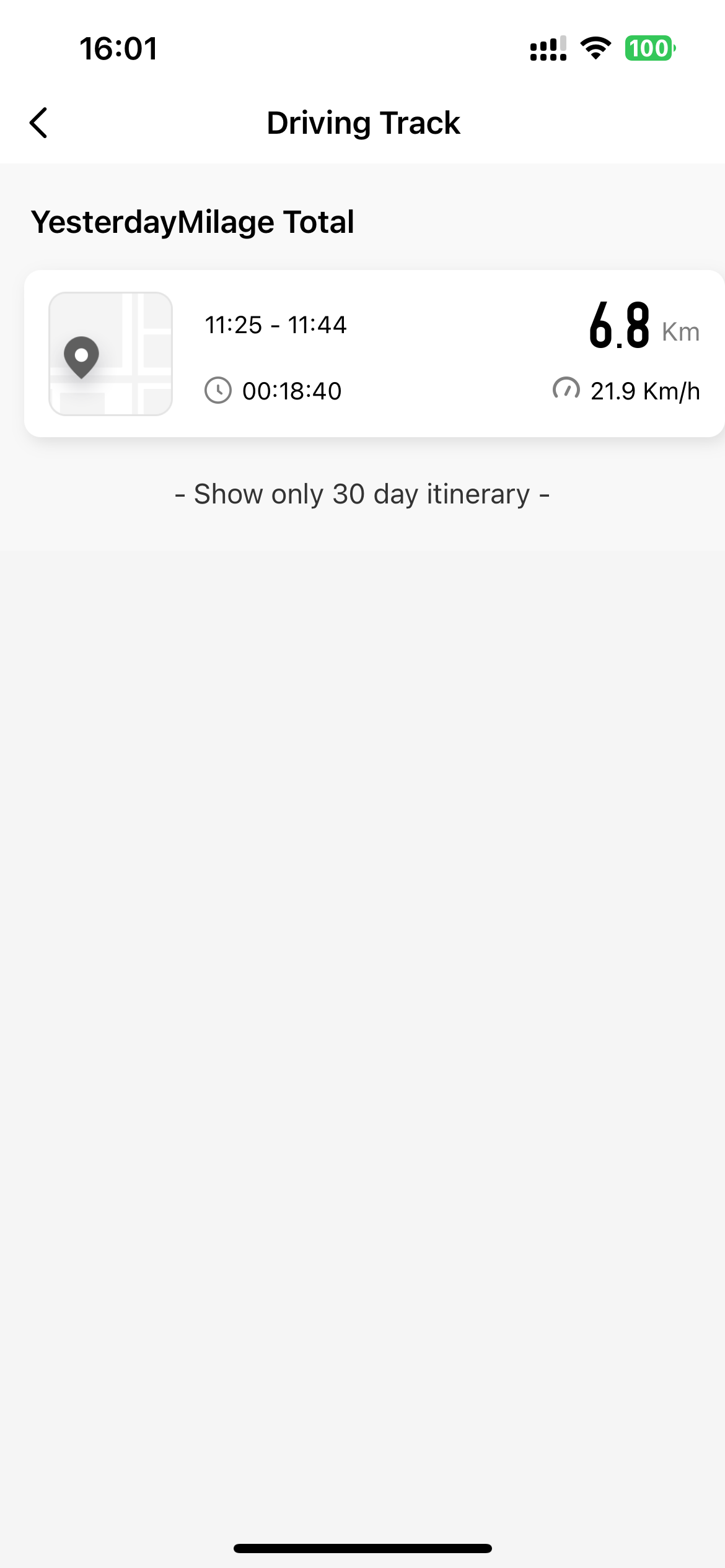 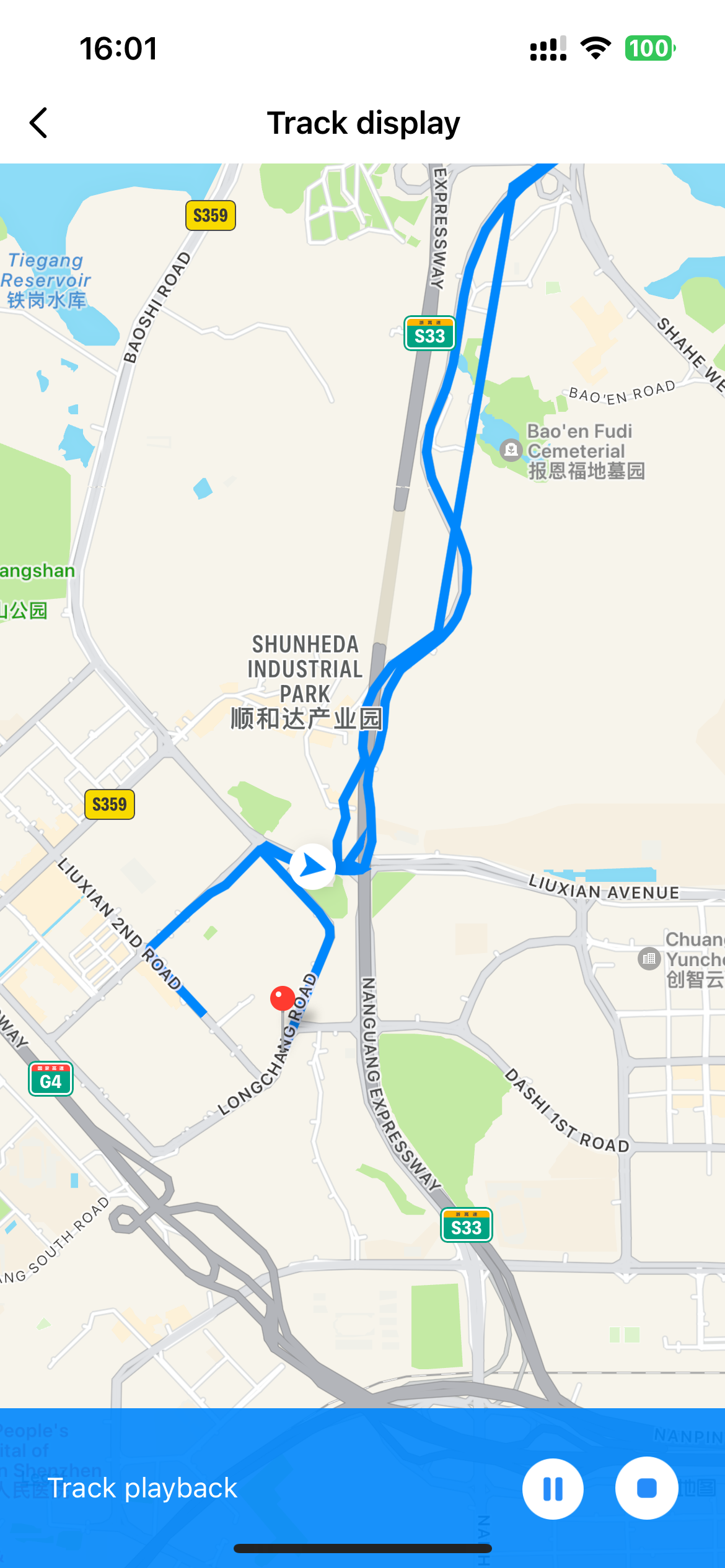 |
Shows the track information for each vehicle ignition over the past 30 days. Users can tap a track to see detailed information and play the tracking animation. |
Is this page helpful?
YesFeedbackIs this page helpful?
YesFeedback