Pet Camera Solution
Last Updated on : 2024-10-23 08:03:29download
The pet camera solution is built on top of standard IP camera (IPC) functions, with added support for custom functions such as manual feeding, feeding schedules, feeding records, and voice message recording.
Solution introduction
Basic IPC functions
Audio and video
Users can watch real-time video with audio from pet camera devices in the app.
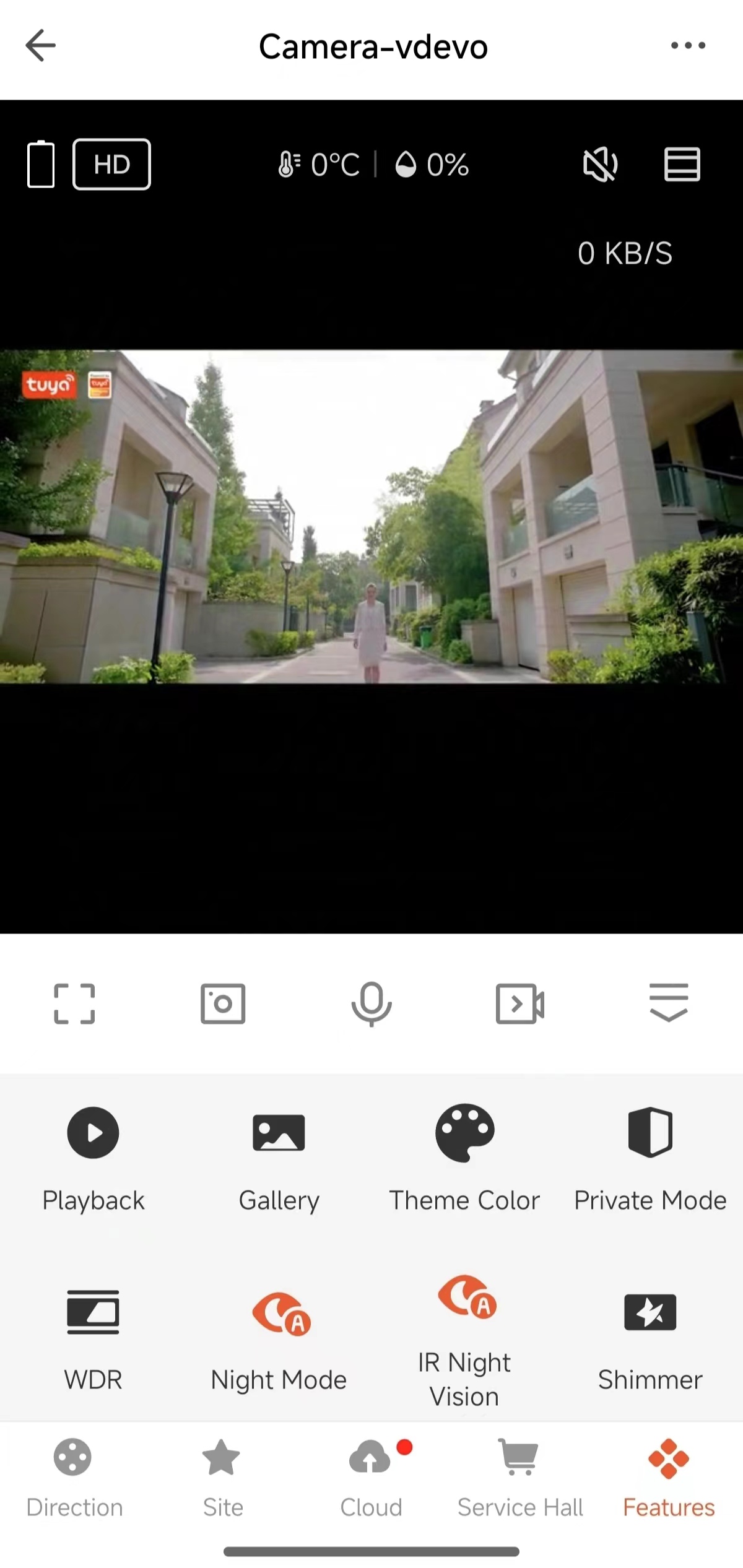
Full screen

Watch real-time video in landscape mode.
Image capture

Tap the Camera icon during live preview to capture an image. The captured images can be viewed and shared in the album.
Talk

Tap the Microphone icon during live preview to start a talk.
Recording

Tap the Recording icon during live preview to start video recording. The recorded videos can be viewed and shared in the album.
Playback
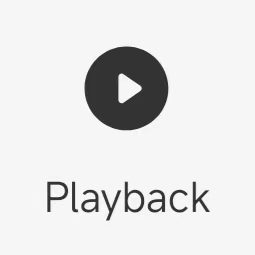
Tap the Playback icon during live preview to view SD card-stored video records.
Gallery
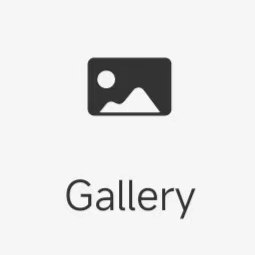
View screenshots and records generated with the Camera and Record features.
Theme color
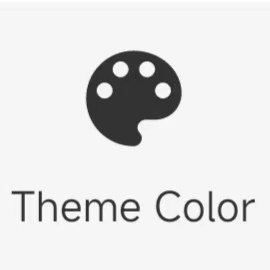
Switch between the color modes of the panel. Light Mode and Dark Mode are supported.
Night vision mode
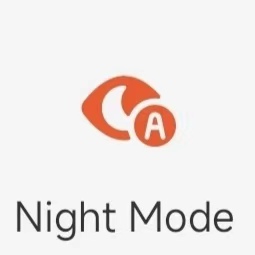
Configure the white light for dual-light source products in night vision mode. Intelligent Mode, Infrared Mode, and Multicolor Light Mode are supported.
Device volume
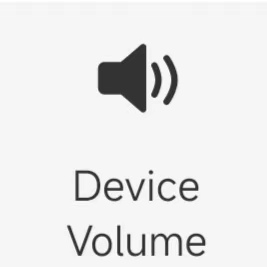
Control the volume of the speaker.
Motion detection
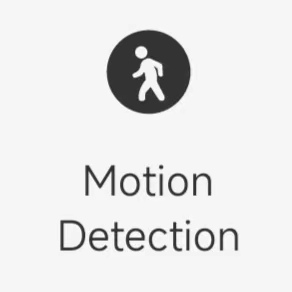
The device can capture screenshots and record videos when object motion is detected on the screen. Meanwhile, alarms are sent to users. Users can set the motion detection zone and detection sensitivity level.
Pet camera functions
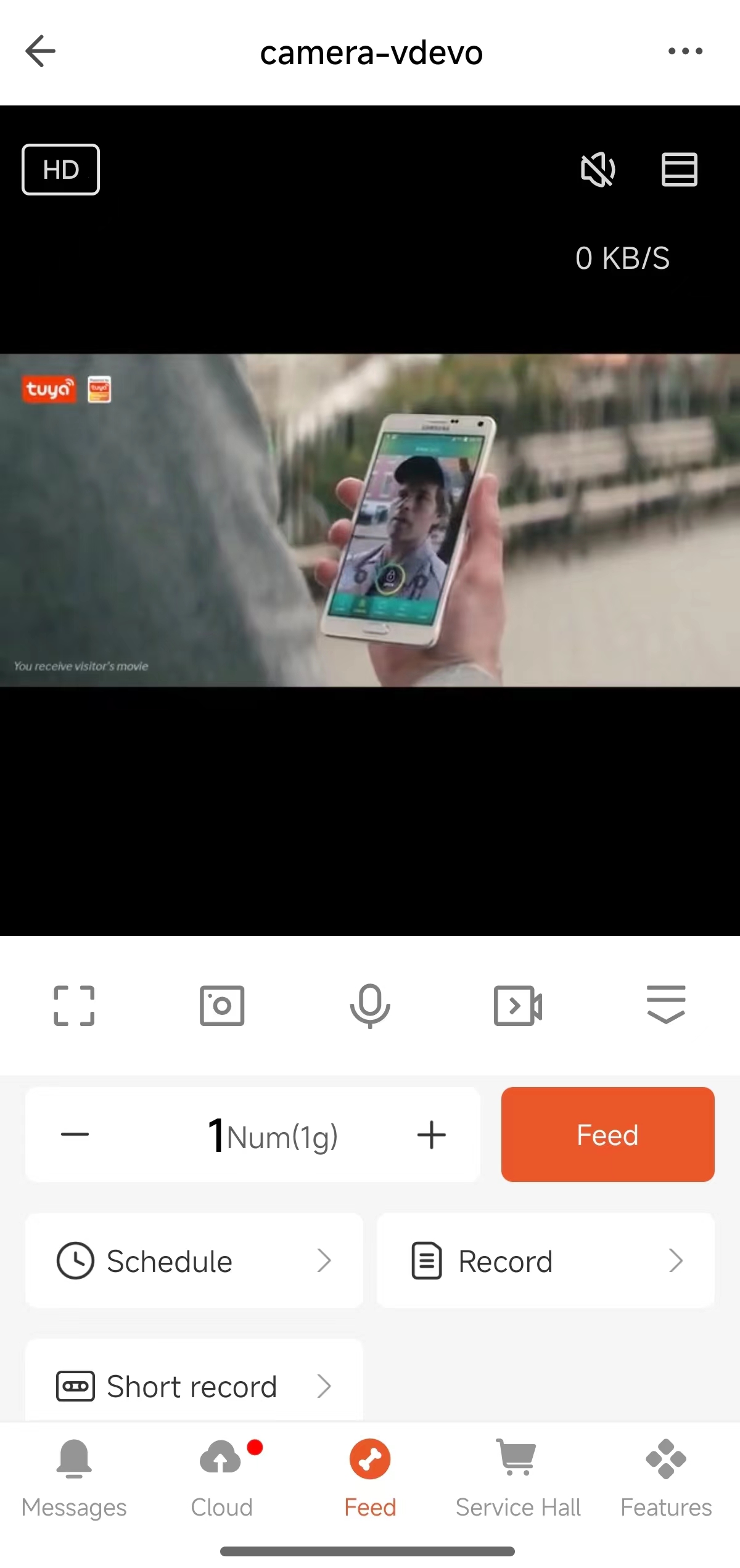
Manual feeding

Select the number of portions to feed and tap Feed.
Feeding records
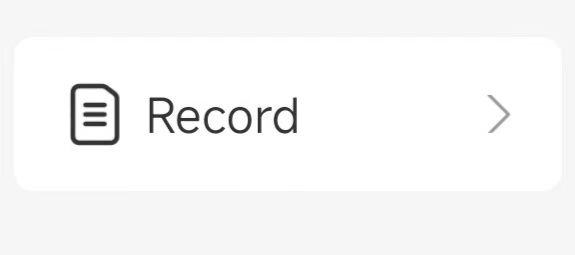
Tab Record to view feeding records. Users can aggregate feeding records by day, week, and month.
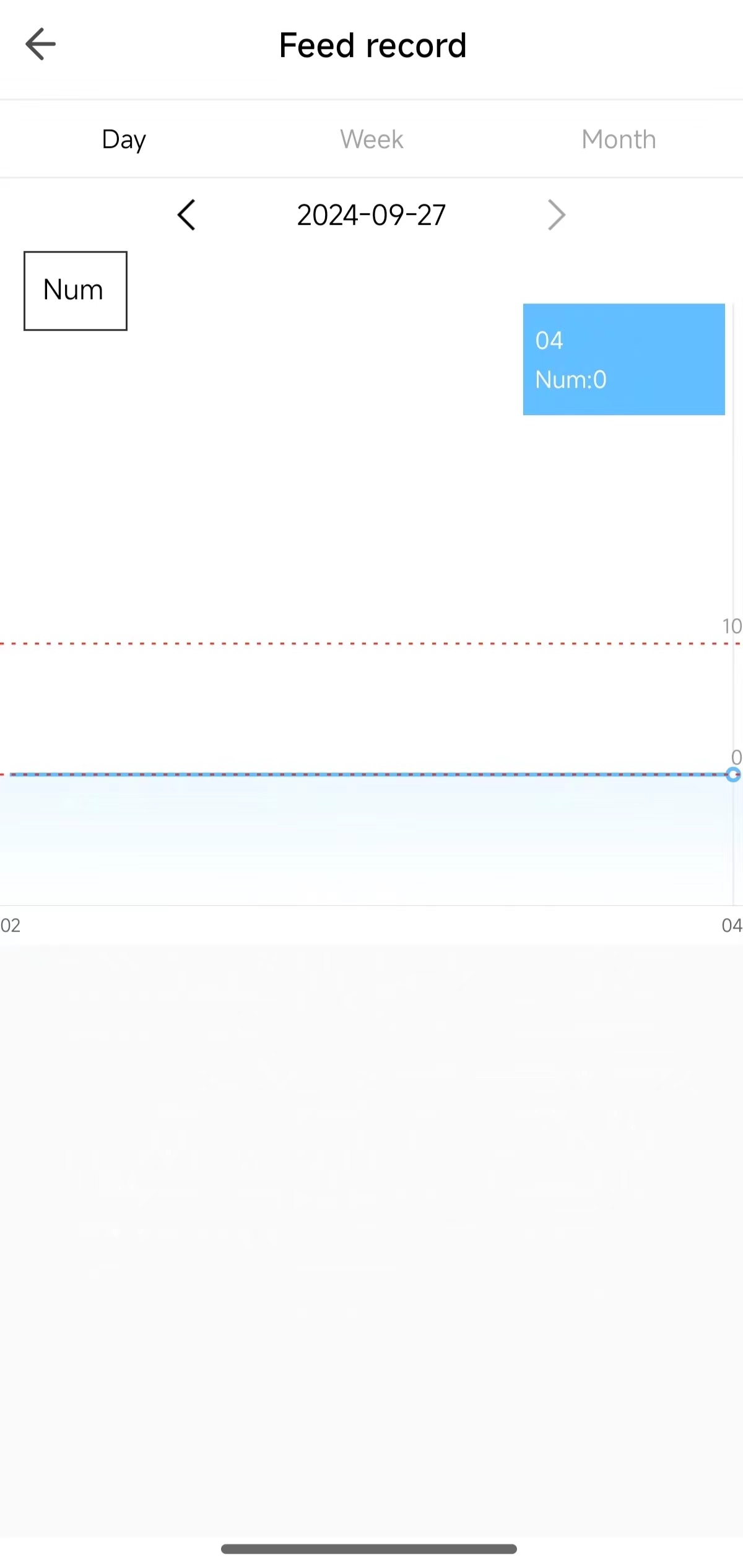
Voice message recording
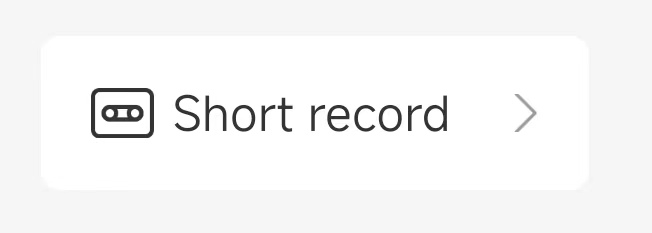
Tap Short record to start recording. The screen displays the following message: Feeding short sound recording. Start recording near the feeding machine. Record voice at the device. After the recording is finished, tap Short record again to stop the recording. This function is supported by pet camera devices that have recording capabilities. The recorded voice will be automatically played during feeding to capture the attention of pets.
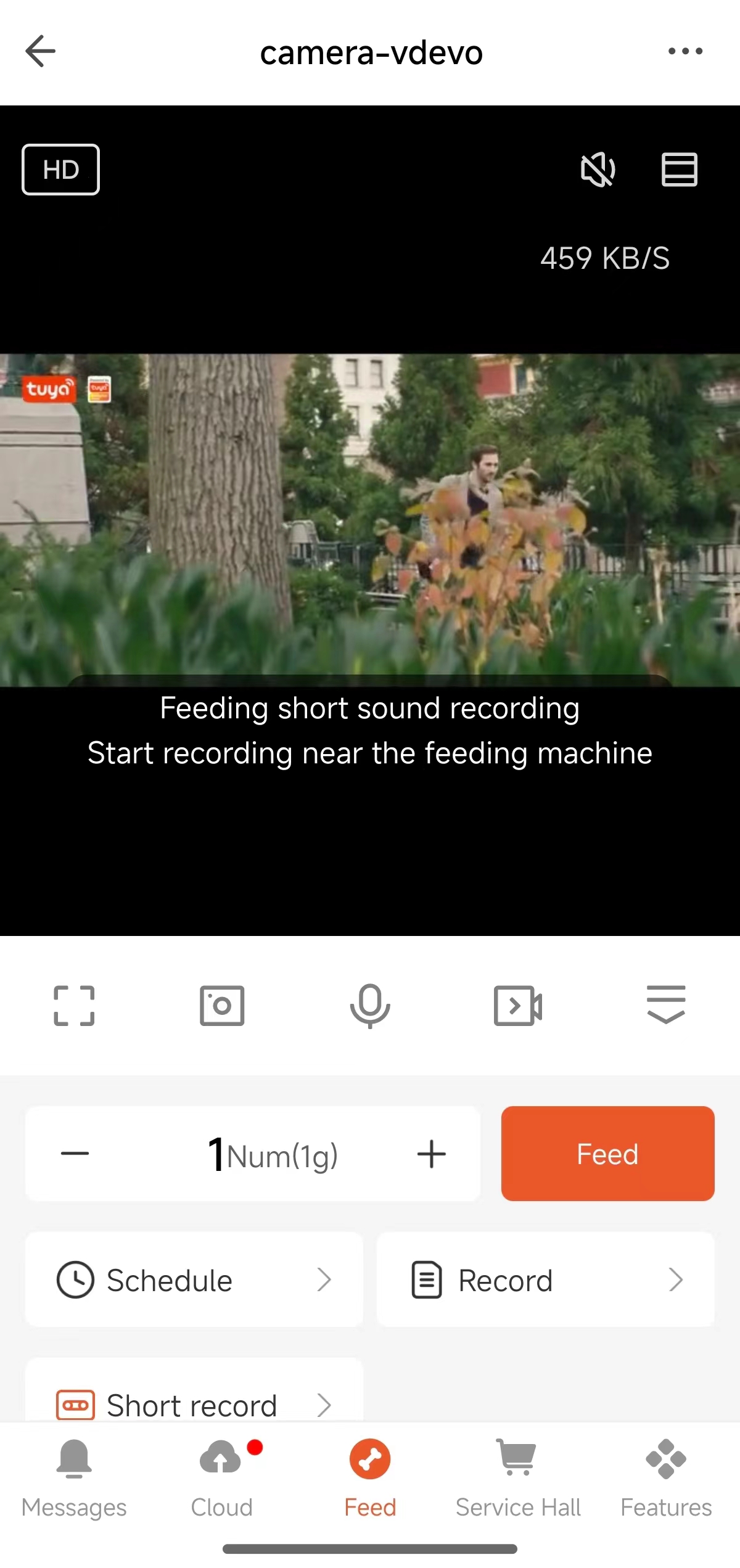
Feeding schedule
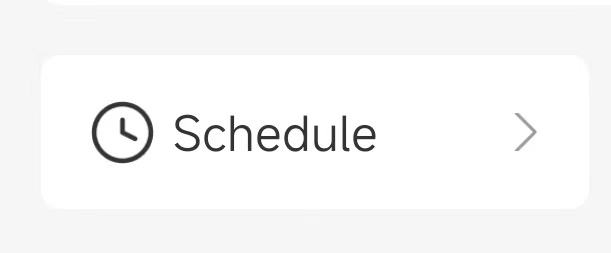
Users can set a feeding schedule based on the eating habits of their pets. Devices will automatically dispense food at the scheduled time.
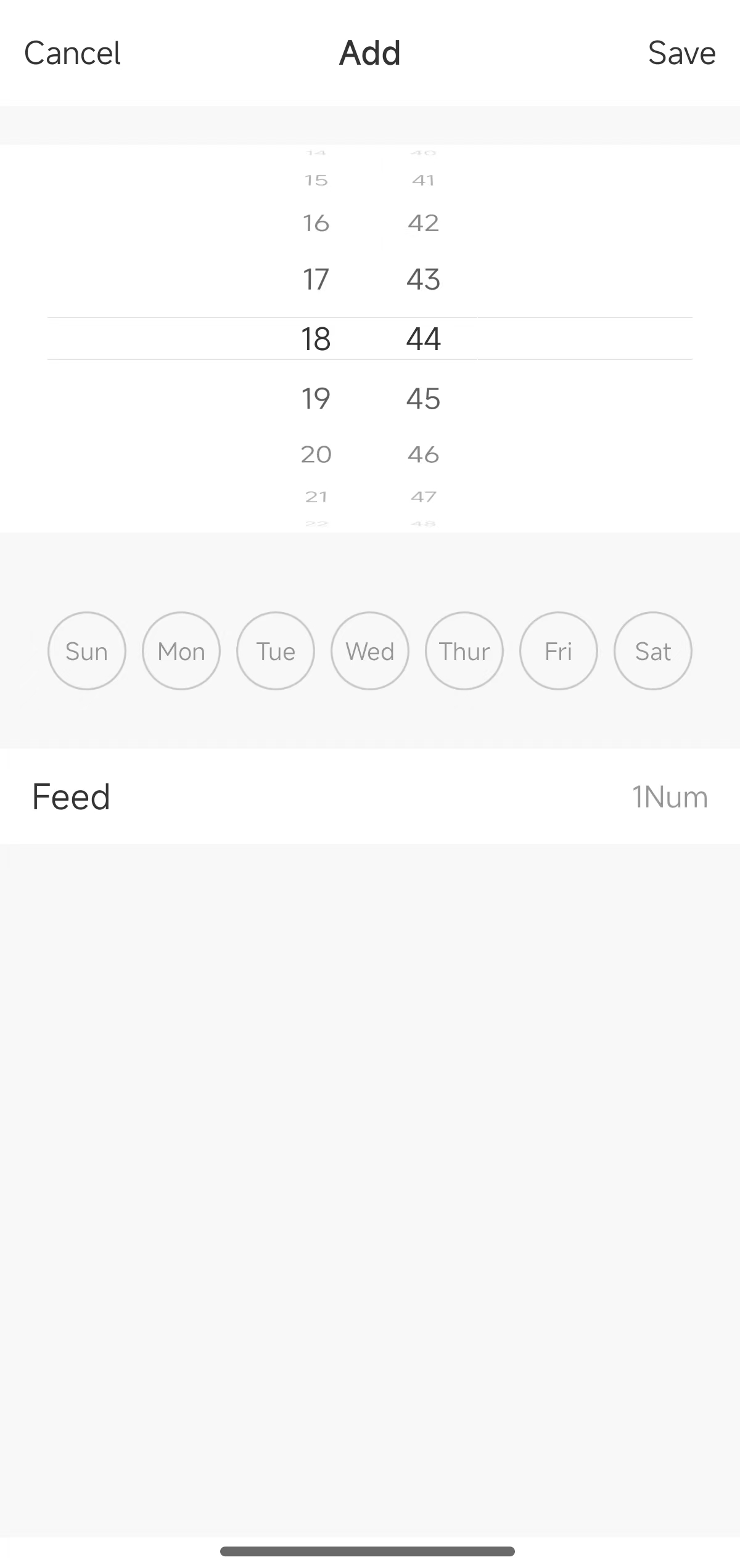
Solution configurations
Create a product
Log in to Tuya Developer Platform and click Create > IP Camera > Pet Camera > Custom Solution. Then, complete the required production information. The platform automatically generates a PID.
For more information about how to create a product, see Create Products.
If no camera solution on the platform interests you, consult Tuya personnel.
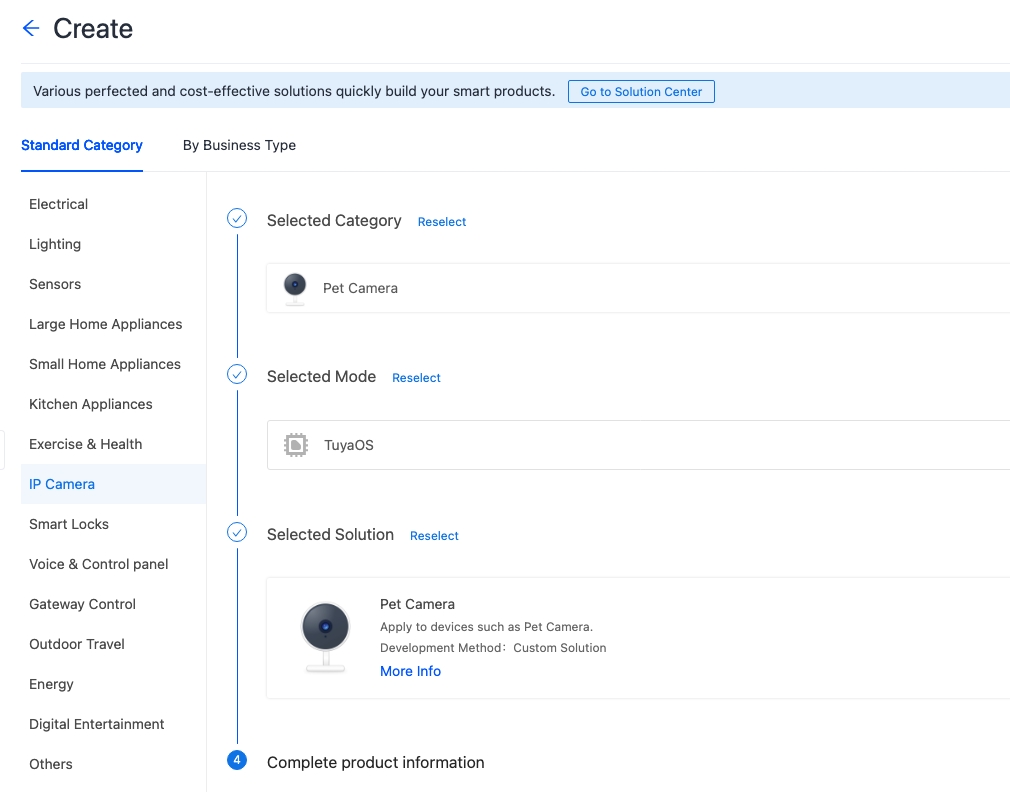
Standard functions
You can add standard IPC functions as needed. The icon of the added function will be displayed on the action page and device setting page in the app.
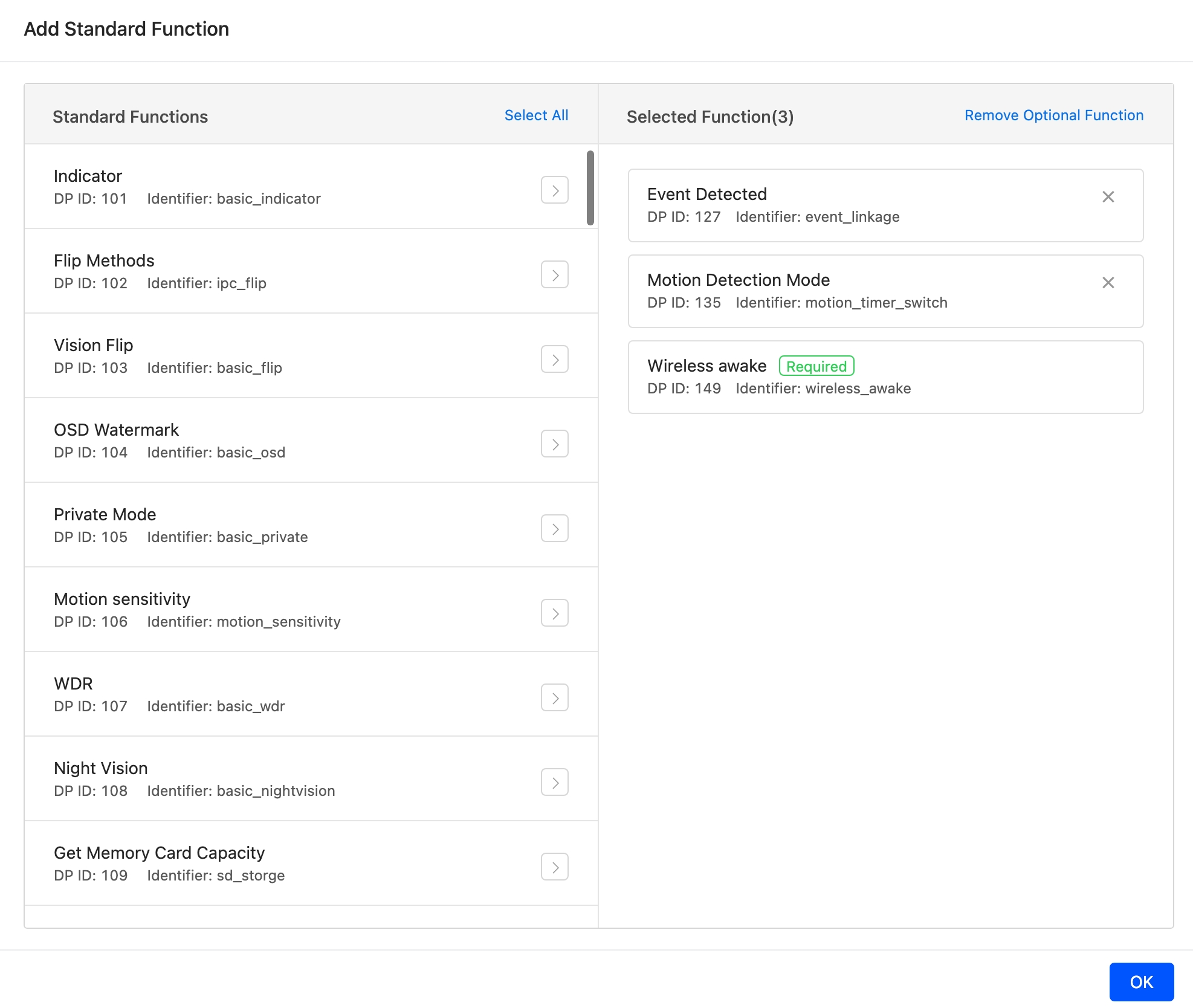
Motion detection
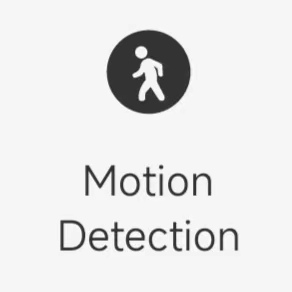
The data point (DP) definitions are described in the following table.
| DP name | Identifier | Data transmission type | Data type | Property | Remarks |
|---|---|---|---|---|---|
| DP 115 Motion detected | movement_detect_pic | Report only (read-only) | Raw | / | For the information about how to implement this function, see IPC SDK Development Guide. |
| DP 134 Motion alarm | motion_switch | Deliverable and reportable (read-write) | Boolean | / | / |
Other functions
To use other standard IPC functions, refer to IPC Basic Configurations.
Custom functions
The pet camera solution supports custom functions such as manual feeding, offline feeding schedules, feeding records, and voice message recording. These functions need to be manually added for use. For more information, see Custom Function.

Manual feeding
The DP definitions are described in the following table.
| DP name | Identifier | Data transmission type | Data type | Property | Remarks |
|---|---|---|---|---|---|
| Feeding servings | feed_publish | Deliver only (wr) | Value |
|
The number of servings for feeding. |
| Feeding report | feed_report | Report only (read-only) | Value |
|
Return values:
|
| Food weight of each serving | food_weight | Report only (read-only) | Value |
|
The weight of food to be delivered per serving. |
Feeding records
The DP definitions are described in the following table.
| DP name | Identifier | Data transmission type | Data type | Property | Remarks |
|---|---|---|---|---|---|
| Feeding record | history_data | Deliverable and reportable (read-write) | Boolean | / | After you add this DP, the Record icon |
| Feeding report | feed_report | Report only (read-only) | Value |
|
Return values:
|
Actions in the app:
Tab Record to view feeding records. Users can aggregate feeding records by day, week, and month.
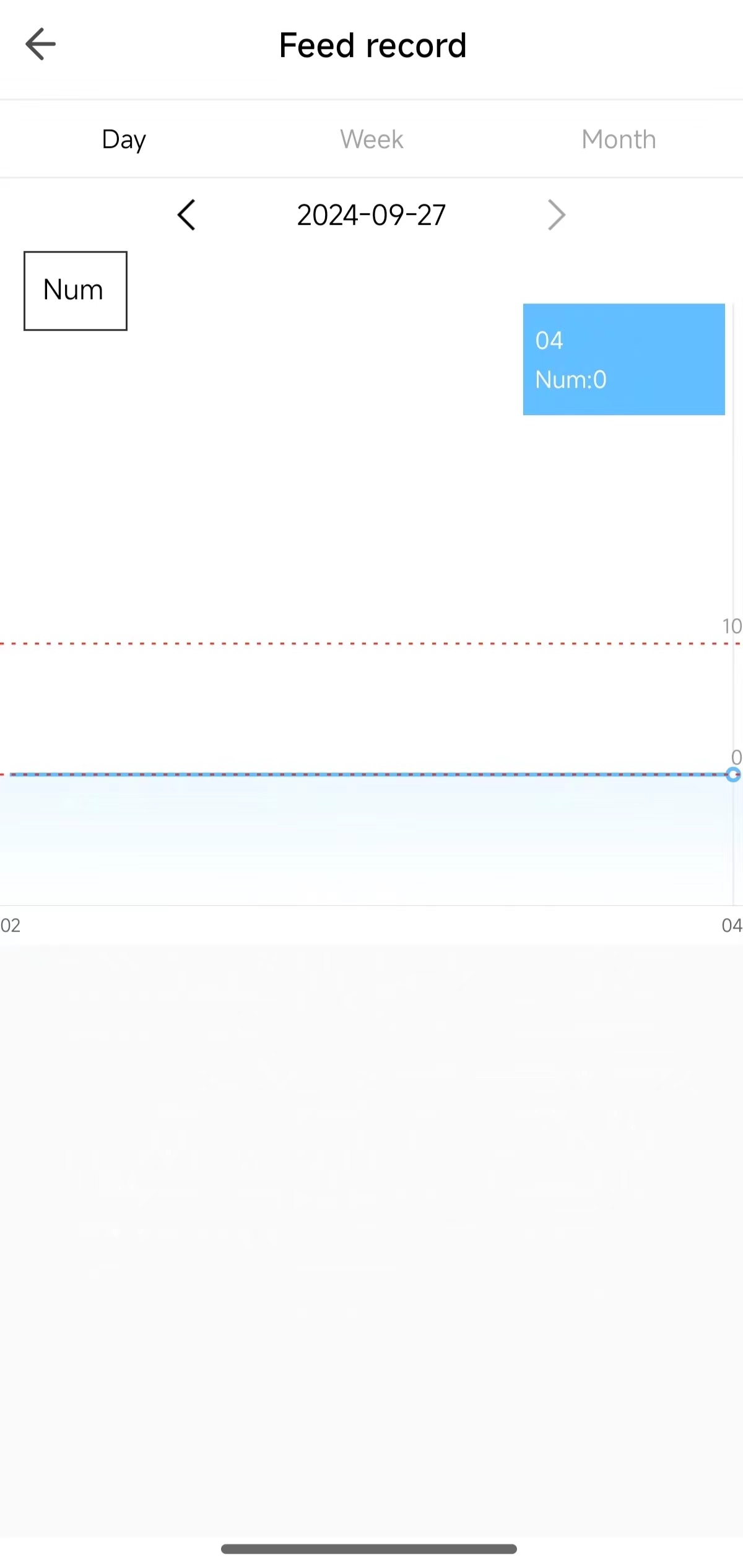
These records are reported by the DP identifier feed_report. You need to contact your Tuya project manager to add this identifier to implement the statistics.
Voice message recording
The DP definitions are described in the following table.
| DP name | Identifier | Data transmission type | Data type | Property | Remarks |
|---|---|---|---|---|---|
| Voice message recording | feed_voice_record | Deliverable and reportable (read-write) | Enumeration | Values: 0 and 1 |
|
Actions in the app:
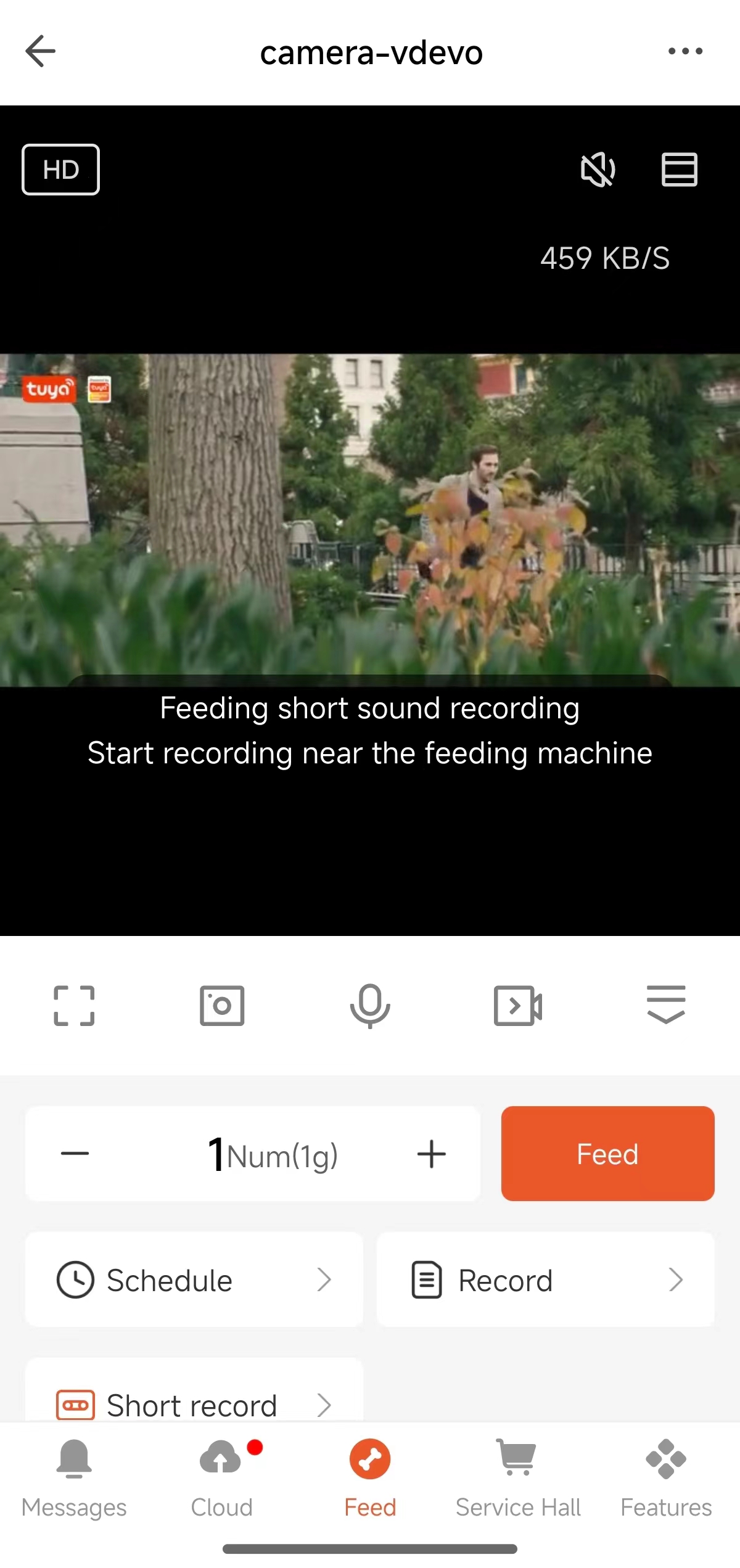
Feeding schedule
The pet camera solution offers two types of feeding schedules:
- Online feeding schedule: Pet camera devices need to be connected to the Internet, and the DPs
feed_puslishandfeed_reportneed to be added. - Offline feeding schedule: Pet camera devices do not require access to the Internet, but need to be powered by batteries. In the case of network failure or power failure, a microcontroller unit (MCU) drives the motor to run feeding schedules.
Description of offline feeding schedule
The DP definitions are described in the following table.
| DP name | Identifier | Data transmission type | Data type | Property | Remarks |
|---|---|---|---|---|---|
| Feeding schedule | schedule | Deliverable and reportable (read-write) | String | / | The value of this DP is a 15-byte string. The first nine bytes are in use, and the last six bytes are reserved as 000000. |
In such a string, byte 2 through byte 8 are converted to decimal integers, while byte 0 to byte 1 are converted to hexadecimal.
Description:
| Field | Property | Description |
|---|---|---|
| Byte 0-Byte 1 | Week | Byte0 and byte1 are parsed as a single hexadecimal value. |
| Byte 2-Byte 3 | Hour | 10 × Byte 2 + Byte 3 |
| Byte 4-Byte 5 | Minute | 10 × Byte 4 + Byte 5 |
| Byte 6-Byte 7 | Number of servings for feeding | 01-20 represents the number of servings for feeding. |
| Byte 8 | Task switch |
|
| Byte 9 | Reserved | Defaults to 0. |
| Byte 10 | Reserved | Defaults to 0. |
| Byte 11 | Reserved | Defaults to 0. |
| Byte 12 | Reserved | Defaults to 0. |
| Byte 13 | Reserved | Defaults to 0. |
| Byte 14 | Reserved | Defaults to 0. |
The following table describes the meanings of byte0 to byte1.
| Bit 0 | Bit 1 | Bit 2 | Bit 3 | Bit 4 | Bit 5 | Bit 6 |
|---|---|---|---|---|---|---|
| Sunday | Monday | Tuesday | Wednesday | Thursday | Friday | Saturday |
Bit0tobit6represent each day in a week from Sunday to Saturday. The task is run on the day with a bit value of1.- If all bits are
0, the task is run only once.
Example:
In 002325121000000:
00: Only once23: the hour number 2325: the minute number 2512: the number of servings, which is 12.1: indicates that the task is valid000000: reserved
This means 12 servings will be delivered at 23:25 on the current day.
Panel setting
- Go to the Product Development page and click Develop in the Operation column of the target product.
- Click the Device Interaction panel.
- Go to Panel Control > All-in-One Panel and select IPC Common Panel (App 3.17.0 Required).
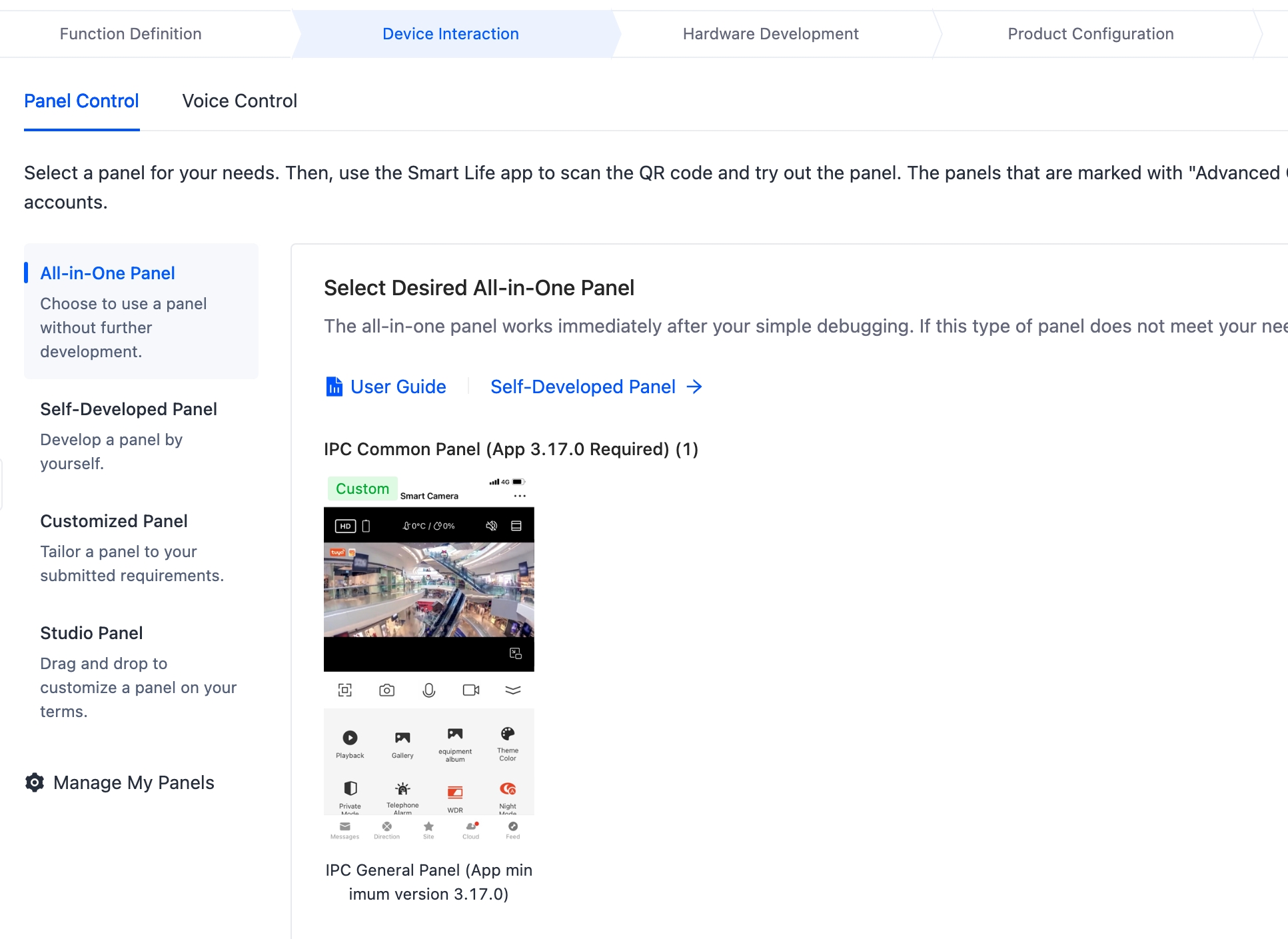
Hardware development
To implement a pet camera device, you must integrate the IPC SDK. For more information, contact your Tuya project manager.
Device notification setting
You can configure the device notification function with customized trigger conditions to send alarms to users, allowing them to monitor the device status in real time. After this function is enabled, you can send messages to users when a function value exceeds the normal range or when you need to inform them of real-time updates.
You can configure and pair firmware as needed and enable InitiativeMessagePush to push alarm messages through DP 212.
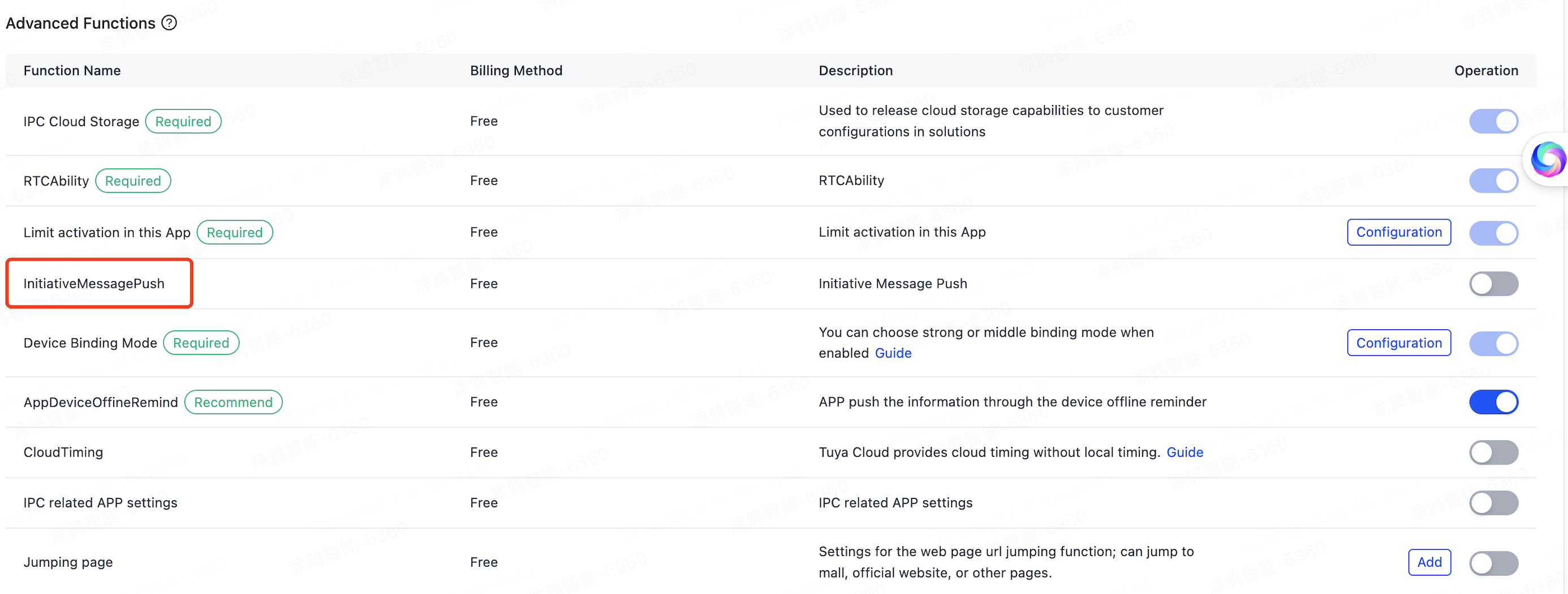
Contact your Tuya project manager to enable notifications.
Is this page helpful?
YesFeedbackIs this page helpful?
YesFeedback





