Request Multicast Entitlement to Enable Wi-Fi EZ Mode
Last Updated on : 2025-03-04 01:37:02download
This topic describes how to request the multicast entitlement on the Apple Developer website. This entitlement allows users of OEM apps for iOS or other similar apps to pair smart devices in Wi-Fi Easy Connect (EZ) mode.
Background information
The Wi-Fi EZ mode is also known as the SmartConfig mode. After a user connects a mobile phone to a router, the router broadcasts packets to communicate and pair with a target smart device. It is easy-to-use, but has compatibility or entitlement requirements for mobile phones, routers, and apps.
Apple (www.apple.com) requires apps to be granted the multicast entitlement that improves app security. Otherwise, the Wi-Fi EZ mode will be unavailable for the apps. You can follow the steps in this topic to additionally request the multicast entitlement from Apple. The Wi-Fi EZ mode can be used only after this entitlement is approved by Apple.
Procedure
-
Go to Apple’s multicast entitlement request page.
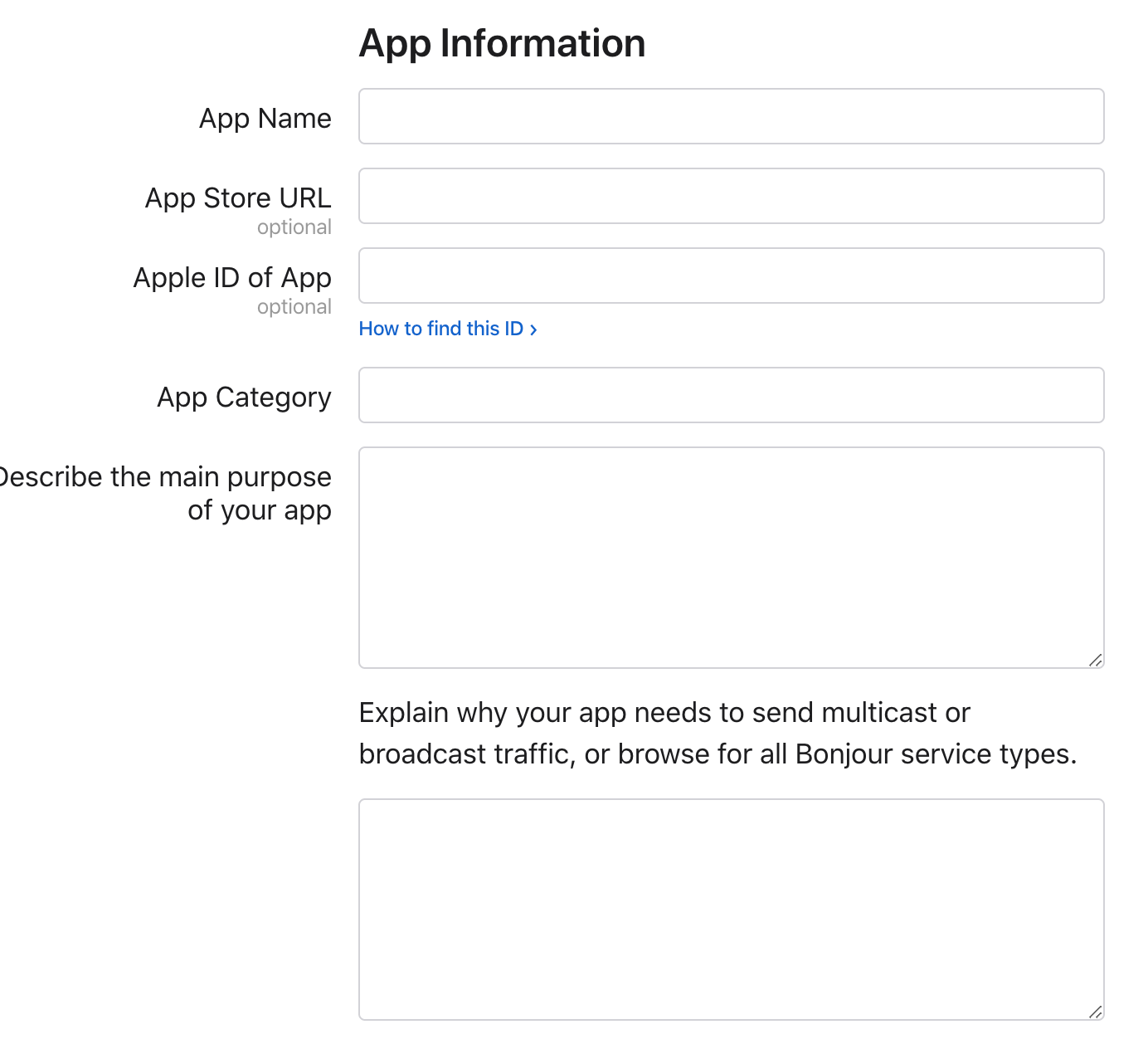
-
Enter the required information.
You can check basic information about the app by using App Store Connect. The following table takes the SmartLife app as an example and describes how to enter the request information.
Item Example Remarks App Name 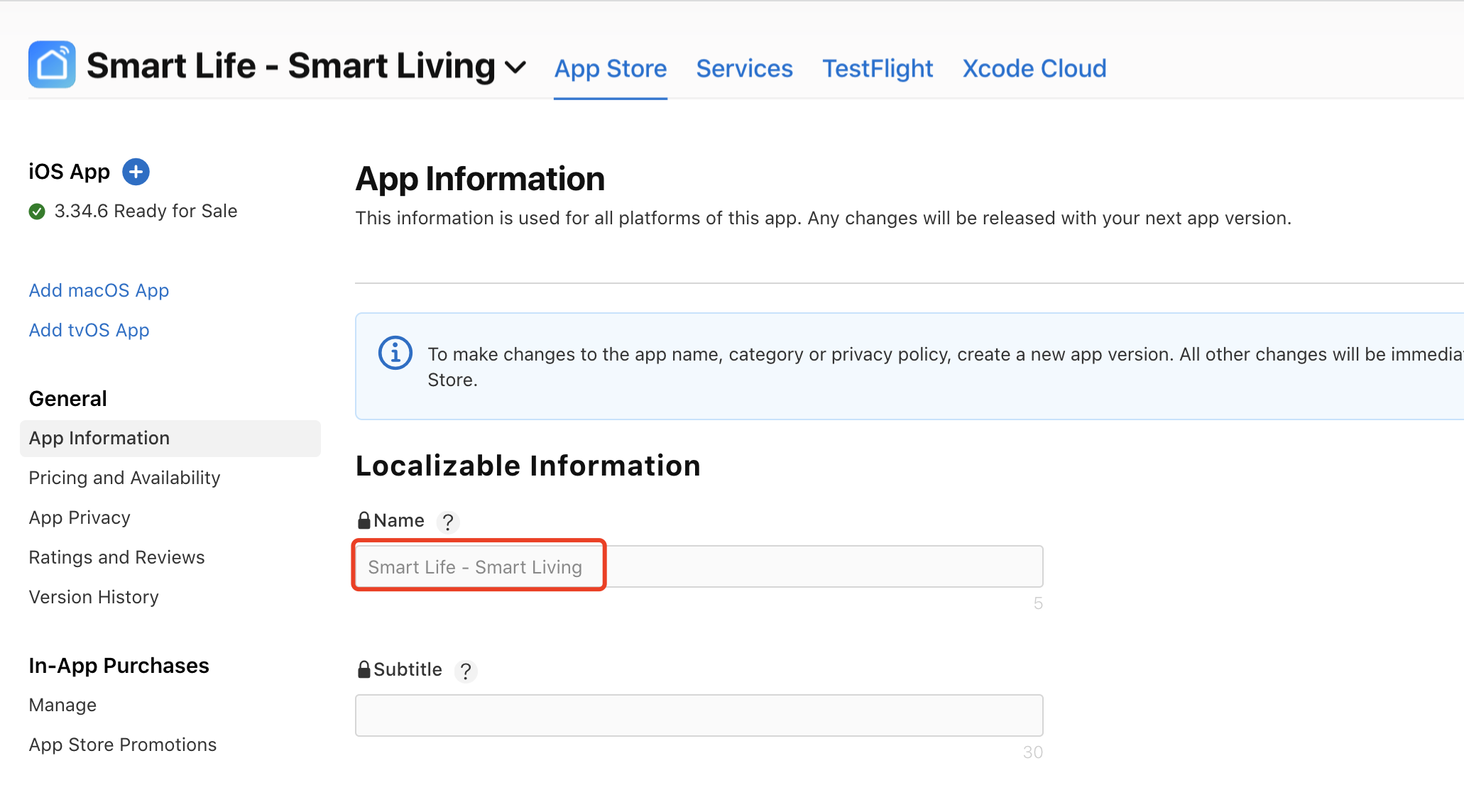
None. Apple Store URL The value of Apple ID of App for the SmartLife app is 1115101477, so the URL ishttps://apps.apple.com/app/id1115101477.This URL is a result of concatenation in the format of https://apps.apple.com/app/id[Apple ID of App].Apple ID of App (optional) 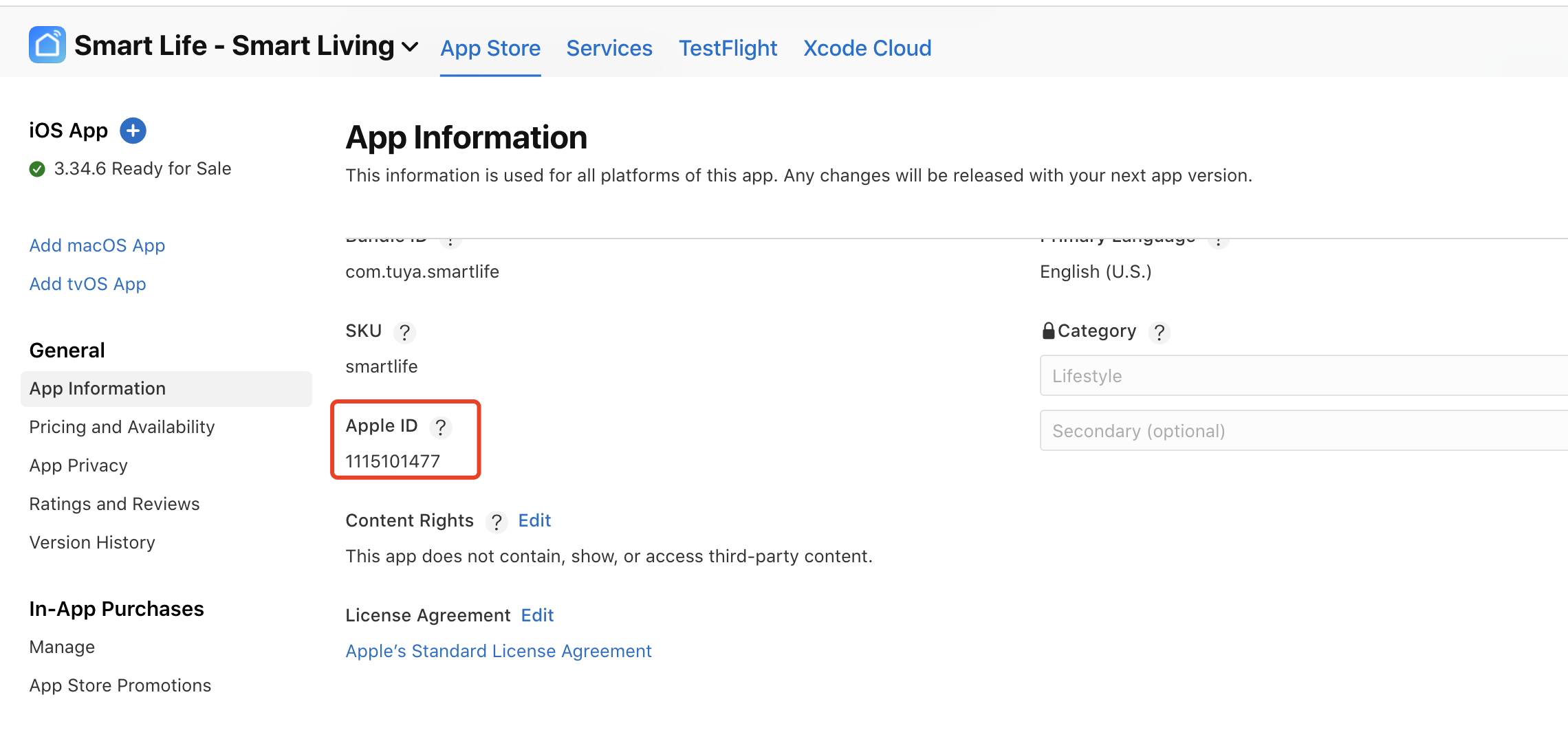
None. App Category 
None. Describe the main purpose of your app Apply to multiple smart life scenarios, such as device pairing, device control, firmware update, and smart scenes. The description example is for reference only. We recommend that you modify the content based on the actual scenarios of your app. Explain why your app needs to send multicast or broadcast traffic, or browse for all Bonjour service types. Our app needs to communicate with smart devices. IP addresses and ports are dynamic during the communication over custom multicast protocols. In this case, UDP ports 6666 and 6667 and TCP port 6668 are used. For example, device information must be registered to the cloud. For this purpose, the app sends encrypted UDP broadcast packets or multicast packets. The Wi-Fi chip of the smart device decrypts the received packets in the UDP format. Then, the device has Wi-Fi capabilities configured and connects to the cloud. The description example is for reference only. We recommend that you must modify the content based on your needs. However, UDP ports 6666 and 6667 and TCP port 6668 must be mentioned.
Check granted entitlement
It usually takes 3 to 5 workdays before you receive Apple’s E-mail about their approval of your request. You can sign in to your Apple Developer account, check whether the required entitlement is granted, and then save the Multicast Networking setting for your app.
-
In the left-side navigation pane, click Certificates, IDs & Profiles.
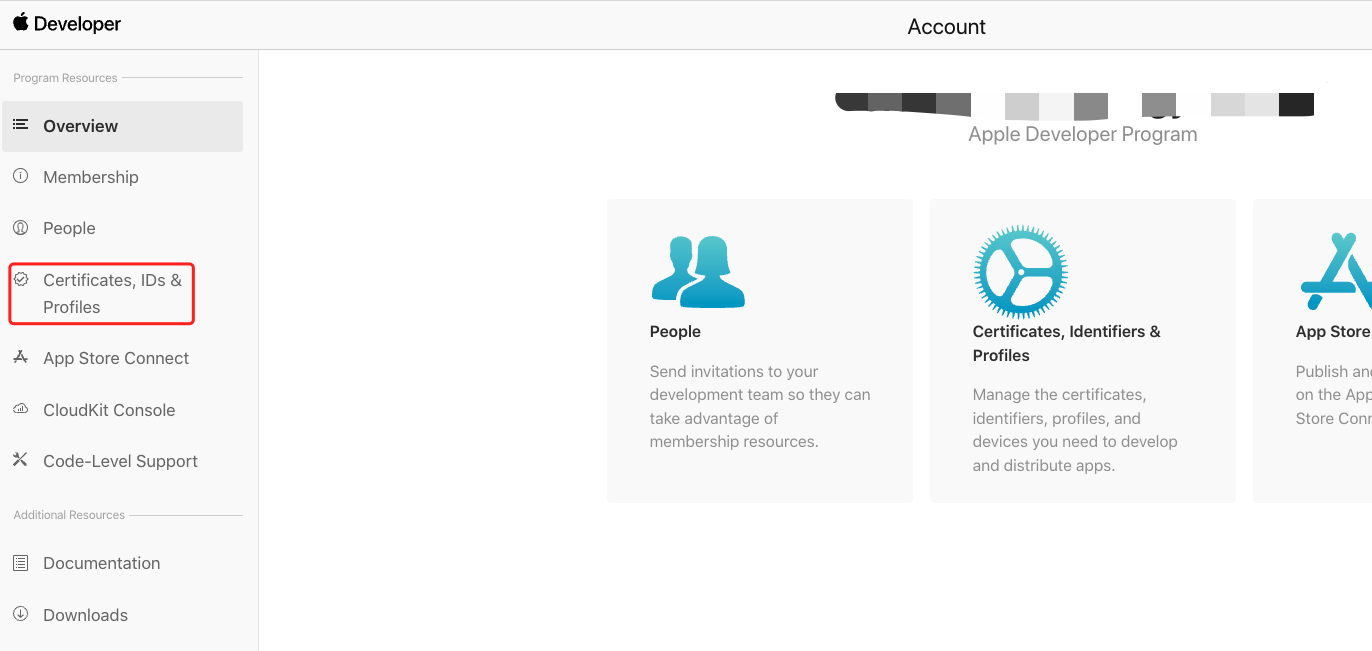
-
Go to the Identifiers page for your app.
Only the identifiers for apps need to be processed. The identifiers for Apple Watch and Siri do not need to be processed. For example, for Tuya SmartLife app, you only need to deal with
com.tuya.smart, but do not need to deal withcom.tuya.smart.watchkitapp.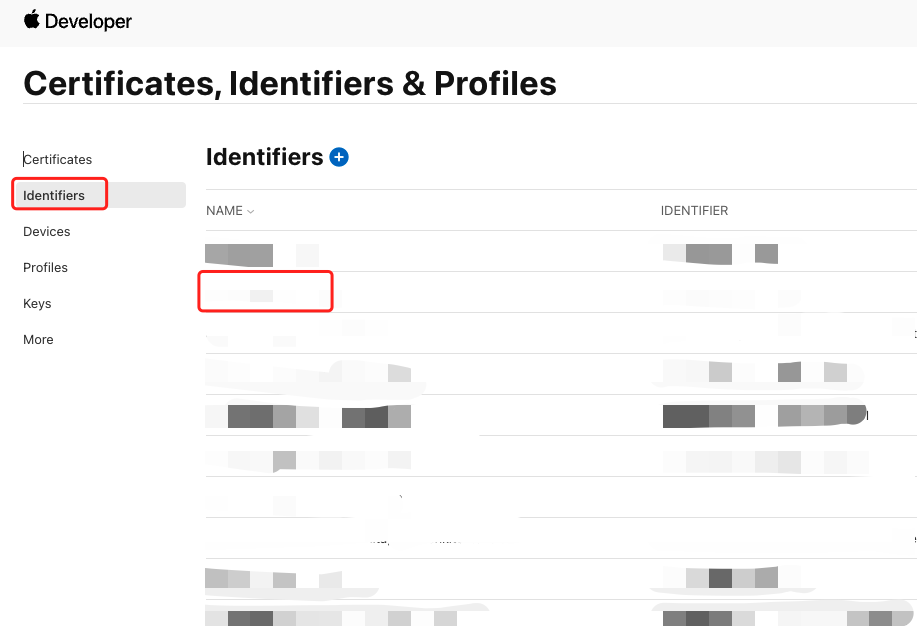
-
Click the Additional Capabilities tab, select Multicast Networking, and then click Save.
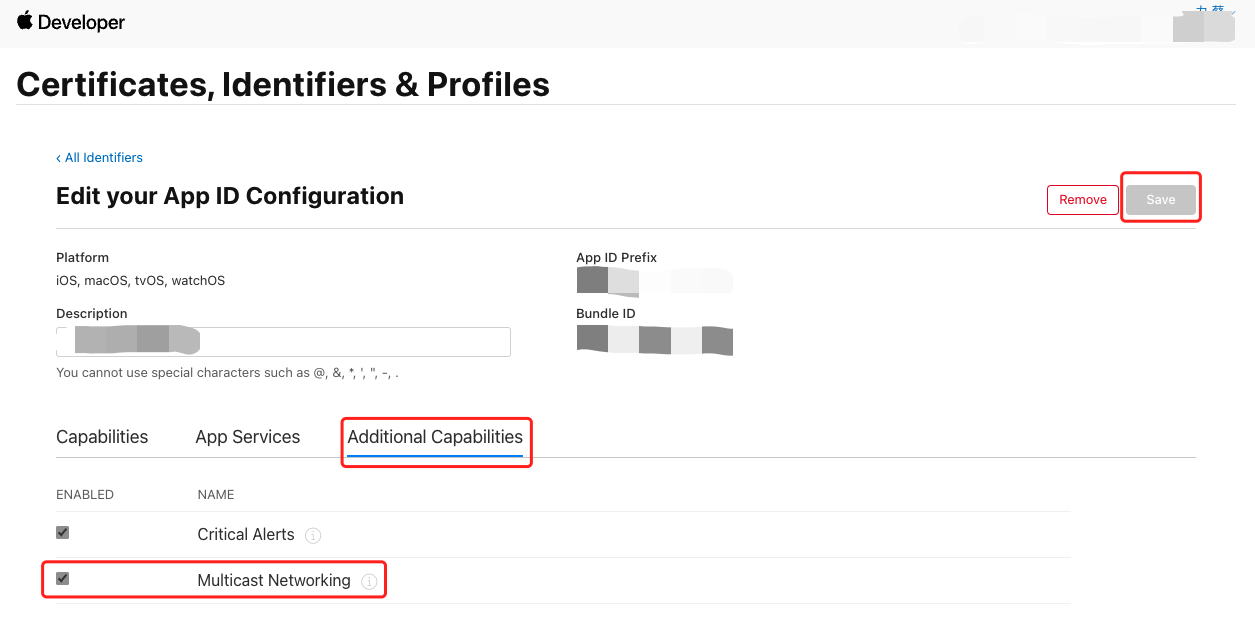
Update the certificate for iOS
Then, update the certificate for iOS on the Tuya Developer Platform. Perform the following steps:
-
Go to Tuya Developer Platform > App Creation and click Configure for the target OEM app to open the app development wizard page. Click Step 3 Configure App > Set for iOS Certificate.
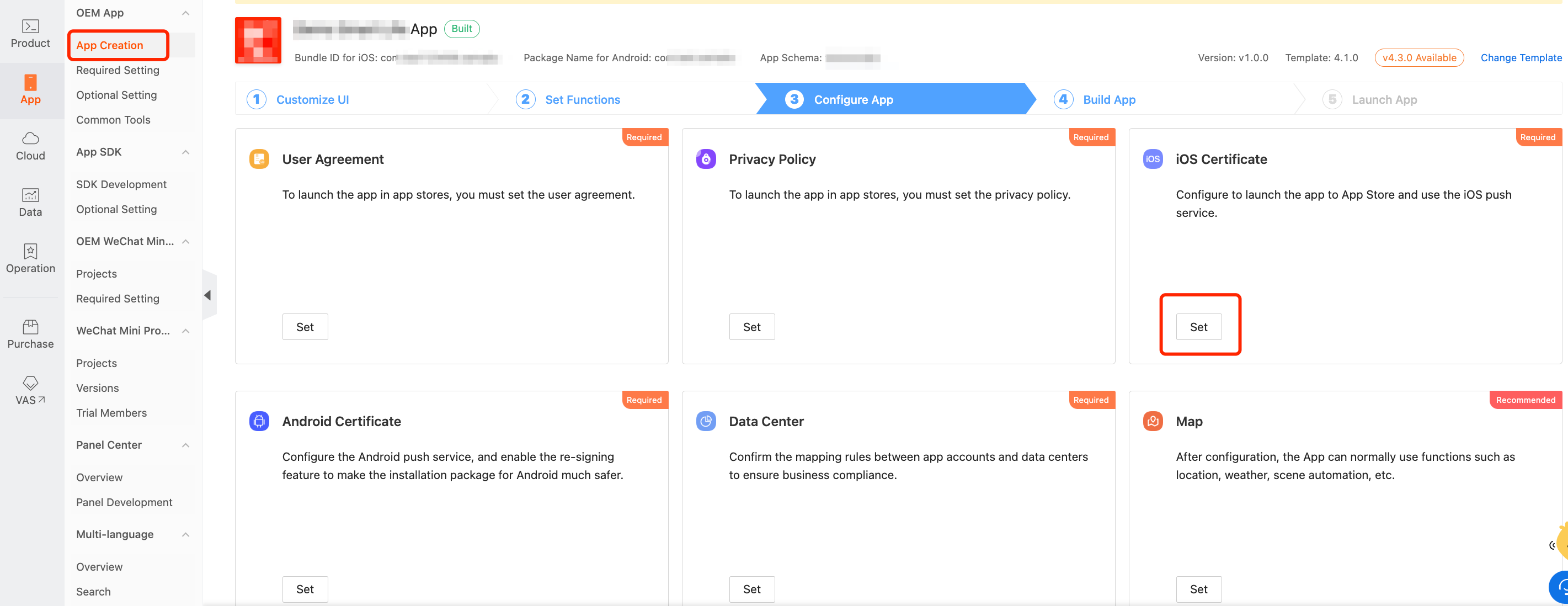
-
Recreate a certificate and rebuild the app.
-
Follow the steps in Create the configuration file in the .mobileprovison format to recreate a certificate.
-
Upload the certificate to the Tuya Developer Platform and rebuild the app.
-
Is this page helpful?
YesFeedbackIs this page helpful?
YesFeedback





